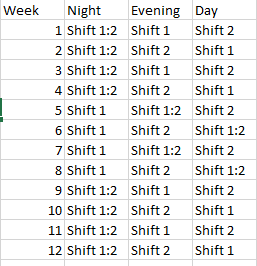- Power BI forums
- Updates
- News & Announcements
- Get Help with Power BI
- Desktop
- Service
- Report Server
- Power Query
- Mobile Apps
- Developer
- DAX Commands and Tips
- Custom Visuals Development Discussion
- Health and Life Sciences
- Power BI Spanish forums
- Translated Spanish Desktop
- Power Platform Integration - Better Together!
- Power Platform Integrations (Read-only)
- Power Platform and Dynamics 365 Integrations (Read-only)
- Training and Consulting
- Instructor Led Training
- Dashboard in a Day for Women, by Women
- Galleries
- Community Connections & How-To Videos
- COVID-19 Data Stories Gallery
- Themes Gallery
- Data Stories Gallery
- R Script Showcase
- Webinars and Video Gallery
- Quick Measures Gallery
- 2021 MSBizAppsSummit Gallery
- 2020 MSBizAppsSummit Gallery
- 2019 MSBizAppsSummit Gallery
- Events
- Ideas
- Custom Visuals Ideas
- Issues
- Issues
- Events
- Upcoming Events
- Community Blog
- Power BI Community Blog
- Custom Visuals Community Blog
- Community Support
- Community Accounts & Registration
- Using the Community
- Community Feedback
Register now to learn Fabric in free live sessions led by the best Microsoft experts. From Apr 16 to May 9, in English and Spanish.
- Power BI forums
- Forums
- Get Help with Power BI
- Power Query
- How to create a shift rotation schedule in Power B...
- Subscribe to RSS Feed
- Mark Topic as New
- Mark Topic as Read
- Float this Topic for Current User
- Bookmark
- Subscribe
- Printer Friendly Page
- Mark as New
- Bookmark
- Subscribe
- Mute
- Subscribe to RSS Feed
- Permalink
- Report Inappropriate Content
How to create a shift rotation schedule in Power Bi?
Hi ,
I got an assignment from a section in my company where they wanna track each shifts StopDurationTime and cause of it. The purpose is to get an overview of causes for each shift. The overview will help us understand what causes we have to analyze for each shift and hopefully we can try to reduce the StopDurationTime.
Ill give you a backround:
We have 3 shifts:
1. Shift 1
2. Shift 1:2
3. Shift 2
So basically,
Shift 2 only works Day and Evening - (06:30AM - 15.06 PM) and (15.06 PM - 23.42 PM).
Either Shift 1 or Shift 1:2 will work night time (23.42 PM - 06:30 AM) for 4 weeks straight.
For an example: If Shift 1 work night time (4 weeks straight), Shift 1:2 vill join Shift 2 to cover either day och evening shifts.
Since the year started (Week 1) we have a rotation schedule looking like this and it will continue liks this through this year:
How can I Create a pattern in Power Query?
Should I create a loop or is there another way of doing it?
I've created a function where =
let
varTime = DateTime.Time([Starttid])
in
if varTime >= #time(06,30,0) and varTime < #time(15,05,59) then "FM-Skift"
else if varTime >= #time(15,06,0) and varTime < #time(23,41,59) then "EM-Skift"
else "Natt-Skift"
This function divides the 24 hours into different shifts during the day - In this case FM (Day) , EM (Evening) , Natt (Night)
I want to replace FM,EM,NATT to each shifts (Shift 1, Shift 1:2, Shift 2) related to the rotation.
Solved! Go to Solution.
- Mark as New
- Bookmark
- Subscribe
- Mute
- Subscribe to RSS Feed
- Permalink
- Report Inappropriate Content
I think the simplest method would be to set up your pattern and use Table.Repeat to copy it as many times as you want.
I filtered to the first 8 rows and removed the Week column before repeating and then added back the Week column by defining a new index column:
let
Source = Table.FromRows(Json.Document(Binary.Decompress(Binary.FromText("i45WMlTSUQrOyEwrUTC0MkKw4SwjpVidaCUjrKqQ1YNUGRNllglRZpli0Y+qHqTKDKstyOpBqsyJMsuCKLMsifKjoQFRnjQkLvQNiQj+WAA=", BinaryEncoding.Base64), Compression.Deflate)), let _t = ((type nullable text) meta [Serialized.Text = true]) in type table [Week = _t, Night = _t, Evening = _t, Day = _t]),
#"Changed Type" = Table.TransformColumnTypes(Source,{{"Week", Int64.Type}}),
#"Filtered Rows" = Table.SelectRows(#"Changed Type", each [Week] <= 8),
#"Repeated Table" = Table.Repeat(Table.RemoveColumns(#"Filtered Rows",{"Week"}), 7),
#"Added Index" = Table.AddIndexColumn(#"Repeated Table", "Week", 1, 1, Int64.Type)
in
#"Added Index"Repeating 7 times (as above) returns 56 rows. You can trim off extra rows or repeat more time as you see fit.
- Mark as New
- Bookmark
- Subscribe
- Mute
- Subscribe to RSS Feed
- Permalink
- Report Inappropriate Content
Create a new blank query (or duplicate any existing query) and open the advanced editor and replace all the text with the M code I provided. This will recreate exactly what I did and you can walk through the applied steps.
Instead of connecting to a source, I use the Enter Data tool. The long green text is that entered data in a compressed format.
To apply to your data, you're essentially trying to recreate the last three steps (Filtered Rows, Repeated Table, and Added Index).
- Mark as New
- Bookmark
- Subscribe
- Mute
- Subscribe to RSS Feed
- Permalink
- Report Inappropriate Content
Thanks so much for the help!
It worked extremly well!
- Mark as New
- Bookmark
- Subscribe
- Mute
- Subscribe to RSS Feed
- Permalink
- Report Inappropriate Content
I think the simplest method would be to set up your pattern and use Table.Repeat to copy it as many times as you want.
I filtered to the first 8 rows and removed the Week column before repeating and then added back the Week column by defining a new index column:
let
Source = Table.FromRows(Json.Document(Binary.Decompress(Binary.FromText("i45WMlTSUQrOyEwrUTC0MkKw4SwjpVidaCUjrKqQ1YNUGRNllglRZpli0Y+qHqTKDKstyOpBqsyJMsuCKLMsifKjoQFRnjQkLvQNiQj+WAA=", BinaryEncoding.Base64), Compression.Deflate)), let _t = ((type nullable text) meta [Serialized.Text = true]) in type table [Week = _t, Night = _t, Evening = _t, Day = _t]),
#"Changed Type" = Table.TransformColumnTypes(Source,{{"Week", Int64.Type}}),
#"Filtered Rows" = Table.SelectRows(#"Changed Type", each [Week] <= 8),
#"Repeated Table" = Table.Repeat(Table.RemoveColumns(#"Filtered Rows",{"Week"}), 7),
#"Added Index" = Table.AddIndexColumn(#"Repeated Table", "Week", 1, 1, Int64.Type)
in
#"Added Index"Repeating 7 times (as above) returns 56 rows. You can trim off extra rows or repeat more time as you see fit.
- Mark as New
- Bookmark
- Subscribe
- Mute
- Subscribe to RSS Feed
- Permalink
- Report Inappropriate Content
I've been trying to figure out how to manage this code related to my data. Is there a possibility you could simplify this example a litte more? For an example, the long green text - is that a source? And where do i put this code - Power Bi or the Query?
// Noob 😄
- Mark as New
- Bookmark
- Subscribe
- Mute
- Subscribe to RSS Feed
- Permalink
- Report Inappropriate Content
Create a new blank query (or duplicate any existing query) and open the advanced editor and replace all the text with the M code I provided. This will recreate exactly what I did and you can walk through the applied steps.
Instead of connecting to a source, I use the Enter Data tool. The long green text is that entered data in a compressed format.
To apply to your data, you're essentially trying to recreate the last three steps (Filtered Rows, Repeated Table, and Added Index).
Helpful resources

Microsoft Fabric Learn Together
Covering the world! 9:00-10:30 AM Sydney, 4:00-5:30 PM CET (Paris/Berlin), 7:00-8:30 PM Mexico City

Power BI Monthly Update - April 2024
Check out the April 2024 Power BI update to learn about new features.