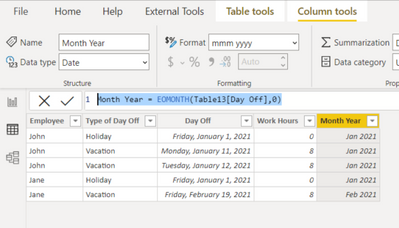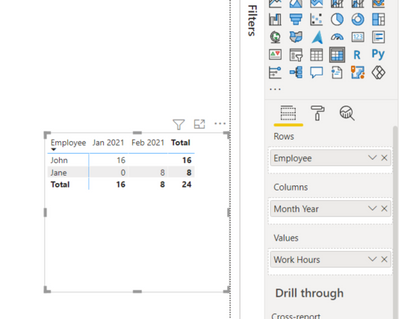- Power BI forums
- Updates
- News & Announcements
- Get Help with Power BI
- Desktop
- Service
- Report Server
- Power Query
- Mobile Apps
- Developer
- DAX Commands and Tips
- Custom Visuals Development Discussion
- Health and Life Sciences
- Power BI Spanish forums
- Translated Spanish Desktop
- Power Platform Integration - Better Together!
- Power Platform Integrations (Read-only)
- Power Platform and Dynamics 365 Integrations (Read-only)
- Training and Consulting
- Instructor Led Training
- Dashboard in a Day for Women, by Women
- Galleries
- Community Connections & How-To Videos
- COVID-19 Data Stories Gallery
- Themes Gallery
- Data Stories Gallery
- R Script Showcase
- Webinars and Video Gallery
- Quick Measures Gallery
- 2021 MSBizAppsSummit Gallery
- 2020 MSBizAppsSummit Gallery
- 2019 MSBizAppsSummit Gallery
- Events
- Ideas
- Custom Visuals Ideas
- Issues
- Issues
- Events
- Upcoming Events
- Community Blog
- Power BI Community Blog
- Custom Visuals Community Blog
- Community Support
- Community Accounts & Registration
- Using the Community
- Community Feedback
Register now to learn Fabric in free live sessions led by the best Microsoft experts. From Apr 16 to May 9, in English and Spanish.
- Power BI forums
- Forums
- Get Help with Power BI
- Power Query
- Re: How to create a new column with the sum of val...
- Subscribe to RSS Feed
- Mark Topic as New
- Mark Topic as Read
- Float this Topic for Current User
- Bookmark
- Subscribe
- Printer Friendly Page
- Mark as New
- Bookmark
- Subscribe
- Mute
- Subscribe to RSS Feed
- Permalink
- Report Inappropriate Content
How to create a new column with the sum of values of another column based on criteria?
Hi, I am very new to this so I don't know better words to explain what I'm trying to do, but here it goes:
I have a table like this:
| Employee | Type of Day Off | Day Off | Work Hours |
| John | Holiday | 1/1/2021 | 0 |
| John | Vacation | 1/11/2021 | 8 |
| John | Vacation | 1/12/2021 | 8 |
| Jane | Holiday | 1/1/2021 | 0 |
| Jane | Vacation | 2/19/2021 | 8 |
And using power query I would like to get the following output:
| Employee | January | February |
| John | 16 | 0 |
| Jane | 0 | 8 |
where in each month column I get the total hours each employee has "booked" as vacation for that month.
I know that probably the internet is full of answers for my problem, but I don't know how to search for this.
Finally, as I said before, I am very very new to this, so if you could show me a step by step, that'd be awesome.
Thanks
Solved! Go to Solution.
- Mark as New
- Bookmark
- Subscribe
- Mute
- Subscribe to RSS Feed
- Permalink
- Report Inappropriate Content
@beatrizroque
Yes, it is possible, got Power Query in Excel and follow these steps.
Create a blank Query, go to the Advanced Editor, clear the existing code, and paste the codes give below and follow the steps.
let
Source = Table.FromRows(Json.Document(Binary.Decompress(Binary.FromText("i45Wcs0tyMmvTE1V0lEKqSxIVchPU3BJrFTwT0sDiiBY4flF2Qoe+aVFxUqxOtFKXvkZeUBRj/yczJTESiDLUN9Q38jAyBDINEBWEZaYnFiSmZ8HUQJXY4FbjRGamsS8VAI2QVQgmWKkb2iJZEosAA==", BinaryEncoding.Base64), Compression.Deflate)), let _t = ((type nullable text) meta [Serialized.Text = true]) in type table [#"(blank)" = _t, #"(blank).1" = _t, #"(blank).2" = _t, #"(blank).3" = _t]),
#"Changed Type" = Table.TransformColumnTypes(Source,{{"(blank)", type text}, {"(blank).1", type text}, {"(blank).2", type text}, {"(blank).3", type text}}),
#"Promoted Headers" = Table.PromoteHeaders(#"Changed Type", [PromoteAllScalars=true]),
#"Changed Type1" = Table.TransformColumnTypes(#"Promoted Headers",{{"Employee", type text}, {"Type of Day Off", type text}, {"Day Off", type date}, {"Work Hours", Int64.Type}}),
#"Inserted Month Name" = Table.AddColumn(#"Changed Type1", "Month Name", each Date.MonthName([Day Off]), type text),
#"Inserted Year" = Table.AddColumn(#"Inserted Month Name", "Year", each Date.Year([Day Off]), Int64.Type),
#"Merged Columns" = Table.CombineColumns(Table.TransformColumnTypes(#"Inserted Year", {{"Year", type text}}, "en-US"),{"Month Name", "Year"},Combiner.CombineTextByDelimiter(" ", QuoteStyle.None),"Month Year"),
#"Grouped Rows" = Table.Group(#"Merged Columns", {"Employee", "Month Year"}, {{"Hours", each List.Sum([Work Hours]), type nullable number}}),
#"Pivoted Column" = Table.Pivot(#"Grouped Rows", List.Distinct(#"Grouped Rows"[#"Month Year"]), "Month Year", "Hours", List.Sum)
in
#"Pivoted Column"
⭕ Subscribe and learn Power BI from these videos
⚪ Website ⚪ LinkedIn ⚪ PBI User Group
- Mark as New
- Bookmark
- Subscribe
- Mute
- Subscribe to RSS Feed
- Permalink
- Report Inappropriate Content
@beatrizroque
Go to Data view, select the table, and click on New Column and add the following code:
Month Year = EOMONTH(Table13[Day Off],0)Select the new column and apply the format as "mmm yyyy"
In Report View, Add Matrix Visual and place the fields as shown below.
⭕ Subscribe and learn Power BI from these videos
⚪ Website ⚪ LinkedIn ⚪ PBI User Group
- Mark as New
- Bookmark
- Subscribe
- Mute
- Subscribe to RSS Feed
- Permalink
- Report Inappropriate Content
thanks @Fowmy
I am using Power Query in Excel. Maybe I'm in the wrong forum, but I thought I could post here because google searches always bring me here.
Is it possible to do this on power query in excel? If so, how? And if not, should I look into power bi?
- Mark as New
- Bookmark
- Subscribe
- Mute
- Subscribe to RSS Feed
- Permalink
- Report Inappropriate Content
@beatrizroque
Yes, it is possible, got Power Query in Excel and follow these steps.
Create a blank Query, go to the Advanced Editor, clear the existing code, and paste the codes give below and follow the steps.
let
Source = Table.FromRows(Json.Document(Binary.Decompress(Binary.FromText("i45Wcs0tyMmvTE1V0lEKqSxIVchPU3BJrFTwT0sDiiBY4flF2Qoe+aVFxUqxOtFKXvkZeUBRj/yczJTESiDLUN9Q38jAyBDINEBWEZaYnFiSmZ8HUQJXY4FbjRGamsS8VAI2QVQgmWKkb2iJZEosAA==", BinaryEncoding.Base64), Compression.Deflate)), let _t = ((type nullable text) meta [Serialized.Text = true]) in type table [#"(blank)" = _t, #"(blank).1" = _t, #"(blank).2" = _t, #"(blank).3" = _t]),
#"Changed Type" = Table.TransformColumnTypes(Source,{{"(blank)", type text}, {"(blank).1", type text}, {"(blank).2", type text}, {"(blank).3", type text}}),
#"Promoted Headers" = Table.PromoteHeaders(#"Changed Type", [PromoteAllScalars=true]),
#"Changed Type1" = Table.TransformColumnTypes(#"Promoted Headers",{{"Employee", type text}, {"Type of Day Off", type text}, {"Day Off", type date}, {"Work Hours", Int64.Type}}),
#"Inserted Month Name" = Table.AddColumn(#"Changed Type1", "Month Name", each Date.MonthName([Day Off]), type text),
#"Inserted Year" = Table.AddColumn(#"Inserted Month Name", "Year", each Date.Year([Day Off]), Int64.Type),
#"Merged Columns" = Table.CombineColumns(Table.TransformColumnTypes(#"Inserted Year", {{"Year", type text}}, "en-US"),{"Month Name", "Year"},Combiner.CombineTextByDelimiter(" ", QuoteStyle.None),"Month Year"),
#"Grouped Rows" = Table.Group(#"Merged Columns", {"Employee", "Month Year"}, {{"Hours", each List.Sum([Work Hours]), type nullable number}}),
#"Pivoted Column" = Table.Pivot(#"Grouped Rows", List.Distinct(#"Grouped Rows"[#"Month Year"]), "Month Year", "Hours", List.Sum)
in
#"Pivoted Column"
⭕ Subscribe and learn Power BI from these videos
⚪ Website ⚪ LinkedIn ⚪ PBI User Group
- Mark as New
- Bookmark
- Subscribe
- Mute
- Subscribe to RSS Feed
- Permalink
- Report Inappropriate Content
I have one follow-up question.
I noticed that the months do not appear in chronological order, like this
or this
how do I sort the columns chronologically?
- Mark as New
- Bookmark
- Subscribe
- Mute
- Subscribe to RSS Feed
- Permalink
- Report Inappropriate Content
@beatrizroque
Since you are using this in Excel I created two queries, one summary and the as a table so you can use a Pivot Table to Summary as you need. The month order is sorted out.
⭕ Subscribe and learn Power BI from these videos
⚪ Website ⚪ LinkedIn ⚪ PBI User Group
- Mark as New
- Bookmark
- Subscribe
- Mute
- Subscribe to RSS Feed
- Permalink
- Report Inappropriate Content
Helpful resources

Microsoft Fabric Learn Together
Covering the world! 9:00-10:30 AM Sydney, 4:00-5:30 PM CET (Paris/Berlin), 7:00-8:30 PM Mexico City

Power BI Monthly Update - April 2024
Check out the April 2024 Power BI update to learn about new features.

| User | Count |
|---|---|
| 102 | |
| 53 | |
| 21 | |
| 13 | |
| 11 |