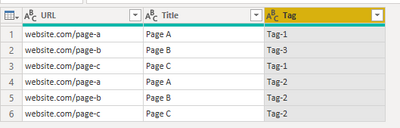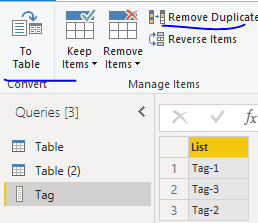- Power BI forums
- Updates
- News & Announcements
- Get Help with Power BI
- Desktop
- Service
- Report Server
- Power Query
- Mobile Apps
- Developer
- DAX Commands and Tips
- Custom Visuals Development Discussion
- Health and Life Sciences
- Power BI Spanish forums
- Translated Spanish Desktop
- Power Platform Integration - Better Together!
- Power Platform Integrations (Read-only)
- Power Platform and Dynamics 365 Integrations (Read-only)
- Training and Consulting
- Instructor Led Training
- Dashboard in a Day for Women, by Women
- Galleries
- Community Connections & How-To Videos
- COVID-19 Data Stories Gallery
- Themes Gallery
- Data Stories Gallery
- R Script Showcase
- Webinars and Video Gallery
- Quick Measures Gallery
- 2021 MSBizAppsSummit Gallery
- 2020 MSBizAppsSummit Gallery
- 2019 MSBizAppsSummit Gallery
- Events
- Ideas
- Custom Visuals Ideas
- Issues
- Issues
- Events
- Upcoming Events
- Community Blog
- Power BI Community Blog
- Custom Visuals Community Blog
- Community Support
- Community Accounts & Registration
- Using the Community
- Community Feedback
Register now to learn Fabric in free live sessions led by the best Microsoft experts. From Apr 16 to May 9, in English and Spanish.
- Power BI forums
- Forums
- Get Help with Power BI
- Power Query
- How to convert list in a field into a relational t...
- Subscribe to RSS Feed
- Mark Topic as New
- Mark Topic as Read
- Float this Topic for Current User
- Bookmark
- Subscribe
- Printer Friendly Page
- Mark as New
- Bookmark
- Subscribe
- Mute
- Subscribe to RSS Feed
- Permalink
- Report Inappropriate Content
How to convert list in a field into a relational table
A have this table imported from CSV:
|| URL | Title | Tags ||
website.com/page-a | Page A | Tag-1; Tag-2
website.com/page-b | Page B | Tag-3; Tag-2
website.com/page-c | Page C | Tag-1; Tag-2
How can i convert it into the following?
1. Tags Table
|| Tag ||
Tag-1
Tag-2
Tag-3
2. Page-Tags Table
|| Page | Tag ||
website.com/page-a | Tag-1
website.com/page-a | Tag-2
website.com/page-b | Tag-3
website.com/page-b | Tag-2
website.com/page-c | Tag-1
website.com/page-c | Tag-2
Solved! Go to Solution.
- Mark as New
- Bookmark
- Subscribe
- Mute
- Subscribe to RSS Feed
- Permalink
- Report Inappropriate Content
Starting with your input table and calling that query "RawData", you can use these two M queries to get your two tables. Put the text over the default text of a blank query. You can right click on the RawData and uncheck "Enable Load" to not load that into your model.
let
Source = RawTable,
#"Added Custom" = Table.AddColumn(Source, "TagsList", each Text.Split([Tags], "; ")),
#"Removed Columns" = Table.RemoveColumns(#"Added Custom",{"Tags", "Title"}),
#"Expanded TagsList" = Table.ExpandListColumn(#"Removed Columns", "TagsList"),
#"Renamed Columns" = Table.RenameColumns(#"Expanded TagsList",{{"URL", "Page"}, {"TagsList", "Tags"}}),
#"Changed Type" = Table.TransformColumnTypes(#"Renamed Columns",{{"Tags", type text}})
in
#"Changed Type"
let
Source = RawTable,
#"Removed Other Columns" = Table.SelectColumns(Source,{"Tags"}),
#"Added Custom" = Table.AddColumn(#"Removed Other Columns", "Custom", each Text.Split([Tags], "; ")),
#"Expanded Custom" = Table.ExpandListColumn(#"Added Custom", "Custom"),
#"Removed Other Columns1" = Table.SelectColumns(#"Expanded Custom",{"Custom"}),
#"Renamed Columns" = Table.RenameColumns(#"Removed Other Columns1",{{"Custom", "Tags"}}),
#"Changed Type" = Table.TransformColumnTypes(#"Renamed Columns",{{"Tags", type text}}),
#"Removed Duplicates" = Table.Distinct(#"Changed Type")
in
#"Removed Duplicates"
Pat
Did I answer your question? Mark my post as a solution! Kudos are also appreciated!
To learn more about Power BI, follow me on Twitter or subscribe on YouTube.
@mahoneypa HoosierBI on YouTube
- Mark as New
- Bookmark
- Subscribe
- Mute
- Subscribe to RSS Feed
- Permalink
- Report Inappropriate Content
Please follow the steps:
1. Split Tag column by "; " =>Make a copy of the table name it Table2
2. Remove Tags.2 in Table 1=>Remove Tags.1 in Table 2 => Rename the remaining Tags columns in both table as a same name e.g. "Tag".
3. Append Table 2 into Table 1 =>Right click Table 2 uncheck Enable load.
4. Right click the Tag column=>click "Add as new Query"=>Remove duplicates and convert to table.
5. Close and Apply, add a relationship between Table 1 and Tag table.
Paul Zheng _ Community Support Team
If this post helps, please Accept it as the solution to help the other members find it more quickly.
- Mark as New
- Bookmark
- Subscribe
- Mute
- Subscribe to RSS Feed
- Permalink
- Report Inappropriate Content
Please follow the steps:
1. Split Tag column by "; " =>Make a copy of the table name it Table2
2. Remove Tags.2 in Table 1=>Remove Tags.1 in Table 2 => Rename the remaining Tags columns in both table as a same name e.g. "Tag".
3. Append Table 2 into Table 1 =>Right click Table 2 uncheck Enable load.
4. Right click the Tag column=>click "Add as new Query"=>Remove duplicates and convert to table.
5. Close and Apply, add a relationship between Table 1 and Tag table.
Paul Zheng _ Community Support Team
If this post helps, please Accept it as the solution to help the other members find it more quickly.
- Mark as New
- Bookmark
- Subscribe
- Mute
- Subscribe to RSS Feed
- Permalink
- Report Inappropriate Content
Starting with your input table and calling that query "RawData", you can use these two M queries to get your two tables. Put the text over the default text of a blank query. You can right click on the RawData and uncheck "Enable Load" to not load that into your model.
let
Source = RawTable,
#"Added Custom" = Table.AddColumn(Source, "TagsList", each Text.Split([Tags], "; ")),
#"Removed Columns" = Table.RemoveColumns(#"Added Custom",{"Tags", "Title"}),
#"Expanded TagsList" = Table.ExpandListColumn(#"Removed Columns", "TagsList"),
#"Renamed Columns" = Table.RenameColumns(#"Expanded TagsList",{{"URL", "Page"}, {"TagsList", "Tags"}}),
#"Changed Type" = Table.TransformColumnTypes(#"Renamed Columns",{{"Tags", type text}})
in
#"Changed Type"
let
Source = RawTable,
#"Removed Other Columns" = Table.SelectColumns(Source,{"Tags"}),
#"Added Custom" = Table.AddColumn(#"Removed Other Columns", "Custom", each Text.Split([Tags], "; ")),
#"Expanded Custom" = Table.ExpandListColumn(#"Added Custom", "Custom"),
#"Removed Other Columns1" = Table.SelectColumns(#"Expanded Custom",{"Custom"}),
#"Renamed Columns" = Table.RenameColumns(#"Removed Other Columns1",{{"Custom", "Tags"}}),
#"Changed Type" = Table.TransformColumnTypes(#"Renamed Columns",{{"Tags", type text}}),
#"Removed Duplicates" = Table.Distinct(#"Changed Type")
in
#"Removed Duplicates"
Pat
Did I answer your question? Mark my post as a solution! Kudos are also appreciated!
To learn more about Power BI, follow me on Twitter or subscribe on YouTube.
@mahoneypa HoosierBI on YouTube
Helpful resources

Microsoft Fabric Learn Together
Covering the world! 9:00-10:30 AM Sydney, 4:00-5:30 PM CET (Paris/Berlin), 7:00-8:30 PM Mexico City

Power BI Monthly Update - April 2024
Check out the April 2024 Power BI update to learn about new features.

| User | Count |
|---|---|
| 102 | |
| 53 | |
| 21 | |
| 12 | |
| 12 |