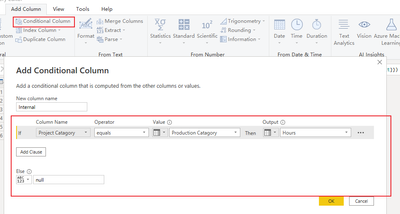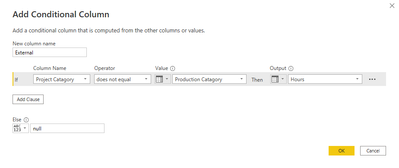- Power BI forums
- Updates
- News & Announcements
- Get Help with Power BI
- Desktop
- Service
- Report Server
- Power Query
- Mobile Apps
- Developer
- DAX Commands and Tips
- Custom Visuals Development Discussion
- Health and Life Sciences
- Power BI Spanish forums
- Translated Spanish Desktop
- Power Platform Integration - Better Together!
- Power Platform Integrations (Read-only)
- Power Platform and Dynamics 365 Integrations (Read-only)
- Training and Consulting
- Instructor Led Training
- Dashboard in a Day for Women, by Women
- Galleries
- Community Connections & How-To Videos
- COVID-19 Data Stories Gallery
- Themes Gallery
- Data Stories Gallery
- R Script Showcase
- Webinars and Video Gallery
- Quick Measures Gallery
- 2021 MSBizAppsSummit Gallery
- 2020 MSBizAppsSummit Gallery
- 2019 MSBizAppsSummit Gallery
- Events
- Ideas
- Custom Visuals Ideas
- Issues
- Issues
- Events
- Upcoming Events
- Community Blog
- Power BI Community Blog
- Custom Visuals Community Blog
- Community Support
- Community Accounts & Registration
- Using the Community
- Community Feedback
Register now to learn Fabric in free live sessions led by the best Microsoft experts. From Apr 16 to May 9, in English and Spanish.
- Power BI forums
- Forums
- Get Help with Power BI
- Power Query
- How to compare two columns and return data from a ...
- Subscribe to RSS Feed
- Mark Topic as New
- Mark Topic as Read
- Float this Topic for Current User
- Bookmark
- Subscribe
- Printer Friendly Page
- Mark as New
- Bookmark
- Subscribe
- Mute
- Subscribe to RSS Feed
- Permalink
- Report Inappropriate Content
How to compare two columns and return data from a third column?
Hi Community,
Example data set in Power Query
| Hours | Project Catagory | Production Catagory | Internal (formula) | External (formula) |
| 3 | Men's | Men's | 3 | null |
| 5 | Women's | Women's | 5 | null |
| 6 | Kid's | Kid's | 6 | null |
| 2 | Men's | Family | null | 2 |
| 4 | Family | Men's | null | 4 |
| 1 | Women's | Women's | 1 | null |
What I need to do
To compare the values between the "Project Category" and the "Production Category".
If it's a match, get the value from the "Hours" column and put it in the "Internal" column. If not, put the hours into the "External" column.
The question
Is there a Power Query formula or function that can do this? Maybe I could work out the "Internal" column and apply the same method to the "External" column?
Many thanks!
Solved! Go to Solution.
- Mark as New
- Bookmark
- Subscribe
- Mute
- Subscribe to RSS Feed
- Permalink
- Report Inappropriate Content
Hi, @Anonymous ;
You could add conditional column as follow:
Then add another conditional column.
The final show:
let
Source = Table.FromRows(Json.Document(Binary.Decompress(Binary.FromText("i45WMlbSUfJNzYspNTAwMi9G5cTqRCuZAoXC83ORVaBwQWrMgILemSkIFUgckLwRuh1uibmZOZVgORMEF8NuQ0J2xwIA", BinaryEncoding.Base64), Compression.Deflate)), let _t = ((type nullable text) meta [Serialized.Text = true]) in type table [Hours = _t, #"Project Catagory" = _t, #"Production Catagory" = _t]),
#"Changed Type" = Table.TransformColumnTypes(Source,{{"Hours", Int64.Type}, {"Project Catagory", type text}, {"Production Catagory", type text}}),
#"Added Conditional Column" = Table.AddColumn(#"Changed Type", "Internal", each if [Project Catagory] = [Production Catagory] then [Hours] else null),
#"Added Conditional Column1" = Table.AddColumn(#"Added Conditional Column", "External", each if [Project Catagory] <> [Production Catagory] then [Hours] else null)
in
#"Added Conditional Column1"
Best Regards,
Community Support Team _ Yalan Wu
If this post helps, then please consider Accept it as the solution to help the other members find it more quickly.
- Mark as New
- Bookmark
- Subscribe
- Mute
- Subscribe to RSS Feed
- Permalink
- Report Inappropriate Content
Hi, @Anonymous ;
You could add conditional column as follow:
Then add another conditional column.
The final show:
let
Source = Table.FromRows(Json.Document(Binary.Decompress(Binary.FromText("i45WMlbSUfJNzYspNTAwMi9G5cTqRCuZAoXC83ORVaBwQWrMgILemSkIFUgckLwRuh1uibmZOZVgORMEF8NuQ0J2xwIA", BinaryEncoding.Base64), Compression.Deflate)), let _t = ((type nullable text) meta [Serialized.Text = true]) in type table [Hours = _t, #"Project Catagory" = _t, #"Production Catagory" = _t]),
#"Changed Type" = Table.TransformColumnTypes(Source,{{"Hours", Int64.Type}, {"Project Catagory", type text}, {"Production Catagory", type text}}),
#"Added Conditional Column" = Table.AddColumn(#"Changed Type", "Internal", each if [Project Catagory] = [Production Catagory] then [Hours] else null),
#"Added Conditional Column1" = Table.AddColumn(#"Added Conditional Column", "External", each if [Project Catagory] <> [Production Catagory] then [Hours] else null)
in
#"Added Conditional Column1"
Best Regards,
Community Support Team _ Yalan Wu
If this post helps, then please consider Accept it as the solution to help the other members find it more quickly.
- Mark as New
- Bookmark
- Subscribe
- Mute
- Subscribe to RSS Feed
- Permalink
- Report Inappropriate Content
It's fairly straightforward. Add a custom column using :
if then else
You just use the names of the columns to compare the 2 columns required and put the desired result and an alternative
--
So you'll need to 2 custom columns
Helpful resources

Microsoft Fabric Learn Together
Covering the world! 9:00-10:30 AM Sydney, 4:00-5:30 PM CET (Paris/Berlin), 7:00-8:30 PM Mexico City

Power BI Monthly Update - April 2024
Check out the April 2024 Power BI update to learn about new features.