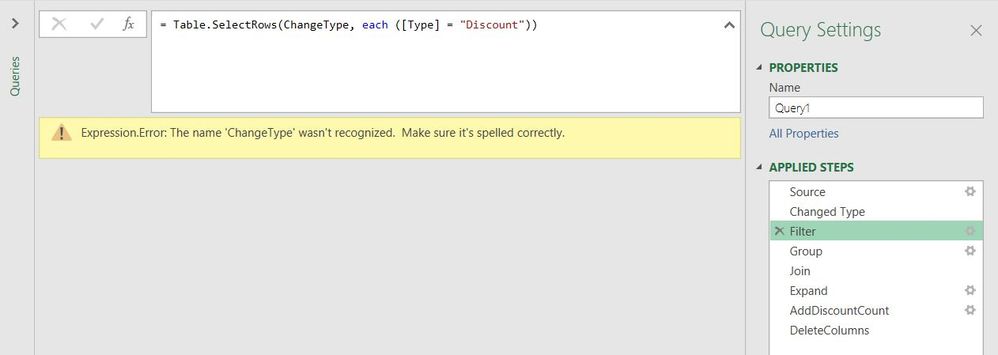- Power BI forums
- Updates
- News & Announcements
- Get Help with Power BI
- Desktop
- Service
- Report Server
- Power Query
- Mobile Apps
- Developer
- DAX Commands and Tips
- Custom Visuals Development Discussion
- Health and Life Sciences
- Power BI Spanish forums
- Translated Spanish Desktop
- Power Platform Integration - Better Together!
- Power Platform Integrations (Read-only)
- Power Platform and Dynamics 365 Integrations (Read-only)
- Training and Consulting
- Instructor Led Training
- Dashboard in a Day for Women, by Women
- Galleries
- Community Connections & How-To Videos
- COVID-19 Data Stories Gallery
- Themes Gallery
- Data Stories Gallery
- R Script Showcase
- Webinars and Video Gallery
- Quick Measures Gallery
- 2021 MSBizAppsSummit Gallery
- 2020 MSBizAppsSummit Gallery
- 2019 MSBizAppsSummit Gallery
- Events
- Ideas
- Custom Visuals Ideas
- Issues
- Issues
- Events
- Upcoming Events
- Community Blog
- Power BI Community Blog
- Custom Visuals Community Blog
- Community Support
- Community Accounts & Registration
- Using the Community
- Community Feedback
Register now to learn Fabric in free live sessions led by the best Microsoft experts. From Apr 16 to May 9, in English and Spanish.
- Power BI forums
- Forums
- Get Help with Power BI
- Power Query
- How to add new column that counts occurrences and ...
- Subscribe to RSS Feed
- Mark Topic as New
- Mark Topic as Read
- Float this Topic for Current User
- Bookmark
- Subscribe
- Printer Friendly Page
- Mark as New
- Bookmark
- Subscribe
- Mute
- Subscribe to RSS Feed
- Permalink
- Report Inappropriate Content
How to add new column that counts occurrences and calculates only when certain conditions are met
Hey All,
Here is a sample of the data I have:
| Order ID | Type | Quantity | Amount | Show | Type ID |
| 10926064 | Ticket | 1 | $6.00 | 12 pm show | Adult |
| 10926064 | Ticket | 1 | $6.00 | 1 pm show | Adult |
| 10926064 | Discount | 1 | $12.00 | 12 pm show | 100% Off |
| 10926064 | Discount | 1 | $12.00 | 1 pm show | 100% Off |
I am pulling this data from our database, and the reason for the duplicate discount rows is because two separate shows were purchased on the same order, and the type of discount used is for the entire order, and not on the show level. Because of that, the database attributes the discount to both shows, but cannot tell me how much of the discount went to each show. It can only tell me how much value the discount had, and what shows it was applied to. So, at the moment, if I were to convert the Amount when the row Type="Discount" to a negative number, then this order would have a value of -$12.00, instead of $0.00. I have tried to manipulate my database query to avoid this, but there is no way to.
Here is what I would like the results to be:
| Order ID | Type | Quantity | Amount | Show | Type ID | Discount Count | Adjusted Discount |
| 10926064 | Ticket | 1 | $6.00 | 12 pm show | Adult | ||
| 10926064 | Ticket | 1 | $6.00 | 1 pm show | Adult | ||
| 10926064 | Discount | 1 | $12.00 | 12 pm show | 100% Off | 2 | -$6.00 |
| 10926064 | Discount | 1 | $12.00 | 1 pm show | 100% Off | 2 | -$6.00 |
I would like the Discount Count column to be this kind of logic: when Type equals 'Discount' and Type ID equals '100% Off' then count the number of occurrences of the Lookup ID, but only for the rows when those conditions are met. I don't want to count to two Ticket rows. The Adjusted Discount colum is easy enough.
Any thoughts would be greatly appreciated.
Thanks,
Dan
Solved! Go to Solution.
- Mark as New
- Bookmark
- Subscribe
- Mute
- Subscribe to RSS Feed
- Permalink
- Report Inappropriate Content
Hello @daniegajohnson
you can achieve this by appying some grouping and rejoining the result. Consider that if I would know the higher goal, a better solution may be possible. Here the example code
let
Source = #table
(
{"Order ID","Type","Quantity","Amount","Show","Type ID"},
{
{"10926064","Ticket","1","6","12 pm show","Adult"}, {"10926064","Ticket","1","6","1 pm show","Adult"}, {"10926064","Discount","1","12","12 pm show","100% Off"},
{"10926064","Discount","1","12","1 pm show","100% Off"}
}
),
ChangeType = Table.TransformColumnTypes(Source,{{"Amount", Int64.Type}, {"Quantity", Int64.Type}}),
Filter = Table.SelectRows(ChangeType, each ([Type] = "Discount")),
Group = Table.Group(Filter, {"Order ID"}, {{"CountRowsOfDiscount", each Table.RowCount(_), type number}}),
Join = Table.NestedJoin(ChangeType,"Order ID", Group, "Order ID", "CountRowsOfDiscount"),
Expand = Table.ExpandTableColumn(Join, "CountRowsOfDiscount", {"CountRowsOfDiscount"}, {"CountRowsOfDiscount.CountRowsOfDiscount"}),
AddDiscountCount = Table.AddColumn(Expand, "Discount Count", each if [Type]="Discount" then [CountRowsOfDiscount.CountRowsOfDiscount] else 0),
DeleteColumns = Table.RemoveColumns(AddDiscountCount,{"CountRowsOfDiscount.CountRowsOfDiscount"})
in
DeleteColumns
Copy paste this code to the advanced editor to see how the solution works. If this solution fits your need, copy and past a part of it and implement it in your query, or I could create a custom function what makes it easier to apply if you are not used that much to power query.
If this post helps or solves your problem, please mark it as solution (to help other users find useful content and to acknowledge the work of users that helped you)
Kudoes are nice too
Have fun
Jimmy
- Mark as New
- Bookmark
- Subscribe
- Mute
- Subscribe to RSS Feed
- Permalink
- Report Inappropriate Content
Hello @daniegajohnson
you can achieve this by appying some grouping and rejoining the result. Consider that if I would know the higher goal, a better solution may be possible. Here the example code
let
Source = #table
(
{"Order ID","Type","Quantity","Amount","Show","Type ID"},
{
{"10926064","Ticket","1","6","12 pm show","Adult"}, {"10926064","Ticket","1","6","1 pm show","Adult"}, {"10926064","Discount","1","12","12 pm show","100% Off"},
{"10926064","Discount","1","12","1 pm show","100% Off"}
}
),
ChangeType = Table.TransformColumnTypes(Source,{{"Amount", Int64.Type}, {"Quantity", Int64.Type}}),
Filter = Table.SelectRows(ChangeType, each ([Type] = "Discount")),
Group = Table.Group(Filter, {"Order ID"}, {{"CountRowsOfDiscount", each Table.RowCount(_), type number}}),
Join = Table.NestedJoin(ChangeType,"Order ID", Group, "Order ID", "CountRowsOfDiscount"),
Expand = Table.ExpandTableColumn(Join, "CountRowsOfDiscount", {"CountRowsOfDiscount"}, {"CountRowsOfDiscount.CountRowsOfDiscount"}),
AddDiscountCount = Table.AddColumn(Expand, "Discount Count", each if [Type]="Discount" then [CountRowsOfDiscount.CountRowsOfDiscount] else 0),
DeleteColumns = Table.RemoveColumns(AddDiscountCount,{"CountRowsOfDiscount.CountRowsOfDiscount"})
in
DeleteColumns
Copy paste this code to the advanced editor to see how the solution works. If this solution fits your need, copy and past a part of it and implement it in your query, or I could create a custom function what makes it easier to apply if you are not used that much to power query.
If this post helps or solves your problem, please mark it as solution (to help other users find useful content and to acknowledge the work of users that helped you)
Kudoes are nice too
Have fun
Jimmy
- Mark as New
- Bookmark
- Subscribe
- Mute
- Subscribe to RSS Feed
- Permalink
- Report Inappropriate Content
@Jimmy801I just tried copy and pasting your code, after changing some of the column names to match my actual data. I got several errors, they all reference ChangeType.
- Mark as New
- Bookmark
- Subscribe
- Mute
- Subscribe to RSS Feed
- Permalink
- Report Inappropriate Content
- Mark as New
- Bookmark
- Subscribe
- Mute
- Subscribe to RSS Feed
- Permalink
- Report Inappropriate Content
Thanks @Jimmy801 we're almost there!
I would like to add an additional qualifier like this:
Filter = Table.SelectRows(ChangeType, each ([Type] = "Discount" and [DiscountName] = "100% Off"))
It's necesarry because there are certain discounts that don't require this elaborate step. There are three in total that require this calculation: 100% Off; Adjustable discount; and Groupon Tickets Discount. How can I do that?
Here's what I've got so far, which is working for the Discount Name "100% Off"
#"ChangeType" = Table.TransformColumnTypes(Source,{{"RawQuantity", Int64.Type}, {"NetAmount", type number}}),
Filter = Table.SelectRows(ChangeType, each (([Type] = "Discount" and [DiscountName] = "100% Off"))),
Group = Table.Group(Filter, {"LookupID"}, {{"CountRowsOfDiscount", each Table.RowCount(_), type number}}),
Join = Table.NestedJoin(ChangeType,"LookupID", Group, "LookupID", "CountRowsOfDiscount"),
Expand = Table.ExpandTableColumn(Join, "CountRowsOfDiscount", {"CountRowsOfDiscount"}, {"CountRowsOfDiscount.CountRowsOfDiscount"}),
AddDiscountCount = Table.AddColumn(Expand, "Discount Count", each if ([Type]="Discount" and [DiscountName] = "100% Off") then [CountRowsOfDiscount.CountRowsOfDiscount] else null),
DeleteColumns = Table.RemoveColumns(AddDiscountCount,{"CountRowsOfDiscount.CountRowsOfDiscount"})
in
DeleteColumns
- Mark as New
- Bookmark
- Subscribe
- Mute
- Subscribe to RSS Feed
- Permalink
- Report Inappropriate Content
Hello @daniegajohnson
if I got you right, try something like this
Filter = Table.SelectRows
(ChangeType,
each ([Type] = "Discount" and
(
[DiscountName] = "100% Off" or
[DiscountName] = "Adjustable discount" or
[DiscountName] = "Groupon Tickets Discount" or
)
)
)Hope this helps
Jimmy
- Mark as New
- Bookmark
- Subscribe
- Mute
- Subscribe to RSS Feed
- Permalink
- Report Inappropriate Content
@Jimmy801 Thanks! That worked! In case you were wondering, here is the final code:
let
Source = OData.Feed(),
#"ChangeType" = Table.TransformColumnTypes(Source,{{"RawQuantity", Int64.Type}, {"NetAmount", type number}, {"RefundQuantity", Int64.Type}, {"RefundAmount", type number}}),
Filter = Table.SelectRows(ChangeType, each (([Type] = "Discount" and [DiscountName] = "100% Off" or [DiscountName] = "Adjustable discount" or [DiscountName] = "Groupon Tickets Discount"))),
Group = Table.Group(Filter, {"LookupID"}, {{"CountRowsOfDiscount", each Table.RowCount(_), type number}}),
Join = Table.NestedJoin(ChangeType,"LookupID", Group, "LookupID", "CountRowsOfDiscount"),
Expand = Table.ExpandTableColumn(Join, "CountRowsOfDiscount", {"CountRowsOfDiscount"}, {"CountRowsOfDiscount.CountRowsOfDiscount"}),
AddDiscountCount = Table.AddColumn(Expand, "Discount Count", each if ([Type]="Discount" and [DiscountName] = "100% Off") then [CountRowsOfDiscount.CountRowsOfDiscount] else if ([Type] = "Discount" and [DiscountName] = "Adjustable discount") then [CountRowsOfDiscount.CountRowsOfDiscount] else if ([Type] = "Discount" and [DiscountName] = "Groupon Tickets Discount") then [CountRowsOfDiscount.CountRowsOfDiscount] else null),
DeleteColumns = Table.RemoveColumns(AddDiscountCount,{"CountRowsOfDiscount.CountRowsOfDiscount"})
in
DeleteColumns
Thanks for all the help. It has been much appreciated.
Cheers.
- Mark as New
- Bookmark
- Subscribe
- Mute
- Subscribe to RSS Feed
- Permalink
- Report Inappropriate Content
@Jimmy801Thanks for the reply!
I should have been more specific, my bad. The data set I'm working with is all sales from 2019, so it's a few hundred thousand rows long. It starts with these 16 columns:
1- Lookup ID
2- Transaction Date
3- Type
4- Price Type
5- Raw Quantity
6- Program
7- Program Event
8- New Amount
9- Membership Level
10- Membership Transaction Type
11- Fund Name
12- Discounted Program
13- Discount Name
14- Refund Quantity
15- Refund Amount
16- Merchandise Name
From those 16 columns I would like to get it down to these:
1- Lookup ID
2- Transaction Date
3- Type
4- Type Identifier (new added column of if/then statements)
5- Quantity
6- Amount (new added column of if/then statements)
7- Program (new added column of if/then statements)
8- Program Identifier (new added column of if/then statements)
My ultimate goal is to get everything into a neat Excel table, so that I can put it through a pivot table, and so on...
- Mark as New
- Bookmark
- Subscribe
- Mute
- Subscribe to RSS Feed
- Permalink
- Report Inappropriate Content
Hello @daniegajohnson
to propose here a solution I need a data example, how the transformatoin exactly should work and a expected result of this data.
Otherwise I have no chance to do anything
All the best
Jimmy
Helpful resources

Microsoft Fabric Learn Together
Covering the world! 9:00-10:30 AM Sydney, 4:00-5:30 PM CET (Paris/Berlin), 7:00-8:30 PM Mexico City

Power BI Monthly Update - April 2024
Check out the April 2024 Power BI update to learn about new features.