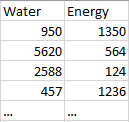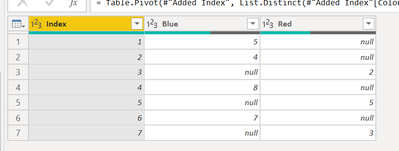- Power BI forums
- Updates
- News & Announcements
- Get Help with Power BI
- Desktop
- Service
- Report Server
- Power Query
- Mobile Apps
- Developer
- DAX Commands and Tips
- Custom Visuals Development Discussion
- Health and Life Sciences
- Power BI Spanish forums
- Translated Spanish Desktop
- Power Platform Integration - Better Together!
- Power Platform Integrations (Read-only)
- Power Platform and Dynamics 365 Integrations (Read-only)
- Training and Consulting
- Instructor Led Training
- Dashboard in a Day for Women, by Women
- Galleries
- Community Connections & How-To Videos
- COVID-19 Data Stories Gallery
- Themes Gallery
- Data Stories Gallery
- R Script Showcase
- Webinars and Video Gallery
- Quick Measures Gallery
- 2021 MSBizAppsSummit Gallery
- 2020 MSBizAppsSummit Gallery
- 2019 MSBizAppsSummit Gallery
- Events
- Ideas
- Custom Visuals Ideas
- Issues
- Issues
- Events
- Upcoming Events
- Community Blog
- Power BI Community Blog
- Custom Visuals Community Blog
- Community Support
- Community Accounts & Registration
- Using the Community
- Community Feedback
Register now to learn Fabric in free live sessions led by the best Microsoft experts. From Apr 16 to May 9, in English and Spanish.
- Power BI forums
- Forums
- Get Help with Power BI
- Power Query
- Re: How do I restructure binary values into column...
- Subscribe to RSS Feed
- Mark Topic as New
- Mark Topic as Read
- Float this Topic for Current User
- Bookmark
- Subscribe
- Printer Friendly Page
- Mark as New
- Bookmark
- Subscribe
- Mute
- Subscribe to RSS Feed
- Permalink
- Report Inappropriate Content
How do I restructure binary values into columns?
I have the following data:
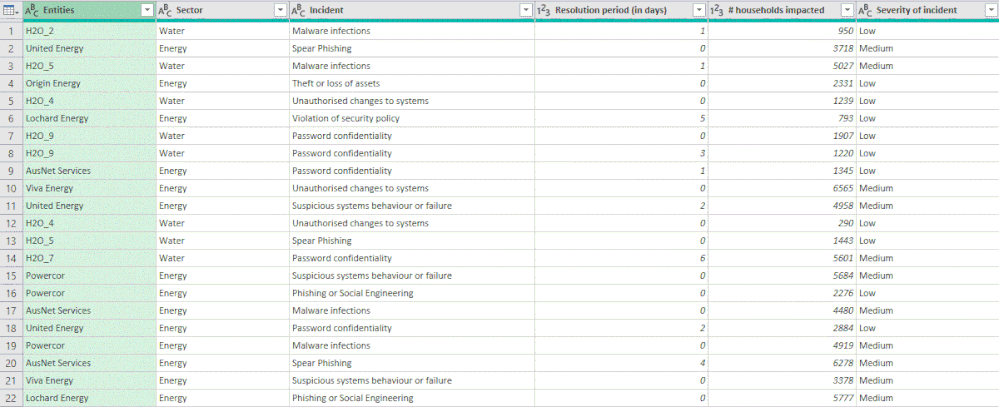
How do I use Power Query to 'pivot' the data (without summarizing, though) to end up with both values of 'Sector' as columns (so, Energy and Water) and '# households impacted' as values, like the following:
Have tried many combinations to no avail.
Please help.
Cheers
Solved! Go to Solution.
- Mark as New
- Bookmark
- Subscribe
- Mute
- Subscribe to RSS Feed
- Permalink
- Report Inappropriate Content
Hello! You will need to either have a unique identifier already in the table, or add an index column. Then you can select the utilities column and unpivot without summarizing the data.
BEFORE
AFTER
SCRIPT
let
Source = Table.FromRows(Json.Document(Binary.Decompress(Binary.FromText("i45WcsopTVXSUTJVitWBc0zAnKDUFCDbCFnCAkkCRYc5koSxUmwsAA==", BinaryEncoding.Base64), Compression.Deflate)), let _t = ((type nullable text) meta [Serialized.Text = true]) in type table [Color = _t, Count = _t]),
#"Changed Type" = Table.TransformColumnTypes(Source,{{"Count", Int64.Type}}),
#"Added Index" = Table.AddIndexColumn(#"Changed Type", "Index", 1, 1, Int64.Type),
#"Pivoted Column" = Table.Pivot(#"Added Index", List.Distinct(#"Added Index"[Color]), "Color", "Count")
in
#"Pivoted Column"- Mark as New
- Bookmark
- Subscribe
- Mute
- Subscribe to RSS Feed
- Permalink
- Report Inappropriate Content
Hello! You will need to either have a unique identifier already in the table, or add an index column. Then you can select the utilities column and unpivot without summarizing the data.
BEFORE
AFTER
SCRIPT
let
Source = Table.FromRows(Json.Document(Binary.Decompress(Binary.FromText("i45WcsopTVXSUTJVitWBc0zAnKDUFCDbCFnCAkkCRYc5koSxUmwsAA==", BinaryEncoding.Base64), Compression.Deflate)), let _t = ((type nullable text) meta [Serialized.Text = true]) in type table [Color = _t, Count = _t]),
#"Changed Type" = Table.TransformColumnTypes(Source,{{"Count", Int64.Type}}),
#"Added Index" = Table.AddIndexColumn(#"Changed Type", "Index", 1, 1, Int64.Type),
#"Pivoted Column" = Table.Pivot(#"Added Index", List.Distinct(#"Added Index"[Color]), "Color", "Count")
in
#"Pivoted Column"- Mark as New
- Bookmark
- Subscribe
- Mute
- Subscribe to RSS Feed
- Permalink
- Report Inappropriate Content
Following is M-code
Solution Excel is uploaded to https://1drv.ms/x/s!Akd5y6ruJhvhuTdyS-bbcrf3KL0Z?e=fSISO0
let
Source = Excel.CurrentWorkbook(){[Name="Table1"]}[Content],
#"Removed Columns" = Table.RemoveColumns(Source,{"Entities", "Incident", "Resolution period (in days)", "Severity of incident"}),
#"Added Index" = Table.AddIndexColumn(#"Removed Columns", "Index", 0, 1, Int64.Type),
#"Divided Column" = Table.TransformColumns(#"Added Index", {{"Index", each _ / 2, type number}}),
#"Rounded Down" = Table.TransformColumns(#"Divided Column",{{"Index", Number.RoundDown, Int64.Type}}),
#"Pivoted Column" = Table.Pivot(#"Rounded Down", List.Distinct(#"Rounded Down"[Sector]), "Sector", "# households impacted"),
#"Removed Columns1" = Table.RemoveColumns(#"Pivoted Column",{"Index"})
in
#"Removed Columns1"
Helpful resources

Microsoft Fabric Learn Together
Covering the world! 9:00-10:30 AM Sydney, 4:00-5:30 PM CET (Paris/Berlin), 7:00-8:30 PM Mexico City

Power BI Monthly Update - April 2024
Check out the April 2024 Power BI update to learn about new features.