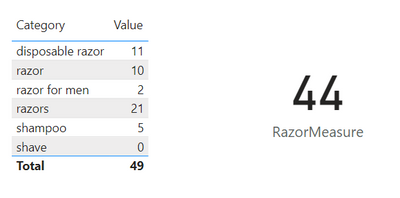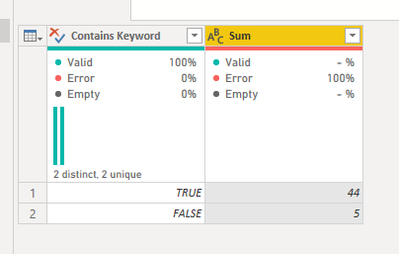- Power BI forums
- Updates
- News & Announcements
- Get Help with Power BI
- Desktop
- Service
- Report Server
- Power Query
- Mobile Apps
- Developer
- DAX Commands and Tips
- Custom Visuals Development Discussion
- Health and Life Sciences
- Power BI Spanish forums
- Translated Spanish Desktop
- Power Platform Integration - Better Together!
- Power Platform Integrations (Read-only)
- Power Platform and Dynamics 365 Integrations (Read-only)
- Training and Consulting
- Instructor Led Training
- Dashboard in a Day for Women, by Women
- Galleries
- Community Connections & How-To Videos
- COVID-19 Data Stories Gallery
- Themes Gallery
- Data Stories Gallery
- R Script Showcase
- Webinars and Video Gallery
- Quick Measures Gallery
- 2021 MSBizAppsSummit Gallery
- 2020 MSBizAppsSummit Gallery
- 2019 MSBizAppsSummit Gallery
- Events
- Ideas
- Custom Visuals Ideas
- Issues
- Issues
- Events
- Upcoming Events
- Community Blog
- Power BI Community Blog
- Custom Visuals Community Blog
- Community Support
- Community Accounts & Registration
- Using the Community
- Community Feedback
Register now to learn Fabric in free live sessions led by the best Microsoft experts. From Apr 16 to May 9, in English and Spanish.
- Power BI forums
- Forums
- Get Help with Power BI
- Power Query
- Re: How can I group rows based on certain special ...
- Subscribe to RSS Feed
- Mark Topic as New
- Mark Topic as Read
- Float this Topic for Current User
- Bookmark
- Subscribe
- Printer Friendly Page
- Mark as New
- Bookmark
- Subscribe
- Mute
- Subscribe to RSS Feed
- Permalink
- Report Inappropriate Content
How can I group rows based on certain special characters
For example here is a chart
Category Value
razor 10
disposable razor 11
shave 0
razor for men 2
shampoo 5
razors 21
I want to group by rows with the key word razor, even if the colomn name is not distinctly 'razors'. The calculated value in this example would be 10+11+2+21 = 44
Solved! Go to Solution.
- Mark as New
- Bookmark
- Subscribe
- Mute
- Subscribe to RSS Feed
- Permalink
- Report Inappropriate Content
Hi @Anonymous ,
How about this:
And here the measure:
RazorMeasure =
CALCULATE (
SUM ( Table[Value] ),
SEARCH ( "Razor", Table[Category], 1, BLANK() )
)Does this solve your issue?
/Tom
https://www.tackytech.blog/
https://www.instagram.com/tackytechtom/
| Did I answer your question❓➡️ Please, mark my post as a solution ✔️ |
| Also happily accepting Kudos 🙂 |
| Feel free to connect with me on LinkedIn! | |
| #proudtobeasuperuser |  |
- Mark as New
- Bookmark
- Subscribe
- Mute
- Subscribe to RSS Feed
- Permalink
- Report Inappropriate Content
Hi @Anonymous ,
How about this:
RazorMeasure2 =
CALCULATE (
SUM ( Table[Value] ),
SEARCH ( "Razor", Table[Category], 1, BLANK() ) || SEARCH ( "Shampoo", Table[Category], 1, BLANK() )
)
Please consider marking this reply as a solution, if it solves your issue. 🙂
/Tom
https://www.tackytech.blog/
https://www.instagram.com/tackytechtom/
| Did I answer your question❓➡️ Please, mark my post as a solution ✔️ |
| Also happily accepting Kudos 🙂 |
| Feel free to connect with me on LinkedIn! | |
| #proudtobeasuperuser |  |
- Mark as New
- Bookmark
- Subscribe
- Mute
- Subscribe to RSS Feed
- Permalink
- Report Inappropriate Content
This is how you can accomplish the result using Power Query:
let
Source = Table.FromRows(Json.Document(Binary.Decompress(Binary.FromText("i45WKkqsyi9S0lEyNFCK1YlWSsksLsgvTkzKSVWAyxiCZYozEstSgVyIOrCkQhoQ56bmAUWNYGpyC/LzgXxThKpikDTQjFgA", BinaryEncoding.Base64), Compression.Deflate)), let _t = ((type nullable text) meta [Serialized.Text = true]) in type table [Category = _t, Value = _t]),
#"Changed Type" = Table.TransformColumnTypes(Source,{{"Category", type text}, {"Value", Int64.Type}}),
#"Added Custom" = Table.AddColumn(#"Changed Type", "Contains Keyword", each Text.Contains ( [Category], "razor", Comparer.OrdinalIgnoreCase ), type logical ),
#"Grouped Rows" = Table.Group(#"Added Custom", {"Contains Keyword"}, {{"Sum", each List.Sum([Value]), type nullable text}})
in
#"Grouped Rows"
- Mark as New
- Bookmark
- Subscribe
- Mute
- Subscribe to RSS Feed
- Permalink
- Report Inappropriate Content
Hi @Anonymous ,
How about this:
And here the measure:
RazorMeasure =
CALCULATE (
SUM ( Table[Value] ),
SEARCH ( "Razor", Table[Category], 1, BLANK() )
)Does this solve your issue?
/Tom
https://www.tackytech.blog/
https://www.instagram.com/tackytechtom/
| Did I answer your question❓➡️ Please, mark my post as a solution ✔️ |
| Also happily accepting Kudos 🙂 |
| Feel free to connect with me on LinkedIn! | |
| #proudtobeasuperuser |  |
- Mark as New
- Bookmark
- Subscribe
- Mute
- Subscribe to RSS Feed
- Permalink
- Report Inappropriate Content
Do you by chance know how to do it with two searches? For example, "razor" and "shampoo" to make the razorshampoo measure as 49?
- Mark as New
- Bookmark
- Subscribe
- Mute
- Subscribe to RSS Feed
- Permalink
- Report Inappropriate Content
Hi @Anonymous ,
How about this:
RazorMeasure2 =
CALCULATE (
SUM ( Table[Value] ),
SEARCH ( "Razor", Table[Category], 1, BLANK() ) || SEARCH ( "Shampoo", Table[Category], 1, BLANK() )
)
Please consider marking this reply as a solution, if it solves your issue. 🙂
/Tom
https://www.tackytech.blog/
https://www.instagram.com/tackytechtom/
| Did I answer your question❓➡️ Please, mark my post as a solution ✔️ |
| Also happily accepting Kudos 🙂 |
| Feel free to connect with me on LinkedIn! | |
| #proudtobeasuperuser |  |
Helpful resources

Microsoft Fabric Learn Together
Covering the world! 9:00-10:30 AM Sydney, 4:00-5:30 PM CET (Paris/Berlin), 7:00-8:30 PM Mexico City

Power BI Monthly Update - April 2024
Check out the April 2024 Power BI update to learn about new features.