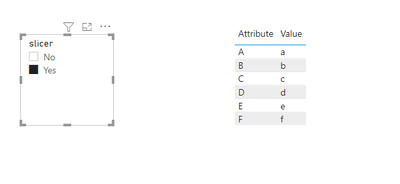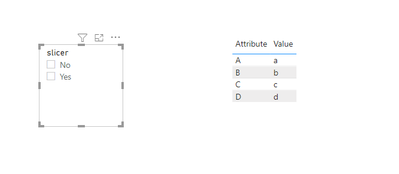- Power BI forums
- Updates
- News & Announcements
- Get Help with Power BI
- Desktop
- Service
- Report Server
- Power Query
- Mobile Apps
- Developer
- DAX Commands and Tips
- Custom Visuals Development Discussion
- Health and Life Sciences
- Power BI Spanish forums
- Translated Spanish Desktop
- Power Platform Integration - Better Together!
- Power Platform Integrations (Read-only)
- Power Platform and Dynamics 365 Integrations (Read-only)
- Training and Consulting
- Instructor Led Training
- Dashboard in a Day for Women, by Women
- Galleries
- Community Connections & How-To Videos
- COVID-19 Data Stories Gallery
- Themes Gallery
- Data Stories Gallery
- R Script Showcase
- Webinars and Video Gallery
- Quick Measures Gallery
- 2021 MSBizAppsSummit Gallery
- 2020 MSBizAppsSummit Gallery
- 2019 MSBizAppsSummit Gallery
- Events
- Ideas
- Custom Visuals Ideas
- Issues
- Issues
- Events
- Upcoming Events
- Community Blog
- Power BI Community Blog
- Custom Visuals Community Blog
- Community Support
- Community Accounts & Registration
- Using the Community
- Community Feedback
Register now to learn Fabric in free live sessions led by the best Microsoft experts. From Apr 16 to May 9, in English and Spanish.
- Power BI forums
- Forums
- Get Help with Power BI
- Power Query
- Help with slicers
- Subscribe to RSS Feed
- Mark Topic as New
- Mark Topic as Read
- Float this Topic for Current User
- Bookmark
- Subscribe
- Printer Friendly Page
- Mark as New
- Bookmark
- Subscribe
- Mute
- Subscribe to RSS Feed
- Permalink
- Report Inappropriate Content
Help with slicers
Dear All
I have a slicer , that has value "Yes" and "No" as drop down , My dashboard also has a table with fOUR detail columns . my question is I want the table to change as per the slicer value selected . so for example if I select No in the slicer in the table i should see column A, column B , column C , and column D.
However if i select Yes in the slicer , I should see additioanl column E and F in the table along with A, B C and D columns. Having said this the default view of my table should include only four columnns, its only when i select yes , it should show additional columns in the table.
How can this be achieved?- thank you!
Solved! Go to Solution.
- Mark as New
- Bookmark
- Subscribe
- Mute
- Subscribe to RSS Feed
- Permalink
- Report Inappropriate Content
Hi @sks2701 ,
If you want to use slicer to achieve this, I think you need to transfrom your datasets using 'unpivot columns' in power query editors; then create a measure like this, put it in the table visual and set its value as 1 or 2:
Visual control =
IF (
SELECTEDVALUE ( 'Slicer table'[slicer] ) = "Yes",
1,
IF (
(
SELECTEDVALUE ( 'Slicer table'[slicer] ) = "No"
|| NOT ( ISFILTERED ( 'Slicer table'[slicer] ) )
)
&& (
SELECTEDVALUE ( 'Table'[Attribute] ) = "A"
|| SELECTEDVALUE ( 'Table'[Attribute] ) = "B"
|| SELECTEDVALUE ( 'Table'[Attribute] ) = "C"
|| SELECTEDVALUE ( 'Table'[Attribute] ) = "D"
),
2
)
)
Attached a sample file in the below, hopes to help you.
If not want to transform data, bookmarks like @ StefanoGrimaldi mentioned is another good way to achieve this.
Best Regards,
Community Support Team _ Yingjie Li
If this post helps, then please consider Accept it as the solution to help the other members find it more quickly.
- Mark as New
- Bookmark
- Subscribe
- Mute
- Subscribe to RSS Feed
- Permalink
- Report Inappropriate Content
Hi @sks2701 ,
If you want to use slicer to achieve this, I think you need to transfrom your datasets using 'unpivot columns' in power query editors; then create a measure like this, put it in the table visual and set its value as 1 or 2:
Visual control =
IF (
SELECTEDVALUE ( 'Slicer table'[slicer] ) = "Yes",
1,
IF (
(
SELECTEDVALUE ( 'Slicer table'[slicer] ) = "No"
|| NOT ( ISFILTERED ( 'Slicer table'[slicer] ) )
)
&& (
SELECTEDVALUE ( 'Table'[Attribute] ) = "A"
|| SELECTEDVALUE ( 'Table'[Attribute] ) = "B"
|| SELECTEDVALUE ( 'Table'[Attribute] ) = "C"
|| SELECTEDVALUE ( 'Table'[Attribute] ) = "D"
),
2
)
)
Attached a sample file in the below, hopes to help you.
If not want to transform data, bookmarks like @ StefanoGrimaldi mentioned is another good way to achieve this.
Best Regards,
Community Support Team _ Yingjie Li
If this post helps, then please consider Accept it as the solution to help the other members find it more quickly.
- Mark as New
- Bookmark
- Subscribe
- Mute
- Subscribe to RSS Feed
- Permalink
- Report Inappropriate Content
hey for this ou wont do with a slicer you will neeed selection pane and bookmakrs read this for more detail about it:
https://docs.microsoft.com/en-us/power-bi/create-reports/desktop-bookmarks
https://www.youtube.com/watch?v=_Afcj8mT5_Q specially here you have a full build example.
if this solve your question please give some kudos and mark as solution for others to find.
Did I answer your question? Mark my post as a solution! / Did it help? Give some Kudos!
Proud to be a Super User!
Helpful resources

Microsoft Fabric Learn Together
Covering the world! 9:00-10:30 AM Sydney, 4:00-5:30 PM CET (Paris/Berlin), 7:00-8:30 PM Mexico City

Power BI Monthly Update - April 2024
Check out the April 2024 Power BI update to learn about new features.

| User | Count |
|---|---|
| 100 | |
| 54 | |
| 21 | |
| 12 | |
| 11 |