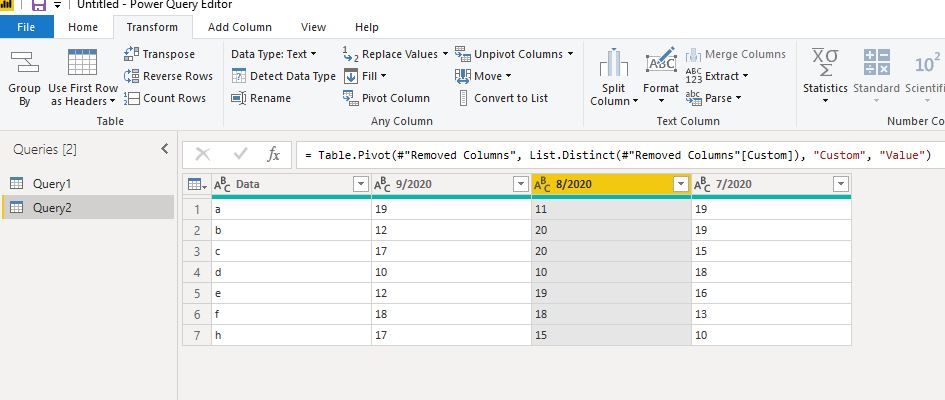- Power BI forums
- Updates
- News & Announcements
- Get Help with Power BI
- Desktop
- Service
- Report Server
- Power Query
- Mobile Apps
- Developer
- DAX Commands and Tips
- Custom Visuals Development Discussion
- Health and Life Sciences
- Power BI Spanish forums
- Translated Spanish Desktop
- Power Platform Integration - Better Together!
- Power Platform Integrations (Read-only)
- Power Platform and Dynamics 365 Integrations (Read-only)
- Training and Consulting
- Instructor Led Training
- Dashboard in a Day for Women, by Women
- Galleries
- Community Connections & How-To Videos
- COVID-19 Data Stories Gallery
- Themes Gallery
- Data Stories Gallery
- R Script Showcase
- Webinars and Video Gallery
- Quick Measures Gallery
- 2021 MSBizAppsSummit Gallery
- 2020 MSBizAppsSummit Gallery
- 2019 MSBizAppsSummit Gallery
- Events
- Ideas
- Custom Visuals Ideas
- Issues
- Issues
- Events
- Upcoming Events
- Community Blog
- Power BI Community Blog
- Custom Visuals Community Blog
- Community Support
- Community Accounts & Registration
- Using the Community
- Community Feedback
Register now to learn Fabric in free live sessions led by the best Microsoft experts. From Apr 16 to May 9, in English and Spanish.
- Power BI forums
- Forums
- Get Help with Power BI
- Power Query
- Re: Header as dates formating to MM/YYY format
- Subscribe to RSS Feed
- Mark Topic as New
- Mark Topic as Read
- Float this Topic for Current User
- Bookmark
- Subscribe
- Printer Friendly Page
- Mark as New
- Bookmark
- Subscribe
- Mute
- Subscribe to RSS Feed
- Permalink
- Report Inappropriate Content
Header as dates formating to MM/YYY format
Hello,
i am importing table where header is a date e.g 30/09/20 is there a way to change date format in the Header to MM/YYY format?
Thanks
Solved! Go to Solution.
- Mark as New
- Bookmark
- Subscribe
- Mute
- Subscribe to RSS Feed
- Permalink
- Report Inappropriate Content
You can, but I'd caution against it, which I'll go into in a second. To do this, create a new blank query in Power Query and in the Advanced Editor (home ribbon), get rid of everything there and paste this in:
let
Source = Table.FromRows(Json.Document(Binary.Decompress(Binary.FromText("i45WSlTSUTK0BBGGEFasTrRSEohpBCSMDBCCySCmOVzQFCyYAmIawAkLsGAqTDvEYDOwYBpEHkYYgwUzYGYCjQObERsLAA==", BinaryEncoding.Base64), Compression.Deflate)), let _t = ((type text) meta [Serialized.Text = true]) in type table [Data = _t, #"30/9/20" = _t, #"31/8/20" = _t, #"31/7/20" = _t]),
#"Unpivoted Other Columns" = Table.UnpivotOtherColumns(Source, {"Data"}, "Attribute", "Value"),
#"Added Custom" = Table.AddColumn(#"Unpivoted Other Columns", "New Date", each #date(
Number.FromText(Text.AfterDelimiter([Attribute],"/",1))+2000,
Number.FromText(Text.BetweenDelimiters([Attribute],"/","/",0)),
Number.FromText(Text.BeforeDelimiter([Attribute],"/",0))
)),
#"Removed Columns" = Table.RemoveColumns(#"Added Custom",{"Attribute"}),
#"Pivoted Column" = Table.Pivot(Table.TransformColumnTypes(#"Removed Columns", {{"New Date", type text}}, "en-US"), List.Distinct(Table.TransformColumnTypes(#"Removed Columns", {{"New Date", type text}}, "en-US")[#"New Date"]), "New Date", "Value")
in
#"Pivoted Column"
If you have a lot of data, this may not work as pivoting columns works better when you aggregate.
The other reason you don't want to is you want the data to be normalized, which means your dates are in one column and your data is in another, not your data spread out across multiple date columns. Your model will be very difficult to work with if your data is in multiple columns.
If you want to see how that works, just delete the last step of my query above to leave the data in a normalized format.
Did I answer your question? Mark my post as a solution!
Did my answers help arrive at a solution? Give it a kudos by clicking the Thumbs Up!
DAX is for Analysis. Power Query is for Data Modeling
Proud to be a Super User!
MCSA: BI Reporting- Mark as New
- Bookmark
- Subscribe
- Mute
- Subscribe to RSS Feed
- Permalink
- Report Inappropriate Content
Hi @Zaibass81
edhans's solution would be helpful, please copy the code into your Advanced editor.
"i am importing table where header is a date e.g 30/09/20 is there a way to change date format in the Header to MM/YYY format?"
If date header like 30/09/20 means September in 2020 and your final result is September 2020, you could try the following codes:
let
Source = Table.FromRows(Json.Document(Binary.Decompress(Binary.FromText("i45WSlTSUTK0BBGGEFasTrRSEohpBCSMDBCCySCmOVzQFCyYAmIawAkLsGAqTDvEYDOwYBpEHkYYgwUzYGYCjQObERsLAA==", BinaryEncoding.Base64), Compression.Deflate)), let _t = ((type text) meta [Serialized.Text = true]) in type table [Data = _t, #"30/9/20" = _t, #"31/8/20" = _t, #"31/7/20" = _t]),
#"Unpivoted Other Columns" = Table.UnpivotOtherColumns(Source, {"Data"}, "Attribute", "Value"),
#"Added Custom" = Table.AddColumn(#"Unpivoted Other Columns", "New Date", each #date(
Number.FromText(Text.AfterDelimiter([Attribute],"/",1))+2000,
Number.FromText(Text.BetweenDelimiters([Attribute],"/","/",0)),
Number.FromText(Text.BeforeDelimiter([Attribute],"/",0))
)),
#"Added Custom1" = Table.AddColumn(#"Added Custom", "Custom", each Text.Combine({Number.ToText(Date.Month([New Date])),Number.ToText(Date.Year([New Date]))},"/")),
#"Removed Columns" = Table.RemoveColumns(#"Added Custom1",{"Attribute", "New Date"}),
#"Pivoted Column" = Table.Pivot(#"Removed Columns", List.Distinct(#"Removed Columns"[Custom]), "Custom", "Value")
in
#"Pivoted Column"Best Regards
Maggie
Community Support Team _ Maggie Li
If this post helps, then please consider Accept it as the solution to help the other members find it more quickly.
- Mark as New
- Bookmark
- Subscribe
- Mute
- Subscribe to RSS Feed
- Permalink
- Report Inappropriate Content
Hi @Zaibass81
edhans's solution would be helpful, please copy the code into your Advanced editor.
"i am importing table where header is a date e.g 30/09/20 is there a way to change date format in the Header to MM/YYY format?"
If date header like 30/09/20 means September in 2020 and your final result is September 2020, you could try the following codes:
let
Source = Table.FromRows(Json.Document(Binary.Decompress(Binary.FromText("i45WSlTSUTK0BBGGEFasTrRSEohpBCSMDBCCySCmOVzQFCyYAmIawAkLsGAqTDvEYDOwYBpEHkYYgwUzYGYCjQObERsLAA==", BinaryEncoding.Base64), Compression.Deflate)), let _t = ((type text) meta [Serialized.Text = true]) in type table [Data = _t, #"30/9/20" = _t, #"31/8/20" = _t, #"31/7/20" = _t]),
#"Unpivoted Other Columns" = Table.UnpivotOtherColumns(Source, {"Data"}, "Attribute", "Value"),
#"Added Custom" = Table.AddColumn(#"Unpivoted Other Columns", "New Date", each #date(
Number.FromText(Text.AfterDelimiter([Attribute],"/",1))+2000,
Number.FromText(Text.BetweenDelimiters([Attribute],"/","/",0)),
Number.FromText(Text.BeforeDelimiter([Attribute],"/",0))
)),
#"Added Custom1" = Table.AddColumn(#"Added Custom", "Custom", each Text.Combine({Number.ToText(Date.Month([New Date])),Number.ToText(Date.Year([New Date]))},"/")),
#"Removed Columns" = Table.RemoveColumns(#"Added Custom1",{"Attribute", "New Date"}),
#"Pivoted Column" = Table.Pivot(#"Removed Columns", List.Distinct(#"Removed Columns"[Custom]), "Custom", "Value")
in
#"Pivoted Column"Best Regards
Maggie
Community Support Team _ Maggie Li
If this post helps, then please consider Accept it as the solution to help the other members find it more quickly.
- Mark as New
- Bookmark
- Subscribe
- Mute
- Subscribe to RSS Feed
- Permalink
- Report Inappropriate Content
You can, but I'd caution against it, which I'll go into in a second. To do this, create a new blank query in Power Query and in the Advanced Editor (home ribbon), get rid of everything there and paste this in:
let
Source = Table.FromRows(Json.Document(Binary.Decompress(Binary.FromText("i45WSlTSUTK0BBGGEFasTrRSEohpBCSMDBCCySCmOVzQFCyYAmIawAkLsGAqTDvEYDOwYBpEHkYYgwUzYGYCjQObERsLAA==", BinaryEncoding.Base64), Compression.Deflate)), let _t = ((type text) meta [Serialized.Text = true]) in type table [Data = _t, #"30/9/20" = _t, #"31/8/20" = _t, #"31/7/20" = _t]),
#"Unpivoted Other Columns" = Table.UnpivotOtherColumns(Source, {"Data"}, "Attribute", "Value"),
#"Added Custom" = Table.AddColumn(#"Unpivoted Other Columns", "New Date", each #date(
Number.FromText(Text.AfterDelimiter([Attribute],"/",1))+2000,
Number.FromText(Text.BetweenDelimiters([Attribute],"/","/",0)),
Number.FromText(Text.BeforeDelimiter([Attribute],"/",0))
)),
#"Removed Columns" = Table.RemoveColumns(#"Added Custom",{"Attribute"}),
#"Pivoted Column" = Table.Pivot(Table.TransformColumnTypes(#"Removed Columns", {{"New Date", type text}}, "en-US"), List.Distinct(Table.TransformColumnTypes(#"Removed Columns", {{"New Date", type text}}, "en-US")[#"New Date"]), "New Date", "Value")
in
#"Pivoted Column"
If you have a lot of data, this may not work as pivoting columns works better when you aggregate.
The other reason you don't want to is you want the data to be normalized, which means your dates are in one column and your data is in another, not your data spread out across multiple date columns. Your model will be very difficult to work with if your data is in multiple columns.
If you want to see how that works, just delete the last step of my query above to leave the data in a normalized format.
Did I answer your question? Mark my post as a solution!
Did my answers help arrive at a solution? Give it a kudos by clicking the Thumbs Up!
DAX is for Analysis. Power Query is for Data Modeling
Proud to be a Super User!
MCSA: BI ReportingHelpful resources

Microsoft Fabric Learn Together
Covering the world! 9:00-10:30 AM Sydney, 4:00-5:30 PM CET (Paris/Berlin), 7:00-8:30 PM Mexico City

Power BI Monthly Update - April 2024
Check out the April 2024 Power BI update to learn about new features.

| User | Count |
|---|---|
| 101 | |
| 50 | |
| 19 | |
| 12 | |
| 11 |