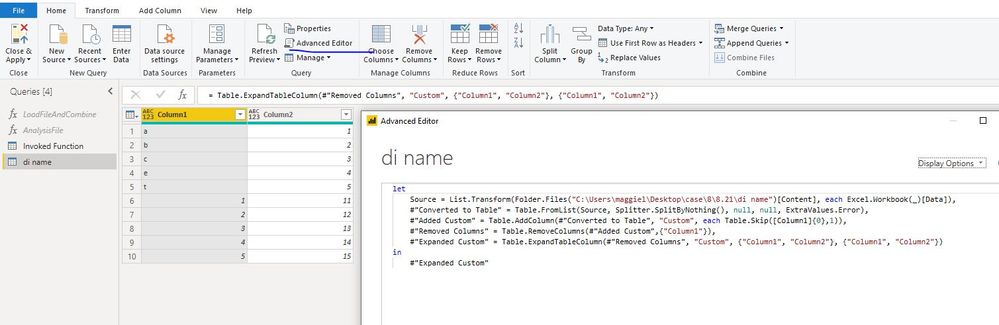- Power BI forums
- Updates
- News & Announcements
- Get Help with Power BI
- Desktop
- Service
- Report Server
- Power Query
- Mobile Apps
- Developer
- DAX Commands and Tips
- Custom Visuals Development Discussion
- Health and Life Sciences
- Power BI Spanish forums
- Translated Spanish Desktop
- Power Platform Integration - Better Together!
- Power Platform Integrations (Read-only)
- Power Platform and Dynamics 365 Integrations (Read-only)
- Training and Consulting
- Instructor Led Training
- Dashboard in a Day for Women, by Women
- Galleries
- Community Connections & How-To Videos
- COVID-19 Data Stories Gallery
- Themes Gallery
- Data Stories Gallery
- R Script Showcase
- Webinars and Video Gallery
- Quick Measures Gallery
- 2021 MSBizAppsSummit Gallery
- 2020 MSBizAppsSummit Gallery
- 2019 MSBizAppsSummit Gallery
- Events
- Ideas
- Custom Visuals Ideas
- Issues
- Issues
- Events
- Upcoming Events
- Community Blog
- Power BI Community Blog
- Custom Visuals Community Blog
- Community Support
- Community Accounts & Registration
- Using the Community
- Community Feedback
Register now to learn Fabric in free live sessions led by the best Microsoft experts. From Apr 16 to May 9, in English and Spanish.
- Power BI forums
- Forums
- Get Help with Power BI
- Power Query
- Having many options for a column name to go into t...
- Subscribe to RSS Feed
- Mark Topic as New
- Mark Topic as Read
- Float this Topic for Current User
- Bookmark
- Subscribe
- Printer Friendly Page
- Mark as New
- Bookmark
- Subscribe
- Mute
- Subscribe to RSS Feed
- Permalink
- Report Inappropriate Content
Having many options for a column name to go into the same column
Basically I am trying to import a folder of files. These files have different header names, but the different header names represent the same data. So for instance, I want to write something in the advanced editor that takes data from either column "abc" or "xyz" and places it into "Company Code".
Thanks.
Solved! Go to Solution.
- Mark as New
- Bookmark
- Subscribe
- Mute
- Subscribe to RSS Feed
- Permalink
- Report Inappropriate Content
Hi @Anonymous
When using Folder connector, the column names need to be same so the final table can show as expected.
The easiest way is to change the column name in your souce file.
A workaround to change the column name in Power Query is as below:
If file 1 and file 2 have the same structure, columns are corresponding in order.
file 1
| abc | v |
| a | 1 |
| b | 2 |
| c | 3 |
| e | 4 |
| t | 5 |
file 2
| xyz | l |
| 1 | 11 |
| 2 | 12 |
| 3 | 13 |
| 4 | 14 |
| 5 | 15 |
Then we can use the following code to combine two tables.
then change the "column1", "column 2" to your expected names.
let
Source = List.Transform(Folder.Files("C:\Users\maggiel\Desktop\case\8\8.21\di name")[Content], each Excel.Workbook(_)[Data]),
#"Converted to Table" = Table.FromList(Source, Splitter.SplitByNothing(), null, null, ExtraValues.Error),
#"Added Custom" = Table.AddColumn(#"Converted to Table", "Custom", each Table.Skip([Column1]{0},1)),
#"Removed Columns" = Table.RemoveColumns(#"Added Custom",{"Column1"}),
#"Expanded Custom" = Table.ExpandTableColumn(#"Removed Columns", "Custom", {"Column1", "Column2"}, {"Column1", "Column2"})
in
#"Expanded Custom"
Best Regards
Maggie
Community Support Team _ Maggie Li
If this post helps, then please consider Accept it as the solution to help the other members find it more quickly.
- Mark as New
- Bookmark
- Subscribe
- Mute
- Subscribe to RSS Feed
- Permalink
- Report Inappropriate Content
Hi @Anonymous
When using Folder connector, the column names need to be same so the final table can show as expected.
The easiest way is to change the column name in your souce file.
A workaround to change the column name in Power Query is as below:
If file 1 and file 2 have the same structure, columns are corresponding in order.
file 1
| abc | v |
| a | 1 |
| b | 2 |
| c | 3 |
| e | 4 |
| t | 5 |
file 2
| xyz | l |
| 1 | 11 |
| 2 | 12 |
| 3 | 13 |
| 4 | 14 |
| 5 | 15 |
Then we can use the following code to combine two tables.
then change the "column1", "column 2" to your expected names.
let
Source = List.Transform(Folder.Files("C:\Users\maggiel\Desktop\case\8\8.21\di name")[Content], each Excel.Workbook(_)[Data]),
#"Converted to Table" = Table.FromList(Source, Splitter.SplitByNothing(), null, null, ExtraValues.Error),
#"Added Custom" = Table.AddColumn(#"Converted to Table", "Custom", each Table.Skip([Column1]{0},1)),
#"Removed Columns" = Table.RemoveColumns(#"Added Custom",{"Column1"}),
#"Expanded Custom" = Table.ExpandTableColumn(#"Removed Columns", "Custom", {"Column1", "Column2"}, {"Column1", "Column2"})
in
#"Expanded Custom"
Best Regards
Maggie
Community Support Team _ Maggie Li
If this post helps, then please consider Accept it as the solution to help the other members find it more quickly.
Helpful resources

Microsoft Fabric Learn Together
Covering the world! 9:00-10:30 AM Sydney, 4:00-5:30 PM CET (Paris/Berlin), 7:00-8:30 PM Mexico City

Power BI Monthly Update - April 2024
Check out the April 2024 Power BI update to learn about new features.