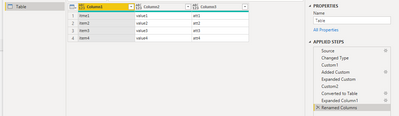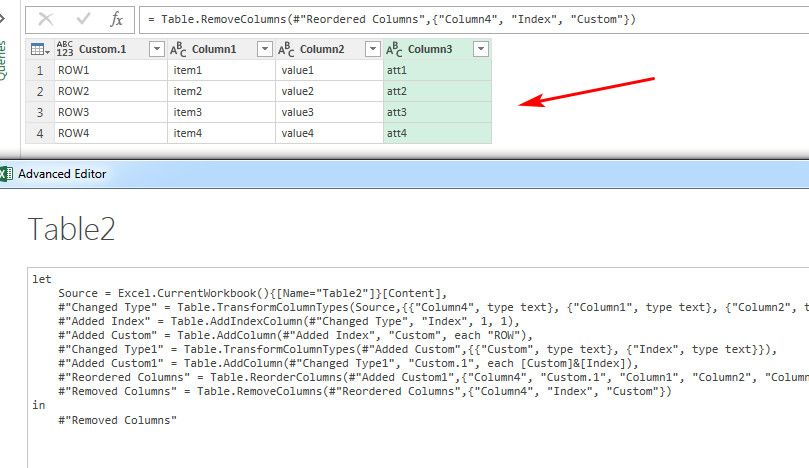- Power BI forums
- Updates
- News & Announcements
- Get Help with Power BI
- Desktop
- Service
- Report Server
- Power Query
- Mobile Apps
- Developer
- DAX Commands and Tips
- Custom Visuals Development Discussion
- Health and Life Sciences
- Power BI Spanish forums
- Translated Spanish Desktop
- Power Platform Integration - Better Together!
- Power Platform Integrations (Read-only)
- Power Platform and Dynamics 365 Integrations (Read-only)
- Training and Consulting
- Instructor Led Training
- Dashboard in a Day for Women, by Women
- Galleries
- Community Connections & How-To Videos
- COVID-19 Data Stories Gallery
- Themes Gallery
- Data Stories Gallery
- R Script Showcase
- Webinars and Video Gallery
- Quick Measures Gallery
- 2021 MSBizAppsSummit Gallery
- 2020 MSBizAppsSummit Gallery
- 2019 MSBizAppsSummit Gallery
- Events
- Ideas
- Custom Visuals Ideas
- Issues
- Issues
- Events
- Upcoming Events
- Community Blog
- Power BI Community Blog
- Custom Visuals Community Blog
- Community Support
- Community Accounts & Registration
- Using the Community
- Community Feedback
Register now to learn Fabric in free live sessions led by the best Microsoft experts. From Apr 16 to May 9, in English and Spanish.
- Power BI forums
- Forums
- Get Help with Power BI
- Power Query
- Re: Handling rows with multiple items
- Subscribe to RSS Feed
- Mark Topic as New
- Mark Topic as Read
- Float this Topic for Current User
- Bookmark
- Subscribe
- Printer Friendly Page
- Mark as New
- Bookmark
- Subscribe
- Mute
- Subscribe to RSS Feed
- Permalink
- Report Inappropriate Content
Handling rows with multiple items
Dear power users.
I am struggling to handle rows with multiple items.
For example, the original table looks below(Some rows have multiple items on each columns)
Column1 Column2 Column3
Row1 item1 value1 att1
itme2 value2 att2
Row2 item3 value3 att3
item4 value4 att4
I like to have a new table with 4 rows like below
Column1 Column2 Column3
Row1 item1 value1 att1
Row2 itme2 value2 att2
Row3 item3 value3 att3
Row4 item4 value4 att4
How can I get this? Thanks in advance.
Solved! Go to Solution.
- Mark as New
- Bookmark
- Subscribe
- Mute
- Subscribe to RSS Feed
- Permalink
- Report Inappropriate Content
Hi, @dongho
Based on your description, I created data to reproduce your scenario. The pbix file is attached in the end.
Table:
You may try the following m codes in 'Advanced Editor'.
let
Source = Table.FromRows(Json.Document(Binary.Decompress(Binary.FromText("i45WyizJTTWMycssSc01UtJRKkvMKQXxwTRIILGkBMgFkkZKsTog5am5xhDlJjDlxlDlJhDlxmDlJkqxsQA=", BinaryEncoding.Base64), Compression.Deflate)), let _t = ((type nullable text) meta [Serialized.Text = true]) in type table [Column1 = _t, Column2 = _t, Column3 = _t]),
#"Changed Type" = Table.TransformColumnTypes(Source,{{"Column1", type text}, {"Column2", type text}, {"Column3", type text}}),
Custom1 = Table.TransformColumns(#"Changed Type",{{"Column1",each Text.Split(_,"#(lf)")},{"Column2",each Text.Split(_,"#(lf)")},{"Column3",each Text.Split(_,"#(lf)")}}),
#"Added Custom" = Table.AddColumn(Custom1, "Custom", each let x = List.Count([Column1]) in
List.Generate(
()=>0,
each _<x,
each _+1
)),
#"Expanded Custom" = Table.ExpandListColumn(#"Added Custom", "Custom"),
Custom2 = Table.TransformRows(#"Expanded Custom",each
let c = [Custom] in
[Column1=_[Column1]{c},Column2=_[Column2]{c},Column3=_[Column3]{c}]),
#"Converted to Table" = Table.FromList(Custom2, Splitter.SplitByNothing(), null, null, ExtraValues.Error),
#"Expanded Column1" = Table.ExpandRecordColumn(#"Converted to Table", "Column1", {"Column1", "Column2", "Column3"}, {"Column1.Column1", "Column1.Column2", "Column1.Column3"}),
#"Renamed Columns" = Table.RenameColumns(#"Expanded Column1",{{"Column1.Column1", "Column1"}, {"Column1.Column2", "Column2"}, {"Column1.Column3", "Column3"}})
in
#"Renamed Columns"
Result:
Best Regards
Allan
If this post helps,then consider Accepting it as the solution to help other members find it faster.
- Mark as New
- Bookmark
- Subscribe
- Mute
- Subscribe to RSS Feed
- Permalink
- Report Inappropriate Content
Hi, @dongho
Based on your description, I created data to reproduce your scenario. The pbix file is attached in the end.
Table:
You may try the following m codes in 'Advanced Editor'.
let
Source = Table.FromRows(Json.Document(Binary.Decompress(Binary.FromText("i45WyizJTTWMycssSc01UtJRKkvMKQXxwTRIILGkBMgFkkZKsTog5am5xhDlJjDlxlDlJhDlxmDlJkqxsQA=", BinaryEncoding.Base64), Compression.Deflate)), let _t = ((type nullable text) meta [Serialized.Text = true]) in type table [Column1 = _t, Column2 = _t, Column3 = _t]),
#"Changed Type" = Table.TransformColumnTypes(Source,{{"Column1", type text}, {"Column2", type text}, {"Column3", type text}}),
Custom1 = Table.TransformColumns(#"Changed Type",{{"Column1",each Text.Split(_,"#(lf)")},{"Column2",each Text.Split(_,"#(lf)")},{"Column3",each Text.Split(_,"#(lf)")}}),
#"Added Custom" = Table.AddColumn(Custom1, "Custom", each let x = List.Count([Column1]) in
List.Generate(
()=>0,
each _<x,
each _+1
)),
#"Expanded Custom" = Table.ExpandListColumn(#"Added Custom", "Custom"),
Custom2 = Table.TransformRows(#"Expanded Custom",each
let c = [Custom] in
[Column1=_[Column1]{c},Column2=_[Column2]{c},Column3=_[Column3]{c}]),
#"Converted to Table" = Table.FromList(Custom2, Splitter.SplitByNothing(), null, null, ExtraValues.Error),
#"Expanded Column1" = Table.ExpandRecordColumn(#"Converted to Table", "Column1", {"Column1", "Column2", "Column3"}, {"Column1.Column1", "Column1.Column2", "Column1.Column3"}),
#"Renamed Columns" = Table.RenameColumns(#"Expanded Column1",{{"Column1.Column1", "Column1"}, {"Column1.Column2", "Column2"}, {"Column1.Column3", "Column3"}})
in
#"Renamed Columns"
Result:
Best Regards
Allan
If this post helps,then consider Accepting it as the solution to help other members find it faster.
- Mark as New
- Bookmark
- Subscribe
- Mute
- Subscribe to RSS Feed
- Permalink
- Report Inappropriate Content
Hello @dongho
I don't really know what is your final goal. But to reproduce your final table you can use a Index-column and a Table.ReplaceValue. Here an example
let
Source = Table.FromRows(Json.Document(Binary.Decompress(Binary.FromText("i45WCsovN1TSUSpOSQOSiSAqVidaCcIGiSdCRYDqjGB8JGGEEERvLAA=", BinaryEncoding.Base64), Compression.Deflate)), let _t = ((type nullable text) meta [Serialized.Text = true]) in type table [Row = _t, Column1 = _t, Columns = _t]),
#"Changed Type" = Table.TransformColumnTypes(Source,{{"Row", type text}, {"Column1", type text}, {"Columns", type text}}),
#"Added Index" = Table.AddIndexColumn(#"Changed Type", "Index", 1, 1),
Replace = Table.ReplaceValue
(
#"Added Index",
each [Row],
each "Row"&Text.From(_[Index]),
Replacer.ReplaceValue,
{"Row"}
),
#"Removed Columns" = Table.RemoveColumns(Replace,{"Index"})
in
#"Removed Columns"
Copy paste this code to the advanced editor in a new blank query to see how the solution works.
If this post helps or solves your problem, please mark it as solution (to help other users find useful content and to acknowledge the work of users that helped you)
Kudoes are nice too
Have fun
Jimmy
- Mark as New
- Bookmark
- Subscribe
- Mute
- Subscribe to RSS Feed
- Permalink
- Report Inappropriate Content
Hey there. If the blanks in the first column are nulls, you can just Table.FillDown the first column.
---Nate
I’m usually answering from my phone, which means the results are visualized only in my mind. You’ll need to use my answer to know that it works—but it will work!!
- Mark as New
- Bookmark
- Subscribe
- Mute
- Subscribe to RSS Feed
- Permalink
- Report Inappropriate Content
Rows/Columns are just headers. I want to separete the contents of the columns into multiple rows.
- Mark as New
- Bookmark
- Subscribe
- Mute
- Subscribe to RSS Feed
- Permalink
- Report Inappropriate Content
Hi,
If you want to above solution, make below steps or copy the code
1. Insert Index column
2. Insert Custom Column and insert value as ="ROW"
3. Change data type of above both column into TEXT
4. Marge both column data with &
5. Remove unnecessary code
@dongho wrote:Rows/Columns are just headers. I want to separete the contents of the columns into multiple rows.
let
Source = Excel.CurrentWorkbook(){[Name="Table2"]}[Content],
#"Changed Type" = Table.TransformColumnTypes(Source,{{"Column4", type text}, {"Column1", type text}, {"Column2", type text}, {"Column3", type text}}),
#"Added Index" = Table.AddIndexColumn(#"Changed Type", "Index", 1, 1),
#"Added Custom" = Table.AddColumn(#"Added Index", "Custom", each "ROW"),
#"Changed Type1" = Table.TransformColumnTypes(#"Added Custom",{{"Custom", type text}, {"Index", type text}}),
#"Added Custom1" = Table.AddColumn(#"Changed Type1", "Custom.1", each [Custom]&[Index]),
#"Reordered Columns" = Table.ReorderColumns(#"Added Custom1",{"Column4", "Custom.1", "Column1", "Column2", "Column3", "Index", "Custom"}),
#"Removed Columns" = Table.RemoveColumns(#"Reordered Columns",{"Column4", "Index", "Custom"})
in
#"Removed Columns"
If you find the solution, please mark as solved and click on thumbsup
Thanks
Pijush
Helpful resources

Microsoft Fabric Learn Together
Covering the world! 9:00-10:30 AM Sydney, 4:00-5:30 PM CET (Paris/Berlin), 7:00-8:30 PM Mexico City

Power BI Monthly Update - April 2024
Check out the April 2024 Power BI update to learn about new features.