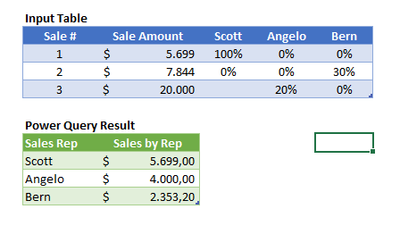- Power BI forums
- Updates
- News & Announcements
- Get Help with Power BI
- Desktop
- Service
- Report Server
- Power Query
- Mobile Apps
- Developer
- DAX Commands and Tips
- Custom Visuals Development Discussion
- Health and Life Sciences
- Power BI Spanish forums
- Translated Spanish Desktop
- Power Platform Integration - Better Together!
- Power Platform Integrations (Read-only)
- Power Platform and Dynamics 365 Integrations (Read-only)
- Training and Consulting
- Instructor Led Training
- Dashboard in a Day for Women, by Women
- Galleries
- Community Connections & How-To Videos
- COVID-19 Data Stories Gallery
- Themes Gallery
- Data Stories Gallery
- R Script Showcase
- Webinars and Video Gallery
- Quick Measures Gallery
- 2021 MSBizAppsSummit Gallery
- 2020 MSBizAppsSummit Gallery
- 2019 MSBizAppsSummit Gallery
- Events
- Ideas
- Custom Visuals Ideas
- Issues
- Issues
- Events
- Upcoming Events
- Community Blog
- Power BI Community Blog
- Custom Visuals Community Blog
- Community Support
- Community Accounts & Registration
- Using the Community
- Community Feedback
Register now to learn Fabric in free live sessions led by the best Microsoft experts. From Apr 16 to May 9, in English and Spanish.
- Power BI forums
- Forums
- Get Help with Power BI
- Power Query
- Re: Grouping data with values spread in different ...
- Subscribe to RSS Feed
- Mark Topic as New
- Mark Topic as Read
- Float this Topic for Current User
- Bookmark
- Subscribe
- Printer Friendly Page
- Mark as New
- Bookmark
- Subscribe
- Mute
- Subscribe to RSS Feed
- Permalink
- Report Inappropriate Content
Grouping data with values spread in different columns.
Hi.
I am quite new in Power Query and would like to know how to join/ unite data by Sales Person Code with values that are spread in diferent columns. ( please see photo attached).
So, basically I want to have a column with the sum of Sales made by each Sales person.
It is a split sales,(there can be like 5 level split) for instance Scot has sold a product 100% himself. Angelo and Bern have it joint.. Angelo contribute with 30% and Bern 20% on the same product. So i want the new column to be able to calculate the amout of each person based on their contribution.
So, I was thinking of Combining the SALES PERSON CODE column (which as you can see can be 2 or more columns) and then bring the Sales amount.
Can anyone help know how can I combine different columns ?
Thank you in advance.
- Mark as New
- Bookmark
- Subscribe
- Mute
- Subscribe to RSS Feed
- Permalink
- Report Inappropriate Content
Hi Tania,
I changed a little your input table so it was more clear (at least to me) to get your inputs.
Later, I created a query with the following code to consolidate the results by Sales Rep.
let
Source = Excel.CurrentWorkbook(){[Name="Table3"]}[Content],
#"Changed Type" = Table.TransformColumnTypes(Source,{{"Sale #", Int64.Type}, {"Sale Amount", Int64.Type}, {"Scott", Int64.Type}, {"Angelo", type number}, {"Bern", type number}}),
#"Unpivoted Other Columns" = Table.UnpivotOtherColumns(#"Changed Type", {"Sale #", "Sale Amount"}, "Attribute", "Value"),
#"Renamed Columns" = Table.RenameColumns(#"Unpivoted Other Columns",{{"Value", "% of Sales"}, {"Attribute", "Sales Rep"}}),
#"Changed Type1" = Table.TransformColumnTypes(#"Renamed Columns",{{"% of Sales", Percentage.Type}}),
#"Added Custom" = Table.AddColumn(#"Changed Type1", "Sales Amount by Rep", each [Sale Amount]*[#"% of Sales"]),
#"Changed Type2" = Table.TransformColumnTypes(#"Added Custom",{{"Sales Amount by Rep", type number}}),
#"Removed Columns" = Table.RemoveColumns(#"Changed Type2",{"Sale Amount"}),
#"Grouped Rows" = Table.Group(#"Removed Columns", {"Sales Rep"}, {{"Sales by Rep", each List.Sum([Sales Amount by Rep]), type number}})
in
#"Grouped Rows"The input and results are as below:
You can add as many new reps in the columns as you want, and you can also add percentages in multiple columns.
I hope that works!
Please mark it as solved if that is the case.
Vagner
- Mark as New
- Bookmark
- Subscribe
- Mute
- Subscribe to RSS Feed
- Permalink
- Report Inappropriate Content
Hi Kogikoski.
I am not sure that's the case. This is a huge file .. sales rep code comes by column-vertical. Your way implies reordering the entire columns if not the entire table.
Do you think there may be other way?
Helpful resources

Microsoft Fabric Learn Together
Covering the world! 9:00-10:30 AM Sydney, 4:00-5:30 PM CET (Paris/Berlin), 7:00-8:30 PM Mexico City

Power BI Monthly Update - April 2024
Check out the April 2024 Power BI update to learn about new features.