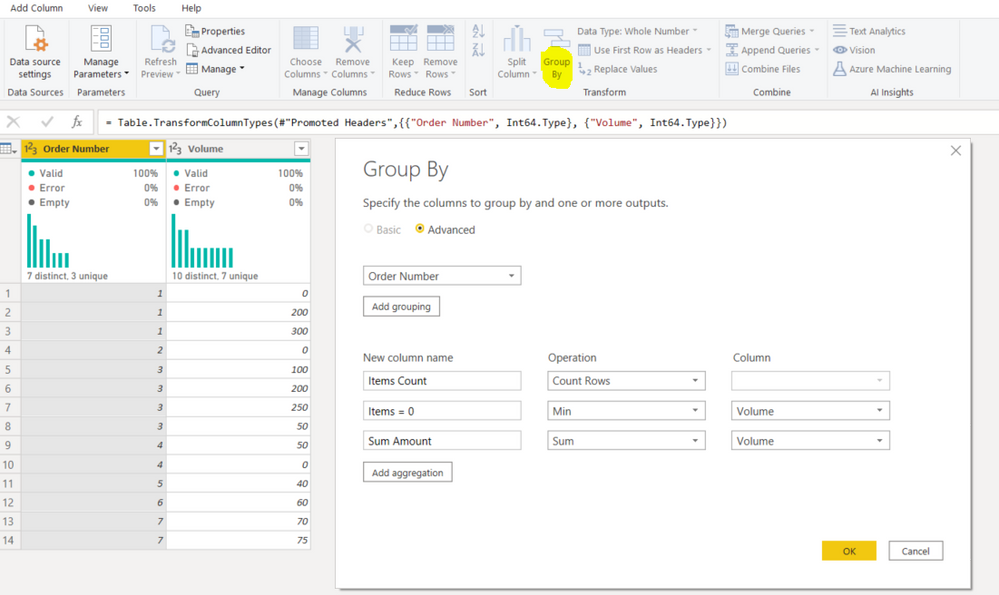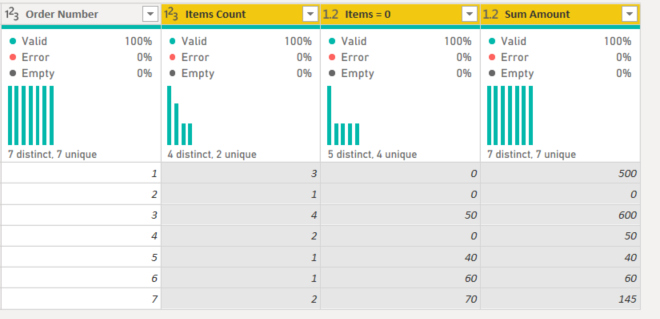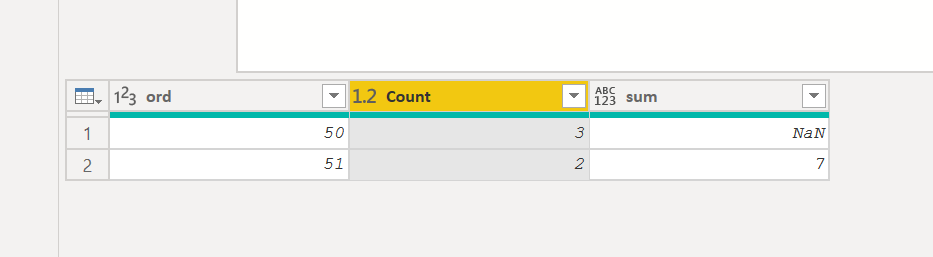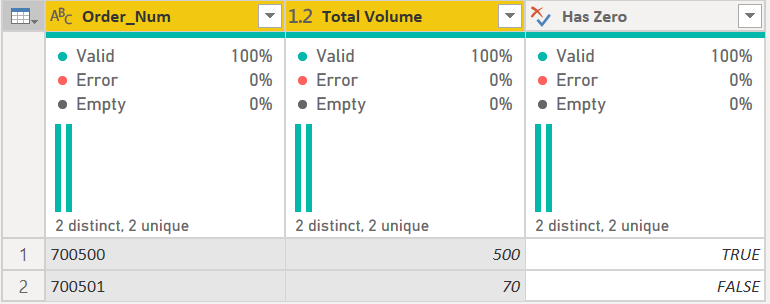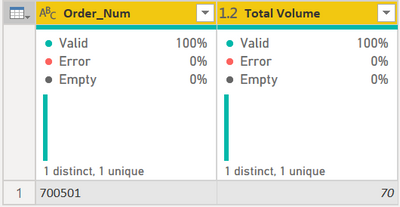- Power BI forums
- Updates
- News & Announcements
- Get Help with Power BI
- Desktop
- Service
- Report Server
- Power Query
- Mobile Apps
- Developer
- DAX Commands and Tips
- Custom Visuals Development Discussion
- Health and Life Sciences
- Power BI Spanish forums
- Translated Spanish Desktop
- Power Platform Integration - Better Together!
- Power Platform Integrations (Read-only)
- Power Platform and Dynamics 365 Integrations (Read-only)
- Training and Consulting
- Instructor Led Training
- Dashboard in a Day for Women, by Women
- Galleries
- Community Connections & How-To Videos
- COVID-19 Data Stories Gallery
- Themes Gallery
- Data Stories Gallery
- R Script Showcase
- Webinars and Video Gallery
- Quick Measures Gallery
- 2021 MSBizAppsSummit Gallery
- 2020 MSBizAppsSummit Gallery
- 2019 MSBizAppsSummit Gallery
- Events
- Ideas
- Custom Visuals Ideas
- Issues
- Issues
- Events
- Upcoming Events
- Community Blog
- Power BI Community Blog
- Custom Visuals Community Blog
- Community Support
- Community Accounts & Registration
- Using the Community
- Community Feedback
Register now to learn Fabric in free live sessions led by the best Microsoft experts. From Apr 16 to May 9, in English and Spanish.
- Power BI forums
- Forums
- Get Help with Power BI
- Power Query
- Re: Groupby with condition
- Subscribe to RSS Feed
- Mark Topic as New
- Mark Topic as Read
- Float this Topic for Current User
- Bookmark
- Subscribe
- Printer Friendly Page
- Mark as New
- Bookmark
- Subscribe
- Mute
- Subscribe to RSS Feed
- Permalink
- Report Inappropriate Content
Groupby with condition
Hello. My data has 2 fields: Order_Num and Volume.
I have repeated Order_num when a customer bought more than 1 item and each volume's entry correspond to the volume calculated with the itens' dimensions. If I don't have the item' dimensions, I replaced null for 0.
Example:
Order_Num | Volume
700500 0
700500 200
700500 300
700501 20
700501 50
So, I want to groupby the order_num of each order into a single entry and do a count to know how many orders are multi order or not but I want to exclude from my analysis all orders that have at least one entry with volume=0. In this example, 700500 will be excluded from my analysis because it has a volume=0 entry, and I want to merge 700501 two entries into one and sum volumes (vol=70).
How can I do it? Can me in Power Query M or DAX.
Thanks.
Solved! Go to Solution.
- Mark as New
- Bookmark
- Subscribe
- Mute
- Subscribe to RSS Feed
- Permalink
- Report Inappropriate Content
@Anonymous ,
If you would like to keep original table, in Power Query right click on table name and choose duplicate.
From now on working on duplicated query:
Go on home tabe and choose group by. Group by column Order Number and add 3 aggregations:
1) Items count - how many records per Order Number
2) Items = 0 - returns min value for Value. If there is value with 0 it will return 0. Based on this column you will hide/remove these rows
3) Sum amount - sum of volume
My demo screenshots below:
Filter column Items = 0 (uncheck 0 from list).
Filter column Items count - (uncheck 1 from list to get only Order numbers with multiple items)
Click save and apply and you have a new list of orders.
- Mark as New
- Bookmark
- Subscribe
- Mute
- Subscribe to RSS Feed
- Permalink
- Report Inappropriate Content
let
Source = Table.FromRows(Json.Document(Binary.Decompress(Binary.FromText("i45WMjVQ0lEyUIrVgTKNkNjGULYhSBzBNFWKjQUA", BinaryEncoding.Base64), Compression.Deflate)), let _t = ((type text) meta [Serialized.Text = true]) in type table [ord = _t, vol = _t]),
#"Changed Type" = Table.TransformColumnTypes(Source,{{"ord", Int64.Type}, {"vol", Int64.Type}}),
#"Grouped Rows" = Table.Group(#"Changed Type", {"ord"}, {{"Count", each Table.RowCount(_), type number}, {"sum", each List.Sum(List.RemoveMatchingItems([vol],{0},(x)=>x*List.Product([vol])))}})
in
#"Grouped Rows"
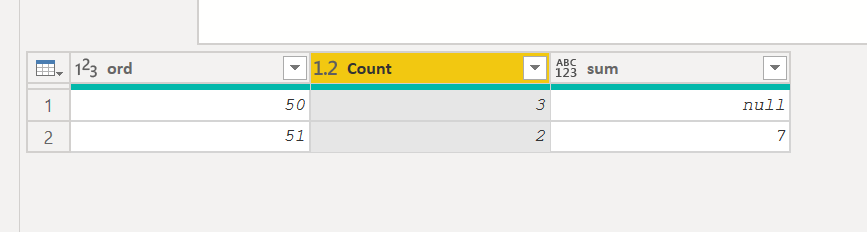
Table.Group(#"Changed Type", {"ord"}, {{"Count", each Table.RowCount(_), type number}, {"sum", each List.Sum([vol])*List.Product([vol])/List.Product([vol])}})
- Mark as New
- Bookmark
- Subscribe
- Mute
- Subscribe to RSS Feed
- Permalink
- Report Inappropriate Content
@Anonymous ,
If you would like to keep original table, in Power Query right click on table name and choose duplicate.
From now on working on duplicated query:
Go on home tabe and choose group by. Group by column Order Number and add 3 aggregations:
1) Items count - how many records per Order Number
2) Items = 0 - returns min value for Value. If there is value with 0 it will return 0. Based on this column you will hide/remove these rows
3) Sum amount - sum of volume
My demo screenshots below:
Filter column Items = 0 (uncheck 0 from list).
Filter column Items count - (uncheck 1 from list to get only Order numbers with multiple items)
Click save and apply and you have a new list of orders.
- Mark as New
- Bookmark
- Subscribe
- Mute
- Subscribe to RSS Feed
- Permalink
- Report Inappropriate Content
It worked! I'm going to try the other solutions (dax included) but this solution worked!
Thanks man!
- Mark as New
- Bookmark
- Subscribe
- Mute
- Subscribe to RSS Feed
- Permalink
- Report Inappropriate Content
See this code:
let
Source = Table.FromRows(Json.Document(Binary.Decompress(Binary.FromText("i45WMjcwMDUwUNJRMlCK1UHiGhmgCRgjCxiCVaDyTYH8WAA=", BinaryEncoding.Base64), Compression.Deflate)), let _t = ((type nullable text) meta [Serialized.Text = true]) in type table [Order_Num = _t, Volume = _t]),
#"Changed Type" = Table.TransformColumnTypes(Source,{{"Volume", Int64.Type}}),
#"Grouped Rows" =
Table.Group(
#"Changed Type",
{"Order_Num"},
{
{"Total Volume", each List.Sum([Volume]), type nullable number},
{"Has Zero", each List.Contains([Volume], 0), type logical}
}
),
#"Filtered Rows" = Table.SelectRows(#"Grouped Rows", each ([Has Zero] = false)),
#"Removed Other Columns" = Table.SelectColumns(#"Filtered Rows",{"Order_Num", "Total Volume"})
in
#"Removed Other Columns"It groups your data as specified, but also includes a column if there is a zero in the transaction record.
Then I just filtered out the TRUE values and removed the Has Zero column, ending with this:
1) In Power Query, select New Source, then Blank Query
2) On the Home ribbon, select "Advanced Editor" button
3) Remove everything you see, then paste the M code I've given you in that box.
4) Press Done
5) See this article if you need help using this M code in your model.
Did I answer your question? Mark my post as a solution!
Did my answers help arrive at a solution? Give it a kudos by clicking the Thumbs Up!
DAX is for Analysis. Power Query is for Data Modeling
Proud to be a Super User!
MCSA: BI ReportingHelpful resources

Microsoft Fabric Learn Together
Covering the world! 9:00-10:30 AM Sydney, 4:00-5:30 PM CET (Paris/Berlin), 7:00-8:30 PM Mexico City

Power BI Monthly Update - April 2024
Check out the April 2024 Power BI update to learn about new features.

| User | Count |
|---|---|
| 100 | |
| 54 | |
| 21 | |
| 12 | |
| 11 |