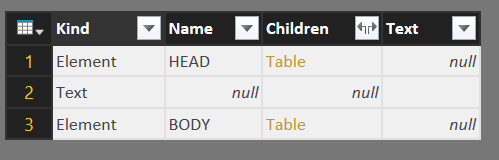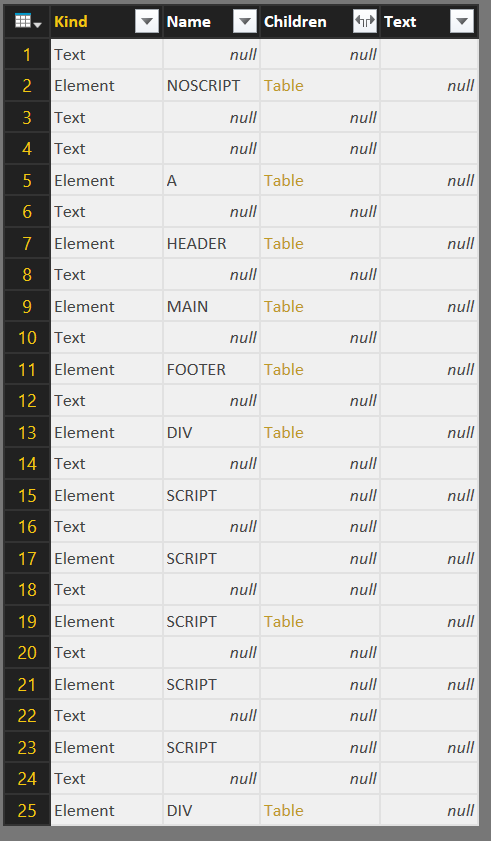- Power BI forums
- Updates
- News & Announcements
- Get Help with Power BI
- Desktop
- Service
- Report Server
- Power Query
- Mobile Apps
- Developer
- DAX Commands and Tips
- Custom Visuals Development Discussion
- Health and Life Sciences
- Power BI Spanish forums
- Translated Spanish Desktop
- Power Platform Integration - Better Together!
- Power Platform Integrations (Read-only)
- Power Platform and Dynamics 365 Integrations (Read-only)
- Training and Consulting
- Instructor Led Training
- Dashboard in a Day for Women, by Women
- Galleries
- Community Connections & How-To Videos
- COVID-19 Data Stories Gallery
- Themes Gallery
- Data Stories Gallery
- R Script Showcase
- Webinars and Video Gallery
- Quick Measures Gallery
- 2021 MSBizAppsSummit Gallery
- 2020 MSBizAppsSummit Gallery
- 2019 MSBizAppsSummit Gallery
- Events
- Ideas
- Custom Visuals Ideas
- Issues
- Issues
- Events
- Upcoming Events
- Community Blog
- Power BI Community Blog
- Custom Visuals Community Blog
- Community Support
- Community Accounts & Registration
- Using the Community
- Community Feedback
Register now to learn Fabric in free live sessions led by the best Microsoft experts. From Apr 16 to May 9, in English and Spanish.
- Power BI forums
- Forums
- Get Help with Power BI
- Power Query
- Get data from web not showing table
- Subscribe to RSS Feed
- Mark Topic as New
- Mark Topic as Read
- Float this Topic for Current User
- Bookmark
- Subscribe
- Printer Friendly Page
- Mark as New
- Bookmark
- Subscribe
- Mute
- Subscribe to RSS Feed
- Permalink
- Report Inappropriate Content
Get data from web not showing table
Using the following URL:
https://beta.fec.gov/data/elections/president/2016/
There are two tables on this page, but neither shows as a data source (but Document does):
I confirmed in the HTML that they are in fact <table> elements.
There are some indications that the site may be using JavaScript to dynamicly create and load the tables, which would probably explain this behavior. Most likely, only the initial HTML response is parsed, but can we get confirmation of this? If so, that would be unfortunate (and not terribly useful) as more and more sites are architected this way.
Solved! Go to Solution.
- Mark as New
- Bookmark
- Subscribe
- Mute
- Subscribe to RSS Feed
- Permalink
- Report Inappropriate Content
Yeah it was the Edit button sorry, wrong translation from me.
It seems that you have to find your table into the html code.
The steps are saved on the right ribbon, if the navigation step don't increment when you navigate, you can add a random step after each click (rename columns for example). Then you can back to the previous step easily. Otherwise, you can reveal the formula bar and edit them.
- Mark as New
- Bookmark
- Subscribe
- Mute
- Subscribe to RSS Feed
- Permalink
- Report Inappropriate Content
I have had the same problem, and I have found the solution:
https://datachant.com/2017/03/30/web-scraping-power-bi-excel-power-query/
- Mark as New
- Bookmark
- Subscribe
- Mute
- Subscribe to RSS Feed
- Permalink
- Report Inappropriate Content
https://beta.fec.gov/data/elections/president/2016/
From the above URL, I have copied contents of the first table (changed table display settings to 100 results per page and copied all rows including header).
Solution
paste it in Power BI (click on Home Menu -> Enter Data). After pasting it click on Load button. After Loading table, edit query and then add following R script (click on Transform Menu -> Run R Script).
# 'dataset' holds the input data for this script
output <- dataset[1 : (nrow(dataset)/3),]
j=1
for (i in seq (from=1, to= nrow(dataset), by=3)){
output$Candidate[j]<- as.character(dataset$Candidate[i])
output$Party[j]<- as.character(dataset$Party[i])
output$TotalReceipts[j]<- as.character(dataset$TotalReceipts[i])
output$TotalDisbursements[j]<- as.character(dataset$TotalDisbursements[i])
output$CashOnHand[j]<- as.character(dataset$Candidate[i+1])
j <- j+1
}
output[output=="--"] <- "$0.00"
- Mark as New
- Bookmark
- Subscribe
- Mute
- Subscribe to RSS Feed
- Permalink
- Report Inappropriate Content
Hello MihirSanghvi,
I tried to follow the same steps to scrape data from https://activecaptain.com/quickLists/marinaIndexUSState.php?st=WI&city=Algoma but it didn't work. would you please advise what the solution is?
Thank you
- Mark as New
- Bookmark
- Subscribe
- Mute
- Subscribe to RSS Feed
- Permalink
- Report Inappropriate Content
Hi,
Can you select your document, then do Modify on the bottom.
Once the editor resquest is loaded, do a left click on "Table" into the third column.
Does it work?
- Mark as New
- Bookmark
- Subscribe
- Mute
- Subscribe to RSS Feed
- Permalink
- Report Inappropriate Content
Do you mean the "Edit" button? (I only ask because I do not see a Modify option).
When I enter Edit mode, I see the following:
When I click on "Table", I get a little more:
When I click on the "Table" link for the BODY, I get more of the same:
As you can see, there are more "Table" links, so I can keep going down this rabbit hole. I assume that I will eventually find my data, but it only works if I know the full HTML structure. The "Applied Steps" panel only lists "Source" and "Navigation" no matter how deep you click, and there is no back button, so if I choose the wrong link I basically have to start all over again.
Obviously, this effort is defeating the purpose of using the Web option. I eventually got to the data by highlighting the table in the web browser and pasting it into Excel, but I'd like to know for sure why this page isn't working as desired.
- Mark as New
- Bookmark
- Subscribe
- Mute
- Subscribe to RSS Feed
- Permalink
- Report Inappropriate Content
Yeah it was the Edit button sorry, wrong translation from me.
It seems that you have to find your table into the html code.
The steps are saved on the right ribbon, if the navigation step don't increment when you navigate, you can add a random step after each click (rename columns for example). Then you can back to the previous step easily. Otherwise, you can reveal the formula bar and edit them.
Helpful resources

Microsoft Fabric Learn Together
Covering the world! 9:00-10:30 AM Sydney, 4:00-5:30 PM CET (Paris/Berlin), 7:00-8:30 PM Mexico City

Power BI Monthly Update - April 2024
Check out the April 2024 Power BI update to learn about new features.