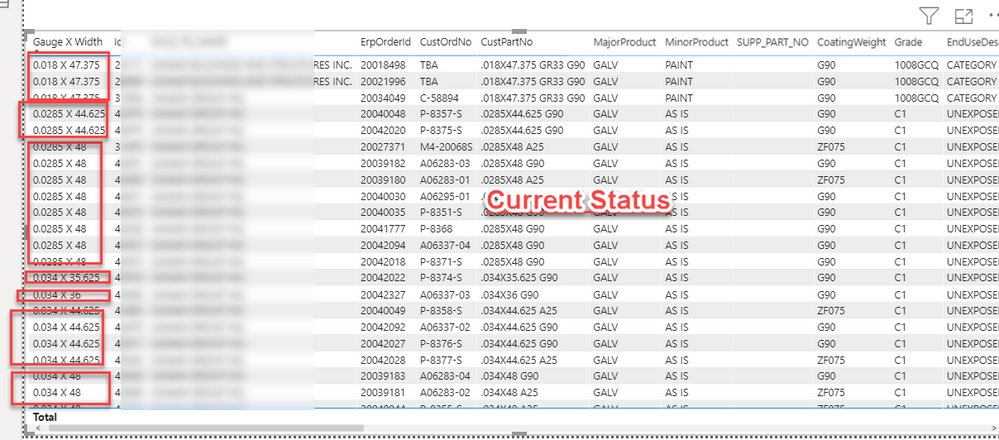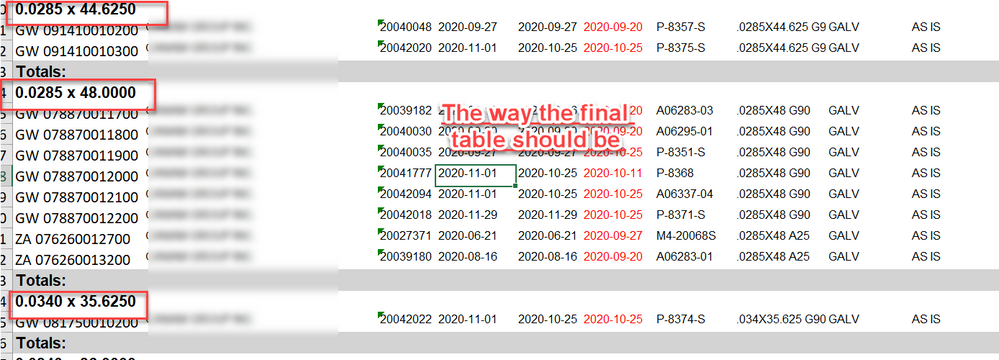- Power BI forums
- Updates
- News & Announcements
- Get Help with Power BI
- Desktop
- Service
- Report Server
- Power Query
- Mobile Apps
- Developer
- DAX Commands and Tips
- Custom Visuals Development Discussion
- Health and Life Sciences
- Power BI Spanish forums
- Translated Spanish Desktop
- Power Platform Integration - Better Together!
- Power Platform Integrations (Read-only)
- Power Platform and Dynamics 365 Integrations (Read-only)
- Training and Consulting
- Instructor Led Training
- Dashboard in a Day for Women, by Women
- Galleries
- Community Connections & How-To Videos
- COVID-19 Data Stories Gallery
- Themes Gallery
- Data Stories Gallery
- R Script Showcase
- Webinars and Video Gallery
- Quick Measures Gallery
- 2021 MSBizAppsSummit Gallery
- 2020 MSBizAppsSummit Gallery
- 2019 MSBizAppsSummit Gallery
- Events
- Ideas
- Custom Visuals Ideas
- Issues
- Issues
- Events
- Upcoming Events
- Community Blog
- Power BI Community Blog
- Custom Visuals Community Blog
- Community Support
- Community Accounts & Registration
- Using the Community
- Community Feedback
Register now to learn Fabric in free live sessions led by the best Microsoft experts. From Apr 16 to May 9, in English and Spanish.
- Power BI forums
- Forums
- Get Help with Power BI
- Power Query
- GROUP THE TABLE BY FIRST COLUMN
- Subscribe to RSS Feed
- Mark Topic as New
- Mark Topic as Read
- Float this Topic for Current User
- Bookmark
- Subscribe
- Printer Friendly Page
- Mark as New
- Bookmark
- Subscribe
- Mute
- Subscribe to RSS Feed
- Permalink
- Report Inappropriate Content
GROUP THE TABLE BY FIRST COLUMN
Hello , In my current report , I need to group my table by first column. For instance all the following columns of 0.018 X 47.375 should be together.
I am very thankful for any suggestion or help. Much Appreciated!
- Mark as New
- Bookmark
- Subscribe
- Mute
- Subscribe to RSS Feed
- Permalink
- Report Inappropriate Content
Hello @SH-VE
i can not follow what you exactly need. Is this only the visualisation you want to adapt? Because in the second screenshot all rows with the same item are grouped and without any data for the values.
For the visualisation you could add a index to your table, and insert it as rows like this
If you want to transform the data and group, you have to specify exactly what happens with every value when grouped (sum, first item, average etc). Here an example
let
Source = Table.FromRows(Json.Document(Binary.Decompress(Binary.FromText("i45WSlTSUTIEYhOlWB0IzwiIjeE8Y7AIiJcEVWkO5iUDWaZwuRQgywwsD+KlAlkWQGypFBsLAA==", BinaryEncoding.Base64), Compression.Deflate)), let _t = ((type nullable text) meta [Serialized.Text = true]) in type table [Column1 = _t, Column2 = _t, Column3 = _t]),
#"Changed Type" = Table.TransformColumnTypes(Source,{{"Column1", type text}, {"Column2", Int64.Type}, {"Column3", Int64.Type}}),
#"Grouped Rows" = Table.Group(#"Changed Type", {"Column1"}, {{"Column2sum", each List.Sum([Column2]), type number}, {"Column3average", each List.Average([Column3]), type number}})
in
#"Grouped Rows"
Copy paste this code to the advanced editor in a new blank query to see how the solution works.
If this post helps or solves your problem, please mark it as solution (to help other users find useful content and to acknowledge the work of users that helped you)
Kudoes are nice too
Have fun
Jimmy
- Mark as New
- Bookmark
- Subscribe
- Mute
- Subscribe to RSS Feed
- Permalink
- Report Inappropriate Content
@Jimmy801 Sorry, I was unclear. What I need is the first visualization which you posted.
I created an index for column name "gauge X width". But , I am not sure if I am using it correct.
Also, I am using a table format and not matrix . Is is possible to achieve the result in table?
basically, all the columns under same gauge X width should be grouped together and give totals for all the numeric columns at the end of the table . Thanks,
- Mark as New
- Bookmark
- Subscribe
- Mute
- Subscribe to RSS Feed
- Permalink
- Report Inappropriate Content
Hello @SH-VE
I'm not an expert in visualisations. You should post in the appropriate forum, not in power Query.
I think there is no possibilities in a table, because you are asking functionalities that are similar to a pivot. And pivot-table in Excel is Matrix in Power BI
If this post helps or solves your problem, please mark it as solution (to help other users find useful content and to acknowledge the work of users that helped you)
Kudoes are nice too
Have fun
Jimmy
- Mark as New
- Bookmark
- Subscribe
- Mute
- Subscribe to RSS Feed
- Permalink
- Report Inappropriate Content
Use Table.ColumnNames() to find out the name of the first column. Then feed the first item in the resulting list to your grouping call.
https://docs.microsoft.com/en-us/powerquery-m/table-columnnames
Helpful resources

Microsoft Fabric Learn Together
Covering the world! 9:00-10:30 AM Sydney, 4:00-5:30 PM CET (Paris/Berlin), 7:00-8:30 PM Mexico City

Power BI Monthly Update - April 2024
Check out the April 2024 Power BI update to learn about new features.