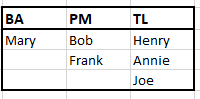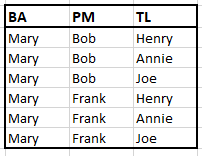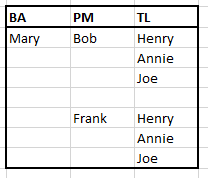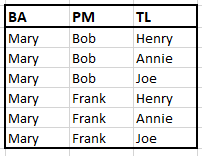- Power BI forums
- Updates
- News & Announcements
- Get Help with Power BI
- Desktop
- Service
- Report Server
- Power Query
- Mobile Apps
- Developer
- DAX Commands and Tips
- Custom Visuals Development Discussion
- Health and Life Sciences
- Power BI Spanish forums
- Translated Spanish Desktop
- Power Platform Integration - Better Together!
- Power Platform Integrations (Read-only)
- Power Platform and Dynamics 365 Integrations (Read-only)
- Training and Consulting
- Instructor Led Training
- Dashboard in a Day for Women, by Women
- Galleries
- Community Connections & How-To Videos
- COVID-19 Data Stories Gallery
- Themes Gallery
- Data Stories Gallery
- R Script Showcase
- Webinars and Video Gallery
- Quick Measures Gallery
- 2021 MSBizAppsSummit Gallery
- 2020 MSBizAppsSummit Gallery
- 2019 MSBizAppsSummit Gallery
- Events
- Ideas
- Custom Visuals Ideas
- Issues
- Issues
- Events
- Upcoming Events
- Community Blog
- Power BI Community Blog
- Custom Visuals Community Blog
- Community Support
- Community Accounts & Registration
- Using the Community
- Community Feedback
Register now to learn Fabric in free live sessions led by the best Microsoft experts. From Apr 16 to May 9, in English and Spanish.
- Power BI forums
- Forums
- Get Help with Power BI
- Power Query
- Re: Formatting Data in a table
- Subscribe to RSS Feed
- Mark Topic as New
- Mark Topic as Read
- Float this Topic for Current User
- Bookmark
- Subscribe
- Printer Friendly Page
- Mark as New
- Bookmark
- Subscribe
- Mute
- Subscribe to RSS Feed
- Permalink
- Report Inappropriate Content
Formatting Data in a table
Hello I am trying to figure out how to get my table information to display like this:
But my table ends up looking like this:
p.s I asked a similar question previously, and was suggested to a matrix instead of a table and I ended up getting a matrix that looks like this: ( Which is still something I do not want)
Thanks for any help!
- Mark as New
- Bookmark
- Subscribe
- Mute
- Subscribe to RSS Feed
- Permalink
- Report Inappropriate Content
I'm not sure to understand your question because one of the basic rule of data analysis is to avoid blank cells
If you have all your cells populated in Power Query that great.
But to present your data with a hierarchy (like you want), you just have to use the tool Pivot Table in Excel or Matrix in Power BI desktop.
- Mark as New
- Bookmark
- Subscribe
- Mute
- Subscribe to RSS Feed
- Permalink
- Report Inappropriate Content
Background--> There are a bunch of projects currently being worked on, and there are different team members per project. One project may have 2 BA's. 1PM and 0 TL's. Another project may have 1BA,1PM, and 1TL and so forth.
I can easily identify who is on each project, but the problem is when I attempt to display who is on a specific project I get a format that is undesirable.
For instance when I select the project "Bob's Buttons" I want to know who is on this project.
However, If I use a table my information comes back like this:
What I want is this:

Does that help?
- Mark as New
- Bookmark
- Subscribe
- Mute
- Subscribe to RSS Feed
- Permalink
- Report Inappropriate Content
I don't think you can do that in Power Query but with a Pivot Table it's a piece of cake.
1. Connect your source of data to Excel
2. Create a pivot table connect to your source of data
3. Drag & Drop the 3 fields in the "Rows" area
And that's it. Nothing more to do
- Mark as New
- Bookmark
- Subscribe
- Mute
- Subscribe to RSS Feed
- Permalink
- Report Inappropriate Content
There must be a way to do it in power Bi... either way what I ended up doing was putting each role in a seperate table and lined them up so it lokos as if it was one table.
- Mark as New
- Bookmark
- Subscribe
- Mute
- Subscribe to RSS Feed
- Permalink
- Report Inappropriate Content
@Anonymous
When using the matrix be sure to use the stepped layout and then use the drill down to next level of the heirarchy instead of just expanding down. It should give you the results you are looking for.
Did I answer your question? Mark my post as a solution!
Proud to be a Super User!
- Mark as New
- Bookmark
- Subscribe
- Mute
- Subscribe to RSS Feed
- Permalink
- Report Inappropriate Content
That does not seem to resolve my issue. When I click the drill down button and click on any of the names, nothing happens.
Helpful resources

Microsoft Fabric Learn Together
Covering the world! 9:00-10:30 AM Sydney, 4:00-5:30 PM CET (Paris/Berlin), 7:00-8:30 PM Mexico City

Power BI Monthly Update - April 2024
Check out the April 2024 Power BI update to learn about new features.