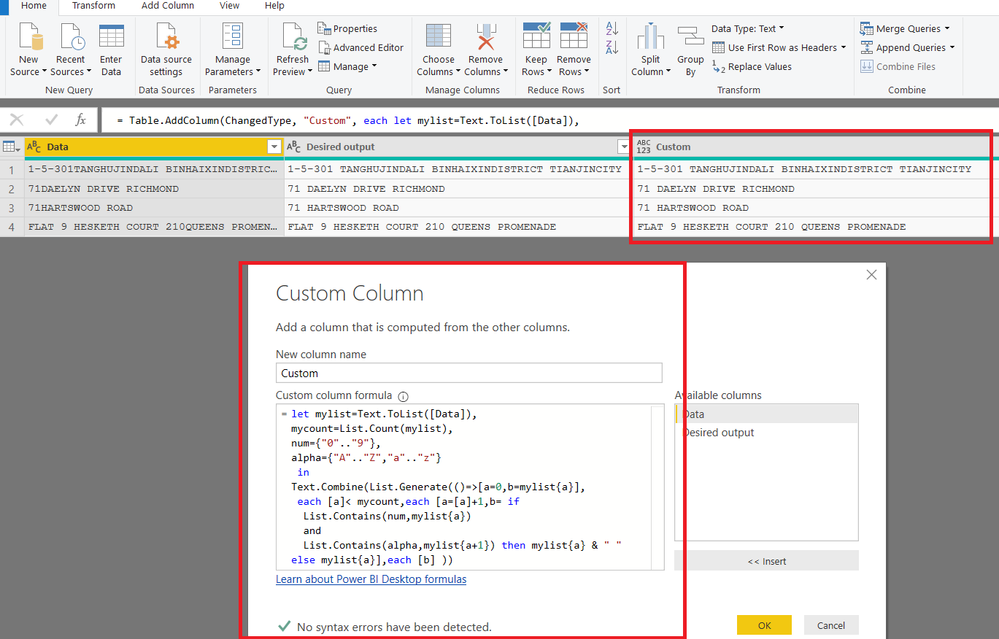- Power BI forums
- Updates
- News & Announcements
- Get Help with Power BI
- Desktop
- Service
- Report Server
- Power Query
- Mobile Apps
- Developer
- DAX Commands and Tips
- Custom Visuals Development Discussion
- Health and Life Sciences
- Power BI Spanish forums
- Translated Spanish Desktop
- Power Platform Integration - Better Together!
- Power Platform Integrations (Read-only)
- Power Platform and Dynamics 365 Integrations (Read-only)
- Training and Consulting
- Instructor Led Training
- Dashboard in a Day for Women, by Women
- Galleries
- Community Connections & How-To Videos
- COVID-19 Data Stories Gallery
- Themes Gallery
- Data Stories Gallery
- R Script Showcase
- Webinars and Video Gallery
- Quick Measures Gallery
- 2021 MSBizAppsSummit Gallery
- 2020 MSBizAppsSummit Gallery
- 2019 MSBizAppsSummit Gallery
- Events
- Ideas
- Custom Visuals Ideas
- Issues
- Issues
- Events
- Upcoming Events
- Community Blog
- Power BI Community Blog
- Custom Visuals Community Blog
- Community Support
- Community Accounts & Registration
- Using the Community
- Community Feedback
Register now to learn Fabric in free live sessions led by the best Microsoft experts. From Apr 16 to May 9, in English and Spanish.
- Power BI forums
- Forums
- Get Help with Power BI
- Power Query
- Re: Find a string, add a space in the middle
- Subscribe to RSS Feed
- Mark Topic as New
- Mark Topic as Read
- Float this Topic for Current User
- Bookmark
- Subscribe
- Printer Friendly Page
- Mark as New
- Bookmark
- Subscribe
- Mute
- Subscribe to RSS Feed
- Permalink
- Report Inappropriate Content
Find a string, add a space in the middle
Hey everyone,
My first time on the forum so please excuse me if I've missed a solution to this somewhere.
I am busy cleaning address data collected from e-commerce transactions. The address data is collected as free text and so is prone to typos.
In particular, people often fail to add a space between the number of their house and the name of their road (e.g. 23Wiltshire Place).
I'm trying to find any string where a number is subsequently followed by any letter and add a space, but for all the functions I have worked with so far, I don't have the knowledge on how I could reasonably accomplish this.
Can anyone point me in the right direction?
Thanks,
Callum
Solved! Go to Solution.
- Mark as New
- Bookmark
- Subscribe
- Mute
- Subscribe to RSS Feed
- Permalink
- Report Inappropriate Content
Try this Custom Column
Please see attached file as well
It works with your sample data 🙂
=let mylist=Text.ToList([Data]),
mycount=List.Count(mylist),
num={"0".."9"},
alpha={"A".."Z","a".."z"}
in
Text.Combine(List.Generate(()=>[a=0,b=mylist{a}],
each [a]< mycount,each [a=[a]+1,b= if
List.Contains(num,mylist{a})
and
List.Contains(alpha,mylist{a+1}) then mylist{a} & " " else mylist{a}],each [b] ))
Regards
Zubair
Please try my custom visuals
- Mark as New
- Bookmark
- Subscribe
- Mute
- Subscribe to RSS Feed
- Permalink
- Report Inappropriate Content
Hi @cfraser,
another solution (2 lines of code) which also works with your sample. It splits the column by the last transition from digit to char and then combine these 2 new columns again together.
let
Source = Table.FromRows(Json.Document(Binary.Decompress(Binary.FromText("LYpLDgIhDECv0rB2kkFjjMsKVapMUSjqhHD/a0jU5fu0Zuy0n3azVZRLqFcWj5HhxBKQ34O4aGanoIwyqmNdTd80c7AeKa4CPvOTYDxhSeL/LWDW8krJQ074k+eICkcIVG6kAVyqWWFr50clkgL3nBYS9PSdwfT+AQ==", BinaryEncoding.Base64), Compression.Deflate)), let _t = ((type text) meta [Serialized.Text = true]) in type table [Data = _t]),
#"Changed Type" = Table.TransformColumnTypes(Source,{{"Data", type text}}),
SplitColumn = Table.SplitColumn(#"Changed Type", "Data", Splitter.SplitTextByCharacterTransition({"0".."9"}, {"A".."Z"}), 2),
CombineColumn = Table.CombineColumns(SplitColumn, {"Data.1", "Data.2"}, Combiner.CombineTextByDelimiter(" ", QuoteStyle.None), "Data")in
CombineColumn
- Mark as New
- Bookmark
- Subscribe
- Mute
- Subscribe to RSS Feed
- Permalink
- Report Inappropriate Content
These are both amazing solutions. I'll have to spend a bit of time digesting exactly how they work, but thank you VERY much indeed! @Zubair_Muhammad and @Nolock you are the best!
- Mark as New
- Bookmark
- Subscribe
- Mute
- Subscribe to RSS Feed
- Permalink
- Report Inappropriate Content
Hi @cfraser ,
Do you want to achieve your desired output with dax or power query?
With Dax, you could have a try with format function.
With Power query, you could create a custom column in query editor.
If you still need help, please share your data sample so that we could help further on it.
Best Regards,
Cherry
If this post helps, then please consider Accept it as the solution to help the other members find it more quickly.
- Mark as New
- Bookmark
- Subscribe
- Mute
- Subscribe to RSS Feed
- Permalink
- Report Inappropriate Content
@v-piga-msft I was hoping to achieve it using Power Query, but I simply don't know what functions to use to achieve it.
I have some additional examples below of actual data.
| Data | Desired output |
| 1-5-301TANGHUJINDALI BINHAIXINDISTRICT TIANJINCITY | 1-5-301 TANGHUJINDALI BINHAIXINDISTRICT TIANJINCITY |
| 71DAELYN DRIVE RICHMOND | 71 DAELYN DRIVE RICHMOND |
| 71HARTSWOOD ROAD | 71 HARTSWOOD ROAD |
| FLAT 9 HESKETH COURT 210QUEENS PROMENADE | FLAT 9 HESKETH COURT 210 QUEENS PROMENADE |
Thanks,
Callum
- Mark as New
- Bookmark
- Subscribe
- Mute
- Subscribe to RSS Feed
- Permalink
- Report Inappropriate Content
Try this Custom Column
Please see attached file as well
It works with your sample data 🙂
=let mylist=Text.ToList([Data]),
mycount=List.Count(mylist),
num={"0".."9"},
alpha={"A".."Z","a".."z"}
in
Text.Combine(List.Generate(()=>[a=0,b=mylist{a}],
each [a]< mycount,each [a=[a]+1,b= if
List.Contains(num,mylist{a})
and
List.Contains(alpha,mylist{a+1}) then mylist{a} & " " else mylist{a}],each [b] ))
Regards
Zubair
Please try my custom visuals
- Mark as New
- Bookmark
- Subscribe
- Mute
- Subscribe to RSS Feed
- Permalink
- Report Inappropriate Content
Hi @cfraser,
another solution (2 lines of code) which also works with your sample. It splits the column by the last transition from digit to char and then combine these 2 new columns again together.
let
Source = Table.FromRows(Json.Document(Binary.Decompress(Binary.FromText("LYpLDgIhDECv0rB2kkFjjMsKVapMUSjqhHD/a0jU5fu0Zuy0n3azVZRLqFcWj5HhxBKQ34O4aGanoIwyqmNdTd80c7AeKa4CPvOTYDxhSeL/LWDW8krJQ074k+eICkcIVG6kAVyqWWFr50clkgL3nBYS9PSdwfT+AQ==", BinaryEncoding.Base64), Compression.Deflate)), let _t = ((type text) meta [Serialized.Text = true]) in type table [Data = _t]),
#"Changed Type" = Table.TransformColumnTypes(Source,{{"Data", type text}}),
SplitColumn = Table.SplitColumn(#"Changed Type", "Data", Splitter.SplitTextByCharacterTransition({"0".."9"}, {"A".."Z"}), 2),
CombineColumn = Table.CombineColumns(SplitColumn, {"Data.1", "Data.2"}, Combiner.CombineTextByDelimiter(" ", QuoteStyle.None), "Data")in
CombineColumn
Helpful resources

Microsoft Fabric Learn Together
Covering the world! 9:00-10:30 AM Sydney, 4:00-5:30 PM CET (Paris/Berlin), 7:00-8:30 PM Mexico City

Power BI Monthly Update - April 2024
Check out the April 2024 Power BI update to learn about new features.