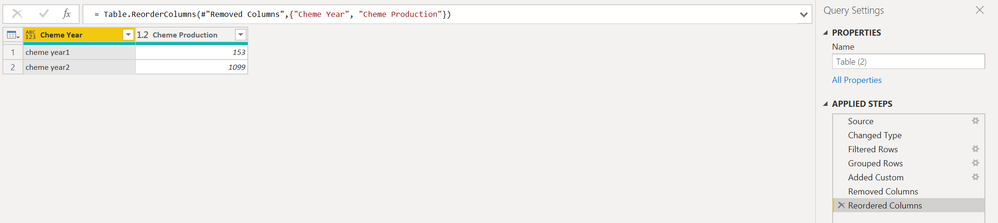- Power BI forums
- Updates
- News & Announcements
- Get Help with Power BI
- Desktop
- Service
- Report Server
- Power Query
- Mobile Apps
- Developer
- DAX Commands and Tips
- Custom Visuals Development Discussion
- Health and Life Sciences
- Power BI Spanish forums
- Translated Spanish Desktop
- Power Platform Integration - Better Together!
- Power Platform Integrations (Read-only)
- Power Platform and Dynamics 365 Integrations (Read-only)
- Training and Consulting
- Instructor Led Training
- Dashboard in a Day for Women, by Women
- Galleries
- Community Connections & How-To Videos
- COVID-19 Data Stories Gallery
- Themes Gallery
- Data Stories Gallery
- R Script Showcase
- Webinars and Video Gallery
- Quick Measures Gallery
- 2021 MSBizAppsSummit Gallery
- 2020 MSBizAppsSummit Gallery
- 2019 MSBizAppsSummit Gallery
- Events
- Ideas
- Custom Visuals Ideas
- Issues
- Issues
- Events
- Upcoming Events
- Community Blog
- Power BI Community Blog
- Custom Visuals Community Blog
- Community Support
- Community Accounts & Registration
- Using the Community
- Community Feedback
Register now to learn Fabric in free live sessions led by the best Microsoft experts. From Apr 16 to May 9, in English and Spanish.
- Power BI forums
- Forums
- Get Help with Power BI
- Power Query
- Filter by letter and sum by year
- Subscribe to RSS Feed
- Mark Topic as New
- Mark Topic as Read
- Float this Topic for Current User
- Bookmark
- Subscribe
- Printer Friendly Page
- Mark as New
- Bookmark
- Subscribe
- Mute
- Subscribe to RSS Feed
- Permalink
- Report Inappropriate Content
Filter by letter and sum by year
Hello, I´m trying to sum the production of some products by year but I can´t sum all the products, I only want to sum some specific names, for example in the following table I only want the production of the products that have the word cheme in their name, as you can see the sum for the first year is 153 and for the sencond year is 1099, How can I do this using power query?
| Year | product | production | ||
| 1 | arbol1 | 10 | cheme year1 | 153 |
| 1 | arbol2 | 20 | ||
| 1 | arbol3 | 5 | ||
| 1 | arbol4 | 4 | ||
| 1 | cheme1 | 78 | ||
| 1 | cheme2 | 52 | ||
| 1 | cheme3 | 13 | ||
| 1 | cheme4 | 10 | ||
| 1 | arbol5 | 9 | ||
| 1 | arbol6 | 4 | ||
| 1 | arbol7 | 1 | ||
| 2 | arbol1 | 78 | ||
| 2 | arbol2 | 45 | ||
| 2 | arbol3 | 98 | ||
| 2 | arbol4 | 12 | ||
| 2 | cheme1 | 987 | cheme year2 | 1099 |
| 2 | cheme2 | 12 | ||
| 2 | cheme3 | 45 | ||
| 2 | cheme4 | 55 | ||
| 2 | arbol5 | 3 | ||
| 2 | arbol6 | 11 | ||
| 2 | arbol7 | 22 |
Solved! Go to Solution.
- Mark as New
- Bookmark
- Subscribe
- Mute
- Subscribe to RSS Feed
- Permalink
- Report Inappropriate Content
Hi @OscarSuarez10,
I've prepared a solution for you. All that you can just click together in the PowerQuery Editor UI. Go through all the steps and if you don't understand one of them, don't hesitate to ask.
let
Source = Table.FromRows(Json.Document(Binary.Decompress(Binary.FromText("bY/BCsMgEET/xXMOdXWjfkvIoS1CDgmF/v+hO1LEkdyGh+7M2zbn3eKe39fnRPAPty8DEwsysWBBGUULsaP3Ua+KkDIzXFNhhms+MIs3S9RCYbRSa0MJPxuSUes/REatqMwwpEzv2hDprIuVnBjKzcPAJd1Mp2KYBUYw85MH1MQq9h8=", BinaryEncoding.Base64), Compression.Deflate)), let _t = ((type text) meta [Serialized.Text = true]) in type table [ear = _t, product = _t, production = _t]),
#"Changed Type" = Table.TransformColumnTypes(Source,{{"ear", Int64.Type}, {"product", type text}, {"production", Int64.Type}}),
#"Filtered Rows" = Table.SelectRows(#"Changed Type", each Text.Contains([product], "cheme")),
#"Grouped Rows" = Table.Group(#"Filtered Rows", {"ear"}, {{"Cheme Production", each List.Sum([production]), type number}}),
#"Added Custom" = Table.AddColumn(#"Grouped Rows", "Cheme Year", each "cheme year" & Text.From([ear])),
#"Removed Columns" = Table.RemoveColumns(#"Added Custom",{"ear"}),
#"Reordered Columns" = Table.ReorderColumns(#"Removed Columns",{"Cheme Year", "Cheme Production"})
in
#"Reordered Columns"- Mark as New
- Bookmark
- Subscribe
- Mute
- Subscribe to RSS Feed
- Permalink
- Report Inappropriate Content
Hi @OscarSuarez10,
I've prepared a solution for you. All that you can just click together in the PowerQuery Editor UI. Go through all the steps and if you don't understand one of them, don't hesitate to ask.
let
Source = Table.FromRows(Json.Document(Binary.Decompress(Binary.FromText("bY/BCsMgEET/xXMOdXWjfkvIoS1CDgmF/v+hO1LEkdyGh+7M2zbn3eKe39fnRPAPty8DEwsysWBBGUULsaP3Ua+KkDIzXFNhhms+MIs3S9RCYbRSa0MJPxuSUes/REatqMwwpEzv2hDprIuVnBjKzcPAJd1Mp2KYBUYw85MH1MQq9h8=", BinaryEncoding.Base64), Compression.Deflate)), let _t = ((type text) meta [Serialized.Text = true]) in type table [ear = _t, product = _t, production = _t]),
#"Changed Type" = Table.TransformColumnTypes(Source,{{"ear", Int64.Type}, {"product", type text}, {"production", Int64.Type}}),
#"Filtered Rows" = Table.SelectRows(#"Changed Type", each Text.Contains([product], "cheme")),
#"Grouped Rows" = Table.Group(#"Filtered Rows", {"ear"}, {{"Cheme Production", each List.Sum([production]), type number}}),
#"Added Custom" = Table.AddColumn(#"Grouped Rows", "Cheme Year", each "cheme year" & Text.From([ear])),
#"Removed Columns" = Table.RemoveColumns(#"Added Custom",{"ear"}),
#"Reordered Columns" = Table.ReorderColumns(#"Removed Columns",{"Cheme Year", "Cheme Production"})
in
#"Reordered Columns"Helpful resources

Microsoft Fabric Learn Together
Covering the world! 9:00-10:30 AM Sydney, 4:00-5:30 PM CET (Paris/Berlin), 7:00-8:30 PM Mexico City

Power BI Monthly Update - April 2024
Check out the April 2024 Power BI update to learn about new features.