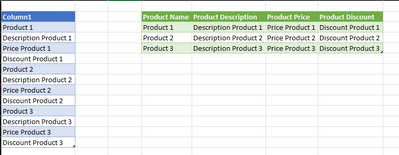- Power BI forums
- Updates
- News & Announcements
- Get Help with Power BI
- Desktop
- Service
- Report Server
- Power Query
- Mobile Apps
- Developer
- DAX Commands and Tips
- Custom Visuals Development Discussion
- Health and Life Sciences
- Power BI Spanish forums
- Translated Spanish Desktop
- Power Platform Integration - Better Together!
- Power Platform Integrations (Read-only)
- Power Platform and Dynamics 365 Integrations (Read-only)
- Training and Consulting
- Instructor Led Training
- Dashboard in a Day for Women, by Women
- Galleries
- Community Connections & How-To Videos
- COVID-19 Data Stories Gallery
- Themes Gallery
- Data Stories Gallery
- R Script Showcase
- Webinars and Video Gallery
- Quick Measures Gallery
- 2021 MSBizAppsSummit Gallery
- 2020 MSBizAppsSummit Gallery
- 2019 MSBizAppsSummit Gallery
- Events
- Ideas
- Custom Visuals Ideas
- Issues
- Issues
- Events
- Upcoming Events
- Community Blog
- Power BI Community Blog
- Custom Visuals Community Blog
- Community Support
- Community Accounts & Registration
- Using the Community
- Community Feedback
Register now to learn Fabric in free live sessions led by the best Microsoft experts. From Apr 16 to May 9, in English and Spanish.
- Power BI forums
- Forums
- Get Help with Power BI
- Power Query
- Extract values and put them in other columns
- Subscribe to RSS Feed
- Mark Topic as New
- Mark Topic as Read
- Float this Topic for Current User
- Bookmark
- Subscribe
- Printer Friendly Page
- Mark as New
- Bookmark
- Subscribe
- Mute
- Subscribe to RSS Feed
- Permalink
- Report Inappropriate Content
Extract values and put them in other columns
Hello Everyone!
I'm bumping my head on this issue I can't really solve.
I have some data in a txt file with this format and I would like to extract certain values and put them in other columns, here an example:
Any idea?
Thank you All
Solved! Go to Solution.
- Mark as New
- Bookmark
- Subscribe
- Mute
- Subscribe to RSS Feed
- Permalink
- Report Inappropriate Content
Assuming your original data is as you show; with four items per product and all in the same order, I suggest:
- Add a column which is the type of information (to become the column headers in your final output)
- Then Pivot with no aggregation
- That option in the UI won't work, so I have provided a custom function to handle these instances where there are multiple items per information type
- Add this custom function into a blank query, and rename it something: I renamed it fnPivotAll
Custom function: Rename fnPivotAll
//credit: Cam Wallace https://www.dingbatdata.com/2018/03/08/non-aggregate-pivot-with-multiple-rows-in-powerquery/
//Rename: fnPivotAll
(Source as table,
ColToPivot as text,
ColForValues as text)=>
let
PivotColNames = List.Buffer(List.Distinct(Table.Column(Source,ColToPivot))),
#"Pivoted Column" = Table.Pivot(Source, PivotColNames, ColToPivot, ColForValues, each _),
TableFromRecordOfLists = (rec as record, fieldnames as list) =>
let
PartialRecord = Record.SelectFields(rec,fieldnames),
RecordToList = Record.ToList(PartialRecord),
Table = Table.FromColumns(RecordToList,fieldnames)
in
Table,
#"Added Custom" = Table.AddColumn(#"Pivoted Column", "Values", each TableFromRecordOfLists(_,PivotColNames)),
#"Removed Other Columns" = Table.RemoveColumns(#"Added Custom",PivotColNames),
#"Expanded Values" = Table.ExpandTableColumn(#"Removed Other Columns", "Values", PivotColNames)
in
#"Expanded Values"
Main Query
let
Source = Excel.CurrentWorkbook(){[Name="Table9"]}[Content],
//add column describing the types of data
//assuming all in same order, and groups of 4
//these will become the column headers
numProducts = Table.RowCount(Source) /4,
newCols= List.Repeat({"Product Name","Product Description","Product Price","Product Discount"},numProducts),
tbl = Table.FromColumns(
Table.ToColumns(Source) & {newCols}
),
//Pivot with no aggregation and set data types
pivot = fnPivotAll(tbl,"Column2","Column1"),
#"Changed Type" = Table.TransformColumnTypes(pivot,{{"Product Name", type text}, {"Product Description", type text}, {"Product Price", type text}, {"Product Discount", type text}})
in
#"Changed Type"
- Mark as New
- Bookmark
- Subscribe
- Mute
- Subscribe to RSS Feed
- Permalink
- Report Inappropriate Content
Another way to tackle this is to
- add a field index column assuming 4 fields repeated in same order for each product
- group by field index to get the full list of values per field - note that sort + GroupKind.Local should be used to preserve value order
- use the list of values to construct the desired table
let
Source = Table,
//Assuming four fields repeated in same order for each product, creating a field index with AddIndex and Mod
#"Add Original Index" = Table.AddIndexColumn(Source, "Original Index", 0, 1, Int64.Type),
#"Add Field Index" =
Table.AddColumn(
#"Add Original Index",
"Field Index",
each Number.Mod([Original Index] ,4)+1,
Int64.Type
),
//sorting and grouping using GroupKind.Local are required to ensure order of field values is preserved
#"Sort by Field then Original" =
Table.Sort(
#"Add Field Index",
{{"Field Index", Order.Ascending}, {"Original Index", Order.Ascending}}
),
#"Group on Field Index" =
Table.Group(
#"Sort by Field then Original",
{"Field Index"},
{{"FieldVals", each _[Column], type list}},
GroupKind.Local
),
//take grouped values and covert to a table with desired column names
#"Field Values to Table" =
Table.FromColumns(
#"Group on Field Index"[FieldVals] ,
{"Product Name","Product Description","Product Price","Product Discount"}
)
in
#"Field Values to Table"
All that said, the best practice solution would be to get a field column in your source data so you can do a straight pivot.
- Mark as New
- Bookmark
- Subscribe
- Mute
- Subscribe to RSS Feed
- Permalink
- Report Inappropriate Content
Another way to tackle this is to
- add a field index column assuming 4 fields repeated in same order for each product
- group by field index to get the full list of values per field - note that sort + GroupKind.Local should be used to preserve value order
- use the list of values to construct the desired table
let
Source = Table,
//Assuming four fields repeated in same order for each product, creating a field index with AddIndex and Mod
#"Add Original Index" = Table.AddIndexColumn(Source, "Original Index", 0, 1, Int64.Type),
#"Add Field Index" =
Table.AddColumn(
#"Add Original Index",
"Field Index",
each Number.Mod([Original Index] ,4)+1,
Int64.Type
),
//sorting and grouping using GroupKind.Local are required to ensure order of field values is preserved
#"Sort by Field then Original" =
Table.Sort(
#"Add Field Index",
{{"Field Index", Order.Ascending}, {"Original Index", Order.Ascending}}
),
#"Group on Field Index" =
Table.Group(
#"Sort by Field then Original",
{"Field Index"},
{{"FieldVals", each _[Column], type list}},
GroupKind.Local
),
//take grouped values and covert to a table with desired column names
#"Field Values to Table" =
Table.FromColumns(
#"Group on Field Index"[FieldVals] ,
{"Product Name","Product Description","Product Price","Product Discount"}
)
in
#"Field Values to Table"
All that said, the best practice solution would be to get a field column in your source data so you can do a straight pivot.
- Mark as New
- Bookmark
- Subscribe
- Mute
- Subscribe to RSS Feed
- Permalink
- Report Inappropriate Content
Assuming your original data is as you show; with four items per product and all in the same order, I suggest:
- Add a column which is the type of information (to become the column headers in your final output)
- Then Pivot with no aggregation
- That option in the UI won't work, so I have provided a custom function to handle these instances where there are multiple items per information type
- Add this custom function into a blank query, and rename it something: I renamed it fnPivotAll
Custom function: Rename fnPivotAll
//credit: Cam Wallace https://www.dingbatdata.com/2018/03/08/non-aggregate-pivot-with-multiple-rows-in-powerquery/
//Rename: fnPivotAll
(Source as table,
ColToPivot as text,
ColForValues as text)=>
let
PivotColNames = List.Buffer(List.Distinct(Table.Column(Source,ColToPivot))),
#"Pivoted Column" = Table.Pivot(Source, PivotColNames, ColToPivot, ColForValues, each _),
TableFromRecordOfLists = (rec as record, fieldnames as list) =>
let
PartialRecord = Record.SelectFields(rec,fieldnames),
RecordToList = Record.ToList(PartialRecord),
Table = Table.FromColumns(RecordToList,fieldnames)
in
Table,
#"Added Custom" = Table.AddColumn(#"Pivoted Column", "Values", each TableFromRecordOfLists(_,PivotColNames)),
#"Removed Other Columns" = Table.RemoveColumns(#"Added Custom",PivotColNames),
#"Expanded Values" = Table.ExpandTableColumn(#"Removed Other Columns", "Values", PivotColNames)
in
#"Expanded Values"
Main Query
let
Source = Excel.CurrentWorkbook(){[Name="Table9"]}[Content],
//add column describing the types of data
//assuming all in same order, and groups of 4
//these will become the column headers
numProducts = Table.RowCount(Source) /4,
newCols= List.Repeat({"Product Name","Product Description","Product Price","Product Discount"},numProducts),
tbl = Table.FromColumns(
Table.ToColumns(Source) & {newCols}
),
//Pivot with no aggregation and set data types
pivot = fnPivotAll(tbl,"Column2","Column1"),
#"Changed Type" = Table.TransformColumnTypes(pivot,{{"Product Name", type text}, {"Product Description", type text}, {"Product Price", type text}, {"Product Discount", type text}})
in
#"Changed Type"
Helpful resources

Microsoft Fabric Learn Together
Covering the world! 9:00-10:30 AM Sydney, 4:00-5:30 PM CET (Paris/Berlin), 7:00-8:30 PM Mexico City

Power BI Monthly Update - April 2024
Check out the April 2024 Power BI update to learn about new features.

| User | Count |
|---|---|
| 101 | |
| 45 | |
| 19 | |
| 13 | |
| 11 |