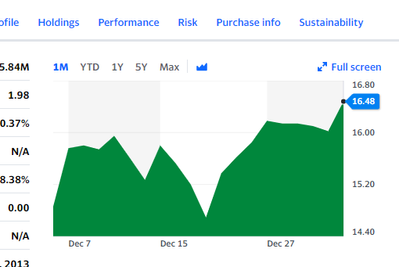- Power BI forums
- Updates
- News & Announcements
- Get Help with Power BI
- Desktop
- Service
- Report Server
- Power Query
- Mobile Apps
- Developer
- DAX Commands and Tips
- Custom Visuals Development Discussion
- Health and Life Sciences
- Power BI Spanish forums
- Translated Spanish Desktop
- Power Platform Integration - Better Together!
- Power Platform Integrations (Read-only)
- Power Platform and Dynamics 365 Integrations (Read-only)
- Training and Consulting
- Instructor Led Training
- Dashboard in a Day for Women, by Women
- Galleries
- Community Connections & How-To Videos
- COVID-19 Data Stories Gallery
- Themes Gallery
- Data Stories Gallery
- R Script Showcase
- Webinars and Video Gallery
- Quick Measures Gallery
- 2021 MSBizAppsSummit Gallery
- 2020 MSBizAppsSummit Gallery
- 2019 MSBizAppsSummit Gallery
- Events
- Ideas
- Custom Visuals Ideas
- Issues
- Issues
- Events
- Upcoming Events
- Community Blog
- Power BI Community Blog
- Custom Visuals Community Blog
- Community Support
- Community Accounts & Registration
- Using the Community
- Community Feedback
Register now to learn Fabric in free live sessions led by the best Microsoft experts. From Apr 16 to May 9, in English and Spanish.
- Power BI forums
- Forums
- Get Help with Power BI
- Power Query
- Extract data from a chart on website
- Subscribe to RSS Feed
- Mark Topic as New
- Mark Topic as Read
- Float this Topic for Current User
- Bookmark
- Subscribe
- Printer Friendly Page
- Mark as New
- Bookmark
- Subscribe
- Mute
- Subscribe to RSS Feed
- Permalink
- Report Inappropriate Content
Extract data from a chart on website
Hello everyone,
I woudl like to ask for an advise how to extract data from a specific object (Chart) on a website.
My intension is to get daily values of mutual funds into Power BI, howover so far I couldn't find any way how to do it.
Is it even possible?
https://finance.yahoo.com/quote/WPLCX?p=WPLCX
Thanks a lot!
Jan
- Mark as New
- Bookmark
- Subscribe
- Mute
- Subscribe to RSS Feed
- Permalink
- Report Inappropriate Content
Hi @JanD
Did you figured how to solve this? I'm trying to build somoething similar as well i can´t find a solution
- Mark as New
- Bookmark
- Subscribe
- Mute
- Subscribe to RSS Feed
- Permalink
- Report Inappropriate Content
Hi @JanD ,
Agree with @AlexisOlson .such a difficult requirement could not be realized currently.
If you also want this in power bi, let the power bi community to know this things and give your votes at power bi site's feedback - Ideas
Best Regards,
Eyelyn Qin
- Mark as New
- Bookmark
- Subscribe
- Mute
- Subscribe to RSS Feed
- Permalink
- Report Inappropriate Content
Thank you @AlexisOlson,
But this is just example. I have many different websites, which I need to extract data from.
Usually there is only chart without any download option or historical data table..
That's why I am looking for an option how to extract data from the chart.
Here is another case
- Mark as New
- Bookmark
- Subscribe
- Mute
- Subscribe to RSS Feed
- Permalink
- Report Inappropriate Content
That one has a link to historical prices too (scroll down to documents). 😉
I don't think I can provide a general solution since different charts are generated differently.
- Mark as New
- Bookmark
- Subscribe
- Mute
- Subscribe to RSS Feed
- Permalink
- Report Inappropriate Content
The Historical Data tab should be friendlier to work with:
It has a download option that exports CSV but you could also connect to the web page via Power Query with a query like this:
let
Source = Web.BrowserContents("https://finance.yahoo.com/quote/WPLCX/history?p=WPLCX"),
#"Extracted Table From Html" = Html.Table(Source, {{"Column1", ".Pend\(10px\)"}, {"Column2", ".Pend\(10px\) + *"}, {"Column3", ".Pstart\(10px\):nth-child(3)"}, {"Column4", ".Pstart\(10px\):nth-child(4)"}, {"Column5", ".Pstart\(10px\):nth-child(5)"}, {"Column6", ".Pstart\(10px\):nth-child(6)"}}, [RowSelector=".Pend\(10px\)"]),
#"Changed Type" = Table.TransformColumnTypes(#"Extracted Table From Html",{{"Column1", type date}, {"Column2", type text}, {"Column3", type text}, {"Column4", type text}, {"Column5", type text}, {"Column6", type text}}),
#"Renamed Columns" = Table.RenameColumns(#"Changed Type",{{"Column1", "Date"}, {"Column2", "Open"}, {"Column3", "High"}, {"Column4", "Low"}, {"Column5", "Close"}, {"Column6", "Adj Close"}})
in
#"Renamed Columns"Helpful resources

Microsoft Fabric Learn Together
Covering the world! 9:00-10:30 AM Sydney, 4:00-5:30 PM CET (Paris/Berlin), 7:00-8:30 PM Mexico City

Power BI Monthly Update - April 2024
Check out the April 2024 Power BI update to learn about new features.