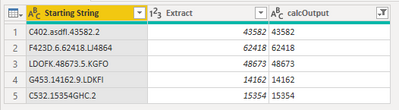- Power BI forums
- Updates
- News & Announcements
- Get Help with Power BI
- Desktop
- Service
- Report Server
- Power Query
- Mobile Apps
- Developer
- DAX Commands and Tips
- Custom Visuals Development Discussion
- Health and Life Sciences
- Power BI Spanish forums
- Translated Spanish Desktop
- Power Platform Integration - Better Together!
- Power Platform Integrations (Read-only)
- Power Platform and Dynamics 365 Integrations (Read-only)
- Training and Consulting
- Instructor Led Training
- Dashboard in a Day for Women, by Women
- Galleries
- Community Connections & How-To Videos
- COVID-19 Data Stories Gallery
- Themes Gallery
- Data Stories Gallery
- R Script Showcase
- Webinars and Video Gallery
- Quick Measures Gallery
- 2021 MSBizAppsSummit Gallery
- 2020 MSBizAppsSummit Gallery
- 2019 MSBizAppsSummit Gallery
- Events
- Ideas
- Custom Visuals Ideas
- Issues
- Issues
- Events
- Upcoming Events
- Community Blog
- Power BI Community Blog
- Custom Visuals Community Blog
- Community Support
- Community Accounts & Registration
- Using the Community
- Community Feedback
Register now to learn Fabric in free live sessions led by the best Microsoft experts. From Apr 16 to May 9, in English and Spanish.
- Power BI forums
- Forums
- Get Help with Power BI
- Power Query
- Re: Extract 5 Consecutive Numbers from Text String
- Subscribe to RSS Feed
- Mark Topic as New
- Mark Topic as Read
- Float this Topic for Current User
- Bookmark
- Subscribe
- Printer Friendly Page
- Mark as New
- Bookmark
- Subscribe
- Mute
- Subscribe to RSS Feed
- Permalink
- Report Inappropriate Content
Extract 5 Consecutive Numbers from Text String
Hello Everyone,
This is my first post so please let me know if I need to change anything. I have a need to extract a 5 digit number from a text string. Unfortunately there wasn't a specific format set for this string so the 5 digits I need appear in different locations of the string. I have provided an example below of what I need. What is consistent is that there is only ever 5 consecutive numbers once per string and they always follow a period.
| Starting String | Extract |
| C402.asdfl.43582.2 | 43582 |
| F423D.6.62418.LJ4864 | 62418 |
| LDOFK.48673.5.KGFO | 48673 |
| G453.14162.9.LDKFI | 14162 |
| C532.15354GHC.2 | 15354 |
I have tried a variety of methods but so far no luck. If you have any ideas, please let me know.
Solved! Go to Solution.
- Mark as New
- Bookmark
- Subscribe
- Mute
- Subscribe to RSS Feed
- Permalink
- Report Inappropriate Content
Hi @Anonymous ,
Paste this code over the default code in a new blank query to see the steps I took to complete this:
let
removeChars = List.Transform({65..90, 97..122}, each Character.FromNumber(_)),
Source = Table.FromRows(Json.Document(Binary.Decompress(Binary.FromText("HY1LCgIxEETv0uuhMP2JcZ2QqAnMAYYsBHHlzvuDmd71q1dFHwdlvTBev/fnCxVLDKaN/KK5HVSVpSAisoaE8dQUdRUcvTDKXjtWfBUYeqv7uT/RdVMTBA2RccMovT6WdnadTRjBxLTds792oDn/", BinaryEncoding.Base64), Compression.Deflate)), let _t = ((type nullable text) meta [Serialized.Text = true]) in type table [#"Starting String" = _t, Extract = _t]),
chgTypes = Table.TransformColumnTypes(Source,{{"Starting String", type text}, {"Extract", Int64.Type}}),
addCalcOutput = Table.AddColumn(chgTypes, "calcOutput", each Text.Remove([Starting String], removeChars)),
splitByDelimiter = Table.ExpandListColumn(Table.TransformColumns(addCalcOutput, {{"calcOutput", Splitter.SplitTextByDelimiter(".", QuoteStyle.Csv), let itemType = (type nullable text) meta [Serialized.Text = true] in type {itemType}}}), "calcOutput"),
filterLengthFive = Table.SelectRows(splitByDelimiter, each Text.Length([calcOutput]) = 5)
in
filterLengthFive
Summary:
1) Create list of all letters, lower and upper case.
2) Use list to remove all text characters from starting string.
3) Split resulting values by "." delimiter into new rows.
4) Filter column on value length = 5.
This gives me the following output ([calcOutput] column):
Pete
Now accepting Kudos! If my post helped you, why not give it a thumbs-up?
Proud to be a Datanaut!
- Mark as New
- Bookmark
- Subscribe
- Mute
- Subscribe to RSS Feed
- Permalink
- Report Inappropriate Content
Hi @Anonymous ,
Paste this code over the default code in a new blank query to see the steps I took to complete this:
let
removeChars = List.Transform({65..90, 97..122}, each Character.FromNumber(_)),
Source = Table.FromRows(Json.Document(Binary.Decompress(Binary.FromText("HY1LCgIxEETv0uuhMP2JcZ2QqAnMAYYsBHHlzvuDmd71q1dFHwdlvTBev/fnCxVLDKaN/KK5HVSVpSAisoaE8dQUdRUcvTDKXjtWfBUYeqv7uT/RdVMTBA2RccMovT6WdnadTRjBxLTds792oDn/", BinaryEncoding.Base64), Compression.Deflate)), let _t = ((type nullable text) meta [Serialized.Text = true]) in type table [#"Starting String" = _t, Extract = _t]),
chgTypes = Table.TransformColumnTypes(Source,{{"Starting String", type text}, {"Extract", Int64.Type}}),
addCalcOutput = Table.AddColumn(chgTypes, "calcOutput", each Text.Remove([Starting String], removeChars)),
splitByDelimiter = Table.ExpandListColumn(Table.TransformColumns(addCalcOutput, {{"calcOutput", Splitter.SplitTextByDelimiter(".", QuoteStyle.Csv), let itemType = (type nullable text) meta [Serialized.Text = true] in type {itemType}}}), "calcOutput"),
filterLengthFive = Table.SelectRows(splitByDelimiter, each Text.Length([calcOutput]) = 5)
in
filterLengthFive
Summary:
1) Create list of all letters, lower and upper case.
2) Use list to remove all text characters from starting string.
3) Split resulting values by "." delimiter into new rows.
4) Filter column on value length = 5.
This gives me the following output ([calcOutput] column):
Pete
Now accepting Kudos! If my post helped you, why not give it a thumbs-up?
Proud to be a Datanaut!
- Mark as New
- Bookmark
- Subscribe
- Mute
- Subscribe to RSS Feed
- Permalink
- Report Inappropriate Content
Thanks @BA_Pete ! I used this to extract times written as a string of four consecutive digits from a column of long-form text strings.
The changes I had to make:
- changing source to an existing table from another query
- space as delimiter instead of "."
- need to exclude other non-numeric characters from the string
My adapted code below in case it's useful for future readers.
= let
removeChars = List.Transform({33..47, 58..90, 97..122}, each Character.FromNumber(_)),
Source = My_Source,
chgTypes = Table.TransformColumnTypes(Source,{{"My_Text_Field", type text}, {"My_Output_Column", Int64.Type}}),
addCalcOutput = Table.AddColumn(chgTypes, "calcOutput", each Text.Remove([My_Text_Field], removeChars)),
splitByDelimiter = Table.ExpandListColumn(Table.TransformColumns(addCalcOutput, {{"calcOutput", Splitter.SplitTextByDelimiter(" ", QuoteStyle.Csv), let itemType = (type nullable text) meta [Serialized.Text = true] in type {itemType}}}), "calcOutput"),
filterLengthFour = Table.SelectRows(splitByDelimiter, each Text.Length([calcOutput]) = 4)
in
filterLengthFour
- Mark as New
- Bookmark
- Subscribe
- Mute
- Subscribe to RSS Feed
- Permalink
- Report Inappropriate Content
Pedantic suggestion:
Whitelisting digits rather than blacklisting letters is slightly simpler and slightly more robust.
That is, instead of Text.Remove([Starting String], removeChars), use Text.Select([Starting String], {".", "0..9"}).
- Mark as New
- Bookmark
- Subscribe
- Mute
- Subscribe to RSS Feed
- Permalink
- Report Inappropriate Content
This worked perfectly! Thank you!
Helpful resources

Microsoft Fabric Learn Together
Covering the world! 9:00-10:30 AM Sydney, 4:00-5:30 PM CET (Paris/Berlin), 7:00-8:30 PM Mexico City

Power BI Monthly Update - April 2024
Check out the April 2024 Power BI update to learn about new features.

| User | Count |
|---|---|
| 100 | |
| 54 | |
| 21 | |
| 12 | |
| 11 |