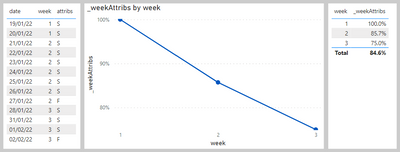- Power BI forums
- Updates
- News & Announcements
- Get Help with Power BI
- Desktop
- Service
- Report Server
- Power Query
- Mobile Apps
- Developer
- DAX Commands and Tips
- Custom Visuals Development Discussion
- Health and Life Sciences
- Power BI Spanish forums
- Translated Spanish Desktop
- Power Platform Integration - Better Together!
- Power Platform Integrations (Read-only)
- Power Platform and Dynamics 365 Integrations (Read-only)
- Training and Consulting
- Instructor Led Training
- Dashboard in a Day for Women, by Women
- Galleries
- Community Connections & How-To Videos
- COVID-19 Data Stories Gallery
- Themes Gallery
- Data Stories Gallery
- R Script Showcase
- Webinars and Video Gallery
- Quick Measures Gallery
- 2021 MSBizAppsSummit Gallery
- 2020 MSBizAppsSummit Gallery
- 2019 MSBizAppsSummit Gallery
- Events
- Ideas
- Custom Visuals Ideas
- Issues
- Issues
- Events
- Upcoming Events
- Community Blog
- Power BI Community Blog
- Custom Visuals Community Blog
- Community Support
- Community Accounts & Registration
- Using the Community
- Community Feedback
Register now to learn Fabric in free live sessions led by the best Microsoft experts. From Apr 16 to May 9, in English and Spanish.
- Power BI forums
- Forums
- Get Help with Power BI
- Power Query
- Expression.Error] We cannot convert a value of typ...
- Subscribe to RSS Feed
- Mark Topic as New
- Mark Topic as Read
- Float this Topic for Current User
- Bookmark
- Subscribe
- Printer Friendly Page
- Mark as New
- Bookmark
- Subscribe
- Mute
- Subscribe to RSS Feed
- Permalink
- Report Inappropriate Content
Expression.Error] We cannot convert a value of type List to type Record.
I have a table of text values I need to group / find the "Succeeded" % and I was hoping to count each "Succeeded" and "Resolved"
My aim is to get the % of each column succeeded at each date e.g. CALCUALTE(COUNT([1.1 Attributions Monitor Check])="Succeeded")) / ALLSELECTED ([1.1 Attributions Monitor Check]) (11/12 = 91.67%) and then it would be 100% on other dates in each column.
Is this possible?
OVERALL AIM
Hoping to plot the %s on a line graph to show the success % over a period of time.
I have tried grouping 1 column using Query editor table.group but this only works for 1 column and when I enter another I get the "Expression.Error] We cannot convert a value of type List to type Record." error
Script I am using is:
let
Source = Excel.Workbook(Web.Contents("https://blank.sharepoint.com/teams/Project%20Report.xlsx"), null, true),
#"Daily Checks_Sheet" = Source{[Item="Daily Checks",Kind="Sheet"]}[Data],
#"Promoted Headers1" = Table.PromoteHeaders(#"Daily Checks_Sheet", [PromoteAllScalars=true]),
#"Changed Type1" = Table.TransformColumnTypes(#"Promoted Headers1",{{"Date", type date}, {"1.1 Attributions Monitor Check", type text}, {"1.2 Timings Monitor Check", type text}, {"2.1 BI - Datasets Refresh Check", type text}, {"2.2 BI - Apps Refresh Check", type text}, {"2.3 PowerApps Check", type text}}),
#"Changed Type" = Table.TransformColumnTypes(#"Changed Type1",{{"Date", type date}, {"1.1 Attributions Monitor Check", type text}, {"1.2 Timings Monitor Check", type text}, {"2.1 BI - Datasets Refresh Check", type text}, {"2.2 BI - Apps Refresh Check", type text}, {"2.3 PowerApps Check", type text}}),
#"Added Custom" = Table.AddColumn(#"Changed Type", "Resolved Check", each [1.1 Attributions Monitor Check] & "-" & [1.2 Timings Monitor Check] & "-" & [#"2.1 BI - Datasets Refresh Check"] & "-" & [#"2.2 BI - Apps Refresh Check"] & "-" & [2.3 PowerApps Check]),
#"Renamed Columns" = Table.RenameColumns(#"Added Custom",{{"Resolved Check", "Resolved Check ⚠"}}),
#"Added Index" = Table.AddIndexColumn(#"Renamed Columns", "Index", 1, 1, Int64.Type),
#"Grouped Rows" = Table.Group(#"Changed Type", {"1.1 Attributions Monitor Check"}, {{"Count", each Table.RowCount(_), type number}})
in
#"Grouped Rows"
- Mark as New
- Bookmark
- Subscribe
- Mute
- Subscribe to RSS Feed
- Permalink
- Report Inappropriate Content
Hi @Niiru1 ,
I'm not sure what you're expecting Power Query to do here.
Your own post seems to describe the correct solution to the problem i.e. using a measure to divide the count of successful rows by the total rows in the date window. Are you just after help writing the measure correctly?
I assume you have a calendar table that maps dates to week numbers for the chart axis, so everything should be in place to produce your chart otherwise.
Pete
Now accepting Kudos! If my post helped you, why not give it a thumbs-up?
Proud to be a Datanaut!
- Mark as New
- Bookmark
- Subscribe
- Mute
- Subscribe to RSS Feed
- Permalink
- Report Inappropriate Content
Yes I suppose a measure would work best but any previous attempts I have made at a measure just give me the 91% value but I'm unable to plot it along a date axis as it only gives me a value of 1 / 100% instead of the 91%
.
formula I have used is:
1.1 % Succeeded =
VAR succeed1 = CALCULATE(COUNT('Daily Checks'[1.1 Attributions Monitor Check]),'Daily Checks'[1.1 Attributions Monitor Check]=="Succeeded")
VAR totalmonitor = CALCULATE(COUNT('Daily Checks'[1.1 Attributions Monitor Check]),'Daily Checks'[1.1 Attributions Monitor Check]<>BLANK())
RETURN
DIVIDE(succeed1,totalmonitor)
- Mark as New
- Bookmark
- Subscribe
- Mute
- Subscribe to RSS Feed
- Permalink
- Report Inappropriate Content
Hi @Niiru1 ,
You're not going to get the correct values against a date axis as you only have one value per date in your table, so no total count to divide by.
You would need to have a period that contains at least two dates on the axis to create a group of rows that are not just that date row to divide by.
I'll have a look in more detail tomorrow and get back to you.
Pete
Now accepting Kudos! If my post helped you, why not give it a thumbs-up?
Proud to be a Datanaut!
- Mark as New
- Bookmark
- Subscribe
- Mute
- Subscribe to RSS Feed
- Permalink
- Report Inappropriate Content
Hi @Niiru1 ,
If you want to display the performance on a week axis, then use this measure:
_weeklyAttribs =
VAR __weekCount =
CALCULATE(
COUNT(dailyChecks[attribs]),
ALLEXCEPT(dailyChecks, dailyChecks[week])
)
VAR __successCount =
CALCULATE(
COUNT(dailyChecks[attribs]),
dailyChecks[attribs] = "S",
ALLEXCEPT(dailyChecks, dailyChecks[week])
)
RETURN
DIVIDE(__successCount, __weekCount, 0)
This gives me the following output:
You'll notice that using this measure will give you a correct 'running' value for incomplete weeks e.g. week 3.
As mentioned before, if you want to display your measures on a DATE axis, you will need a measure that creates a denominator group, such as 'last 7 days' etc.
Pete
Now accepting Kudos! If my post helped you, why not give it a thumbs-up?
Proud to be a Datanaut!
Helpful resources

Microsoft Fabric Learn Together
Covering the world! 9:00-10:30 AM Sydney, 4:00-5:30 PM CET (Paris/Berlin), 7:00-8:30 PM Mexico City

Power BI Monthly Update - April 2024
Check out the April 2024 Power BI update to learn about new features.

| User | Count |
|---|---|
| 102 | |
| 48 | |
| 19 | |
| 13 | |
| 11 |