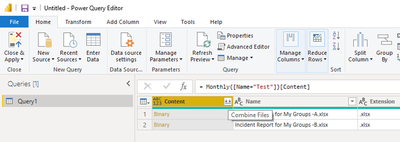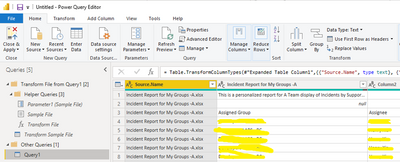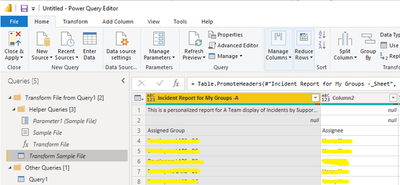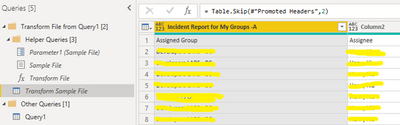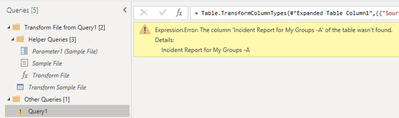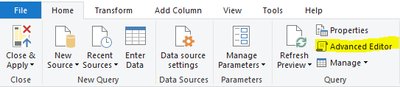- Power BI forums
- Updates
- News & Announcements
- Get Help with Power BI
- Desktop
- Service
- Report Server
- Power Query
- Mobile Apps
- Developer
- DAX Commands and Tips
- Custom Visuals Development Discussion
- Health and Life Sciences
- Power BI Spanish forums
- Translated Spanish Desktop
- Power Platform Integration - Better Together!
- Power Platform Integrations (Read-only)
- Power Platform and Dynamics 365 Integrations (Read-only)
- Training and Consulting
- Instructor Led Training
- Dashboard in a Day for Women, by Women
- Galleries
- Community Connections & How-To Videos
- COVID-19 Data Stories Gallery
- Themes Gallery
- Data Stories Gallery
- R Script Showcase
- Webinars and Video Gallery
- Quick Measures Gallery
- 2021 MSBizAppsSummit Gallery
- 2020 MSBizAppsSummit Gallery
- 2019 MSBizAppsSummit Gallery
- Events
- Ideas
- Custom Visuals Ideas
- Issues
- Issues
- Events
- Upcoming Events
- Community Blog
- Power BI Community Blog
- Custom Visuals Community Blog
- Community Support
- Community Accounts & Registration
- Using the Community
- Community Feedback
Register now to learn Fabric in free live sessions led by the best Microsoft experts. From Apr 16 to May 9, in English and Spanish.
- Power BI forums
- Forums
- Get Help with Power BI
- Power Query
- Re: Expression.Error: The column 'XXXX' of the tab...
- Subscribe to RSS Feed
- Mark Topic as New
- Mark Topic as Read
- Float this Topic for Current User
- Bookmark
- Subscribe
- Printer Friendly Page
- Mark as New
- Bookmark
- Subscribe
- Mute
- Subscribe to RSS Feed
- Permalink
- Report Inappropriate Content
Expression.Error: The column 'XXXX' of the table wasn't found.
I am querying a Teams Sharepoint folder for Excel files to include the content in the analysis. Here are the steps I follow:
1. Select the folder and combine the files in the folder
2. Here is the result of the Query
3. The following steps are applied to transform the sample file:
a. The first two rows are removed
b. The first rows is used as the column header
4. Query displays the following error:Expression.Error: The column 'Incident Report for My Groups -A' of the table wasn't found.
Details:
Incident Report for My Groups -A
I am new to Power BI and I understand why I am getting the error. However, the only solution I found was to modify the original spreadsheet outside of Power BI, before loading it. I was wondering if a better solution exists. Your help is greatly appreciated.
Solved! Go to Solution.
- Mark as New
- Bookmark
- Subscribe
- Mute
- Subscribe to RSS Feed
- Permalink
- Report Inappropriate Content
Problem solved by replacing all the column names in Query statement with the ones from Sample File. Still, it looks like a workaround to an unhandled exception in Power BI.
Thank you for your help.
- Mark as New
- Bookmark
- Subscribe
- Mute
- Subscribe to RSS Feed
- Permalink
- Report Inappropriate Content
Thank you for your reply.
Here is the statement in Advanced Editor:
let
Source = Excel.Workbook(Parameter1, null, true),
#"Incident Report for My Groups -_Sheet" = Source{[Item="Incident Report for My Groups -",Kind="Sheet"]}[Data],
#"Promoted Headers" = Table.PromoteHeaders(#"Incident Report for My Groups -_Sheet", [PromoteAllScalars=true]),
#"Removed Top Rows" = Table.Skip(#"Promoted Headers",2),
#"Promoted Headers1" = Table.PromoteHeaders(#"Removed Top Rows", [PromoteAllScalars=true]),
#"Changed Type" = Table.TransformColumnTypes(#"Promoted Headers1",{{"Assigned Group", type text}, {"Assignee", type text}, {"Incident Number Hyperlink", type text}, {"Priority", type text}, {"Status", type text}, {"Status_Reason", type text}, {"Description", type text}, {"Submit Date", type datetime}, {"Last Resolved Date", type datetime}, {"Resolution Category", type text}, {"Customer Name", type text}, {"Product Name", type text}})
in
#"Changed Type"
The column was not renamed, but the first row was promoted as the column header, therefore there is no mention of the old column name in the statement.
I tried to rename the column manually in the Query but I still got the error.
- Mark as New
- Bookmark
- Subscribe
- Mute
- Subscribe to RSS Feed
- Permalink
- Report Inappropriate Content
Can you share an example file please?
- Mark as New
- Bookmark
- Subscribe
- Mute
- Subscribe to RSS Feed
- Permalink
- Report Inappropriate Content
Problem solved by replacing all the column names in Query statement with the ones from Sample File. Still, it looks like a workaround to an unhandled exception in Power BI.
Thank you for your help.
- Mark as New
- Bookmark
- Subscribe
- Mute
- Subscribe to RSS Feed
- Permalink
- Report Inappropriate Content
Hi @lluser ,
If I understand it correctly, the column 'Incident Report for My Groups -A' has been renamed to 'Assigned group'.
If that is the case, you can update the query and replace every occurence of 'Incident Report for My Groups -A' with 'Assigned group'. This can be done in the applied steps of your query (on the right panel if you select the query) or in the advanced editor if you like:
I hope that helps.
Helpful resources

Microsoft Fabric Learn Together
Covering the world! 9:00-10:30 AM Sydney, 4:00-5:30 PM CET (Paris/Berlin), 7:00-8:30 PM Mexico City

Power BI Monthly Update - April 2024
Check out the April 2024 Power BI update to learn about new features.