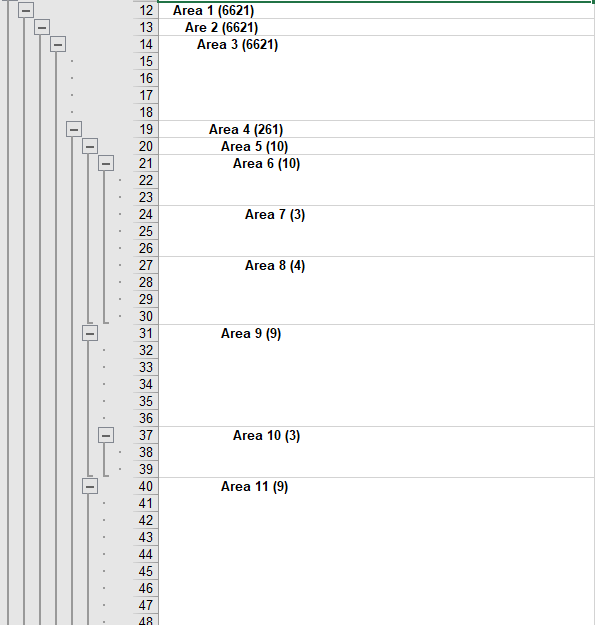- Power BI forums
- Updates
- News & Announcements
- Get Help with Power BI
- Desktop
- Service
- Report Server
- Power Query
- Mobile Apps
- Developer
- DAX Commands and Tips
- Custom Visuals Development Discussion
- Health and Life Sciences
- Power BI Spanish forums
- Translated Spanish Desktop
- Power Platform Integration - Better Together!
- Power Platform Integrations (Read-only)
- Power Platform and Dynamics 365 Integrations (Read-only)
- Training and Consulting
- Instructor Led Training
- Dashboard in a Day for Women, by Women
- Galleries
- Community Connections & How-To Videos
- COVID-19 Data Stories Gallery
- Themes Gallery
- Data Stories Gallery
- R Script Showcase
- Webinars and Video Gallery
- Quick Measures Gallery
- 2021 MSBizAppsSummit Gallery
- 2020 MSBizAppsSummit Gallery
- 2019 MSBizAppsSummit Gallery
- Events
- Ideas
- Custom Visuals Ideas
- Issues
- Issues
- Events
- Upcoming Events
- Community Blog
- Power BI Community Blog
- Custom Visuals Community Blog
- Community Support
- Community Accounts & Registration
- Using the Community
- Community Feedback
Register now to learn Fabric in free live sessions led by the best Microsoft experts. From Apr 16 to May 9, in English and Spanish.
- Power BI forums
- Forums
- Get Help with Power BI
- Power Query
- Re: Excel grouping row function
- Subscribe to RSS Feed
- Mark Topic as New
- Mark Topic as Read
- Float this Topic for Current User
- Bookmark
- Subscribe
- Printer Friendly Page
- Mark as New
- Bookmark
- Subscribe
- Mute
- Subscribe to RSS Feed
- Permalink
- Report Inappropriate Content
Excel grouping row function
Goodmorning to everyone,
Here's the issue: I'm trying to upload an excel as dataset of my report in power Bi.
The problem is that the file excel is formatted with the grouping function, that represent a gerarchy as follow, but power Bi doesnt read the tabulations, so it returns the data in the "Area" column without any hint about the level of hierarchy of every single item (the numbers inside the parenthesis, represent the number of users of each Area).
Here's the originary hierarchy:
Here's the final result in Bi:
There's a way to rebuild the originary hierarchy?
Thanks in advance,
Elmer
- Mark as New
- Bookmark
- Subscribe
- Mute
- Subscribe to RSS Feed
- Permalink
- Report Inappropriate Content
Sure! Attached in this response the requested sample file.
As you see the problem is that excel regroup the rows and that causes some trouble in uploading the data in power Bi...
- Mark as New
- Bookmark
- Subscribe
- Mute
- Subscribe to RSS Feed
- Permalink
- Report Inappropriate Content
I need examples of the actual values in your actual file.
You said
"but in the originale excel file, I have the names of the different unit of my organization, that doesn't have a number that categorize them in a specified level of the hierarchy."
I need a sample with the unit names so I can figure out how to adapt my solution.
If you could provide an actual file with the sensitive info masked?
| Have I solved your problem? Please click Accept as Solution so I don't keep coming back to this post, oh yeah, others may find it useful also ;). |
| If you found this post helpful, please give Kudos. It gives me a sense of instant gratification and, if you give me Kudos enough times, magical unicorns will appear on your screen. If you find my signature vaguely amusing, please give Kudos. | Proud to be a Super User! |
- Mark as New
- Bookmark
- Subscribe
- Mute
- Subscribe to RSS Feed
- Permalink
- Report Inappropriate Content
Hi KNP, sorry for the late reply...
Here's a more accurate example of what I have as a dataset:
- Mark as New
- Bookmark
- Subscribe
- Mute
- Subscribe to RSS Feed
- Permalink
- Report Inappropriate Content
The issue is that it seems that power bi cannot read the indent of the original excel file
- Mark as New
- Bookmark
- Subscribe
- Mute
- Subscribe to RSS Feed
- Permalink
- Report Inappropriate Content
I see what you mean about the "indent" of the grouping.
I can't find anywhere that this grouping is shown in the meta data that is visible to Power Query, so unfortunately, I think you're going to have to modify the source file somehow to add an identifier for the grouping levels.
| Have I solved your problem? Please click Accept as Solution so I don't keep coming back to this post, oh yeah, others may find it useful also ;). |
| If you found this post helpful, please give Kudos. It gives me a sense of instant gratification and, if you give me Kudos enough times, magical unicorns will appear on your screen. If you find my signature vaguely amusing, please give Kudos. | Proud to be a Super User! |
- Mark as New
- Bookmark
- Subscribe
- Mute
- Subscribe to RSS Feed
- Permalink
- Report Inappropriate Content
I think I found a solution with a macro, so I can modify my original file and then give it to power bi. The next problem is how can i flatten the hierarchy once I upload my dataset in Power Bi. I tried everything (form sostitution, to path, pathitem, etc...) but I cant find a solution.
This is my new excel: sample 3
- Mark as New
- Bookmark
- Subscribe
- Mute
- Subscribe to RSS Feed
- Permalink
- Report Inappropriate Content
Hi Elmer,
Without having a sample file to work with, I'm not sure this will work, but paste the below into the advanced editor of a new blank query to see what it is doing.
let
Source = Table.FromRows(
Json.Document(
Binary.Decompress(
Binary.FromText("i45WSixKTVQwVNAwMjLSVIrVgQoYKWiYmiLxjRU0DA2A/FgA", BinaryEncoding.Base64),
Compression.Deflate
)
),
let
_t = ((type nullable text) meta [Serialized.Text = true])
in
type table [Column1 = _t]
),
#"Split Column by Delimiter" = Table.SplitColumn(
Source,
"Column1",
Splitter.SplitTextByDelimiter(" ", QuoteStyle.Csv),
{"Column1.1", "Column1.2", "Column1.3"}
),
#"Changed Type" = Table.TransformColumnTypes(
#"Split Column by Delimiter",
{{"Column1.3", type number}}
),
#"Multiplied Column" = Table.TransformColumns(
#"Changed Type",
{{"Column1.3", each _ * - 1, type number}}
)
in
#"Multiplied Column"
Basically, splitting on every space.
Converting number of users to a number (because it is in parenthesis it converts to negative)
Multiply by -1 to get positive.
I hope this helps.
| Have I solved your problem? Please click Accept as Solution so I don't keep coming back to this post, oh yeah, others may find it useful also ;). |
| If you found this post helpful, please give Kudos. It gives me a sense of instant gratification and, if you give me Kudos enough times, magical unicorns will appear on your screen. If you find my signature vaguely amusing, please give Kudos. | Proud to be a Super User! |
- Mark as New
- Bookmark
- Subscribe
- Mute
- Subscribe to RSS Feed
- Permalink
- Report Inappropriate Content
Hi KNP!
Thanks for the response.
Unfortunately, your solution can't work in my case: the rows that I have attached were an example, but in the originale excel file, I have the names of the different unit of my organization, that doesn't have a number that categorize them in a specified level of the hierarchy.
The other problem is that the excel regroup the rows, so when I upload the dataset I don't have spaces, but tabulation and it seems that Power Bi isnt able to read the tabs.
- Mark as New
- Bookmark
- Subscribe
- Mute
- Subscribe to RSS Feed
- Permalink
- Report Inappropriate Content
It can most definitely read tabs.
Can you please provide a sample table (not screenshot) of actual data, or something that more closely resembles it so I can try and provide something that will work?
| Have I solved your problem? Please click Accept as Solution so I don't keep coming back to this post, oh yeah, others may find it useful also ;). |
| If you found this post helpful, please give Kudos. It gives me a sense of instant gratification and, if you give me Kudos enough times, magical unicorns will appear on your screen. If you find my signature vaguely amusing, please give Kudos. | Proud to be a Super User! |
Helpful resources

Microsoft Fabric Learn Together
Covering the world! 9:00-10:30 AM Sydney, 4:00-5:30 PM CET (Paris/Berlin), 7:00-8:30 PM Mexico City

Power BI Monthly Update - April 2024
Check out the April 2024 Power BI update to learn about new features.