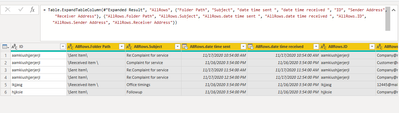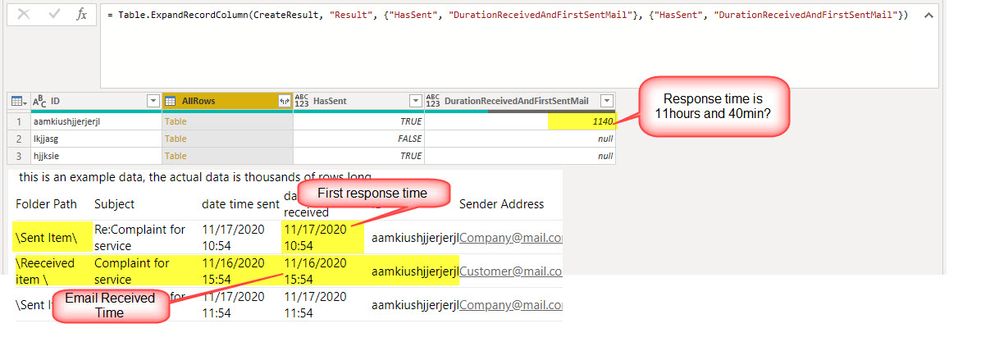- Power BI forums
- Updates
- News & Announcements
- Get Help with Power BI
- Desktop
- Service
- Report Server
- Power Query
- Mobile Apps
- Developer
- DAX Commands and Tips
- Custom Visuals Development Discussion
- Health and Life Sciences
- Power BI Spanish forums
- Translated Spanish Desktop
- Power Platform Integration - Better Together!
- Power Platform Integrations (Read-only)
- Power Platform and Dynamics 365 Integrations (Read-only)
- Training and Consulting
- Instructor Led Training
- Dashboard in a Day for Women, by Women
- Galleries
- Community Connections & How-To Videos
- COVID-19 Data Stories Gallery
- Themes Gallery
- Data Stories Gallery
- R Script Showcase
- Webinars and Video Gallery
- Quick Measures Gallery
- 2021 MSBizAppsSummit Gallery
- 2020 MSBizAppsSummit Gallery
- 2019 MSBizAppsSummit Gallery
- Events
- Ideas
- Custom Visuals Ideas
- Issues
- Issues
- Events
- Upcoming Events
- Community Blog
- Power BI Community Blog
- Custom Visuals Community Blog
- Community Support
- Community Accounts & Registration
- Using the Community
- Community Feedback
Register now to learn Fabric in free live sessions led by the best Microsoft experts. From Apr 16 to May 9, in English and Spanish.
- Power BI forums
- Forums
- Get Help with Power BI
- Power Query
- Re: Email Response time from Outlook Exchange
- Subscribe to RSS Feed
- Mark Topic as New
- Mark Topic as Read
- Float this Topic for Current User
- Bookmark
- Subscribe
- Printer Friendly Page
- Mark as New
- Bookmark
- Subscribe
- Mute
- Subscribe to RSS Feed
- Permalink
- Report Inappropriate Content
Email Response time from Outlook Exchange
I am trying to calculate the first response time of the emails, also I am trying to figuring out how to match received emails to sent emails,
this is an example data, the actual data is thousands of rows long.
| Folder Path | Subject | date time sent | date time received | ID | Sender Address | Receiver Address |
| \Sent Item\ | Re:Complaint for service | 11/17/2020 10:54 | 11/17/2020 10:54 | aamkiushjjerjerjl | Company@mail.com | Customer@mail.com |
| \Reeceived item \ | Complaint for service | 11/16/2020 15:54 | 11/16/2020 15:54 | aamkiushjjerjerjl | Customer@mail.com | Company@mail.com |
| \Sent Item\ | Re:Complaint for service | 11/17/2020 11:54 | 11/17/2020 11:54 | aamkiushjjerjerjl | Company@mail.com | Customer@mail.com |
| \Sent Item\ | Re:Complaint for service | 11/17/2020 12:54 | 11/17/2020 12:54 | aamkiushjjerjerjl | Company@mail.com | Customer@mail.com |
| \Reeceived item \ | Office timings | 11/16/2020 15:54 | 11/16/2020 15:54 | lkjjasg | 12445@mail.com | Company@mail.com |
| \Sent Item\ | Followup | 11/16/2020 15:54 | 11/16/2020 15:54 | hjjksie | Company@mail.com | 5433@mail.com |
1) So my question is what is how to calculate the time between when the initial email was received and when the first response was sent?
2) Additionally, I want to count those emails as well which are not actioned or respond
Thanks in advance for your support
Solved! Go to Solution.
- Mark as New
- Bookmark
- Subscribe
- Mute
- Subscribe to RSS Feed
- Permalink
- Report Inappropriate Content
Hello @Anonymous
exactly, I choose the duration in minutues. 1140 minutes are 19 hours. You can change this also to hours. Just replace the Duration.TotalsMinutes to Duration.TotalHours. If you remove this function completely you will get a duration-value like 0.19:00:00
For sure you have to remove my resource steps with your query. This is only to show how to get the result. This kind of transformation you have to dig in the M-code :). If you are not able to apply my code, you can post your query here, then I can do it for you. But be aware that my solution works with your data provided. If your data is different, it may not work and we need to adapt it even more.
If this post helps or solves your problem, please mark it as solution (to help other users find useful content and to acknowledge the work of users that helped you)
Kudoes are nice too
Have fun
Jimmy
- Mark as New
- Bookmark
- Subscribe
- Mute
- Subscribe to RSS Feed
- Permalink
- Report Inappropriate Content
Hi @Jimmy801 , I hope you can answer this question. I am working with an outlook database, and to know the days elapsed since an email with a case to be resolved is received until its resolution, but I would not know how to put together the formula (I have the dates of sent and received), since there would be many mails (different cases per client) I thought of doing it by subject: when it starts, put region_customername_test1 and when region_customername_resolved_test1 is resolved. Would you have any suggestion? Is this possible to do? Thank you in advance
- Mark as New
- Bookmark
- Subscribe
- Mute
- Subscribe to RSS Feed
- Permalink
- Report Inappropriate Content
- Mark as New
- Bookmark
- Subscribe
- Mute
- Subscribe to RSS Feed
- Permalink
- Report Inappropriate Content
Considering I am a new user of Power BI, please tell me if I need to apply this query to real data. Are there any changes I need to make? as per your instructions after copying the same query, the system is giving me the test values.
BR
- Mark as New
- Bookmark
- Subscribe
- Mute
- Subscribe to RSS Feed
- Permalink
- Report Inappropriate Content
Can you help me with this? how can I do that? Thanks
- Mark as New
- Bookmark
- Subscribe
- Mute
- Subscribe to RSS Feed
- Permalink
- Report Inappropriate Content
Hello @Anonymous
check out this solution. Applies Table.Group and analysis the create grouped table. 2 indicators are caclulated. Duration between Received and Min Sent mail. About your second request I'm not sure. Currently is shows true if in a conversation was find a Sent Item-mail. Here the M-code
let
Source = Table.FromRows(Json.Document(Binary.Decompress(Binary.FromText("tZHRCoIwFIZfZXgd6aYWdBUEQVeBXWoXw451dHPi1Ojt2yooUqKiYFffgf3f+U8cO0mygbIhqwZkkjgjJ4LZQslKcDQ0UzXRUHeYghlR6tKpyzzmEerNwmAYcS4LbPUhz6G2Txhmf+TlaS45inGqpEWtbpSE+s62I2sTAaSAHewIGiVycXolNLmlh3ehJzQo1EsfkLwKfVUP7ddDf1LPVzasb8P+dqx1lhkD0qDEcq/fvpIo8pzrvR2yIAg/PsxSCaGObfV2oNm50AjDC4eB7z/kbc8=", BinaryEncoding.Base64), Compression.Deflate)), let _t = ((type nullable text) meta [Serialized.Text = true]) in type table [#"Folder Path" = _t, Subject = _t, #"date time sent " = _t, #"date time received " = _t, ID = _t, #"Sender Address" = _t, #"Receiver Address" = _t]),
#"Changed Type" = Table.TransformColumnTypes(Source,{{"Folder Path", type text}, {"Subject", type text}, {"date time sent ", type datetime}, {"date time received ", type datetime}, {"ID", type text}, {"Sender Address", type text}, {"Receiver Address", type text}}, "en-US"),
#"Grouped Rows" = Table.Group(#"Changed Type", {"ID"}, {{"AllRows", each _, type table [Folder Path=text, Subject=text, #"date time sent "=datetime, #"date time received "=datetime, ID=text, Sender Address=text, Receiver Address=text]}}),
CreateResult = Table.AddColumn
(
#"Grouped Rows",
"Result",
(row)=>
let
HasSent = if List.Count(List.Select(row[AllRows][Folder Path], each _ = "\Sent Item\"))>0 then true else false,
HasReceived = if List.Count(List.Select(row[AllRows][Folder Path], each _ = "\Reeceived item \"))>0 then true else false,
DurationIfHasSentAndHasReceived = if HasSent = true and HasReceived = true then
Duration.TotalMinutes(List.Min(Table.SelectRows(row[AllRows], each [Folder Path]= "\Sent Item\")[#"date time sent "]) -
Table.SelectRows(row[AllRows], each [Folder Path]= "\Reeceived item \")[#"date time sent "]{0})
else
null
in
[HasSent = HasSent, DurationReceivedAndFirstSentMail =DurationIfHasSentAndHasReceived ]
),
#"Expanded Result" = Table.ExpandRecordColumn(CreateResult, "Result", {"HasSent", "DurationReceivedAndFirstSentMail"}, {"HasSent", "DurationReceivedAndFirstSentMail"})
in
#"Expanded Result"
Copy paste this code to the advanced editor in a new blank query to see how the solution works.
If this post helps or solves your problem, please mark it as solution (to help other users find useful content and to acknowledge the work of users that helped you)
Kudoes are nice too
Have fun
Jimmy
- Mark as New
- Bookmark
- Subscribe
- Mute
- Subscribe to RSS Feed
- Permalink
- Report Inappropriate Content
@Jimmy801 I really appreciate your help and for the prompt response, here I am sharing the results the duration seems to me incorrect if you see the highlighted timings the response time should be 18 hours, can you please explain or something I am not doing right
Thanks.
- Mark as New
- Bookmark
- Subscribe
- Mute
- Subscribe to RSS Feed
- Permalink
- Report Inappropriate Content
Hello @Anonymous
exactly, I choose the duration in minutues. 1140 minutes are 19 hours. You can change this also to hours. Just replace the Duration.TotalsMinutes to Duration.TotalHours. If you remove this function completely you will get a duration-value like 0.19:00:00
For sure you have to remove my resource steps with your query. This is only to show how to get the result. This kind of transformation you have to dig in the M-code :). If you are not able to apply my code, you can post your query here, then I can do it for you. But be aware that my solution works with your data provided. If your data is different, it may not work and we need to adapt it even more.
If this post helps or solves your problem, please mark it as solution (to help other users find useful content and to acknowledge the work of users that helped you)
Kudoes are nice too
Have fun
Jimmy
- Mark as New
- Bookmark
- Subscribe
- Mute
- Subscribe to RSS Feed
- Permalink
- Report Inappropriate Content
Thanks.
- Mark as New
- Bookmark
- Subscribe
- Mute
- Subscribe to RSS Feed
- Permalink
- Report Inappropriate Content
Hello @Anonymous
It's possible to use the ID-Column for grouping a conversation or it's needed to group by subject?
BR
Jimmy
- Mark as New
- Bookmark
- Subscribe
- Mute
- Subscribe to RSS Feed
- Permalink
- Report Inappropriate Content
Yes sure
Helpful resources

Microsoft Fabric Learn Together
Covering the world! 9:00-10:30 AM Sydney, 4:00-5:30 PM CET (Paris/Berlin), 7:00-8:30 PM Mexico City

Power BI Monthly Update - April 2024
Check out the April 2024 Power BI update to learn about new features.

| User | Count |
|---|---|
| 102 | |
| 53 | |
| 21 | |
| 13 | |
| 11 |