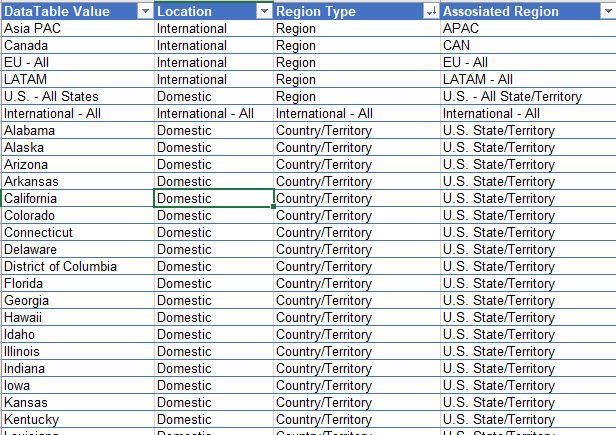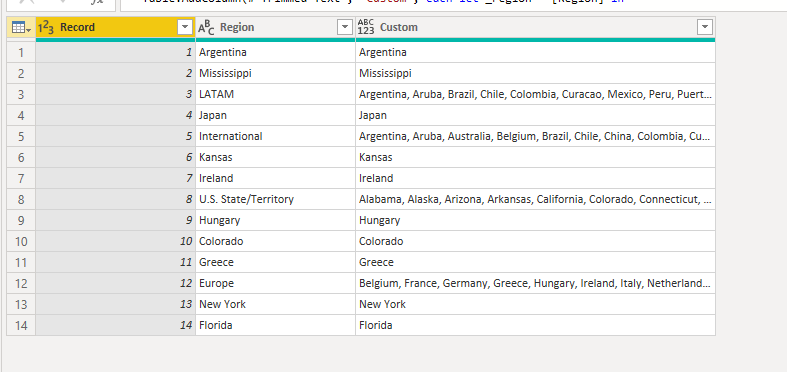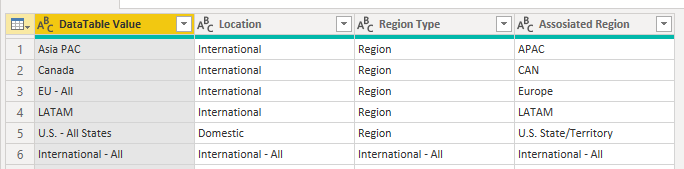- Power BI forums
- Updates
- News & Announcements
- Get Help with Power BI
- Desktop
- Service
- Report Server
- Power Query
- Mobile Apps
- Developer
- DAX Commands and Tips
- Custom Visuals Development Discussion
- Health and Life Sciences
- Power BI Spanish forums
- Translated Spanish Desktop
- Power Platform Integration - Better Together!
- Power Platform Integrations (Read-only)
- Power Platform and Dynamics 365 Integrations (Read-only)
- Training and Consulting
- Instructor Led Training
- Dashboard in a Day for Women, by Women
- Galleries
- Community Connections & How-To Videos
- COVID-19 Data Stories Gallery
- Themes Gallery
- Data Stories Gallery
- R Script Showcase
- Webinars and Video Gallery
- Quick Measures Gallery
- 2021 MSBizAppsSummit Gallery
- 2020 MSBizAppsSummit Gallery
- 2019 MSBizAppsSummit Gallery
- Events
- Ideas
- Custom Visuals Ideas
- Issues
- Issues
- Events
- Upcoming Events
- Community Blog
- Power BI Community Blog
- Custom Visuals Community Blog
- Community Support
- Community Accounts & Registration
- Using the Community
- Community Feedback
Register now to learn Fabric in free live sessions led by the best Microsoft experts. From Apr 16 to May 9, in English and Spanish.
- Power BI forums
- Forums
- Get Help with Power BI
- Power Query
- Re: Dynamically return an associated value from my...
- Subscribe to RSS Feed
- Mark Topic as New
- Mark Topic as Read
- Float this Topic for Current User
- Bookmark
- Subscribe
- Printer Friendly Page
- Mark as New
- Bookmark
- Subscribe
- Mute
- Subscribe to RSS Feed
- Permalink
- Report Inappropriate Content
Dynamically return an associated value from my dimension table to my data table
Hi, I need guidance in how I can dynamically return an associated value from my dimension table to my data table. (Data file included in link below).
In the screenshot below you’ll notice that the data table Region column contains both countries and regions. I’m trying to take the regions (highlighted in green) such as “LATAM” and “U.S – All States” and instead return the associated countries/states in a list view (such as in the Desired Output table).
The associations should dynamically update from the dimension table as the dimension table can be updated to include additional countries. (Dimenstion Table Screenshot Below)
I also have the ability to change my dimension table in any way such changing and or adding column fields in order to make this happen.
The data file can be downloaded in the link below:
https://1drv.ms/x/s!AltxA49hBwkYgetjYs-nNNezkuaRPw?e=dQp0fh
I appreciate any help you can provide. Thank you!
Solved! Go to Solution.
- Mark as New
- Bookmark
- Subscribe
- Mute
- Subscribe to RSS Feed
- Permalink
- Report Inappropriate Content
Hi @PowerBIUser9901 ,
Chech this file: Download PBIX
I've made some changes regards to the group names, once you are able to do it.
- Mark as New
- Bookmark
- Subscribe
- Mute
- Subscribe to RSS Feed
- Permalink
- Report Inappropriate Content
Hi @PowerBIUser9901 ,
Chech this file: Download PBIX
I've made some changes regards to the group names, once you are able to do it.
- Mark as New
- Bookmark
- Subscribe
- Mute
- Subscribe to RSS Feed
- Permalink
- Report Inappropriate Content
Wow! This is exactly what I'm looking for, Thank you! Could you please explain the m code logic in order to make this happen. I may try to do this for similar cases.
- Mark as New
- Bookmark
- Subscribe
- Mute
- Subscribe to RSS Feed
- Permalink
- Report Inappropriate Content
Hi @PowerBIUser9901 ,
I'm glad it worked.
The function looks for rows with [Region Type] = "Country/Territory" and some match on [DataTable Value] / [Assosiated Region] / [Location] using the _region variable defined before (it is necessary to compare between tables).
It returns a list of [DataTable Value] and combines using the function Text.Combine.
Be aware that was required to apply a trim function on the columns to remove the spaces (begin and end).
This is the code:
let _region = [Region] in
Text.Combine(Table.SelectRows(DimensionTable,
each [Region Type] = "Country/Territory"
and (
[DataTable Value] = _region or
[Assosiated Region] = _region or
[Location] = _region
)
) [DataTable Value], ", ")
- Mark as New
- Bookmark
- Subscribe
- Mute
- Subscribe to RSS Feed
- Permalink
- Report Inappropriate Content
Thank you so much for the explanation. I noticed that you changed the DataTable row values text. How would you apply this logic if you can only change the Dim table however not change the row values orignal text in the Data Table.
Example: "International - All" can not be changed in the DataTable to "International", however you do have complete control over the Dimension Table.
- Mark as New
- Bookmark
- Subscribe
- Mute
- Subscribe to RSS Feed
- Permalink
- Report Inappropriate Content
If I got your point correctly...
You should have all the correspondencies on the Region Dimension Table, specially for the grouped values like International - All, Europe and US.
Can you change the value "Internacional" to "International - All" on Region Dimension Table ? And do it with other values like Europe to EU - All and U.S. State/Territory to U.S. - All States ?
If no, let me know to create another solution.
- Mark as New
- Bookmark
- Subscribe
- Mute
- Subscribe to RSS Feed
- Permalink
- Report Inappropriate Content
Hi Ricardo,
I do have the ability to modify the dimension table. When I tried your suggested modifications, I ended up getting blanks for some of the countries/regions. Could you provide an example of how you would create the list via the custom column though not change the data table Region values? I appreciate any guidance you can provide.
- Mark as New
- Bookmark
- Subscribe
- Mute
- Subscribe to RSS Feed
- Permalink
- Report Inappropriate Content
Hi @PowerBIUser9901 ,
Check the file again: Download PBIX
I changed the [Assosiated Region] for the grouped values to:
and some hard code:
Helpful resources

Microsoft Fabric Learn Together
Covering the world! 9:00-10:30 AM Sydney, 4:00-5:30 PM CET (Paris/Berlin), 7:00-8:30 PM Mexico City

Power BI Monthly Update - April 2024
Check out the April 2024 Power BI update to learn about new features.