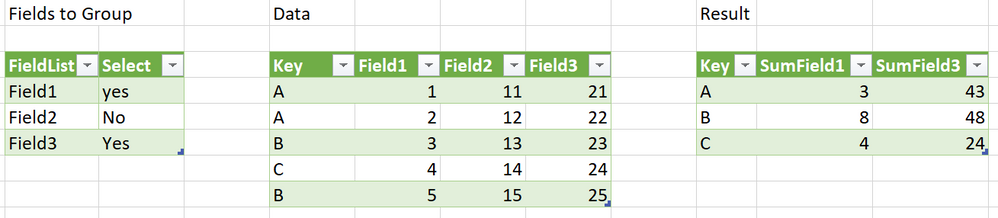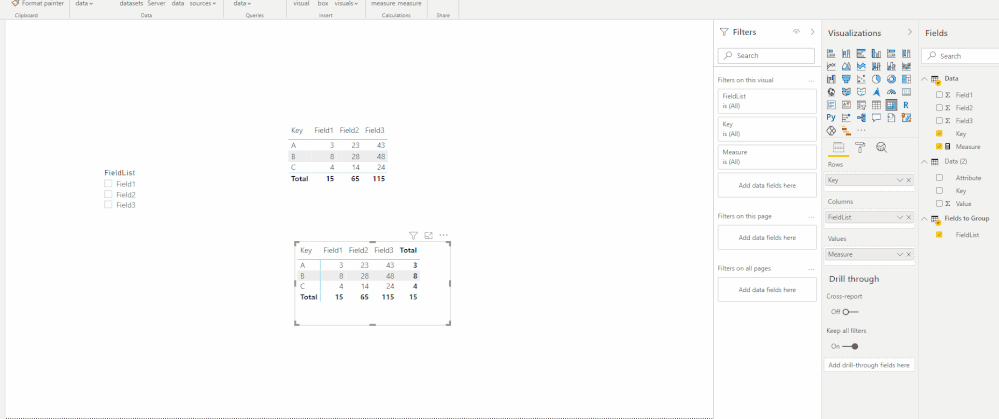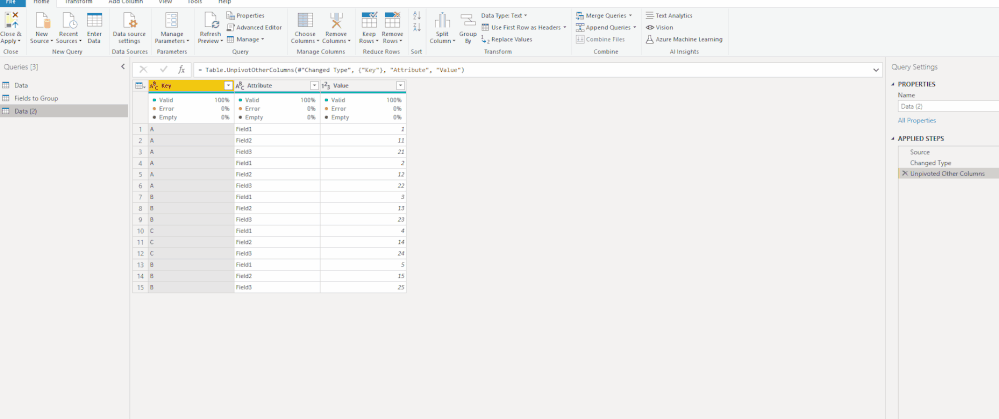- Power BI forums
- Updates
- News & Announcements
- Get Help with Power BI
- Desktop
- Service
- Report Server
- Power Query
- Mobile Apps
- Developer
- DAX Commands and Tips
- Custom Visuals Development Discussion
- Health and Life Sciences
- Power BI Spanish forums
- Translated Spanish Desktop
- Power Platform Integration - Better Together!
- Power Platform Integrations (Read-only)
- Power Platform and Dynamics 365 Integrations (Read-only)
- Training and Consulting
- Instructor Led Training
- Dashboard in a Day for Women, by Women
- Galleries
- Community Connections & How-To Videos
- COVID-19 Data Stories Gallery
- Themes Gallery
- Data Stories Gallery
- R Script Showcase
- Webinars and Video Gallery
- Quick Measures Gallery
- 2021 MSBizAppsSummit Gallery
- 2020 MSBizAppsSummit Gallery
- 2019 MSBizAppsSummit Gallery
- Events
- Ideas
- Custom Visuals Ideas
- Issues
- Issues
- Events
- Upcoming Events
- Community Blog
- Power BI Community Blog
- Custom Visuals Community Blog
- Community Support
- Community Accounts & Registration
- Using the Community
- Community Feedback
Register now to learn Fabric in free live sessions led by the best Microsoft experts. From Apr 16 to May 9, in English and Spanish.
- Power BI forums
- Forums
- Get Help with Power BI
- Power Query
- Re: Dynamic create groupings from User input selec...
- Subscribe to RSS Feed
- Mark Topic as New
- Mark Topic as Read
- Float this Topic for Current User
- Bookmark
- Subscribe
- Printer Friendly Page
- Mark as New
- Bookmark
- Subscribe
- Mute
- Subscribe to RSS Feed
- Permalink
- Report Inappropriate Content
Dynamic create groupings from User input selection
Hi, I have some large datasets with 100+ columns. Different users will want to group and sum different combinations of columns. I would like to cherry pick which columns to group from an input table template.
The below code snippet below would sum Field1 and Field3, picked up from the user input table.
The plan is to list.zip three lists, {new field nameS}, {Accumulator funcitonS} & {Type} as
List1 List2 List3
{"SumField1"}, {each List.Sum([Field1])}, {type number}
{"SumField3"}, {each List.Sum([Field3])}, {type number}
{"SumFieldX"}, {each List.Sum([FieldX])}, {type number} ...
The first list as from user input table.
The type list is generated using List.Repeat to the count of the first list,
However I can't work out how to create the second {each List.Sum([FieldX])} list with the correct sequence of field names (from list 1, 1 through X). Everything I try either creates a string (not a function) or a static FieldX portion. I have tried using List.Generate but strings and List.Repeat can only produce a stactic single filed name and I can't find a way to edit the X element...
Code snippet that works, but need to be able to dynamically create the portion
let
Source = Excel.CurrentWorkbook(){[Name="Table3"]}[Content],
#"Grouped Rows" = Table.Group(Source, {"Key"},
{
{"SumField1", each List.Sum([Field1]), type number},
{"SumField3", each List.Sum([Field3]), type number}
})
in
#"Grouped Rows"
Seems to be that the editor (and the ribbon) knows to treat 'each' as a function but I can't find any incrementing List(dot) function to treat the 'each' element of a built list as a function. any ideas apprecitated., thnx
Solved! Go to Solution.
- Mark as New
- Bookmark
- Subscribe
- Mute
- Subscribe to RSS Feed
- Permalink
- Report Inappropriate Content
Hi @KiwiPete ,
If you don't want to change the data structures, how about using DAX? It may be much easier.
If the data structure can be changed, how about using UnPivot like so:
Best Regards,
Icey
If this post helps, then please consider Accept it as the solution to help the other members find it more quickly.
- Mark as New
- Bookmark
- Subscribe
- Mute
- Subscribe to RSS Feed
- Permalink
- Report Inappropriate Content
That does look supper poweful, Let me go and investigate
- Mark as New
- Bookmark
- Subscribe
- Mute
- Subscribe to RSS Feed
- Permalink
- Report Inappropriate Content
- Mark as New
- Bookmark
- Subscribe
- Mute
- Subscribe to RSS Feed
- Permalink
- Report Inappropriate Content
Hi @KiwiPete ,
If you don't want to change the data structures, how about using DAX? It may be much easier.
If the data structure can be changed, how about using UnPivot like so:
Best Regards,
Icey
If this post helps, then please consider Accept it as the solution to help the other members find it more quickly.
Helpful resources

Microsoft Fabric Learn Together
Covering the world! 9:00-10:30 AM Sydney, 4:00-5:30 PM CET (Paris/Berlin), 7:00-8:30 PM Mexico City

Power BI Monthly Update - April 2024
Check out the April 2024 Power BI update to learn about new features.