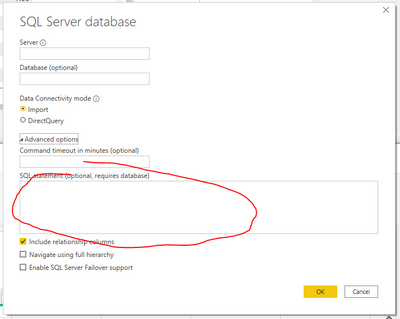- Power BI forums
- Updates
- News & Announcements
- Get Help with Power BI
- Desktop
- Service
- Report Server
- Power Query
- Mobile Apps
- Developer
- DAX Commands and Tips
- Custom Visuals Development Discussion
- Health and Life Sciences
- Power BI Spanish forums
- Translated Spanish Desktop
- Power Platform Integration - Better Together!
- Power Platform Integrations (Read-only)
- Power Platform and Dynamics 365 Integrations (Read-only)
- Training and Consulting
- Instructor Led Training
- Dashboard in a Day for Women, by Women
- Galleries
- Community Connections & How-To Videos
- COVID-19 Data Stories Gallery
- Themes Gallery
- Data Stories Gallery
- R Script Showcase
- Webinars and Video Gallery
- Quick Measures Gallery
- 2021 MSBizAppsSummit Gallery
- 2020 MSBizAppsSummit Gallery
- 2019 MSBizAppsSummit Gallery
- Events
- Ideas
- Custom Visuals Ideas
- Issues
- Issues
- Events
- Upcoming Events
- Community Blog
- Power BI Community Blog
- Custom Visuals Community Blog
- Community Support
- Community Accounts & Registration
- Using the Community
- Community Feedback
Register now to learn Fabric in free live sessions led by the best Microsoft experts. From Apr 16 to May 9, in English and Spanish.
- Power BI forums
- Forums
- Get Help with Power BI
- Power Query
- Debugging Date Conversion Error
- Subscribe to RSS Feed
- Mark Topic as New
- Mark Topic as Read
- Float this Topic for Current User
- Bookmark
- Subscribe
- Printer Friendly Page
- Mark as New
- Bookmark
- Subscribe
- Mute
- Subscribe to RSS Feed
- Permalink
- Report Inappropriate Content
Debugging Date Conversion Error
I am getting the following error when trying to load data from an Azure SQL database in both Excel and PBI Desktop: "OLE DB or ODBC error: [DataSource.Error] Microsoft SQL: Conversion failed when converting date and/or time from character string.."
The database has 10 date columns and millions of rows. Is there a way to trace which column is having the conversion error? Better yet, which column and which row numbers? I'm guessing there are special characters in one of the columns that is causing the error but I would like to know which column.
Solved! Go to Solution.
- Mark as New
- Bookmark
- Subscribe
- Mute
- Subscribe to RSS Feed
- Permalink
- Report Inappropriate Content
Hi @jburklund ,
Whereabouts in your step list does this occur? Is there a specific step that triggers the error or is it immediately at Source/Navigation?
If it's after a certain step, then you may be able to select the step before it, go to the Home tab > Keep Rows > Keep Errors. You could also try inserting steps before the error steps that perform Clean and Trim functions on all of your columns from the Transform tab > Format > Trim/Clean.
If it's immediately on load, then I'd recommend running a query against your server, something like this:
//Column-by-column
SELECT Col1
FROM yourTable
WHERE Col1 like '%[^a-Z0-9]%'
Re-run the query for each column in turn until you hit one (or more) that contains special characters.
Pete
Now accepting Kudos! If my post helped you, why not give it a thumbs-up?
Proud to be a Datanaut!
- Mark as New
- Bookmark
- Subscribe
- Mute
- Subscribe to RSS Feed
- Permalink
- Report Inappropriate Content
Hi @jburklund ,
Whereabouts in your step list does this occur? Is there a specific step that triggers the error or is it immediately at Source/Navigation?
If it's after a certain step, then you may be able to select the step before it, go to the Home tab > Keep Rows > Keep Errors. You could also try inserting steps before the error steps that perform Clean and Trim functions on all of your columns from the Transform tab > Format > Trim/Clean.
If it's immediately on load, then I'd recommend running a query against your server, something like this:
//Column-by-column
SELECT Col1
FROM yourTable
WHERE Col1 like '%[^a-Z0-9]%'
Re-run the query for each column in turn until you hit one (or more) that contains special characters.
Pete
Now accepting Kudos! If my post helped you, why not give it a thumbs-up?
Proud to be a Datanaut!
- Mark as New
- Bookmark
- Subscribe
- Mute
- Subscribe to RSS Feed
- Permalink
- Report Inappropriate Content
Hi Pete - it is immediately at load. Can I do this SQL statement within PowerQuery? My SVD does not currently have any software for SQL queries I believe.
- Mark as New
- Bookmark
- Subscribe
- Mute
- Subscribe to RSS Feed
- Permalink
- Report Inappropriate Content
Yes, you can create a new blank query, select SQL Server as source type then, when the database dialog comes up, enter you credentials and put your SQL query here:
Once you've run the query for one column, you can just hit the little cog next to the source step in Power Query. This will open this query window back up so you can just adjust the query for your new column(s).
Pete
Now accepting Kudos! If my post helped you, why not give it a thumbs-up?
Proud to be a Datanaut!
- Mark as New
- Bookmark
- Subscribe
- Mute
- Subscribe to RSS Feed
- Permalink
- Report Inappropriate Content
Thank you! This should help me find the errors.
Helpful resources

Microsoft Fabric Learn Together
Covering the world! 9:00-10:30 AM Sydney, 4:00-5:30 PM CET (Paris/Berlin), 7:00-8:30 PM Mexico City

Power BI Monthly Update - April 2024
Check out the April 2024 Power BI update to learn about new features.