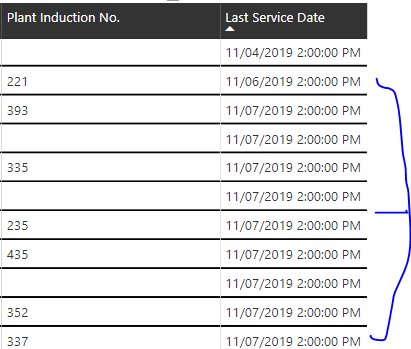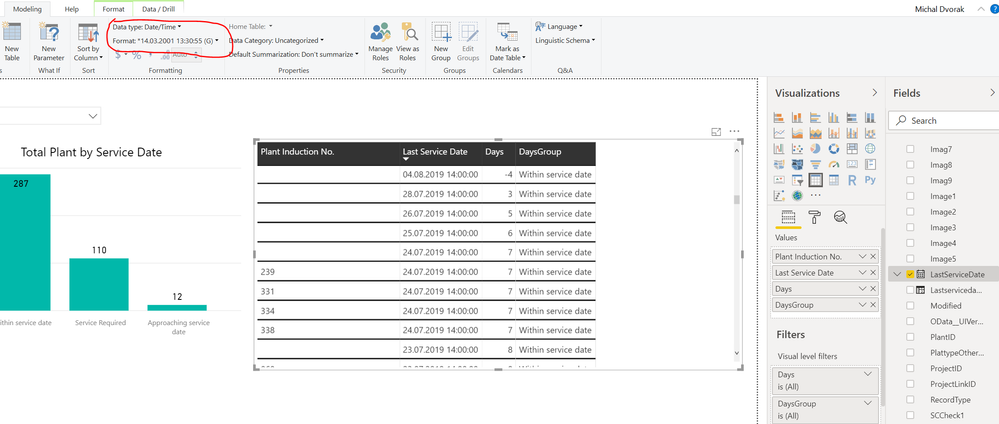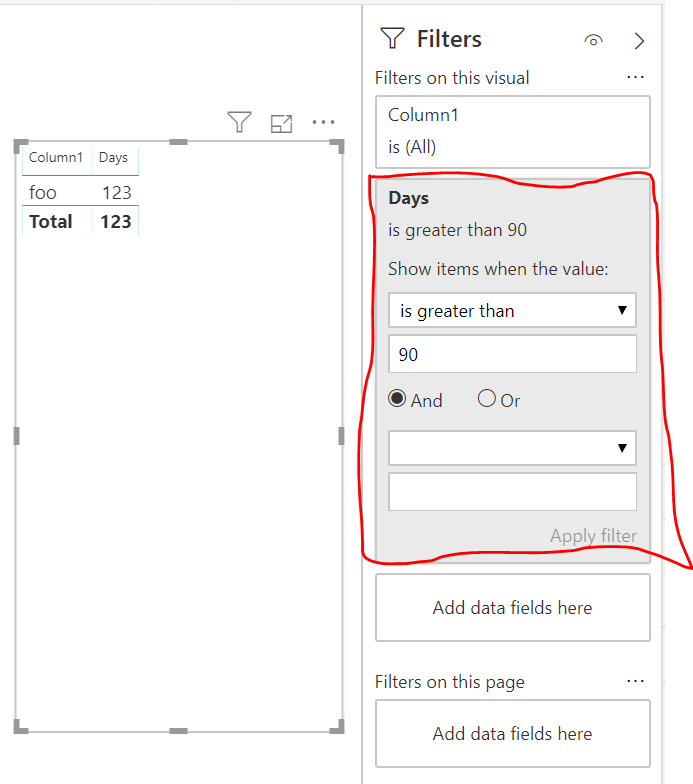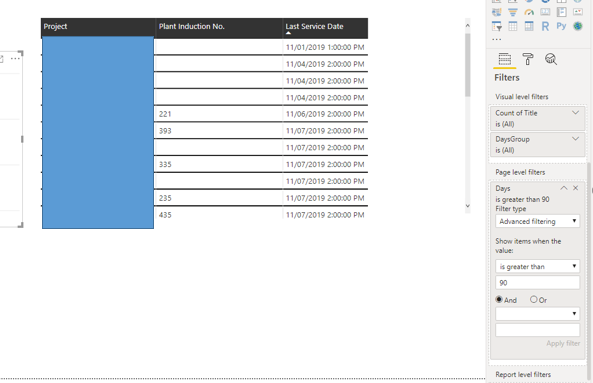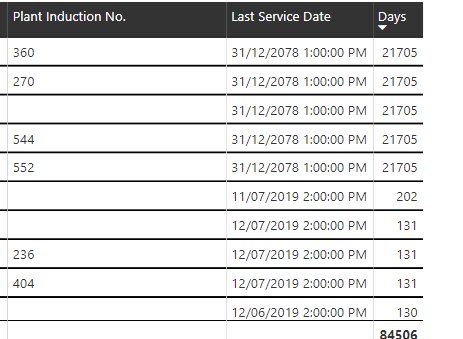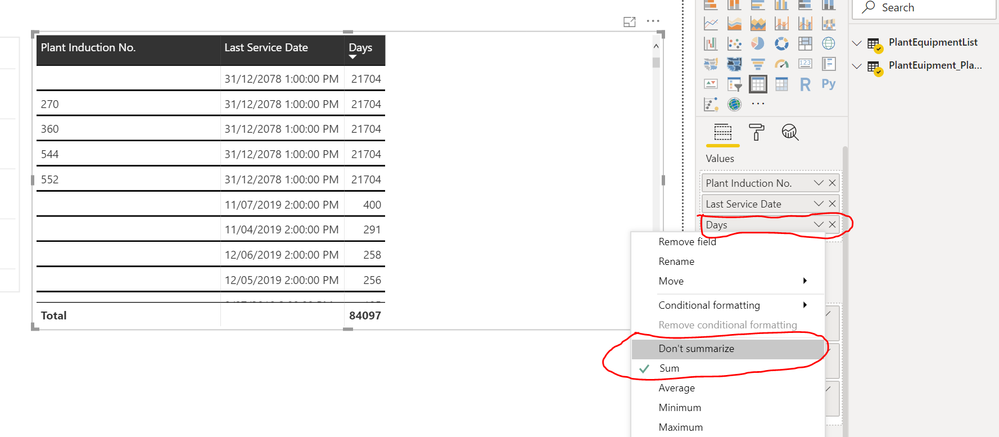- Power BI forums
- Updates
- News & Announcements
- Get Help with Power BI
- Desktop
- Service
- Report Server
- Power Query
- Mobile Apps
- Developer
- DAX Commands and Tips
- Custom Visuals Development Discussion
- Health and Life Sciences
- Power BI Spanish forums
- Translated Spanish Desktop
- Power Platform Integration - Better Together!
- Power Platform Integrations (Read-only)
- Power Platform and Dynamics 365 Integrations (Read-only)
- Training and Consulting
- Instructor Led Training
- Dashboard in a Day for Women, by Women
- Galleries
- Community Connections & How-To Videos
- COVID-19 Data Stories Gallery
- Themes Gallery
- Data Stories Gallery
- R Script Showcase
- Webinars and Video Gallery
- Quick Measures Gallery
- 2021 MSBizAppsSummit Gallery
- 2020 MSBizAppsSummit Gallery
- 2019 MSBizAppsSummit Gallery
- Events
- Ideas
- Custom Visuals Ideas
- Issues
- Issues
- Events
- Upcoming Events
- Community Blog
- Power BI Community Blog
- Custom Visuals Community Blog
- Community Support
- Community Accounts & Registration
- Using the Community
- Community Feedback
Register now to learn Fabric in free live sessions led by the best Microsoft experts. From Apr 16 to May 9, in English and Spanish.
- Power BI forums
- Forums
- Get Help with Power BI
- Power Query
- Re: Date Calculator
- Subscribe to RSS Feed
- Mark Topic as New
- Mark Topic as Read
- Float this Topic for Current User
- Bookmark
- Subscribe
- Printer Friendly Page
- Mark as New
- Bookmark
- Subscribe
- Mute
- Subscribe to RSS Feed
- Permalink
- Report Inappropriate Content
Date Calculator
Hey,
I am trying to do a report to show me any items whereby the entered date is +90 days.
I have created a column to calculate the data date to today's date.
I have then done some if statements (pic 2)
But if I look at the table, my data is still wrong as it has data from this month. (pic 3)
I am not sure where I have gone wrong,
Cheers,
Solved! Go to Solution.
- Mark as New
- Bookmark
- Subscribe
- Mute
- Subscribe to RSS Feed
- Permalink
- Report Inappropriate Content
Hi @mwen90,
the DAX function DATEDIFF definition can be found here: https://docs.microsoft.com/en-us/dax/datediff-function-dax It says, the first param is StartDate and the second is EndDate. I think you should change the order in your Days expression.
Days = DATEDIFF(PlantEuipment_PlantEquipment[LastServiceDate];Today();DAY)
Then change the data type of LastServiceDay to date/time:
And I've also extend your DaysGroup logic to:
DaysGroup =
IF (
PlantEuipment_PlantEquipment[Days] < 0;
BLANK ();
IF (
PlantEuipment_PlantEquipment[Days] <= 80;
"Within service date";
IF (
PlantEuipment_PlantEquipment[Days] <= 90;
"Approaching service date";
IF ( PlantEuipment_PlantEquipment[Days] > 90; "Service Required" )
)
)
)The result:
- Mark as New
- Bookmark
- Subscribe
- Mute
- Subscribe to RSS Feed
- Permalink
- Report Inappropriate Content
With the date calculator code below, you can calculate your two date ranges as you want.
EVALUATE
VAR StartDate = DATE ( 2022, 01, 01 )
VAR EndDate = DATE ( 2022, 05, 31 )
RETURN
{ ( "Year", DATEDIFF ( StartDate, EndDate, YEAR ) ),
( "Quarter", DATEDIFF ( StartDate, EndDate, QUARTER ) ),
( "Month", DATEDIFF ( StartDate, EndDate, MONTH ) ),
( "Week", DATEDIFF ( StartDate, EndDate, WEEK ) ),
( "Day", DATEDIFF ( StartDate, EndDate, DAY ) ) }
- Mark as New
- Bookmark
- Subscribe
- Mute
- Subscribe to RSS Feed
- Permalink
- Report Inappropriate Content
Hi @mwen90,
you have created two new calculated columns but you don't still have a filter on them - at least it seems so.
To achieve that apply a filter in the Filters Pane in Power BI Desktop like:
- Mark as New
- Bookmark
- Subscribe
- Mute
- Subscribe to RSS Feed
- Permalink
- Report Inappropriate Content
@Nolock thank you. I have been able to apply this, but I am still seeing records which aren't +90 days
Thank you so much for the help!
- Mark as New
- Bookmark
- Subscribe
- Mute
- Subscribe to RSS Feed
- Permalink
- Report Inappropriate Content
Hi @mwen90,
just for debugging purpose: Please add the column Days to your table to see what values are there.
- Mark as New
- Bookmark
- Subscribe
- Mute
- Subscribe to RSS Feed
- Permalink
- Report Inappropriate Content
Hey @Nolock thank you for that,
I can see the calculations are wrong. Is it something in the formula?
- Mark as New
- Bookmark
- Subscribe
- Mute
- Subscribe to RSS Feed
- Permalink
- Report Inappropriate Content
Hi @mwen90,
have you renamed the column LastServiceDate to "Last Service Date" in your visual or do you have 2 different columns in your table? Have you taken the right column from the right table? Please check it or even better write the calculate column DAX code once again from scratch. I think you calculate DATEDIFF with a wrong column.
- Mark as New
- Bookmark
- Subscribe
- Mute
- Subscribe to RSS Feed
- Permalink
- Report Inappropriate Content
Hey,
I created a new column and did the datedIF formula for the Last Service Date column.
The column I have added is called 'days'.
I just redid it and it was the same result, @Nolock
- Mark as New
- Bookmark
- Subscribe
- Mute
- Subscribe to RSS Feed
- Permalink
- Report Inappropriate Content
Hi @mwen90,
please post your PBIX file to see why it is so. I can fix it then.
As you said in https://community.powerbi.com/t5/Desktop/DATEDIFF-incorrectly-calculating/td-p/368231/page/2 it can really be also your problem.
If you have 2 tables with the relationship 1:N and you try to get a difference of two values, you should always take just one value on both sides.
- Mark as New
- Bookmark
- Subscribe
- Mute
- Subscribe to RSS Feed
- Permalink
- Report Inappropriate Content
There isn't a table connected to it though so I am confused? Thanks so much for assisting,
I couldn't attach the file but please look at this URL -
Or - https://drive.google.com/drive/folders/1k6hjkJ-mCKHWjX7KjTLTyyqMHfT0lajA
Hopefully that works. @Nolock thank you!!
- Mark as New
- Bookmark
- Subscribe
- Mute
- Subscribe to RSS Feed
- Permalink
- Report Inappropriate Content
Hi @mwen90,
the mystery is solved 😉
The problem was, that the column Days was summarized, what you don't want.
Change it to Don't summarize and it starts working:
- Mark as New
- Bookmark
- Subscribe
- Mute
- Subscribe to RSS Feed
- Permalink
- Report Inappropriate Content
Sorry I tried that and I had the same result as in your picture, there are still dates in the table from July? That's only 15 days not within the 90 day period specified!
This is so confusing, thanks so much for the assitance! @Nolock
- Mark as New
- Bookmark
- Subscribe
- Mute
- Subscribe to RSS Feed
- Permalink
- Report Inappropriate Content
Hi @mwen90,
the DAX function DATEDIFF definition can be found here: https://docs.microsoft.com/en-us/dax/datediff-function-dax It says, the first param is StartDate and the second is EndDate. I think you should change the order in your Days expression.
Days = DATEDIFF(PlantEuipment_PlantEquipment[LastServiceDate];Today();DAY)
Then change the data type of LastServiceDay to date/time:
And I've also extend your DaysGroup logic to:
DaysGroup =
IF (
PlantEuipment_PlantEquipment[Days] < 0;
BLANK ();
IF (
PlantEuipment_PlantEquipment[Days] <= 80;
"Within service date";
IF (
PlantEuipment_PlantEquipment[Days] <= 90;
"Approaching service date";
IF ( PlantEuipment_PlantEquipment[Days] > 90; "Service Required" )
)
)
)The result:
- Mark as New
- Bookmark
- Subscribe
- Mute
- Subscribe to RSS Feed
- Permalink
- Report Inappropriate Content
Helpful resources

Microsoft Fabric Learn Together
Covering the world! 9:00-10:30 AM Sydney, 4:00-5:30 PM CET (Paris/Berlin), 7:00-8:30 PM Mexico City

Power BI Monthly Update - April 2024
Check out the April 2024 Power BI update to learn about new features.