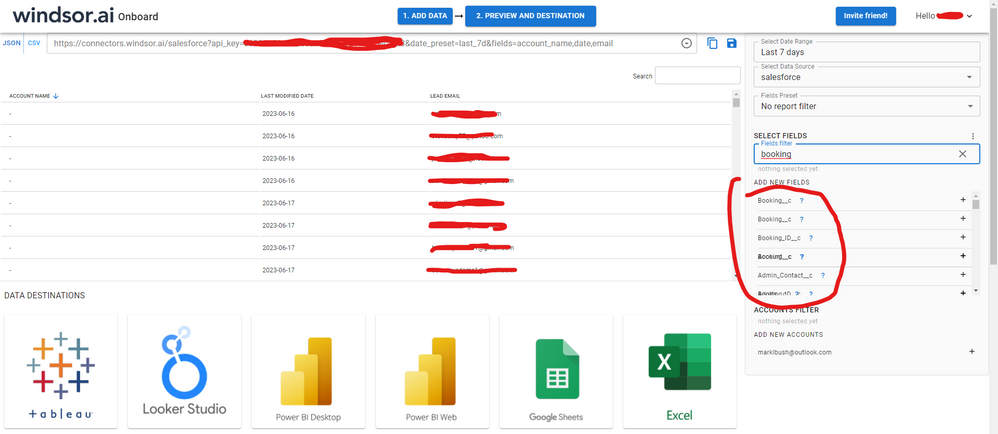- Power BI forums
- Updates
- News & Announcements
- Get Help with Power BI
- Desktop
- Service
- Report Server
- Power Query
- Mobile Apps
- Developer
- DAX Commands and Tips
- Custom Visuals Development Discussion
- Health and Life Sciences
- Power BI Spanish forums
- Translated Spanish Desktop
- Power Platform Integration - Better Together!
- Power Platform Integrations (Read-only)
- Power Platform and Dynamics 365 Integrations (Read-only)
- Training and Consulting
- Instructor Led Training
- Dashboard in a Day for Women, by Women
- Galleries
- Community Connections & How-To Videos
- COVID-19 Data Stories Gallery
- Themes Gallery
- Data Stories Gallery
- R Script Showcase
- Webinars and Video Gallery
- Quick Measures Gallery
- 2021 MSBizAppsSummit Gallery
- 2020 MSBizAppsSummit Gallery
- 2019 MSBizAppsSummit Gallery
- Events
- Ideas
- Custom Visuals Ideas
- Issues
- Issues
- Events
- Upcoming Events
- Community Blog
- Power BI Community Blog
- Custom Visuals Community Blog
- Community Support
- Community Accounts & Registration
- Using the Community
- Community Feedback
Register now to learn Fabric in free live sessions led by the best Microsoft experts. From Apr 16 to May 9, in English and Spanish.
- Power BI forums
- Forums
- Get Help with Power BI
- Power Query
- Re: DataSource.Error: Query is either selecting to...
- Subscribe to RSS Feed
- Mark Topic as New
- Mark Topic as Read
- Float this Topic for Current User
- Bookmark
- Subscribe
- Printer Friendly Page
- Mark as New
- Bookmark
- Subscribe
- Mute
- Subscribe to RSS Feed
- Permalink
- Report Inappropriate Content
DataSource.Error: Query is either selecting too many fields or the filter conditions
Hello Guys !
I am facing the folling problem to retrieve the objetic list from Salesforce
DataSource.Error: Query is either selecting too many fields or the filter conditions are too complicated.
Detalhes:
List
I don't know how to solve it, my objetic are big (a lot of colluns) but I don't know how to list or to import only the collumns I need (no collumns appear)
DO you know how to solve it ?
Solved! Go to Solution.
- Mark as New
- Bookmark
- Subscribe
- Mute
- Subscribe to RSS Feed
- Permalink
- Report Inappropriate Content
let
Fonte = Salesforce.Data(),
Payroll_element__c = Fonte{0}[Data]
in
Payroll_element__c
the highlighted in red part means that you drill down to the first row of the column Data - and that's not what you want correct?
if Table.ColumnNames worsk for you, then you can try something like this:
let
Fonte = Salesforce.Data()
ColumnsToBeSelected = Table.FromList(Table.ColumnNames(Fonte)),
FilterColumns = Table.SelectRows(ColumnsToBeSelected, each ([Column1] = "Data")),
FilteredColumnsAsList = FilterColumns[Column1],
Custom1 = Table.SelectColumns(Fonte, FilteredColumnsAsList)
in
Custom1
assuming that Table.ColumnNames returns a list of columns from your Salesforce dataset, you could then filter the relevant columns only when selecting the FilterColumns step
Thank you for the kudos 🙂
- Mark as New
- Bookmark
- Subscribe
- Mute
- Subscribe to RSS Feed
- Permalink
- Report Inappropriate Content
Hello @rbitente were you able to find a solution? As a workaround, maybe you can try to test your connection with a 3rd party connector. I've tried windsor.ai, supermetrics and funnel.io. I stayed with windsor because it is much cheaper so just to let you know other options. In case you wonder, to make the connection first search for the Salesforce connector in the data sources list:
After that, just grant access to your Salesforce account using your credentials, then on preview and destination page you will see a preview of your Salesforce fields:
There just select the fields you need. It is also compatible with custom fields and custom objects, so you'll be able to export them through windsor. Finally, just select PBI as your data destination and finally just copy and paste the url on PBI --> Get Data --> Web --> Paste the url.
- Mark as New
- Bookmark
- Subscribe
- Mute
- Subscribe to RSS Feed
- Permalink
- Report Inappropriate Content
Hi @rbitente ,
For your issue, please have a reference of this similar thread which had been solved.
If you still need help, feel free to ask.
Best Regards,
Cherry
If this post helps, then please consider Accept it as the solution to help the other members find it more quickly.
- Mark as New
- Bookmark
- Subscribe
- Mute
- Subscribe to RSS Feed
- Permalink
- Report Inappropriate Content
I tried to do what this post tells, but didn't work.
My advenced editor was like this:
let
Fonte = Salesforce.Data(),
Payroll_element__c = Fonte{[Name="Payroll_element__c"]}[Data]
in
Payroll_element__c
And I modified to this
let
Fonte = Salesforce.Data(),
Payroll_element__c = Fonte{0}[Data]
in
Payroll_element__c
But is not bringing what I need.
- Mark as New
- Bookmark
- Subscribe
- Mute
- Subscribe to RSS Feed
- Permalink
- Report Inappropriate Content
let
Fonte = Salesforce.Data(),
Payroll_element__c = Fonte{0}[Data]
in
Payroll_element__c
the highlighted in red part means that you drill down to the first row of the column Data - and that's not what you want correct?
if Table.ColumnNames worsk for you, then you can try something like this:
let
Fonte = Salesforce.Data()
ColumnsToBeSelected = Table.FromList(Table.ColumnNames(Fonte)),
FilterColumns = Table.SelectRows(ColumnsToBeSelected, each ([Column1] = "Data")),
FilteredColumnsAsList = FilterColumns[Column1],
Custom1 = Table.SelectColumns(Fonte, FilteredColumnsAsList)
in
Custom1
assuming that Table.ColumnNames returns a list of columns from your Salesforce dataset, you could then filter the relevant columns only when selecting the FilterColumns step
Thank you for the kudos 🙂
- Mark as New
- Bookmark
- Subscribe
- Mute
- Subscribe to RSS Feed
- Permalink
- Report Inappropriate Content
Solved !!!
The final was like this :
let
Source = Salesforce.Data(),
Payroll_element__c = Source{[Name="Payroll_element__c"]}[Data],
Select = Table.SelectColumns(Payroll_element__c,{"Name","Date__c","SubsidiaryName__c"}),
#"Linhas Filtradas" = Table.SelectRows(Select, each ([SubsidiaryName__c] = "BRAZIL")),
#"Linhas Filtradas1" = Table.SelectRows(#"Linhas Filtradas", each Date.IsInCurrentMonth([Date__c]))
in
#"Linhas Filtradas1"
- Mark as New
- Bookmark
- Subscribe
- Mute
- Subscribe to RSS Feed
- Permalink
- Report Inappropriate Content
great to hear 🙂
@rbitente can you please mark the relevant post as the answer, so that other users can also benefit from it?
Thank you for the kudos 🙂
Helpful resources

Microsoft Fabric Learn Together
Covering the world! 9:00-10:30 AM Sydney, 4:00-5:30 PM CET (Paris/Berlin), 7:00-8:30 PM Mexico City

Power BI Monthly Update - April 2024
Check out the April 2024 Power BI update to learn about new features.