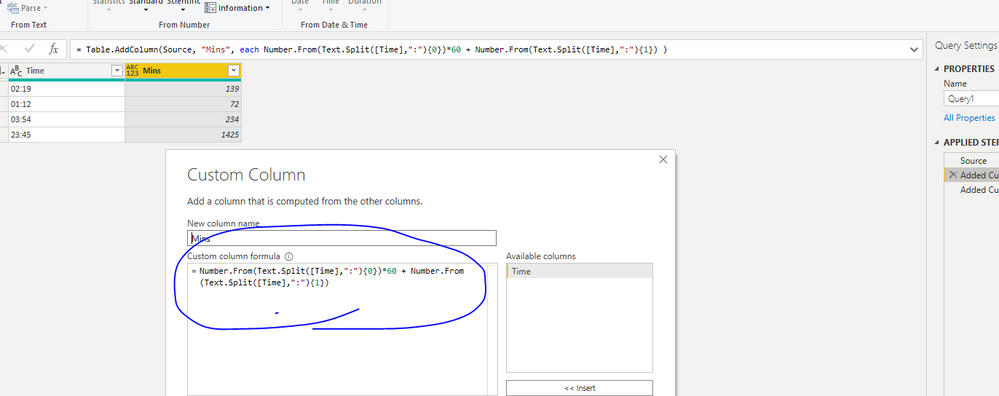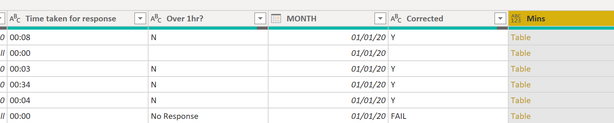- Power BI forums
- Updates
- News & Announcements
- Get Help with Power BI
- Desktop
- Service
- Report Server
- Power Query
- Mobile Apps
- Developer
- DAX Commands and Tips
- Custom Visuals Development Discussion
- Health and Life Sciences
- Power BI Spanish forums
- Translated Spanish Desktop
- Power Platform Integration - Better Together!
- Power Platform Integrations (Read-only)
- Power Platform and Dynamics 365 Integrations (Read-only)
- Training and Consulting
- Instructor Led Training
- Dashboard in a Day for Women, by Women
- Galleries
- Community Connections & How-To Videos
- COVID-19 Data Stories Gallery
- Themes Gallery
- Data Stories Gallery
- R Script Showcase
- Webinars and Video Gallery
- Quick Measures Gallery
- 2021 MSBizAppsSummit Gallery
- 2020 MSBizAppsSummit Gallery
- 2019 MSBizAppsSummit Gallery
- Events
- Ideas
- Custom Visuals Ideas
- Issues
- Issues
- Events
- Upcoming Events
- Community Blog
- Power BI Community Blog
- Custom Visuals Community Blog
- Community Support
- Community Accounts & Registration
- Using the Community
- Community Feedback
Register now to learn Fabric in free live sessions led by the best Microsoft experts. From Apr 16 to May 9, in English and Spanish.
- Power BI forums
- Forums
- Get Help with Power BI
- Power Query
- Custom Column Formula Time to total minutes only
- Subscribe to RSS Feed
- Mark Topic as New
- Mark Topic as Read
- Float this Topic for Current User
- Bookmark
- Subscribe
- Printer Friendly Page
- Mark as New
- Bookmark
- Subscribe
- Mute
- Subscribe to RSS Feed
- Permalink
- Report Inappropriate Content
Custom Column Formula Time to total minutes only
Hi all
Hopefully this is very simple to do, I want the Mins column below to have a time value shown in minutes only so where there is an hour value it should count as total minutes, most of them in the column are minutes only. How do I write a custom column formula to do that. In the example below 02:19 should show as 139 (minutes) and 01:12 should show as 72 (minutes).
All the best
Time Mins
| 02:19 | 132 |
| 01:12 | 72 |
| 03:54 | 234 |
| 23:45 | 1425 |
Solved! Go to Solution.
- Mark as New
- Bookmark
- Subscribe
- Mute
- Subscribe to RSS Feed
- Permalink
- Report Inappropriate Content
Copy the previous code in a blank query so that you can see the steps and from there adapt it to what you have.
The code for the calculated column is:
Number.From(Text.Split([Time],":"){0})*60 + Number.From(Text.Split([Time],":"){1})Please mark the question solved when done and consider giving kudos if posts are helpful.
Contact me privately for support with any larger-scale BI needs, tutoring, etc.
Cheers
- Mark as New
- Bookmark
- Subscribe
- Mute
- Subscribe to RSS Feed
- Permalink
- Report Inappropriate Content
Hi @Grizzlydad ,
You could refer to @AlB 's suggestion. I think you might use code like below in custom column, so you will get table instead of column value.
You need to change this like below
Check code in Advanced Editor to see whether is similar to @AlB 's code. Or you could upload your M code, then we will try to test this in my environment
Best Regards,
Zoe Zhi
If this post helps, then please consider Accept it as the solution to help the other members find it more quickly.
- Mark as New
- Bookmark
- Subscribe
- Mute
- Subscribe to RSS Feed
- Permalink
- Report Inappropriate Content
Hi @Grizzlydad
Assuming your Time column is of type text, add a custom column:
let
Source = Table.FromRows(Json.Document(Binary.Decompress(Binary.FromText("i45WMjCyMrRUitUBsgytDI0gLGMrUxMwy8jYysRUKTYWAA==", BinaryEncoding.Base64), Compression.Deflate)), let _t = ((type nullable text) meta [Serialized.Text = true]) in type table [Time = _t]),
#"Added Custom" = Table.AddColumn(Source, "Mins", each Number.From(Text.Split([Time],":"){0})*60 + Number.From(Text.Split([Time],":"){1}) )
in
#"Added Custom"
Please mark the question solved when done and consider giving kudos if posts are helpful.
Contact me privately for support with any BI needs, tutoring, etc.
Cheers
- Mark as New
- Bookmark
- Subscribe
- Mute
- Subscribe to RSS Feed
- Permalink
- Report Inappropriate Content
Thanks but this just returned Table as the entrie in the custom column?
- Mark as New
- Bookmark
- Subscribe
- Mute
- Subscribe to RSS Feed
- Permalink
- Report Inappropriate Content
Copy the previous code in a blank query so that you can see the steps and from there adapt it to what you have.
The code for the calculated column is:
Number.From(Text.Split([Time],":"){0})*60 + Number.From(Text.Split([Time],":"){1})Please mark the question solved when done and consider giving kudos if posts are helpful.
Contact me privately for support with any larger-scale BI needs, tutoring, etc.
Cheers
- Mark as New
- Bookmark
- Subscribe
- Mute
- Subscribe to RSS Feed
- Permalink
- Report Inappropriate Content
Hiya, thnaks again but still returns Table in Mins column?
The column name for changed into mins is Time taken for response
- Mark as New
- Bookmark
- Subscribe
- Mute
- Subscribe to RSS Feed
- Permalink
- Report Inappropriate Content
Hi @Grizzlydad ,
You could refer to @AlB 's suggestion. I think you might use code like below in custom column, so you will get table instead of column value.
You need to change this like below
Check code in Advanced Editor to see whether is similar to @AlB 's code. Or you could upload your M code, then we will try to test this in my environment
Best Regards,
Zoe Zhi
If this post helps, then please consider Accept it as the solution to help the other members find it more quickly.
Helpful resources

Microsoft Fabric Learn Together
Covering the world! 9:00-10:30 AM Sydney, 4:00-5:30 PM CET (Paris/Berlin), 7:00-8:30 PM Mexico City

Power BI Monthly Update - April 2024
Check out the April 2024 Power BI update to learn about new features.