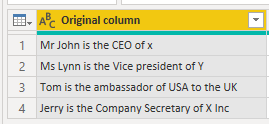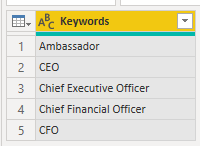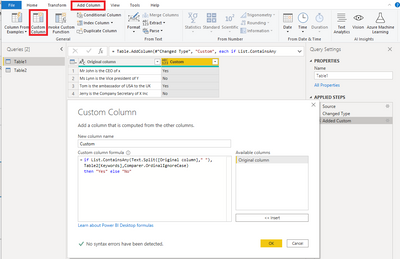- Power BI forums
- Updates
- News & Announcements
- Get Help with Power BI
- Desktop
- Service
- Report Server
- Power Query
- Mobile Apps
- Developer
- DAX Commands and Tips
- Custom Visuals Development Discussion
- Health and Life Sciences
- Power BI Spanish forums
- Translated Spanish Desktop
- Power Platform Integration - Better Together!
- Power Platform Integrations (Read-only)
- Power Platform and Dynamics 365 Integrations (Read-only)
- Training and Consulting
- Instructor Led Training
- Dashboard in a Day for Women, by Women
- Galleries
- Community Connections & How-To Videos
- COVID-19 Data Stories Gallery
- Themes Gallery
- Data Stories Gallery
- R Script Showcase
- Webinars and Video Gallery
- Quick Measures Gallery
- 2021 MSBizAppsSummit Gallery
- 2020 MSBizAppsSummit Gallery
- 2019 MSBizAppsSummit Gallery
- Events
- Ideas
- Custom Visuals Ideas
- Issues
- Issues
- Events
- Upcoming Events
- Community Blog
- Power BI Community Blog
- Custom Visuals Community Blog
- Community Support
- Community Accounts & Registration
- Using the Community
- Community Feedback
Register now to learn Fabric in free live sessions led by the best Microsoft experts. From Apr 16 to May 9, in English and Spanish.
- Power BI forums
- Forums
- Get Help with Power BI
- Power Query
- Re: Creating a conditional column with boolean (Ye...
- Subscribe to RSS Feed
- Mark Topic as New
- Mark Topic as Read
- Float this Topic for Current User
- Bookmark
- Subscribe
- Printer Friendly Page
- Mark as New
- Bookmark
- Subscribe
- Mute
- Subscribe to RSS Feed
- Permalink
- Report Inappropriate Content
Creating a conditional column with boolean (Yes/No) result for matching partial text matches
Hi
I've got a column listed as below and I'm trying to create a new column (with a Yes/No or True/False response) if some matches of certain keywords are found in the original column. Would "CONTAINS" be useful here? or should I create a new column with my Keywords [CEO, Chief Executive, Officer, CFO, Chief Financial Officer, Ambassador] and use Search?
| Original column | New conditional column |
| Mr John is the CEO of x | Yes |
| Ms Lynn is the Vice president of Y | No |
| Tom is the ambassador of USA to the UK | Yes |
| Jerry is the Company Secretary of X Inc | No |
| Keywords |
| Ambassador |
| CEO |
| Chief Executive Officer |
| Chief Financial Officer |
| CFO |
Solved! Go to Solution.
- Mark as New
- Bookmark
- Subscribe
- Mute
- Subscribe to RSS Feed
- Permalink
- Report Inappropriate Content
Hi, @Wahid777
Based on your description, I created data to reproduce your scenario. The pbix file is attached in the end.
Table1:
Table2:
You may create a custom column with the following codes.
if List.ContainsAny(Text.Split([Original column]," "),Table2[Keywords],Comparer.OrdinalIgnoreCase)
then "Yes" else "No"
Result:
Best Regards
Allan
If this post helps, then please consider Accept it as the solution to help the other members find it more quickly.
- Mark as New
- Bookmark
- Subscribe
- Mute
- Subscribe to RSS Feed
- Permalink
- Report Inappropriate Content
Hi, @Wahid777
Based on your description, I created data to reproduce your scenario. The pbix file is attached in the end.
Table1:
Table2:
You may create a custom column with the following codes.
if List.ContainsAny(Text.Split([Original column]," "),Table2[Keywords],Comparer.OrdinalIgnoreCase)
then "Yes" else "No"
Result:
Best Regards
Allan
If this post helps, then please consider Accept it as the solution to help the other members find it more quickly.
- Mark as New
- Bookmark
- Subscribe
- Mute
- Subscribe to RSS Feed
- Permalink
- Report Inappropriate Content
you could get the info you want using the code used here
although no answer has been promoted to solution by @EmPi
you have just to change the labels, and get the additional information of what item matches, non only that there is one match:
let
Source = Table.FromRows(Json.Document(Binary.Decompress(Binary.FromText("i45WcvR1jPL3UwhwjPR19QsJVnANDfIPcFUI1nPWc9RTcHFVitUBKvJx8VRw93XyUNBWcPbXU/B2Bwunlhblp2WWGJkouOcmeYCF8lLLFYpL8otSwbwAf2d/BdfMvKLM5IyS0rz04tzE1KLsklSo+lgA", BinaryEncoding.Base64), Compression.Deflate)), let _t = ((type text) meta [Serialized.Text = true]) in type table [#"Bank transfer intended purpose" = _t]),
#"Changed Type" = Table.TransformColumnTypes(Source,{{"Bank transfer intended purpose", type text}}),
#"Added Custom" = Table.AddColumn(#"Changed Type", "Category", each Text.Combine(List.Transform(Text.SplitAny([#"Bank transfer intended purpose"], Text.Combine(List.Difference({" ".."@"},{"0".."9"}))), each Record.FieldOrDefault(storeDict, Text.Lower(_))),";"))
in
#"Added Custom"
let
dict = Table.FromRows(Json.Document(Binary.Decompress(Binary.FromText("i45WcsxNrMrPU9JRcivNU4rVAQrkpGSCuPn5KQrBJflFqWBR15TU7ERM4YD85Hyw3qK8zJJSmNrSovy0zBIjE6CMe2WuUmwsAA==", BinaryEncoding.Base64), Compression.Deflate)), let _t = ((type text) meta [Serialized.Text = true]) in type table [Store = _t, Category = _t]),
#"Changed Type" = Table.TransformColumnTypes(dict,{{"Store", type text}, {"Category", type text}})
in
Record.FromList(dict[Store],List.Transform(dict[Store],Text.Lower))
- Mark as New
- Bookmark
- Subscribe
- Mute
- Subscribe to RSS Feed
- Permalink
- Report Inappropriate Content
Hello @Wahid777
you can use a combination of List.Transform, List.AnyTrue and Text.Contains. Here the example
let
Source = Table.FromRows(Json.Document(Binary.Decompress(Binary.FromText("Pc0xDsIwEETRq4xccwmEKAggihAEilwYZ1Fc2BvtusC3x7FE6vdHM47mKuh4TgiKPBMOxxv4g6+xu2qKS0mbPYInLEIaJkp5zV4tu3P8Jy6+naqbWFYe+j0yNxjOLe1IpGxfHBeXCnryQtlVqJsnTskba38=", BinaryEncoding.Base64), Compression.Deflate)), let _t = ((type nullable text) meta [Serialized.Text = true]) in type table [#"Original column" = _t]),
#"Changed Type" = Table.TransformColumnTypes(Source,{{"Original column", type text}}),
CheckWords = Table.AddColumn
(
#"Changed Type",
"Check",
(add)=> List.AnyTrue(List.Transform({"Ambassador","CEO","Chief Executive Officer","Chief Financial Officer","CFO"}, each Text.Contains(Text.Upper(add[Original column]), Text.Upper(_))))
)
in
CheckWords
Copy paste this code to the advanced editor in a new blank query to see how the solution works.
If this post helps or solves your problem, please mark it as solution (to help other users find useful content and to acknowledge the work of users that helped you)
Kudoes are nice too
Have fun
Jimmy
- Mark as New
- Bookmark
- Subscribe
- Mute
- Subscribe to RSS Feed
- Permalink
- Report Inappropriate Content
Hi, there, I use to List.Intersect as follows,
let
Source = #table({"Original column"}, {{"Mr John is the CEO of x"},{"Ms Lynn is the Vice president of Y"},{"Tom is the ambassador of USA to the UK"},{"Jerry is the Company Secretary of X Inc"}}),
Keywords = #table({"Keywords"}, {{"Ambassador"}, {"CEO"}, {"Chief Executive Officer"}, {"Chief Financial Officer"}, {"CFO"}}),
#"Added Custom" = Table.AddColumn(Source, "Custom", each
[counter = List.Count(List.Intersect({Text.Split(_[Original column], " "), Keywords[Keywords]}, Comparer.OrdinalIgnoreCase)),
result = if counter > 0 then "YES" else "NO"][result]
)
in
#"Added Custom"| Thanks to the great efforts by MS engineers to simplify syntax of DAX! Most beginners are SUCCESSFULLY MISLED to think that they could easily master DAX; but it turns out that the intricacy of the most frequently used RANKX() is still way beyond their comprehension! |
DAX is simple, but NOT EASY! |
Helpful resources

Microsoft Fabric Learn Together
Covering the world! 9:00-10:30 AM Sydney, 4:00-5:30 PM CET (Paris/Berlin), 7:00-8:30 PM Mexico City

Power BI Monthly Update - April 2024
Check out the April 2024 Power BI update to learn about new features.