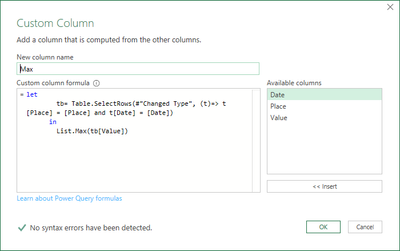- Power BI forums
- Updates
- News & Announcements
- Get Help with Power BI
- Desktop
- Service
- Report Server
- Power Query
- Mobile Apps
- Developer
- DAX Commands and Tips
- Custom Visuals Development Discussion
- Health and Life Sciences
- Power BI Spanish forums
- Translated Spanish Desktop
- Power Platform Integration - Better Together!
- Power Platform Integrations (Read-only)
- Power Platform and Dynamics 365 Integrations (Read-only)
- Training and Consulting
- Instructor Led Training
- Dashboard in a Day for Women, by Women
- Galleries
- Community Connections & How-To Videos
- COVID-19 Data Stories Gallery
- Themes Gallery
- Data Stories Gallery
- R Script Showcase
- Webinars and Video Gallery
- Quick Measures Gallery
- 2021 MSBizAppsSummit Gallery
- 2020 MSBizAppsSummit Gallery
- 2019 MSBizAppsSummit Gallery
- Events
- Ideas
- Custom Visuals Ideas
- Issues
- Issues
- Events
- Upcoming Events
- Community Blog
- Power BI Community Blog
- Custom Visuals Community Blog
- Community Support
- Community Accounts & Registration
- Using the Community
- Community Feedback
Register now to learn Fabric in free live sessions led by the best Microsoft experts. From Apr 16 to May 9, in English and Spanish.
- Power BI forums
- Forums
- Get Help with Power BI
- Power Query
- Re: Create conditional column based on table filte...
- Subscribe to RSS Feed
- Mark Topic as New
- Mark Topic as Read
- Float this Topic for Current User
- Bookmark
- Subscribe
- Printer Friendly Page
- Mark as New
- Bookmark
- Subscribe
- Mute
- Subscribe to RSS Feed
- Permalink
- Report Inappropriate Content
Create conditional column based on table filtered by row data
Hi folks,
I'm trying to create a conditional column with the max value of a certain place on a certain date (see image), but I can't get it to work. I tried to nest a filtered table in a List.Max statement, but somehow the filtering doesn't work as planned. So the steps I was thinking about:
1. Create a filtered table (Date = DateOfCurrentRow, Place = PlaceOfCurrentRow) per row
2. Find the max value of the value column and place it in the new column
The problem is that I don't know how to create a filtered table based on the contents of the current row. In Dax I would know to use EARLIER but I need to do it in PQ. I hope the question is clear enough.
Thank you for your precious time!
Solved! Go to Solution.
- Mark as New
- Bookmark
- Subscribe
- Mute
- Subscribe to RSS Feed
- Permalink
- Report Inappropriate Content
Here is one method
let
Source = Excel.CurrentWorkbook(){[Name="Table1"]}[Content],
#"Changed Type" = Table.TransformColumnTypes(Source,{{"Date", type date}, {"Place", type text}, {"Value", Int64.Type}}),
#"Added Custom" = Table.AddColumn(#"Changed Type", "Max", each
let
tb= Table.SelectRows(#"Changed Type", (t)=> t[Place] = [Place] and t[Date] = [Date])
in
List.Max(tb[Value]))
in
#"Added Custom"
If you are just using the UI, Add a custom column with the formula:
let
tb= Table.SelectRows(#"Changed Type", (t)=> t[Place] = [Place] and t[Date] = [Date])
in
List.Max(tb[Value])
- Mark as New
- Bookmark
- Subscribe
- Mute
- Subscribe to RSS Feed
- Permalink
- Report Inappropriate Content
Here is one method
let
Source = Excel.CurrentWorkbook(){[Name="Table1"]}[Content],
#"Changed Type" = Table.TransformColumnTypes(Source,{{"Date", type date}, {"Place", type text}, {"Value", Int64.Type}}),
#"Added Custom" = Table.AddColumn(#"Changed Type", "Max", each
let
tb= Table.SelectRows(#"Changed Type", (t)=> t[Place] = [Place] and t[Date] = [Date])
in
List.Max(tb[Value]))
in
#"Added Custom"
If you are just using the UI, Add a custom column with the formula:
let
tb= Table.SelectRows(#"Changed Type", (t)=> t[Place] = [Place] and t[Date] = [Date])
in
List.Max(tb[Value])
- Mark as New
- Bookmark
- Subscribe
- Mute
- Subscribe to RSS Feed
- Permalink
- Report Inappropriate Content
This works like a charm although my refresh has become terribly slow, so I'll have to find a way to fix that. If it isn't too much trouble, can I ask to elbaorate on how this works:
(t)=> t[Place] = [Place] and t[Date] = [Date]
I have never seen this before and I would like to understand it better to up my skills. A link to a doc is also just fine!
Again, thanks a lot, it made my day!
- Mark as New
- Bookmark
- Subscribe
- Mute
- Subscribe to RSS Feed
- Permalink
- Report Inappropriate Content
You need to look at the M Code to understand the issue. When you add a column, the generated M Code uses the `each` keyword. So in the generator function, when you want to refer to an entire column, you need to specify the table. In the Table.SelectRows function, (t) will refer to the entire table; so t[Place] refers to the entire column [Place], whereas [Place] by itself, refers to the entry on the same row.
You can read about using "each" in PQ here: The Each Keyword in Power Query - The Excelguru BlogThe Excelguru Blog
- Mark as New
- Bookmark
- Subscribe
- Mute
- Subscribe to RSS Feed
- Permalink
- Report Inappropriate Content
Hi Ron,
Thanks for the reply! The slow query led me on a journey to speed optimisations for PQ. After I placed the step before the solution step in a Table.Buffer the query was way faster, the refresh time was 30 seconds now, but for a thousand rows this is still awefully slow. I came across this website Performance aspects for PQ and at some point I wondered if I just could have used a 'Group by' with the advanced option of 'All rows'. And it worked! Now it only takes a second or 2 to refresh. So bottom line: this has been an educating experience!
Thank you for your time and efforts, it's well appreciated!
- Mark as New
- Bookmark
- Subscribe
- Mute
- Subscribe to RSS Feed
- Permalink
- Report Inappropriate Content
Yes. That is definitely a useful reference when the need arises.
Helpful resources

Microsoft Fabric Learn Together
Covering the world! 9:00-10:30 AM Sydney, 4:00-5:30 PM CET (Paris/Berlin), 7:00-8:30 PM Mexico City

Power BI Monthly Update - April 2024
Check out the April 2024 Power BI update to learn about new features.