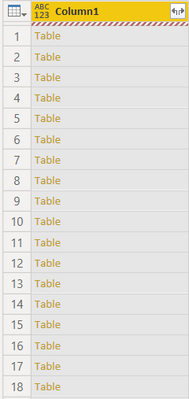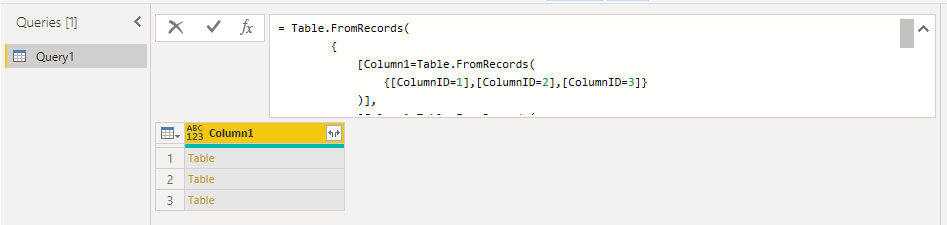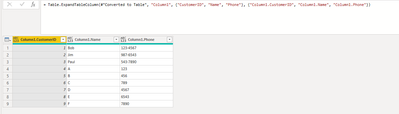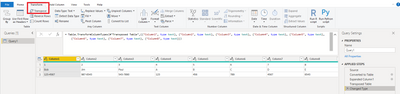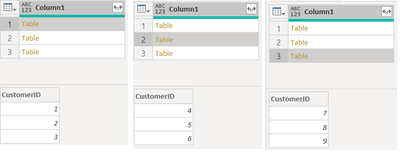- Power BI forums
- Updates
- News & Announcements
- Get Help with Power BI
- Desktop
- Service
- Report Server
- Power Query
- Mobile Apps
- Developer
- DAX Commands and Tips
- Custom Visuals Development Discussion
- Health and Life Sciences
- Power BI Spanish forums
- Translated Spanish Desktop
- Power Platform Integration - Better Together!
- Power Platform Integrations (Read-only)
- Power Platform and Dynamics 365 Integrations (Read-only)
- Training and Consulting
- Instructor Led Training
- Dashboard in a Day for Women, by Women
- Galleries
- Community Connections & How-To Videos
- COVID-19 Data Stories Gallery
- Themes Gallery
- Data Stories Gallery
- R Script Showcase
- Webinars and Video Gallery
- Quick Measures Gallery
- 2021 MSBizAppsSummit Gallery
- 2020 MSBizAppsSummit Gallery
- 2019 MSBizAppsSummit Gallery
- Events
- Ideas
- Custom Visuals Ideas
- Issues
- Issues
- Events
- Upcoming Events
- Community Blog
- Power BI Community Blog
- Custom Visuals Community Blog
- Community Support
- Community Accounts & Registration
- Using the Community
- Community Feedback
Register now to learn Fabric in free live sessions led by the best Microsoft experts. From Apr 16 to May 9, in English and Spanish.
- Power BI forums
- Forums
- Get Help with Power BI
- Power Query
- Convert rows to columns and expand all columns at ...
- Subscribe to RSS Feed
- Mark Topic as New
- Mark Topic as Read
- Float this Topic for Current User
- Bookmark
- Subscribe
- Printer Friendly Page
- Mark as New
- Bookmark
- Subscribe
- Mute
- Subscribe to RSS Feed
- Permalink
- Report Inappropriate Content
Convert rows to columns and expand all columns at once
Hello Experts
I have generated the tables as a list from List.Generate but my requirment is to convert rows in list as each row is a column and then expand all columns at once, when I try to expand indivudal columns then end result is like a cross join.
Thanks
Siva
Solved! Go to Solution.
- Mark as New
- Bookmark
- Subscribe
- Mute
- Subscribe to RSS Feed
- Permalink
- Report Inappropriate Content
Hi, @siva_powerbi
I modified data to reproduce your scenario. The pbix file is attached in the end.
Table:
You may paste the following m codes in 'Advanced Editor' to apply the corresponding transformations.
let
Source = Table.FromRecords(
{
[Column1=Table.FromRecords(
{[ColumnID=1],[ColumnID=2],[ColumnID=3]}
)],
[Column1=Table.FromRecords(
{[ColumnID=4],[ColumnID=5],[ColumnID=6]}
)],
[Column1=Table.FromRecords(
{[ColumnID=7],[ColumnID=8],[ColumnID=9]}
)]
}
),
#"Transposed Table" = Table.Transpose(Source),
#"Added Custom" = Table.AddColumn(#"Transposed Table", "Custom", each let x = Table.RowCount([Column1]) in
List.Generate(
()=>0,
each _<=x-1,
each _+1
)),
#"Expanded Custom" = Table.ExpandListColumn(#"Added Custom", "Custom"),
Custom1 = Table.TransformRows(#"Expanded Custom",each let c = _[Custom] in
[Column1=_[Column1][ColumnID]{c},Column2=_[Column2][ColumnID]{c},Column3=_[Column3][ColumnID]{c}]
),
#"Converted to Table" = Table.FromList(Custom1, Splitter.SplitByNothing(), null, null, ExtraValues.Error),
#"Expanded Column1" = Table.ExpandRecordColumn(#"Converted to Table", "Column1", {"Column1", "Column2", "Column3"}, {"Column1.Column1", "Column1.Column2", "Column1.Column3"}),
#"Renamed Columns" = Table.RenameColumns(#"Expanded Column1",{{"Column1.Column1", "Column1"}, {"Column1.Column2", "Column2"}, {"Column1.Column3", "Column3"}})
in
#"Renamed Columns"
Result:
Best Regards
Allan
If this post helps, then please consider Accept it as the solution to help the other members find it more quickly.
- Mark as New
- Bookmark
- Subscribe
- Mute
- Subscribe to RSS Feed
- Permalink
- Report Inappropriate Content
Hi, @siva_powerbi
Based on your description, I created datat to reproduce your scenario. The pbix file is attached in the end,
Table:
Then you may expand the 'Column1'.
Finally you need to make the table selected, click 'Transpose' in 'Transform' ribbon and set data type for each column to make each row as a column.
Best Regards
Allan
If this post helps, then please consider Accept it as the solution to help the other members find it more quickly.
- Mark as New
- Bookmark
- Subscribe
- Mute
- Subscribe to RSS Feed
- Permalink
- Report Inappropriate Content
@v-alq-msft Thanks Allan for the reply and work book.
My requirement is a bit different compared to the one added in report.
I would apologize as I didn't mention in question, i will be having a single in the list with each row of the list is a Table.
I have updated the workbook and attached same. Also attached the image of the required output.
Data in source:
Required output:
Unable to add the files as getting message pbix files are not supported, In the attached report in your answer need only column (CustomerID)
Thanks
Siva
- Mark as New
- Bookmark
- Subscribe
- Mute
- Subscribe to RSS Feed
- Permalink
- Report Inappropriate Content
Hi, @siva_powerbi
I modified data to reproduce your scenario. The pbix file is attached in the end.
Table:
You may paste the following m codes in 'Advanced Editor' to apply the corresponding transformations.
let
Source = Table.FromRecords(
{
[Column1=Table.FromRecords(
{[ColumnID=1],[ColumnID=2],[ColumnID=3]}
)],
[Column1=Table.FromRecords(
{[ColumnID=4],[ColumnID=5],[ColumnID=6]}
)],
[Column1=Table.FromRecords(
{[ColumnID=7],[ColumnID=8],[ColumnID=9]}
)]
}
),
#"Transposed Table" = Table.Transpose(Source),
#"Added Custom" = Table.AddColumn(#"Transposed Table", "Custom", each let x = Table.RowCount([Column1]) in
List.Generate(
()=>0,
each _<=x-1,
each _+1
)),
#"Expanded Custom" = Table.ExpandListColumn(#"Added Custom", "Custom"),
Custom1 = Table.TransformRows(#"Expanded Custom",each let c = _[Custom] in
[Column1=_[Column1][ColumnID]{c},Column2=_[Column2][ColumnID]{c},Column3=_[Column3][ColumnID]{c}]
),
#"Converted to Table" = Table.FromList(Custom1, Splitter.SplitByNothing(), null, null, ExtraValues.Error),
#"Expanded Column1" = Table.ExpandRecordColumn(#"Converted to Table", "Column1", {"Column1", "Column2", "Column3"}, {"Column1.Column1", "Column1.Column2", "Column1.Column3"}),
#"Renamed Columns" = Table.RenameColumns(#"Expanded Column1",{{"Column1.Column1", "Column1"}, {"Column1.Column2", "Column2"}, {"Column1.Column3", "Column3"}})
in
#"Renamed Columns"
Result:
Best Regards
Allan
If this post helps, then please consider Accept it as the solution to help the other members find it more quickly.
- Mark as New
- Bookmark
- Subscribe
- Mute
- Subscribe to RSS Feed
- Permalink
- Report Inappropriate Content
Thanks for the answer,
Sorry for the late reply, solved my problem.
Unable to understand the below mentioned code, can you please help to explan.
= Table.TransformRows(#"Expanded Custom",each let c = _[Custom] in
[Column1=_[Column1][ColumnID]{c},Column2=_[Column2][ColumnID]{c},Column3=_[Column3][ColumnID]{c}]
)
Thanks
Siva
- Mark as New
- Bookmark
- Subscribe
- Mute
- Subscribe to RSS Feed
- Permalink
- Report Inappropriate Content
@siva_powerbi
Can you share a sample file with the same status as you have and show the expected output?
________________________
If my answer was helpful, please consider Accept it as the solution to help the other members find it
Click on the Thumbs-Up icon if you like this reply 🙂
⭕ Subscribe and learn Power BI from these videos
⚪ Website ⚪ LinkedIn ⚪ PBI User Group
Helpful resources

Microsoft Fabric Learn Together
Covering the world! 9:00-10:30 AM Sydney, 4:00-5:30 PM CET (Paris/Berlin), 7:00-8:30 PM Mexico City

Power BI Monthly Update - April 2024
Check out the April 2024 Power BI update to learn about new features.