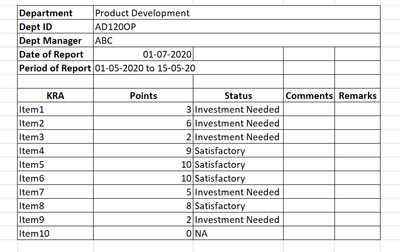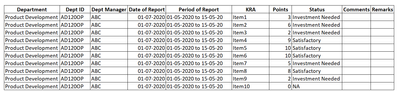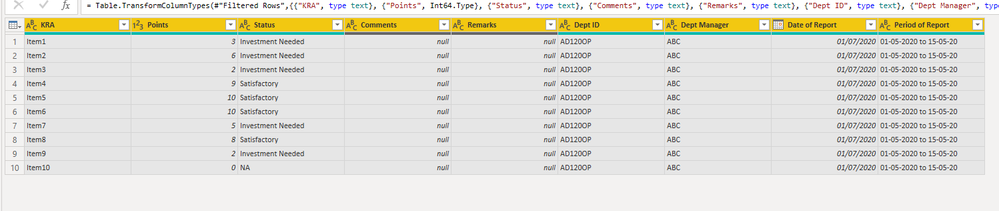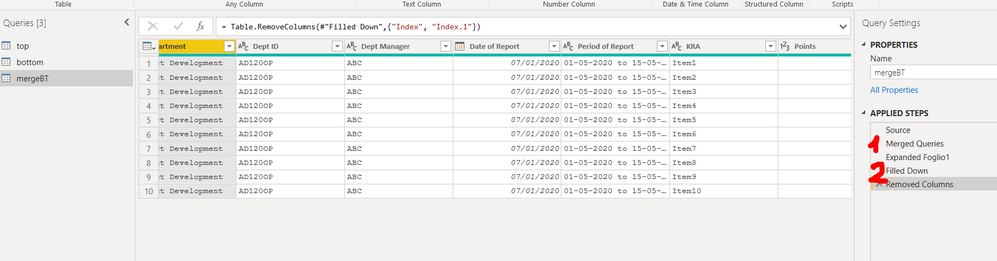- Power BI forums
- Updates
- News & Announcements
- Get Help with Power BI
- Desktop
- Service
- Report Server
- Power Query
- Mobile Apps
- Developer
- DAX Commands and Tips
- Custom Visuals Development Discussion
- Health and Life Sciences
- Power BI Spanish forums
- Translated Spanish Desktop
- Power Platform Integration - Better Together!
- Power Platform Integrations (Read-only)
- Power Platform and Dynamics 365 Integrations (Read-only)
- Training and Consulting
- Instructor Led Training
- Dashboard in a Day for Women, by Women
- Galleries
- Community Connections & How-To Videos
- COVID-19 Data Stories Gallery
- Themes Gallery
- Data Stories Gallery
- R Script Showcase
- Webinars and Video Gallery
- Quick Measures Gallery
- 2021 MSBizAppsSummit Gallery
- 2020 MSBizAppsSummit Gallery
- 2019 MSBizAppsSummit Gallery
- Events
- Ideas
- Custom Visuals Ideas
- Issues
- Issues
- Events
- Upcoming Events
- Community Blog
- Power BI Community Blog
- Custom Visuals Community Blog
- Community Support
- Community Accounts & Registration
- Using the Community
- Community Feedback
Register now to learn Fabric in free live sessions led by the best Microsoft experts. From Apr 16 to May 9, in English and Spanish.
- Power BI forums
- Forums
- Get Help with Power BI
- Power Query
- Convert first few rows into new columns to flatten...
- Subscribe to RSS Feed
- Mark Topic as New
- Mark Topic as Read
- Float this Topic for Current User
- Bookmark
- Subscribe
- Printer Friendly Page
- Mark as New
- Bookmark
- Subscribe
- Mute
- Subscribe to RSS Feed
- Permalink
- Report Inappropriate Content
Convert first few rows into new columns to flatten the data
Hi Community, I get reports for each departments month wise (2 reports per dept per month) in the following structure:
As Power BI needs data in flat-file format, I would have to convert the data into:
> I need to take the folder where the reports are present (new reports in excel get added regularly)
> Combine & Transform all of the reports to be visualized into a Power BI report/dashboard
Transformation:
> I think the stpes can be applied on the 'Transform Sample File' and the same will be applied for every sheet and new sheet added into the folder.
> Need to take the first 5 rows and make them as columns next to the main data.
> I have tried using transpose, pivot, unpivot in the Power Query editor of Power BI, followed couple of videos and community solutions, but was not able to get the required solution. Can you please help me out with the detailed steps to achieve the same.
Thanks much in advance👍🏼
Solved! Go to Solution.
- Mark as New
- Bookmark
- Subscribe
- Mute
- Subscribe to RSS Feed
- Permalink
- Report Inappropriate Content
Hi, @dc_1820
let
Source = Table.FromRecords(Json.Document(Binary.Decompress(Binary.FromText("tdJNa8MwDAbgv2J8bsF2mn7dsuYSRruQHccOplFHWGIHRymUsf++tN2ovMNGm/RmyfC8Qujlg69s2VZG8iWPodYOKzDIR99t1bVTZ/N2iyyGPZS29v4DvjRtWf6UE78Mz+Xn6FcKsiT2IqJYKvGU9mbX2ryB8+mHVS9WIzC7YxnU1vl7EXIsZmMllOgTkIIrbP5HRHiKYGiZDM9Vjzj6r/zyhtkfs8i/FFsYbOh4/Bk1tpdWp3av6nhDl2Zn8wwq7d4b7gckCJWkEQG1E7OH5nSvbAOQQ86vGf5oK2pPh7UDaqth7Qm1F96+NRbNTm/RusPVbEhZKQZzp3dyZ9QNh13xnNrzwUZe3PEqpKC4t+ZN9J/2+gU=",BinaryEncoding.Base64),Compression.Deflate))),
firstn = Table.FirstN(Source[[Column1],[Column2]],5),
pb_rec = Record.FromList(firstn[Column1],firstn[Column2]),
main_tbl = Table.PromoteHeaders(Table.RemoveFirstN(Source,6)),
recs = Table.TransformRows(main_tbl,each pb_rec&_),
result = Table.FromRecords(recs)
in
result
If my code solves your problem, mark it as a solution
- Mark as New
- Bookmark
- Subscribe
- Mute
- Subscribe to RSS Feed
- Permalink
- Report Inappropriate Content
Hi, @dc_1820
let
Source = Table.FromRecords(Json.Document(Binary.Decompress(Binary.FromText("tdJNa8MwDAbgv2J8bsF2mn7dsuYSRruQHccOplFHWGIHRymUsf++tN2ovMNGm/RmyfC8Qujlg69s2VZG8iWPodYOKzDIR99t1bVTZ/N2iyyGPZS29v4DvjRtWf6UE78Mz+Xn6FcKsiT2IqJYKvGU9mbX2ryB8+mHVS9WIzC7YxnU1vl7EXIsZmMllOgTkIIrbP5HRHiKYGiZDM9Vjzj6r/zyhtkfs8i/FFsYbOh4/Bk1tpdWp3av6nhDl2Zn8wwq7d4b7gckCJWkEQG1E7OH5nSvbAOQQ86vGf5oK2pPh7UDaqth7Qm1F96+NRbNTm/RusPVbEhZKQZzp3dyZ9QNh13xnNrzwUZe3PEqpKC4t+ZN9J/2+gU=",BinaryEncoding.Base64),Compression.Deflate))),
firstn = Table.FirstN(Source[[Column1],[Column2]],5),
pb_rec = Record.FromList(firstn[Column1],firstn[Column2]),
main_tbl = Table.PromoteHeaders(Table.RemoveFirstN(Source,6)),
recs = Table.TransformRows(main_tbl,each pb_rec&_),
result = Table.FromRecords(recs)
in
result
If my code solves your problem, mark it as a solution
- Mark as New
- Bookmark
- Subscribe
- Mute
- Subscribe to RSS Feed
- Permalink
- Report Inappropriate Content
- Mark as New
- Bookmark
- Subscribe
- Mute
- Subscribe to RSS Feed
- Permalink
- Report Inappropriate Content
- Mark as New
- Bookmark
- Subscribe
- Mute
- Subscribe to RSS Feed
- Permalink
- Report Inappropriate Content
Hi @dc_1820 ,
You can replicate this m code, if you are using folder connection use it on Transformation Sample File:
let
Source = Excel.Workbook(File.Contents("D:\Downloads\Data from Dept.xlsx"), null, true),
Sheet1_Sheet = Source{[Item="Sheet1",Kind="Sheet"]}[Data],
#"Promoted Headers" = Table.PromoteHeaders(Sheet1_Sheet, [PromoteAllScalars=true]),
#"Changed Type" = Table.TransformColumnTypes(#"Promoted Headers",{{"Department", type text}, {"Product Development", type any}, {"Column3", type text}, {"Column4", type text}, {"Column5", type text}}),
Result = Table.Combine({Table.PromoteHeaders(Table.Skip(#"Changed Type", 5)), Table.PromoteHeaders(Table.FirstN(Table.Transpose(Table.FirstN(#"Changed Type", 4)),2))}),
#"Filled Up" = Table.FillUp(Result,{"Dept ID","Dept Manager", "Date of Report", "Period of Report"}),
#"Filtered Rows" = Table.SelectRows(#"Filled Up", each ([KRA] <> null)),
#"Changed Type1" = Table.TransformColumnTypes(#"Filtered Rows",{{"KRA", type text}, {"Points", Int64.Type}, {"Status", type text}, {"Comments", type text}, {"Remarks", type text}, {"Dept ID", type text}, {"Dept Manager", type text}, {"Date of Report", type date}, {"Period of Report", type text}})
in
#"Changed Type1"
- Mark as New
- Bookmark
- Subscribe
- Mute
- Subscribe to RSS Feed
- Permalink
- Report Inappropriate Content
@camargos88 Thank you. But the end result is missing the Department Column Can you please explain me what is happening at the Result step. I am able to pretty ,uch understand the reamaining. I want to try this using GUI once so that I easily replicate it. Thank You.
- Mark as New
- Bookmark
- Subscribe
- Mute
- Subscribe to RSS Feed
- Permalink
- Report Inappropriate Content
Hi @dc_1820 ,
Try this one, I missed that column.
let
Source = Excel.Workbook(File.Contents("D:\Downloads\Data from Dept.xlsx"), null, true),
Sheet1_Sheet = Source{[Item="Sheet1",Kind="Sheet"]}[Data],
#"Promoted Headers" = Table.PromoteHeaders(Sheet1_Sheet, [PromoteAllScalars=true]),
#"Changed Type" = Table.TransformColumnTypes(#"Promoted Headers",{{"Department", type text}, {"Product Development", type any}, {"Column3", type text}, {"Column4", type text}, {"Column5", type text}}),
Result = Table.Combine({Table.PromoteHeaders(Table.Skip(#"Changed Type", 5)), Table.PromoteHeaders(Table.FirstN(Table.Transpose(Table.DemoteHeaders(Table.FirstN(#"Changed Type", 4))),2))}),
#"Filled Up" = Table.FillUp(Result,{"Dept ID","Dept Manager", "Date of Report", "Period of Report", "Department"}),
#"Filtered Rows" = Table.SelectRows(#"Filled Up", each ([KRA] <> null)),
#"Changed Type1" = Table.TransformColumnTypes(#"Filtered Rows",{{"KRA", type text}, {"Points", Int64.Type}, {"Status", type text}, {"Comments", type text}, {"Remarks", type text}, {"Department", type text}, {"Dept ID", type text}, {"Dept Manager", type text}, {"Date of Report", type date}, {"Period of Report", type text}})
in
#"Changed Type1"- Mark as New
- Bookmark
- Subscribe
- Mute
- Subscribe to RSS Feed
- Permalink
- Report Inappropriate Content
@camargos88 @ziying35 @Anonymous Thank you all for the responses. I have accepted @ziying35 response as solution as it was easy to understand to my knowledge.
- Mark as New
- Bookmark
- Subscribe
- Mute
- Subscribe to RSS Feed
- Permalink
- Report Inappropriate Content
you could get your final table only using GUI:
1) Select TOP part and transpose and add zero-based index:
1) Select BOTTOM part and add zero-based index:
3) then merge on index TOP and BOTTOM and fill-down:
Helpful resources

Microsoft Fabric Learn Together
Covering the world! 9:00-10:30 AM Sydney, 4:00-5:30 PM CET (Paris/Berlin), 7:00-8:30 PM Mexico City

Power BI Monthly Update - April 2024
Check out the April 2024 Power BI update to learn about new features.

| User | Count |
|---|---|
| 102 | |
| 53 | |
| 21 | |
| 12 | |
| 12 |