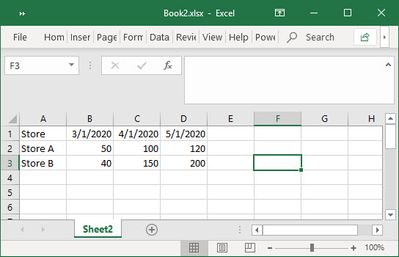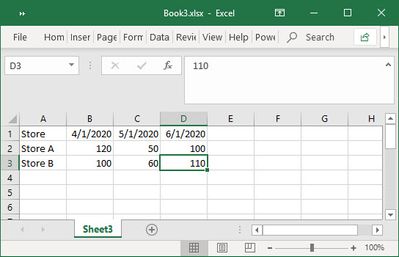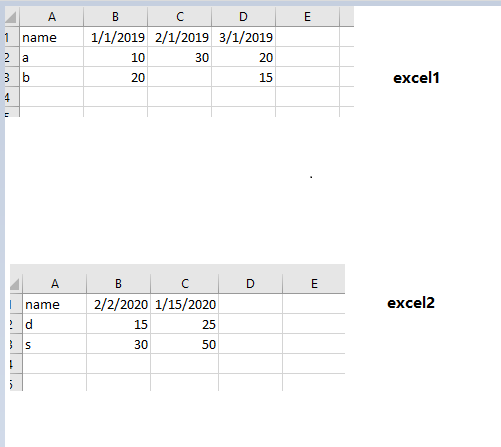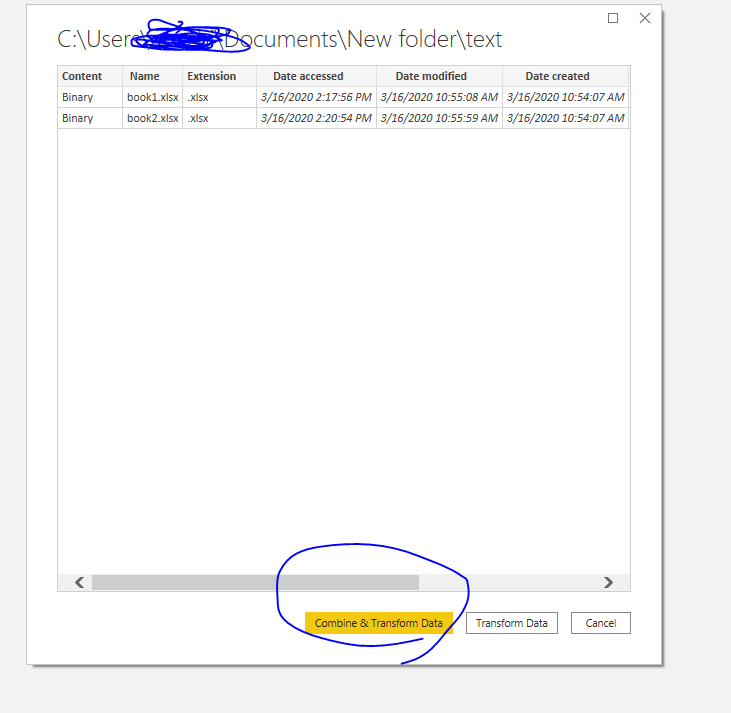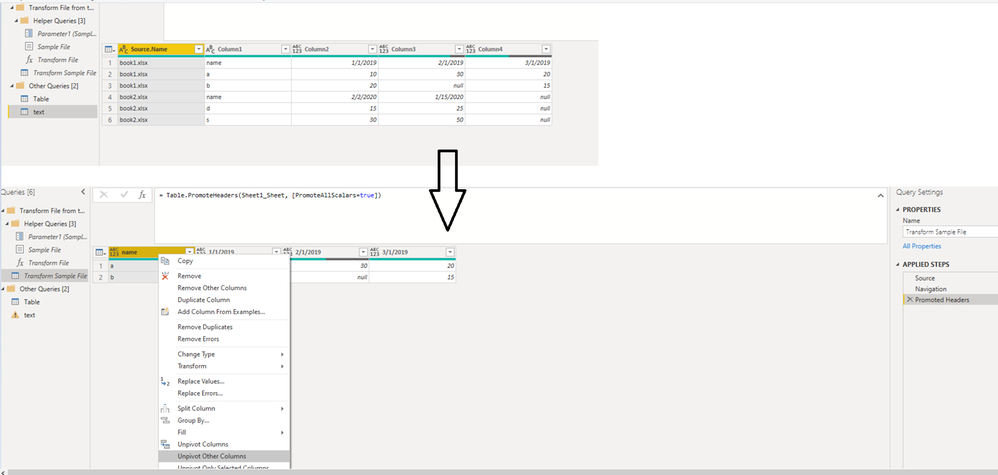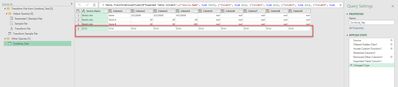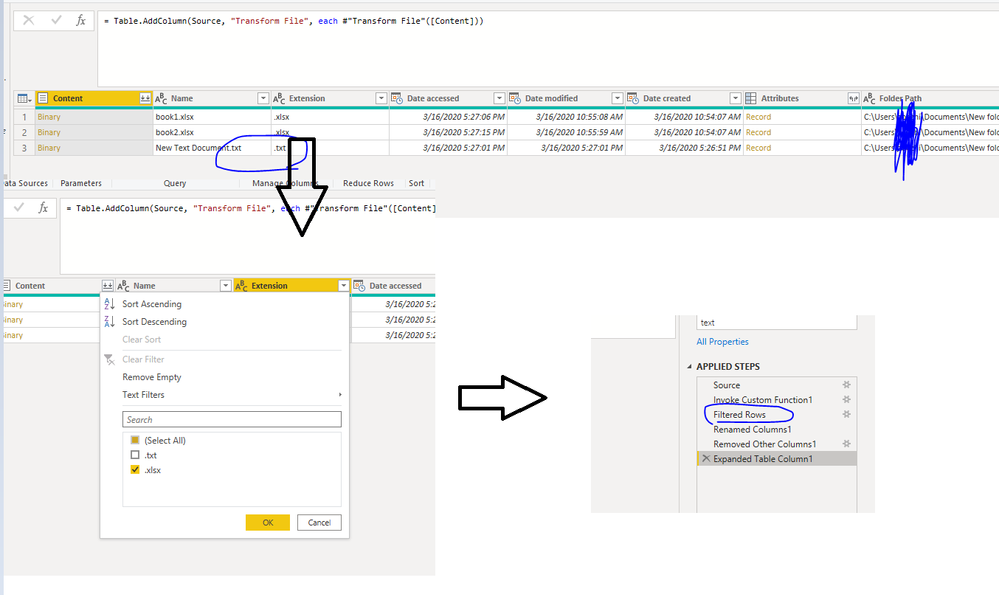- Power BI forums
- Updates
- News & Announcements
- Get Help with Power BI
- Desktop
- Service
- Report Server
- Power Query
- Mobile Apps
- Developer
- DAX Commands and Tips
- Custom Visuals Development Discussion
- Health and Life Sciences
- Power BI Spanish forums
- Translated Spanish Desktop
- Power Platform Integration - Better Together!
- Power Platform Integrations (Read-only)
- Power Platform and Dynamics 365 Integrations (Read-only)
- Training and Consulting
- Instructor Led Training
- Dashboard in a Day for Women, by Women
- Galleries
- Community Connections & How-To Videos
- COVID-19 Data Stories Gallery
- Themes Gallery
- Data Stories Gallery
- R Script Showcase
- Webinars and Video Gallery
- Quick Measures Gallery
- 2021 MSBizAppsSummit Gallery
- 2020 MSBizAppsSummit Gallery
- 2019 MSBizAppsSummit Gallery
- Events
- Ideas
- Custom Visuals Ideas
- Issues
- Issues
- Events
- Upcoming Events
- Community Blog
- Power BI Community Blog
- Custom Visuals Community Blog
- Community Support
- Community Accounts & Registration
- Using the Community
- Community Feedback
Register now to learn Fabric in free live sessions led by the best Microsoft experts. From Apr 16 to May 9, in English and Spanish.
- Power BI forums
- Forums
- Get Help with Power BI
- Power Query
- Connection from Folder, but want to Unpivot before...
- Subscribe to RSS Feed
- Mark Topic as New
- Mark Topic as Read
- Float this Topic for Current User
- Bookmark
- Subscribe
- Printer Friendly Page
- Mark as New
- Bookmark
- Subscribe
- Mute
- Subscribe to RSS Feed
- Permalink
- Report Inappropriate Content
Connection from Folder, but want to Unpivot before Combine with different time period Header
I have multiple files in one folder.
Same sturucture but different time period as header.
What I want to do is Unpivot each file and flatten, then combine. Image is like below.
(Extremely simlifided example)
Goal
Because of other restrictions, I want to keep original individual excel data as non-table.
- Mark as New
- Bookmark
- Subscribe
- Mute
- Subscribe to RSS Feed
- Permalink
- Report Inappropriate Content
Right, so use a Folder query and in that folder query you can do your unpivot operations on an example/sample file and it will then perform those operations on all files and then append everything together.
@ me in replies or I'll lose your thread!!!
Instead of a Kudo, please vote for this idea
Become an expert!: Enterprise DNA
External Tools: MSHGQM
YouTube Channel!: Microsoft Hates Greg
Latest book!: The Definitive Guide to Power Query (M)
DAX is easy, CALCULATE makes DAX hard...
- Mark as New
- Bookmark
- Subscribe
- Mute
- Subscribe to RSS Feed
- Permalink
- Report Inappropriate Content
Greg, thank you for you comments about un-pivot and combine when using get data with a folder. I am not able to make this work in the situation described in this thread by smurakam0201. If all three files had identical column headers this would be a piece of cake. However, because the headers in columns B, C, and D are different in each file, if I perform the un-pivot with the data as it is first imported, the headers are Column1, Column2, Column3... and the un-pivot yeilds meaningless data. If I promote the first row to the header, then it works perfectly on the sample file but fails on the other two files as it is looking for a column header that doesn't exist in the other two files. This is a very common need for anyone doing forecasting in which each month a new file is produced with the same number of columns but with the YrMonth column headers shifting by one month in each file (dropping the oldest month and adding the newest). Any help you can provide to solve this would be greatly apreciated!
- Mark as New
- Bookmark
- Subscribe
- Mute
- Subscribe to RSS Feed
- Permalink
- Report Inappropriate Content
I found a very simple solution that works perfectly. Thought I'd share it with others who are trying to resolve this delima... https://youtu.be/tpK_xklbDf0
- Mark as New
- Bookmark
- Subscribe
- Mute
- Subscribe to RSS Feed
- Permalink
- Report Inappropriate Content
This is a solution to the proposed problem. I also used this method to unpivot tables before expanding the combined files. Very elegant.
- Mark as New
- Bookmark
- Subscribe
- Mute
- Subscribe to RSS Feed
- Permalink
- Report Inappropriate Content
Hi Greg,
Thank you for your answer.
But what is 'Folder query'?
The original file is Excle 'Sheet' (Not force to convcert this to 'table' at this point).
And I need to add columns with below procedure.
Go to the Add Column tab → Add Custom Column Enter the following formula: =Excel.Workbook([Content]) Click OK
to expand the contents, then I am seeing missalighend headers.
If you have time, could you guide bit more in detail?
Thnaks,
Shin
- Mark as New
- Bookmark
- Subscribe
- Mute
- Subscribe to RSS Feed
- Permalink
- Report Inappropriate Content
Hi @smurakam0201 ,
If your each table is same structure like below
You could try to follow below steps. You could connect to folder , choose corresponding folder and click "combine and transform"
Then change something in function like below(prompt header and delete change type, choose the name column and click unpivot columns), then change this in invoked table to delete change type
Best Regards,
Zoe Zhi
If this post helps, then please consider Accept it as the solution to help the other members find it more quickly.
- Mark as New
- Bookmark
- Subscribe
- Mute
- Subscribe to RSS Feed
- Permalink
- Report Inappropriate Content
Thank you for the suggesiton.
I tried that at first. But It returens the error as below.
As I mentioned initially,I don't want to convert 'Range' to 'Table' as starting point, because users want to keep filters and formats as curernt excel functions.
Keeping Excel Sheet and Combine, I followed to add custome column to avoid thi serror, then Transform before Combine is gone.
That is the conflict and my strugle.
FYI)
My versoin's screen.
I want to confirm one more thing with your sugestion (Probably converting range to table works??).
I need to prepare 'sample' excel in same folder with 'Full Range of time period' on header. Corect??
Thanks,
Shin
- Mark as New
- Bookmark
- Subscribe
- Mute
- Subscribe to RSS Feed
- Permalink
- Report Inappropriate Content
Hi @smurakam0201 ,
Where did this error occur in steps of first image? Did this cuase by other file (like .txt or other file which not excel)? If so, you could filter it in invoked table like below to see whether it work or not
If this doesn't work, you could upload your excel files(you could use virtual data instead of real data). Then I will help you more correctly.
Please do mask sensitive data before uploading.
Thanks for your understanding and support.
Best Regards,
Zoe Zhi
If this post helps, then please consider Accept it as the solution to help the other members find it more quickly.
- Mark as New
- Bookmark
- Subscribe
- Mute
- Subscribe to RSS Feed
- Permalink
- Report Inappropriate Content
HI Zoe,
Thank you for the reply.
Unfortunately, the company policy does not allow to use dropbox or google drive and I cannot attach any file from current environment.
My private PC does not have MS applications, but I will think some workaround.
Takes some time though.
Regards,
Shin
- Mark as New
- Bookmark
- Subscribe
- Mute
- Subscribe to RSS Feed
- Permalink
- Report Inappropriate Content
All,
I tried couple of things and here is a summary of my findings.
1. Change each file's range to table.
2. Create sample file with FULL lit of other file's header (My case this is time period header)
Then Combine and transform worked.
Trials failed were
1. Using normal sheet without converting range to Table
2. Using other file as sample which does not have FULL list of time horizon in header.
I will consider these preparation is reasonable for existing users or not.
Still waiting some better idea, without changing Excel file/sheet itself.
Thank you,
Shin
Helpful resources

Microsoft Fabric Learn Together
Covering the world! 9:00-10:30 AM Sydney, 4:00-5:30 PM CET (Paris/Berlin), 7:00-8:30 PM Mexico City

Power BI Monthly Update - April 2024
Check out the April 2024 Power BI update to learn about new features.