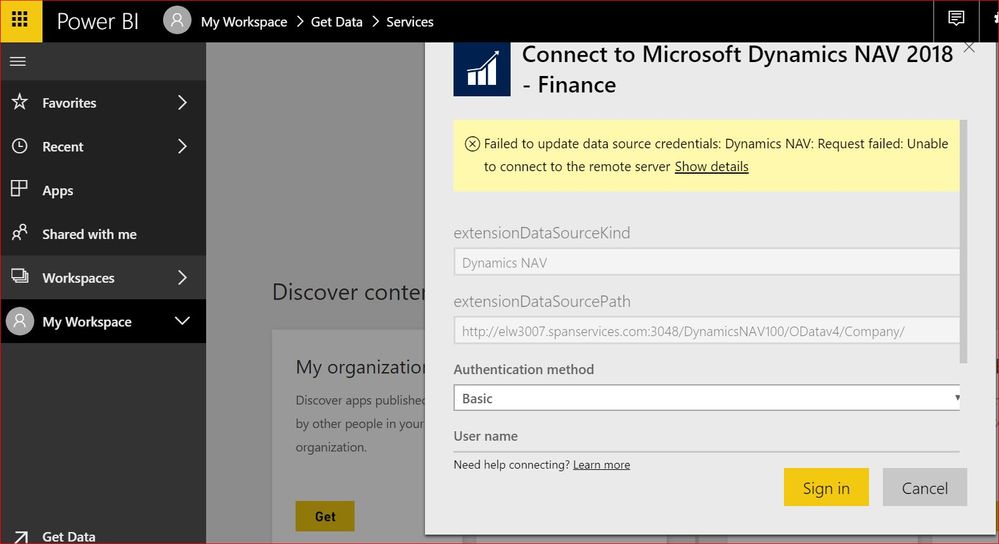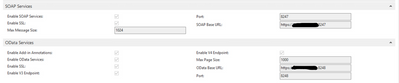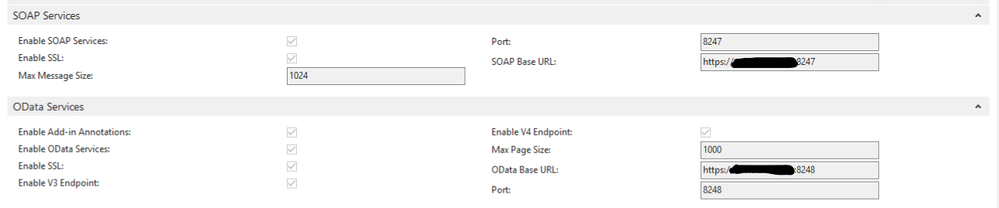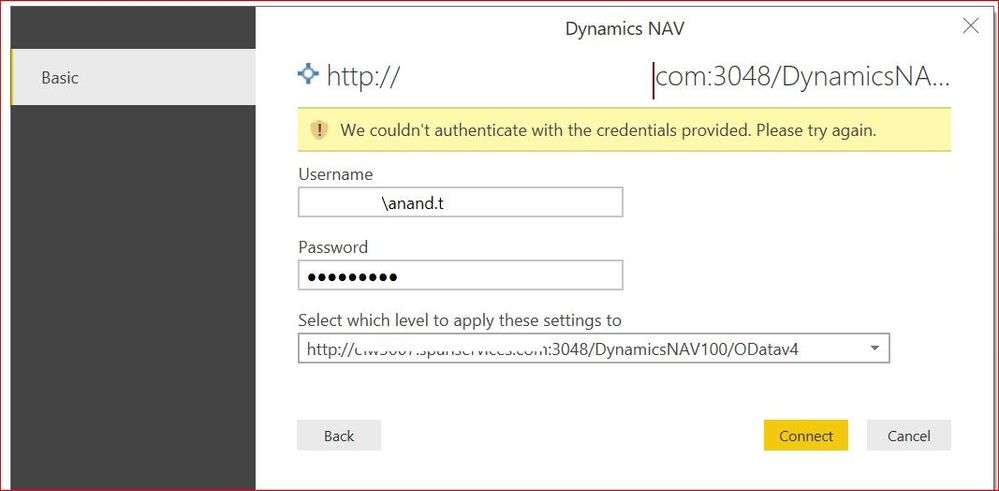- Power BI forums
- Updates
- News & Announcements
- Get Help with Power BI
- Desktop
- Service
- Report Server
- Power Query
- Mobile Apps
- Developer
- DAX Commands and Tips
- Custom Visuals Development Discussion
- Health and Life Sciences
- Power BI Spanish forums
- Translated Spanish Desktop
- Power Platform Integration - Better Together!
- Power Platform Integrations (Read-only)
- Power Platform and Dynamics 365 Integrations (Read-only)
- Training and Consulting
- Instructor Led Training
- Dashboard in a Day for Women, by Women
- Galleries
- Community Connections & How-To Videos
- COVID-19 Data Stories Gallery
- Themes Gallery
- Data Stories Gallery
- R Script Showcase
- Webinars and Video Gallery
- Quick Measures Gallery
- 2021 MSBizAppsSummit Gallery
- 2020 MSBizAppsSummit Gallery
- 2019 MSBizAppsSummit Gallery
- Events
- Ideas
- Custom Visuals Ideas
- Issues
- Issues
- Events
- Upcoming Events
- Community Blog
- Power BI Community Blog
- Custom Visuals Community Blog
- Community Support
- Community Accounts & Registration
- Using the Community
- Community Feedback
Register now to learn Fabric in free live sessions led by the best Microsoft experts. From Apr 16 to May 9, in English and Spanish.
- Power BI forums
- Forums
- Get Help with Power BI
- Power Query
- Re: Connecting Dynamics NAV from Power BI
- Subscribe to RSS Feed
- Mark Topic as New
- Mark Topic as Read
- Float this Topic for Current User
- Bookmark
- Subscribe
- Printer Friendly Page
- Mark as New
- Bookmark
- Subscribe
- Mute
- Subscribe to RSS Feed
- Permalink
- Report Inappropriate Content
Connecting Dynamics NAV from Power BI
Hi Experts,
Any body have idea about the below error while connecting Dynamics NAV from Power BI ? I am using the basic authentication to connect to Dynamics NAV O Data service.
- Mark as New
- Bookmark
- Subscribe
- Mute
- Subscribe to RSS Feed
- Permalink
- Report Inappropriate Content
I did finally get all this working. It is a bit confusing but just take your time and it will work.
1. create a new NAV Instance on your NAV Server for these Odata and SOAP connections. In the below article this is not clearly called out, but you will need a new NAV service specifically for Power BI / PowerApps
I added a new Instance (service) called NAV2017_NUP, duplicating the main NAV service with some changes as outlined below.
General Tab:
- Enabled SSL (optional) this requires the Certificate Thumbprint but can be the same as your main NAV service so you can just copy that.
- Credential Type - set to NavUserPassword
Database Tab:
- Same setings as Main NAV service
Client Services Tab - NOT enabled
SOAP & Odata Tab -
- Both enabled
- Port: set to a port not used by any other service. my main NAV service - 8047 so I changed these to 8247 & 8248. see pic
Management Services Tab:
- enabled
- update port to any not used, i set mine to 8245
Then follow this article on connecting power apps. It would be the same for Power BI.
Specifically the parts related to NAV.
https://community.dynamics.com/business/b/fajdigainfo/posts/connect-dynamics-nav-and-microsoft-power...
Once that is done. you will need to Start / restart you new NAV service
create your user Id as outlined in above article
You will need a port forward rule on your ISP firewall to direct inbound trafic to your NAV server for the Port numbers you used.
Now in Power BI,
Get Data
choose Dynamics NAV
use the Odata4 URL, userid and pwd from the newly created NAV service
Hope this helps and if you need more help let me know. Happy to get on a Teams call.
Best Regards,
Michael.
- Mark as New
- Bookmark
- Subscribe
- Mute
- Subscribe to RSS Feed
- Permalink
- Report Inappropriate Content
Hello all,
I work with microsoft NAV2017 an di try to connect it with power BI, but i can't.
My subcontractor who work for us tell me that microsoft killed the link between NAV2017 and power BI.
Is it right?
What can i make?
- Mark as New
- Bookmark
- Subscribe
- Mute
- Subscribe to RSS Feed
- Permalink
- Report Inappropriate Content
We are also facing the same issue. Does anyone find a soultion?
- Mark as New
- Bookmark
- Subscribe
- Mute
- Subscribe to RSS Feed
- Permalink
- Report Inappropriate Content
Yes, look at my response above on 08-02-2021 @ 08:53 AM
- Mark as New
- Bookmark
- Subscribe
- Mute
- Subscribe to RSS Feed
- Permalink
- Report Inappropriate Content
Hello Chiara,
I did finally get all this working. It is a bit confusing but just take your time and it will work.
1. create a new NAV Instance on your NAV Server for these Odata and SOAP connections. In the below article this is not clearly called out, but you will need a new NAV service specifically for Power BI / PowerApps
I added a new Instance (service) called NAV2017_NUP, duplicating the main NAV service with some changes as outlined below.
General Tab:
- Enabled SSL (optional) this requires the Certificate Thumbprint but can be the same as your main NAV service so you can just copy that.
- Credential Type - set to NavUserPassword
Database Tab:
- Same setings as Main NAV service
Client Services Tab - NOT enabled
SOAP & Odata Tab -
- Both enabled
- Port: set to a port not used by any other service. my main NAV service - 8047 so I changed these to 8247 & 8248. see pic
Management Services Tab:
- enabled
- update port to any not used, i set mine to 8245
Then follow this article on connecting power apps. It would be the same for Power BI.
Specifically the parts related to NAV.
https://community.dynamics.com/business/b/fajdigainfo/posts/connect-dynamics-nav-and-microsoft-power...
Once that is done. you will need to Start / restart you new NAV service
create your user Id as outlined in above article
You will need a port forward rule on your ISP firewall to direct inbound trafic to your NAV server for the Port numbers you used.
Now in Power BI,
Get Data
choose Dynamics NAV
use the Odata4 URL, userid and pwd from the newly created NAV service
Hope this helps and if you need more help let me know. Happy to get on a Teams call.
Best Regards,
Michael.
- Mark as New
- Bookmark
- Subscribe
- Mute
- Subscribe to RSS Feed
- Permalink
- Report Inappropriate Content
Thank you very much Michael for your quickly replay.
The answer is wonderfull and very very clear. Now everything works well.
I wish you all the best.
Chiara
- Mark as New
- Bookmark
- Subscribe
- Mute
- Subscribe to RSS Feed
- Permalink
- Report Inappropriate Content
hi experts,
Did you find a solution for this problem
- Mark as New
- Bookmark
- Subscribe
- Mute
- Subscribe to RSS Feed
- Permalink
- Report Inappropriate Content
@Anonymous,
Please use Dynamics NAV connector in Power BI Desktop and check if you are able to connect to the data source. In addition, do you add proper firewall rule for the Dynamics NAV port ?
Regards.
Lydia
If this post helps, then please consider Accept it as the solution to help the other members find it more quickly.
- Mark as New
- Bookmark
- Subscribe
- Mute
- Subscribe to RSS Feed
- Permalink
- Report Inappropriate Content
Hi Lydia,
Thanks for the reply.
Please explain what do you mean by adding proper firewall rule for the Dynamics NAV port. I am using the port 3047 to connect to NAV client. Sepratelly, i have kept the windows firewall off. Is this the same you are pointing about?
Is there any link which explains the proper firewall rule for the dynamics NAV port ?.
- Mark as New
- Bookmark
- Subscribe
- Mute
- Subscribe to RSS Feed
- Permalink
- Report Inappropriate Content
@Anonymous,
Since you have turned off firewall, it doesn't require to add port to firewall rule. Are you able to connect to the data source in Power BI Desktop?
Regards,
Lydia
If this post helps, then please consider Accept it as the solution to help the other members find it more quickly.
- Mark as New
- Bookmark
- Subscribe
- Mute
- Subscribe to RSS Feed
- Permalink
- Report Inappropriate Content
No .. I am getting error in authenticating the credentials.
- Mark as New
- Bookmark
- Subscribe
- Mute
- Subscribe to RSS Feed
- Permalink
- Report Inappropriate Content
@Anonymous,
You use Domain\username as user name. Could you please re-check your username following the instructions below?
Enter your username and password. You can find this information in the Users window in Dynamics NAV. Use the Web Access Key as your password.
For example, your username is ADMIN, and the web service access key that serves as your password is EgzeUFQ9Uv0o5O0lUMyqCzo1ueUW9yRF3SsLU=.
Regards,
Lydia
If this post helps, then please consider Accept it as the solution to help the other members find it more quickly.
- Mark as New
- Bookmark
- Subscribe
- Mute
- Subscribe to RSS Feed
- Permalink
- Report Inappropriate Content
Hi Lydia,
I was taking the credentials from NAV (Users Window) in the same format Domain\Username and the windows password. Since i have installed NAV on my local machine so the NAV user and Windows credentials are same by default.
This time i tried with the same Username and the Web access key which i got from the Users window in NAV but unfortunately 😞 ..
this is also not working. i am getting the same error as before.
- Mark as New
- Bookmark
- Subscribe
- Mute
- Subscribe to RSS Feed
- Permalink
- Report Inappropriate Content
Hello
I am having the same issue. Did you ever find a solution?
Thank you in advance,
Michael.
- Mark as New
- Bookmark
- Subscribe
- Mute
- Subscribe to RSS Feed
- Permalink
- Report Inappropriate Content
Hello,
I have the same problem and can't solve it. Do you have a solution? Or can someone help me solve the credentials problem?
I have this problem with NAV 2018
Many thanks in advance,
Chiara
Helpful resources

Microsoft Fabric Learn Together
Covering the world! 9:00-10:30 AM Sydney, 4:00-5:30 PM CET (Paris/Berlin), 7:00-8:30 PM Mexico City

Power BI Monthly Update - April 2024
Check out the April 2024 Power BI update to learn about new features.