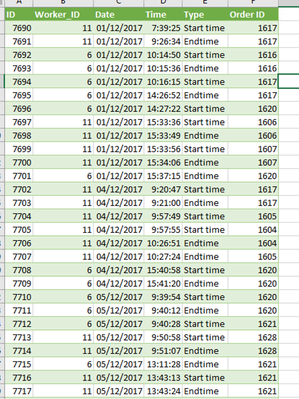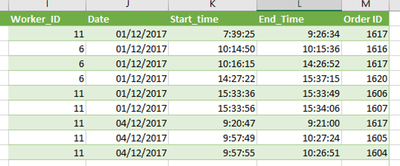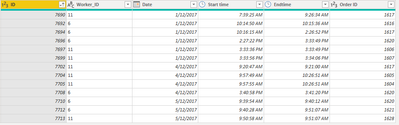- Power BI forums
- Updates
- News & Announcements
- Get Help with Power BI
- Desktop
- Service
- Report Server
- Power Query
- Mobile Apps
- Developer
- DAX Commands and Tips
- Custom Visuals Development Discussion
- Health and Life Sciences
- Power BI Spanish forums
- Translated Spanish Desktop
- Power Platform Integration - Better Together!
- Power Platform Integrations (Read-only)
- Power Platform and Dynamics 365 Integrations (Read-only)
- Training and Consulting
- Instructor Led Training
- Dashboard in a Day for Women, by Women
- Galleries
- Community Connections & How-To Videos
- COVID-19 Data Stories Gallery
- Themes Gallery
- Data Stories Gallery
- R Script Showcase
- Webinars and Video Gallery
- Quick Measures Gallery
- 2021 MSBizAppsSummit Gallery
- 2020 MSBizAppsSummit Gallery
- 2019 MSBizAppsSummit Gallery
- Events
- Ideas
- Custom Visuals Ideas
- Issues
- Issues
- Events
- Upcoming Events
- Community Blog
- Power BI Community Blog
- Custom Visuals Community Blog
- Community Support
- Community Accounts & Registration
- Using the Community
- Community Feedback
Register now to learn Fabric in free live sessions led by the best Microsoft experts. From Apr 16 to May 9, in English and Spanish.
- Power BI forums
- Forums
- Get Help with Power BI
- Power Query
- Compute duration when start time and end time are ...
- Subscribe to RSS Feed
- Mark Topic as New
- Mark Topic as Read
- Float this Topic for Current User
- Bookmark
- Subscribe
- Printer Friendly Page
- Mark as New
- Bookmark
- Subscribe
- Mute
- Subscribe to RSS Feed
- Permalink
- Report Inappropriate Content
Compute duration when start time and end time are in the same column
Hi everyone,
I hope someone can help me. I am trying to see the duration of some jobs (orders) but the table where everything is registered has Start_time and End_time in the same column. There are not two columns one for Start_time and a second one for End_time. You can see the data the way I have it.
And I would like to have the data in the Query Editor like this:
I am clueless, I have tried different approaches but nothing worked. I can provide sample data if anyone needs it.
Thank you,
Sciomac
Solved! Go to Solution.
- Mark as New
- Bookmark
- Subscribe
- Mute
- Subscribe to RSS Feed
- Permalink
- Report Inappropriate Content
Hi @sciomac
How does this look?
Let me know if you have any questions.
If this solves your issues, please mark it as the solution, so that others can find it easily. Kudos 👍are nice too.
Nathaniel
let
Source = Table.FromRows(Json.Document(Binary.Decompress(Binary.FromText("fdS9boMwEADgV4mYI+XO9vnAczp06tBKHVBURQpDVTWtEEvfvkeIobh3LDEEfblf0rbV47HaV69f/UfXv92uj+ehk+Pl/fN2/HyPx1N/6fqdPD/t24pjA/IdonwAHtAdHCDLDSffJEdy9Tyc+2E3TL+BUZ7eIapQVEw+yNXD9aIoJ/exRAgJQyJQwsUMvQUp+ViGm1WwVBS4VR2pMIzVkTOri5bi5Nz/cA4yZLWZY21+Kq+QMFdYb8jQFJkurNlgpAW818igL8woQ4JyEgtDtTWieJrEX5X7wuDmYGG9ZJAC2/Nj8BbEdKtAmx9DMBTx1MuyKZQh2ZCUPZNAdxhVKBs6LhqW3ZwZm0w2rXz7ljTrPISwHkKARLW9nwyNBVFGYU0PIStaNUX+WihsREPUnWSJ5bu3IGcip5WG2S2bsoZk9KTOMFhQVozLNGdFWproE+KU50pJkqdf", BinaryEncoding.Base64), Compression.Deflate)), let _t = ((type text) meta [Serialized.Text = true]) in type table [Column1 = _t, Column2 = _t, Column3 = _t, Column4 = _t, Column5 = _t, Column6 = _t]),
#"Changed Type" = Table.TransformColumnTypes(Source,{{"Column1", type text}, {"Column2", type text}, {"Column3", type text}, {"Column4", type text}, {"Column5", type text}, {"Column6", type text}}),
#"Promoted Headers" = Table.PromoteHeaders(#"Changed Type", [PromoteAllScalars=true]),
#"Changed Type1" = Table.TransformColumnTypes(#"Promoted Headers",{{"ID", Int64.Type}, {"Worker_ID", Int64.Type}, {"Date", type date}, {"Time", type time}, {"Type", type text}, {"Order ID", Int64.Type}}),
#"Changed Type2" = Table.TransformColumnTypes(#"Changed Type1",{{"Worker_ID", type text}}),
#"Filtered Rows" = Table.SelectRows(#"Changed Type2", each ([Type] = "Start time")),
#"Renamed Columns" = Table.RenameColumns(#"Filtered Rows",{{"Time", "Start time"}}),
#"Removed Columns" = Table.RemoveColumns(#"Renamed Columns",{"Type"}),
#"Appended Query" = Table.Combine({#"Removed Columns", Endtime}),
#"Sorted Rows" = Table.Sort(#"Appended Query",{{"ID", Order.Ascending}}),
#"Reordered Columns" = Table.ReorderColumns(#"Sorted Rows",{"ID", "Worker_ID", "Date", "Start time", "Endtime", "Order ID"}),
#"Filled Up" = Table.FillUp(#"Reordered Columns",{"Endtime"}),
#"Sorted Rows1" = Table.Sort(#"Filled Up",{{"Order ID", Order.Ascending}}),
#"Filtered Rows1" = Table.SelectRows(#"Sorted Rows1", each ([Start time] <> null)),
#"Sorted Rows2" = Table.Sort(#"Filtered Rows1",{{"ID", Order.Ascending}}),
#"Removed Columns1" = Table.RemoveColumns(#"Sorted Rows2",{"ID"})
in
#"Removed Columns1"
Will post pbix soon.
Did I answer your question? Mark my post as a solution!
Proud to be a Super User!
- Mark as New
- Bookmark
- Subscribe
- Mute
- Subscribe to RSS Feed
- Permalink
- Report Inappropriate Content
Hi @sciomac ,
If you would copy and paste your data directly into your post, instead of pictures, we can do the same into Power Query and perhaps solve your issue.
Thank you,
Let me know if you have any questions.
If this solves your issues, please mark it as the solution, so that others can find it easily. Kudos 👍are nice too.
Nathaniel
Did I answer your question? Mark my post as a solution!
Proud to be a Super User!
- Mark as New
- Bookmark
- Subscribe
- Mute
- Subscribe to RSS Feed
- Permalink
- Report Inappropriate Content
rThank you for the tip @Nathaniel_C . Here the data
| ID | Worker_ID | Date | Time | Type | Order ID |
| 7690 | 11 | 01/12/2017 | 7:39:25 | Start time | 1617 |
| 7691 | 11 | 01/12/2017 | 9:26:34 | Endtime | 1617 |
| 7692 | 6 | 01/12/2017 | 10:14:50 | Start time | 1616 |
| 7693 | 6 | 01/12/2017 | 10:15:36 | Endtime | 1616 |
| 7694 | 6 | 01/12/2017 | 10:16:15 | Start time | 1617 |
| 7695 | 6 | 01/12/2017 | 14:26:52 | Endtime | 1617 |
| 7696 | 6 | 01/12/2017 | 14:27:22 | Start time | 1620 |
| 7697 | 11 | 01/12/2017 | 15:33:36 | Start time | 1606 |
| 7698 | 11 | 01/12/2017 | 15:33:49 | Endtime | 1606 |
| 7699 | 11 | 01/12/2017 | 15:33:56 | Start time | 1607 |
| 7700 | 11 | 01/12/2017 | 15:34:06 | Endtime | 1607 |
| 7701 | 6 | 01/12/2017 | 15:37:15 | Endtime | 1620 |
| 7702 | 11 | 04/12/2017 | 9:20:47 | Start time | 1617 |
| 7703 | 11 | 04/12/2017 | 9:21:00 | Endtime | 1617 |
| 7704 | 11 | 04/12/2017 | 9:57:49 | Start time | 1605 |
| 7705 | 11 | 04/12/2017 | 9:57:55 | Start time | 1604 |
| 7706 | 11 | 04/12/2017 | 10:26:51 | Endtime | 1604 |
| 7707 | 11 | 04/12/2017 | 10:27:24 | Endtime | 1605 |
| 7708 | 6 | 04/12/2017 | 15:40:58 | Start time | 1620 |
| 7709 | 6 | 04/12/2017 | 15:41:20 | Endtime | 1620 |
| 7710 | 6 | 05/12/2017 | 9:39:54 | Start time | 1620 |
| 7711 | 6 | 05/12/2017 | 9:40:12 | Endtime | 1620 |
| 7712 | 6 | 05/12/2017 | 9:40:28 | Start time | 1621 |
| 7713 | 11 | 05/12/2017 | 9:50:58 | Start time | 1628 |
| 7714 | 11 | 05/12/2017 | 9:51:07 | Endtime | 1628 |
| 7715 | 6 | 05/12/2017 | 13:11:28 | Endtime | 1621 |
- Mark as New
- Bookmark
- Subscribe
- Mute
- Subscribe to RSS Feed
- Permalink
- Report Inappropriate Content
Hi @sciomac ,
Thank you, loading and working on it.
Nathaniel
Did I answer your question? Mark my post as a solution!
Proud to be a Super User!
- Mark as New
- Bookmark
- Subscribe
- Mute
- Subscribe to RSS Feed
- Permalink
- Report Inappropriate Content
Hi @sciomac
How does this look?
Let me know if you have any questions.
If this solves your issues, please mark it as the solution, so that others can find it easily. Kudos 👍are nice too.
Nathaniel
let
Source = Table.FromRows(Json.Document(Binary.Decompress(Binary.FromText("fdS9boMwEADgV4mYI+XO9vnAczp06tBKHVBURQpDVTWtEEvfvkeIobh3LDEEfblf0rbV47HaV69f/UfXv92uj+ehk+Pl/fN2/HyPx1N/6fqdPD/t24pjA/IdonwAHtAdHCDLDSffJEdy9Tyc+2E3TL+BUZ7eIapQVEw+yNXD9aIoJ/exRAgJQyJQwsUMvQUp+ViGm1WwVBS4VR2pMIzVkTOri5bi5Nz/cA4yZLWZY21+Kq+QMFdYb8jQFJkurNlgpAW818igL8woQ4JyEgtDtTWieJrEX5X7wuDmYGG9ZJAC2/Nj8BbEdKtAmx9DMBTx1MuyKZQh2ZCUPZNAdxhVKBs6LhqW3ZwZm0w2rXz7ljTrPISwHkKARLW9nwyNBVFGYU0PIStaNUX+WihsREPUnWSJ5bu3IGcip5WG2S2bsoZk9KTOMFhQVozLNGdFWproE+KU50pJkqdf", BinaryEncoding.Base64), Compression.Deflate)), let _t = ((type text) meta [Serialized.Text = true]) in type table [Column1 = _t, Column2 = _t, Column3 = _t, Column4 = _t, Column5 = _t, Column6 = _t]),
#"Changed Type" = Table.TransformColumnTypes(Source,{{"Column1", type text}, {"Column2", type text}, {"Column3", type text}, {"Column4", type text}, {"Column5", type text}, {"Column6", type text}}),
#"Promoted Headers" = Table.PromoteHeaders(#"Changed Type", [PromoteAllScalars=true]),
#"Changed Type1" = Table.TransformColumnTypes(#"Promoted Headers",{{"ID", Int64.Type}, {"Worker_ID", Int64.Type}, {"Date", type date}, {"Time", type time}, {"Type", type text}, {"Order ID", Int64.Type}}),
#"Changed Type2" = Table.TransformColumnTypes(#"Changed Type1",{{"Worker_ID", type text}}),
#"Filtered Rows" = Table.SelectRows(#"Changed Type2", each ([Type] = "Start time")),
#"Renamed Columns" = Table.RenameColumns(#"Filtered Rows",{{"Time", "Start time"}}),
#"Removed Columns" = Table.RemoveColumns(#"Renamed Columns",{"Type"}),
#"Appended Query" = Table.Combine({#"Removed Columns", Endtime}),
#"Sorted Rows" = Table.Sort(#"Appended Query",{{"ID", Order.Ascending}}),
#"Reordered Columns" = Table.ReorderColumns(#"Sorted Rows",{"ID", "Worker_ID", "Date", "Start time", "Endtime", "Order ID"}),
#"Filled Up" = Table.FillUp(#"Reordered Columns",{"Endtime"}),
#"Sorted Rows1" = Table.Sort(#"Filled Up",{{"Order ID", Order.Ascending}}),
#"Filtered Rows1" = Table.SelectRows(#"Sorted Rows1", each ([Start time] <> null)),
#"Sorted Rows2" = Table.Sort(#"Filtered Rows1",{{"ID", Order.Ascending}}),
#"Removed Columns1" = Table.RemoveColumns(#"Sorted Rows2",{"ID"})
in
#"Removed Columns1"
Will post pbix soon.
Did I answer your question? Mark my post as a solution!
Proud to be a Super User!
Helpful resources

Microsoft Fabric Learn Together
Covering the world! 9:00-10:30 AM Sydney, 4:00-5:30 PM CET (Paris/Berlin), 7:00-8:30 PM Mexico City

Power BI Monthly Update - April 2024
Check out the April 2024 Power BI update to learn about new features.

| User | Count |
|---|---|
| 102 | |
| 53 | |
| 21 | |
| 12 | |
| 12 |