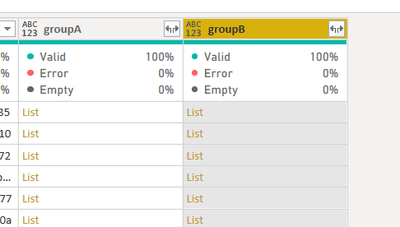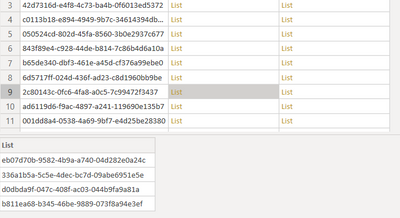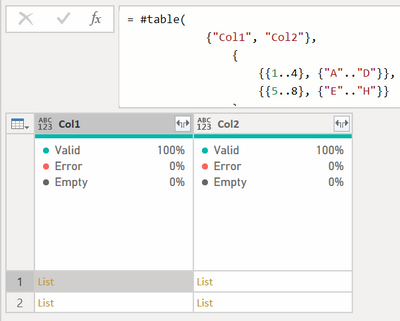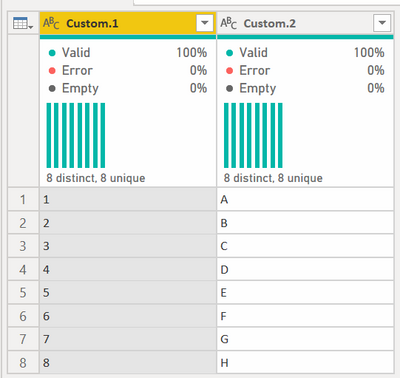- Power BI forums
- Updates
- News & Announcements
- Get Help with Power BI
- Desktop
- Service
- Report Server
- Power Query
- Mobile Apps
- Developer
- DAX Commands and Tips
- Custom Visuals Development Discussion
- Health and Life Sciences
- Power BI Spanish forums
- Translated Spanish Desktop
- Power Platform Integration - Better Together!
- Power Platform Integrations (Read-only)
- Power Platform and Dynamics 365 Integrations (Read-only)
- Training and Consulting
- Instructor Led Training
- Dashboard in a Day for Women, by Women
- Galleries
- Community Connections & How-To Videos
- COVID-19 Data Stories Gallery
- Themes Gallery
- Data Stories Gallery
- R Script Showcase
- Webinars and Video Gallery
- Quick Measures Gallery
- 2021 MSBizAppsSummit Gallery
- 2020 MSBizAppsSummit Gallery
- 2019 MSBizAppsSummit Gallery
- Events
- Ideas
- Custom Visuals Ideas
- Issues
- Issues
- Events
- Upcoming Events
- Community Blog
- Power BI Community Blog
- Custom Visuals Community Blog
- Community Support
- Community Accounts & Registration
- Using the Community
- Community Feedback
Register now to learn Fabric in free live sessions led by the best Microsoft experts. From Apr 16 to May 9, in English and Spanish.
- Power BI forums
- Forums
- Get Help with Power BI
- Power Query
- Combine to Lists into one table
- Subscribe to RSS Feed
- Mark Topic as New
- Mark Topic as Read
- Float this Topic for Current User
- Bookmark
- Subscribe
- Printer Friendly Page
- Mark as New
- Bookmark
- Subscribe
- Mute
- Subscribe to RSS Feed
- Permalink
- Report Inappropriate Content
Combine to Lists into one table
Hi
is it possible to combine to list into one table in Power Query
currently I have two lists with the same number of objects inside:
and I would like to have these two merged 1 to 1 to have two columns
for example
groupA
and group B has other 4 values in the same row.
I would like to join them to have 4 rows and 2 columns (one column with group A value and second column with groop B)
is it possible?
thank you!
Solved! Go to Solution.
- Mark as New
- Bookmark
- Subscribe
- Mute
- Subscribe to RSS Feed
- Permalink
- Report Inappropriate Content
I think List.Zip might work for you @jesse_james - see this:
So col1 has two lists, 1-4, and 5-8. Col2 has A-D and E-H
This code turns it into this table:
let
Source =
#table(
{"Col1", "Col2"},
{
{{1..4}, {"A".."D"}},
{{5..8}, {"E".."H"}}
}
),
#"Added Custom" = Table.AddColumn(Source, "Custom", each List.Zip({[Col1], [Col2]})),
#"Expanded Custom" = Table.ExpandListColumn(#"Added Custom", "Custom"),
#"Removed Columns" = Table.RemoveColumns(#"Expanded Custom",{"Col1", "Col2"}),
#"Extracted Values" = Table.TransformColumns(#"Removed Columns", {"Custom", each Text.Combine(List.Transform(_, Text.From), "|"), type text}),
#"Split Column by Delimiter" = Table.SplitColumn(#"Extracted Values", "Custom", Splitter.SplitTextByDelimiter("|", QuoteStyle.Csv), {"Custom.1", "Custom.2"})
in
#"Split Column by Delimiter"
How to use M code provided in a blank query:
1) In Power Query, select New Source, then Blank Query
2) On the Home ribbon, select "Advanced Editor" button
3) Remove everything you see, then paste the M code I've given you in that box.
4) Press Done
5) See this article if you need help using this M code in your model.
Did I answer your question? Mark my post as a solution!
Did my answers help arrive at a solution? Give it a kudos by clicking the Thumbs Up!
DAX is for Analysis. Power Query is for Data Modeling
Proud to be a Super User!
MCSA: BI Reporting- Mark as New
- Bookmark
- Subscribe
- Mute
- Subscribe to RSS Feed
- Permalink
- Report Inappropriate Content
I think List.Zip might work for you @jesse_james - see this:
So col1 has two lists, 1-4, and 5-8. Col2 has A-D and E-H
This code turns it into this table:
let
Source =
#table(
{"Col1", "Col2"},
{
{{1..4}, {"A".."D"}},
{{5..8}, {"E".."H"}}
}
),
#"Added Custom" = Table.AddColumn(Source, "Custom", each List.Zip({[Col1], [Col2]})),
#"Expanded Custom" = Table.ExpandListColumn(#"Added Custom", "Custom"),
#"Removed Columns" = Table.RemoveColumns(#"Expanded Custom",{"Col1", "Col2"}),
#"Extracted Values" = Table.TransformColumns(#"Removed Columns", {"Custom", each Text.Combine(List.Transform(_, Text.From), "|"), type text}),
#"Split Column by Delimiter" = Table.SplitColumn(#"Extracted Values", "Custom", Splitter.SplitTextByDelimiter("|", QuoteStyle.Csv), {"Custom.1", "Custom.2"})
in
#"Split Column by Delimiter"
How to use M code provided in a blank query:
1) In Power Query, select New Source, then Blank Query
2) On the Home ribbon, select "Advanced Editor" button
3) Remove everything you see, then paste the M code I've given you in that box.
4) Press Done
5) See this article if you need help using this M code in your model.
Did I answer your question? Mark my post as a solution!
Did my answers help arrive at a solution? Give it a kudos by clicking the Thumbs Up!
DAX is for Analysis. Power Query is for Data Modeling
Proud to be a Super User!
MCSA: BI ReportingHelpful resources

Microsoft Fabric Learn Together
Covering the world! 9:00-10:30 AM Sydney, 4:00-5:30 PM CET (Paris/Berlin), 7:00-8:30 PM Mexico City

Power BI Monthly Update - April 2024
Check out the April 2024 Power BI update to learn about new features.