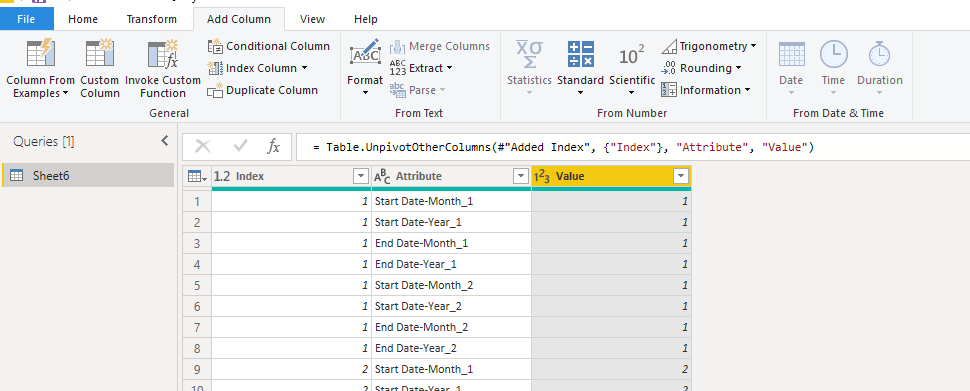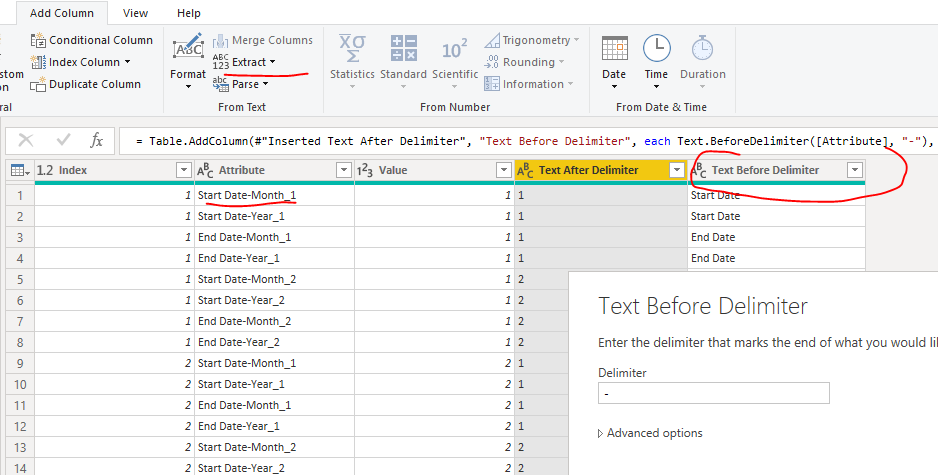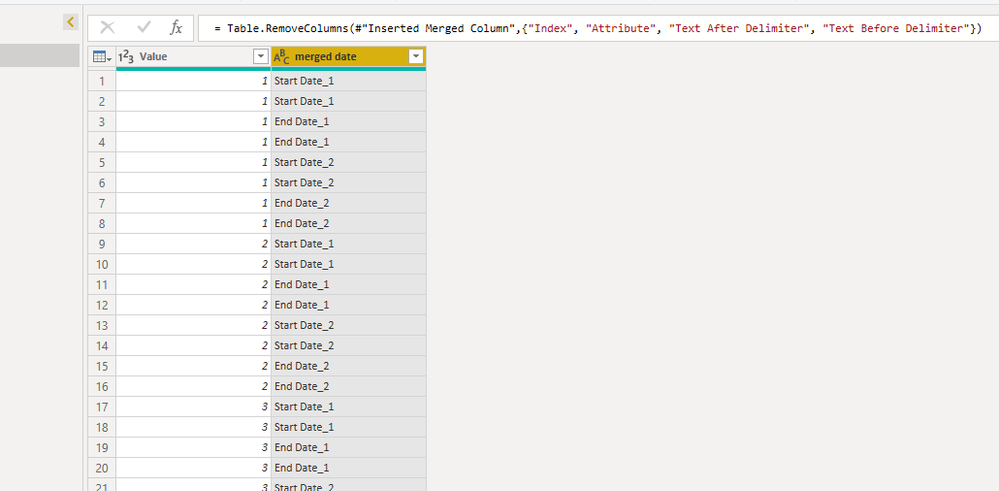- Power BI forums
- Updates
- News & Announcements
- Get Help with Power BI
- Desktop
- Service
- Report Server
- Power Query
- Mobile Apps
- Developer
- DAX Commands and Tips
- Custom Visuals Development Discussion
- Health and Life Sciences
- Power BI Spanish forums
- Translated Spanish Desktop
- Power Platform Integration - Better Together!
- Power Platform Integrations (Read-only)
- Power Platform and Dynamics 365 Integrations (Read-only)
- Training and Consulting
- Instructor Led Training
- Dashboard in a Day for Women, by Women
- Galleries
- Community Connections & How-To Videos
- COVID-19 Data Stories Gallery
- Themes Gallery
- Data Stories Gallery
- R Script Showcase
- Webinars and Video Gallery
- Quick Measures Gallery
- 2021 MSBizAppsSummit Gallery
- 2020 MSBizAppsSummit Gallery
- 2019 MSBizAppsSummit Gallery
- Events
- Ideas
- Custom Visuals Ideas
- Issues
- Issues
- Events
- Upcoming Events
- Community Blog
- Power BI Community Blog
- Custom Visuals Community Blog
- Community Support
- Community Accounts & Registration
- Using the Community
- Community Feedback
Register now to learn Fabric in free live sessions led by the best Microsoft experts. From Apr 16 to May 9, in English and Spanish.
- Power BI forums
- Forums
- Get Help with Power BI
- Power Query
- Re: Combine/Merge multiple columns based on its na...
- Subscribe to RSS Feed
- Mark Topic as New
- Mark Topic as Read
- Float this Topic for Current User
- Bookmark
- Subscribe
- Printer Friendly Page
- Mark as New
- Bookmark
- Subscribe
- Mute
- Subscribe to RSS Feed
- Permalink
- Report Inappropriate Content
Combine/Merge multiple columns based on its name
Hi!
I need a power query / M query that can combine multiple columns with similar names.
Let's say I have the following columns:
I want to combine:
- "Start Date-Month_1" with "Start Date-Year_1" and name it "Start Date_1"
- "End Date-Month_1" with "End Date-Year_1" and name it "End Date_1"
- "Start Date-Month_2" with "Start Date-Year_2" and name it "Start Date_2"
- "End Date-Month_2" with "End Date-Year_2" and name it "End Date_2"
I have 100 more columns like these so I can't do them manually and need a query that can combine all of them in one go. How do I do this?
Thanks!
Solved! Go to Solution.
- Mark as New
- Bookmark
- Subscribe
- Mute
- Subscribe to RSS Feed
- Permalink
- Report Inappropriate Content
Hi @PBIDevNoob
In Edit queries, add an index column, click on the "index column", then select "unpivot other columns".
Add column->Extact->"Text After Delimiter"/"Text Before Delimiter"
#"Inserted Text After Delimiter" = Table.AddColumn(#"Unpivoted Other Columns", "Text After Delimiter", each Text.AfterDelimiter([Attribute], "_"), type text), #"Inserted Text Before Delimiter" = Table.AddColumn(#"Inserted Text After Delimiter", "Text Before Delimiter", each Text.BeforeDelimiter([Attribute], "-"), type text),
Add column->Merge columns
Remove useless columns
To make the "start date" and "end date" as columns name, click on the column, select "pivot columns"
Best Regards
Maggie
Community Support Team _ Maggie Li
If this post helps, then please consider Accept it as the solution to help the other members find it more quickly.
- Mark as New
- Bookmark
- Subscribe
- Mute
- Subscribe to RSS Feed
- Permalink
- Report Inappropriate Content
Hi @PBIDevNoob
In Edit queries, add an index column, click on the "index column", then select "unpivot other columns".
Add column->Extact->"Text After Delimiter"/"Text Before Delimiter"
#"Inserted Text After Delimiter" = Table.AddColumn(#"Unpivoted Other Columns", "Text After Delimiter", each Text.AfterDelimiter([Attribute], "_"), type text), #"Inserted Text Before Delimiter" = Table.AddColumn(#"Inserted Text After Delimiter", "Text Before Delimiter", each Text.BeforeDelimiter([Attribute], "-"), type text),
Add column->Merge columns
Remove useless columns
To make the "start date" and "end date" as columns name, click on the column, select "pivot columns"
Best Regards
Maggie
Community Support Team _ Maggie Li
If this post helps, then please consider Accept it as the solution to help the other members find it more quickly.
- Mark as New
- Bookmark
- Subscribe
- Mute
- Subscribe to RSS Feed
- Permalink
- Report Inappropriate Content
This can be one way. I used only 2 rows of data to test
Please see attached Excel file for steps
let
Source = Excel.CurrentWorkbook(){[Name="Table1"]}[Content],
#"Changed Type" = Table.TransformColumnTypes(Source,{{"Start Date_Month_1", Int64.Type}, {"Start Date_Month_2", Int64.Type}, {"Start Date_Year_1", Int64.Type}, {"Start Date_Year_2", Int64.Type}, {"End Date_Month_1", Int64.Type}, {"End Date_Month_2", Int64.Type}, {"End Date_Year_1", Int64.Type}, {"End Date_Year_2", Int64.Type}}),
#"Added Index" = Table.AddIndexColumn(#"Changed Type", "Index", 1, 1),
#"Unpivoted Columns1" = Table.UnpivotOtherColumns(#"Added Index", {"Index"}, "Attribute", "Value"),
#"Added Custom" = Table.AddColumn(#"Unpivoted Columns1", "Commons", each Text.BeforeDelimiter([Attribute], "_")&"_"&Text.AfterDelimiter([Attribute], "_", {0, RelativePosition.FromEnd})),
#"Reordered Columns" = Table.ReorderColumns(#"Added Custom",{"Commons", "Attribute", "Value"}),
#"Removed Columns" = Table.RemoveColumns(#"Reordered Columns",{"Attribute"}),
#"Grouped Rows" = Table.Group(#"Removed Columns", {"Index", "Commons"}, {{"ALL", each _[Value]}}),
#"Extracted Values" = Table.TransformColumns(#"Grouped Rows", {"ALL", each Text.Combine(List.Transform(_, Text.From), ","), type text}),
#"Pivoted Column" = Table.Pivot(#"Extracted Values", List.Distinct(#"Extracted Values"[Commons]), "Commons", "ALL"),
#"Removed Columns1" = Table.RemoveColumns(#"Pivoted Column",{"Index"})
in
#"Removed Columns1"
Regards
Zubair
Please try my custom visuals
Helpful resources

Microsoft Fabric Learn Together
Covering the world! 9:00-10:30 AM Sydney, 4:00-5:30 PM CET (Paris/Berlin), 7:00-8:30 PM Mexico City

Power BI Monthly Update - April 2024
Check out the April 2024 Power BI update to learn about new features.