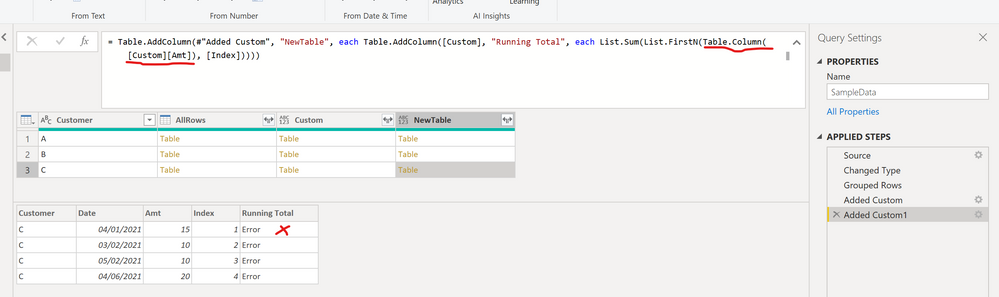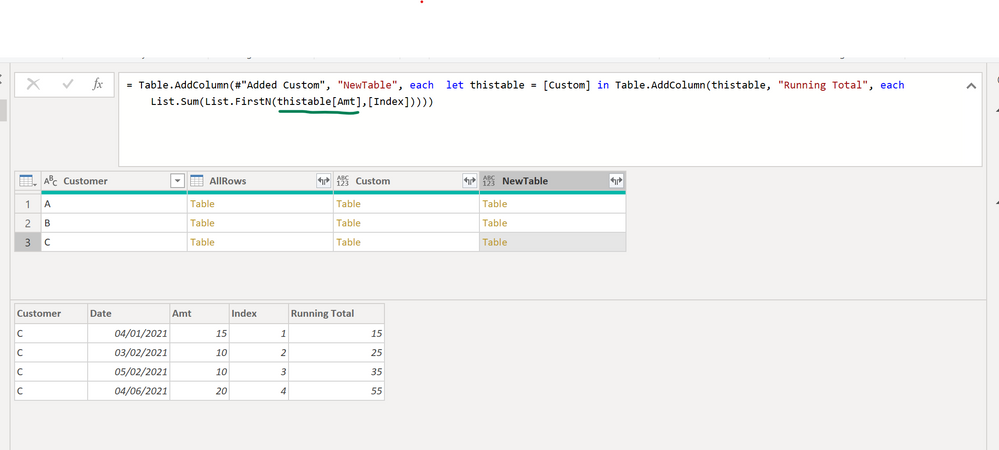- Power BI forums
- Updates
- News & Announcements
- Get Help with Power BI
- Desktop
- Service
- Report Server
- Power Query
- Mobile Apps
- Developer
- DAX Commands and Tips
- Custom Visuals Development Discussion
- Health and Life Sciences
- Power BI Spanish forums
- Translated Spanish Desktop
- Power Platform Integration - Better Together!
- Power Platform Integrations (Read-only)
- Power Platform and Dynamics 365 Integrations (Read-only)
- Training and Consulting
- Instructor Led Training
- Dashboard in a Day for Women, by Women
- Galleries
- Community Connections & How-To Videos
- COVID-19 Data Stories Gallery
- Themes Gallery
- Data Stories Gallery
- R Script Showcase
- Webinars and Video Gallery
- Quick Measures Gallery
- 2021 MSBizAppsSummit Gallery
- 2020 MSBizAppsSummit Gallery
- 2019 MSBizAppsSummit Gallery
- Events
- Ideas
- Custom Visuals Ideas
- Issues
- Issues
- Events
- Upcoming Events
- Community Blog
- Power BI Community Blog
- Custom Visuals Community Blog
- Community Support
- Community Accounts & Registration
- Using the Community
- Community Feedback
Register now to learn Fabric in free live sessions led by the best Microsoft experts. From Apr 16 to May 9, in English and Spanish.
- Power BI forums
- Forums
- Get Help with Power BI
- Power Query
- Re: Column to List inside a nested table
- Subscribe to RSS Feed
- Mark Topic as New
- Mark Topic as Read
- Float this Topic for Current User
- Bookmark
- Subscribe
- Printer Friendly Page
- Mark as New
- Bookmark
- Subscribe
- Mute
- Subscribe to RSS Feed
- Permalink
- Report Inappropriate Content
Column to List inside a nested table
Background: I want to calculate a Running Total by Group without using a function.
I need help with just one little issue:
How do I convert an "Amt" column to a List inside a nested table in a "Custom" column?
I understand that Table.Column can do this, but what is the correct syntaxt to reference the "Amt" column?
I went through lots of posts. I do have this working with function and with List.Generate, so please don't propose these answers.
I just want to know how can I turn a Column to a List inside a nested table.
Attached is the file
https://1drv.ms/u/s!AoP_9ampPIT7gZRy6370a-Wvg_TbwQ?e=PcTFSf
Thank you.
Solved! Go to Solution.
- Mark as New
- Bookmark
- Subscribe
- Mute
- Subscribe to RSS Feed
- Permalink
- Report Inappropriate Content
A running total is done more easily in DAX and should be done there. However, one way to do it in the query editor is to use this as your last step in your query.
= Table.AddColumn(#"Added Custom", "NewTable", each let thistable = [Custom] in Table.AddColumn(thistable, "RT", each List.Sum(Table.FirstN(thistable, _[Index])[Amt])))
Pat
Did I answer your question? Mark my post as a solution! Kudos are also appreciated!
To learn more about Power BI, follow me on Twitter or subscribe on YouTube.
@mahoneypa HoosierBI on YouTube
- Mark as New
- Bookmark
- Subscribe
- Mute
- Subscribe to RSS Feed
- Permalink
- Report Inappropriate Content
I'm not ssure if you want a single value in each list, or the whole column in each list, but here is the syntax for nested list column with single value in each list:
= Table.AddColumn(#"Added Custom", "New Table", each Table.AddColumn([Custom], "Running Total", each {[Amt]}))
--Nate
I’m usually answering from my phone, which means the results are visualized only in my mind. You’ll need to use my answer to know that it works—but it will work!!
- Mark as New
- Bookmark
- Subscribe
- Mute
- Subscribe to RSS Feed
- Permalink
- Report Inappropriate Content
I think if you use that method @michaelsh it will bog down on larger datasets. Try this instead. I've used this on tables with over 100,000 records and it performs very well.
let
Source = Table.FromRows(Json.Document(Binary.Decompress(Binary.FromText("i45WclTSUTIw1AciIwMjQyDH0EApVgcqbqxvYAQXN0WImyCpN0JSb4qsHiLuhGG+KULcGId6E0z3OGGYb4pivjGae2DmmKGJO+Ow1xnDXlOEOBZ/OWMzPxYA", BinaryEncoding.Base64), Compression.Deflate)), let _t = ((type nullable text) meta [Serialized.Text = true]) in type table [Customer = _t, Date = _t, Amt = _t]),
#"Changed Type" = Table.TransformColumnTypes(Source,{{"Amt", type number}, {"Date", type date}}),
BufferedCustomer = List.Buffer(#"Changed Type"[Customer]),
BufferedAmount = List.Buffer(#"Changed Type"[Amt]),
ListSize = List.Count(BufferedAmount),
RunningTotal =
List.Generate(
()=> [Total = BufferedAmount{0}, Counter = 0],
each [Counter] < ListSize,
each
try
if BufferedCustomer{[Counter] + 1} = BufferedCustomer{[Counter]}
then [Total = [Total] + BufferedAmount{[Counter] + 1}, Counter = [Counter] + 1]
else [Total = BufferedAmount{[Counter] + 1}, Counter = [Counter] + 1]
otherwise [Counter = [Counter] + 1],
each [Total]
),
CombinedColumns = Table.ToColumns(#"Changed Type") & {RunningTotal},
NewTable =
Table.FromColumns(
CombinedColumns,
Table.ColumnNames(#"Changed Type") & {"Running Total"}
)
in
NewTable
The result is:
How to use M code provided in a blank query:
1) In Power Query, select New Source, then Blank Query
2) On the Home ribbon, select "Advanced Editor" button
3) Remove everything you see, then paste the M code I've given you in that box.
4) Press Done
5) See this article if you need help using this M code in your model.
If you walk through the steps, you can see that the BufferedCustomer, BufferedAmount, and RunningTotal are just 3 different lists. It walks through BufferedCustomer and BufferedAmount one at a time and generates the Running Total list.
The CombinedColumns step adds the RunningTotal list to the list of all of your other columns, and finally NewTable puts it all back together. All you have to do is assign the data type at the end.
Did I answer your question? Mark my post as a solution!
Did my answers help arrive at a solution? Give it a kudos by clicking the Thumbs Up!
DAX is for Analysis. Power Query is for Data Modeling
Proud to be a Super User!
MCSA: BI Reporting- Mark as New
- Bookmark
- Subscribe
- Mute
- Subscribe to RSS Feed
- Permalink
- Report Inappropriate Content
Thank you, but I explicitly asked not to give answers with functions and List.Generate, I already know them.
My question is simple: how do I convert a column in a nested table to a list.
Thank you
- Mark as New
- Bookmark
- Subscribe
- Mute
- Subscribe to RSS Feed
- Permalink
- Report Inappropriate Content
This will do it. It is largely what @mahoneypat posted, but this keeps it as a list, never going back to a table.
let
Source = Table.FromRows(Json.Document(Binary.Decompress(Binary.FromText("i45WclTSUTIw1AciIwMjQyDH0EApVgcqbqxvYAQXN0WImyCpN0JSb4qsHiLuhGG+KULcGId6E0z3OGGYb4pivjGae2DmmKGJO+Ow1xnDXlOEOBZ/OWMzPxYA", BinaryEncoding.Base64), Compression.Deflate)), let _t = ((type nullable text) meta [Serialized.Text = true]) in type table [Customer = _t, Date = _t, Amt = _t]),
#"Changed Type" = Table.TransformColumnTypes(Source,{{"Amt", type number}, {"Date", type date}}),
#"Grouped Rows" = Table.Group(#"Changed Type", {"Customer"}, {{"AllRows", each Table.Sort(_,{"Date",Order.Ascending}), type table [Customer=nullable text, Date=nullable date, Amt=nullable number]}}),
#"Added Custom" = Table.AddColumn(#"Grouped Rows", "Custom", each Table.AddIndexColumn([AllRows],"Index",1,1)),
#"Added Custom1" =
Table.AddColumn(
#"Added Custom",
"NewTable",
each
let
varCurrentTable = [Custom]
in
Table.AddColumn(
[Custom],
"Running Total",
each
List.Sum(
List.FirstN(varCurrentTable[Amt], [Index])
)
)
)
in
#"Added Custom1"The issue is the List.FirstN cannot access the table you want directly, so you have to pass it as a variable.
I missed the part about not using List.Generate, so apologize for that, but I would strongly encourage you NOT to use this method for running totals. If you are just messing around exploring, this is fine, but if you are going to work with a large dataset this way, List.Generate scans your entire dataset 1 time. The method with List.Sum that incrementally adds new data at each row will scan the data the number of Customers by the number of rows added up. So in your data set:
| Customer | Rows | Total |
| A | 4 | 10 (1 + 2 + 3 + 4) |
| B | 6 | 21 |
| C | 4 | 10 |
| Total Rows Scanned | 41 |
vs 14 rows for List.Generate. On 14 rows it doesn't matter. On 10,000 rows it will.
Did I answer your question? Mark my post as a solution!
Did my answers help arrive at a solution? Give it a kudos by clicking the Thumbs Up!
DAX is for Analysis. Power Query is for Data Modeling
Proud to be a Super User!
MCSA: BI Reporting- Mark as New
- Bookmark
- Subscribe
- Mute
- Subscribe to RSS Feed
- Permalink
- Report Inappropriate Content
Thanks, @edhans !
You write "The issue is the List.FirstN cannot access the table you want directly, so you have to pass it as a variable."
Why is it so? (for educational purposes)
Thanks!
- Mark as New
- Bookmark
- Subscribe
- Mute
- Subscribe to RSS Feed
- Permalink
- Report Inappropriate Content
Think of it as EARLIER() in DAX @michaelsh. It is one level up in the where the environment that List.FirstN is. So by capturing it as a variable in the Table.AddColumn() function it is accessible to other steps in the transformation. I use variables all of the time for this.
If you have a satisfactory answer @michaelsh please mark one or more as the solution so this thread can be known to be solved.
Did I answer your question? Mark my post as a solution!
Did my answers help arrive at a solution? Give it a kudos by clicking the Thumbs Up!
DAX is for Analysis. Power Query is for Data Modeling
Proud to be a Super User!
MCSA: BI Reporting- Mark as New
- Bookmark
- Subscribe
- Mute
- Subscribe to RSS Feed
- Permalink
- Report Inappropriate Content
@michaelsh - was there anything else on this question?
Did I answer your question? Mark my post as a solution!
Did my answers help arrive at a solution? Give it a kudos by clicking the Thumbs Up!
DAX is for Analysis. Power Query is for Data Modeling
Proud to be a Super User!
MCSA: BI Reporting- Mark as New
- Bookmark
- Subscribe
- Mute
- Subscribe to RSS Feed
- Permalink
- Report Inappropriate Content
I think these articles might be helpful.
The Environment concept in M for Power Query and Power BI Desktop, Part 4 (ssbi-blog.de)
The Each Keyword in Power Query - The Excelguru BlogThe Excelguru Blog
Regards,
Pat
Did I answer your question? Mark my post as a solution! Kudos are also appreciated!
To learn more about Power BI, follow me on Twitter or subscribe on YouTube.
@mahoneypa HoosierBI on YouTube
- Mark as New
- Bookmark
- Subscribe
- Mute
- Subscribe to RSS Feed
- Permalink
- Report Inappropriate Content
A running total is done more easily in DAX and should be done there. However, one way to do it in the query editor is to use this as your last step in your query.
= Table.AddColumn(#"Added Custom", "NewTable", each let thistable = [Custom] in Table.AddColumn(thistable, "RT", each List.Sum(Table.FirstN(thistable, _[Index])[Amt])))
Pat
Did I answer your question? Mark my post as a solution! Kudos are also appreciated!
To learn more about Power BI, follow me on Twitter or subscribe on YouTube.
@mahoneypa HoosierBI on YouTube
- Mark as New
- Bookmark
- Subscribe
- Mute
- Subscribe to RSS Feed
- Permalink
- Report Inappropriate Content
Thanks, @mahoneypat
As for DAX - I cannot do it there, since I have to continue with more Merges and Transformations. I am also working in Dataflows, so it is way before DAX.
But it's OK, your solution works great.
I changed it a bit, back to List.FirstN, but still, the key here is to use a variable as a table.
I wonder, why this syntax works: thistable[Amt], but this one doesn't: [Custom][Amt]: why can't I reference the table directly and need a variable? Just for educational purposes...
Also, why did you write _[Index] with underscore. Without _ it also works...
Thanks!
Helpful resources

Microsoft Fabric Learn Together
Covering the world! 9:00-10:30 AM Sydney, 4:00-5:30 PM CET (Paris/Berlin), 7:00-8:30 PM Mexico City

Power BI Monthly Update - April 2024
Check out the April 2024 Power BI update to learn about new features.