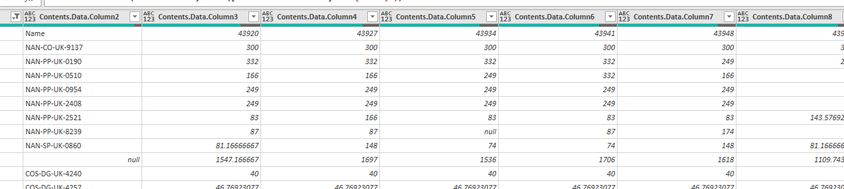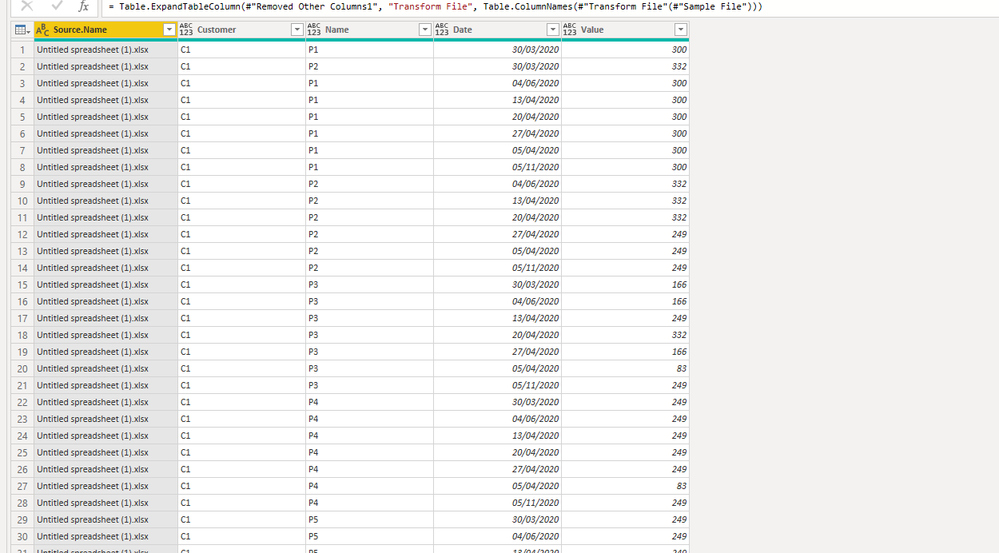- Power BI forums
- Updates
- News & Announcements
- Get Help with Power BI
- Desktop
- Service
- Report Server
- Power Query
- Mobile Apps
- Developer
- DAX Commands and Tips
- Custom Visuals Development Discussion
- Health and Life Sciences
- Power BI Spanish forums
- Translated Spanish Desktop
- Power Platform Integration - Better Together!
- Power Platform Integrations (Read-only)
- Power Platform and Dynamics 365 Integrations (Read-only)
- Training and Consulting
- Instructor Led Training
- Dashboard in a Day for Women, by Women
- Galleries
- Community Connections & How-To Videos
- COVID-19 Data Stories Gallery
- Themes Gallery
- Data Stories Gallery
- R Script Showcase
- Webinars and Video Gallery
- Quick Measures Gallery
- 2021 MSBizAppsSummit Gallery
- 2020 MSBizAppsSummit Gallery
- 2019 MSBizAppsSummit Gallery
- Events
- Ideas
- Custom Visuals Ideas
- Issues
- Issues
- Events
- Upcoming Events
- Community Blog
- Power BI Community Blog
- Custom Visuals Community Blog
- Community Support
- Community Accounts & Registration
- Using the Community
- Community Feedback
Register now to learn Fabric in free live sessions led by the best Microsoft experts. From Apr 16 to May 9, in English and Spanish.
- Power BI forums
- Forums
- Get Help with Power BI
- Power Query
- Changing Dates on Columns
- Subscribe to RSS Feed
- Mark Topic as New
- Mark Topic as Read
- Float this Topic for Current User
- Bookmark
- Subscribe
- Printer Friendly Page
- Mark as New
- Bookmark
- Subscribe
- Mute
- Subscribe to RSS Feed
- Permalink
- Report Inappropriate Content
Changing Dates on Columns
Hi!
I've got a query to a file folder which contains Excel files with projected forecasts. Each file contains dates in columns and the values in rows. The problem is that the dates in the columns on each file are different, as it is a different forecast period. when new files are added, the same columns will contain different dates, as it is a new forecast range. So the furthest left column on file 1 might be with date 43920, but on file two this will be 43948. If they were all the same dates, I would just promote the headers and then get rid of the other dates, but because of the above issue, I cannot do that.
Does anybody know how I could either merge the files so that each new file was added to the right of the previous files instead of appending below, or a different way around this problem?
Many thanks,
Paddy
Solved! Go to Solution.
- Mark as New
- Bookmark
- Subscribe
- Mute
- Subscribe to RSS Feed
- Permalink
- Report Inappropriate Content
Hi @Anonymous ,
You can edit the Transform Sample File to handle it, like:
let
Source = Excel.Workbook(Parameter1, null, true),
Sheet1_Sheet = Source{[Item="Sheet1",Kind="Sheet"]}[Data],
#"Promoted Headers" = Table.PromoteHeaders(Sheet1_Sheet, [PromoteAllScalars=true]),
#"Filled Down" = Table.FillDown(#"Promoted Headers",{"Quantity"}),
#"Filtered Rows" = Table.SelectRows(#"Filled Down", each not Text.Contains([Quantity], "Total")),
Row = Table.UnpivotOtherColumns(Table.Skip(Table.DemoteHeaders(Table.Skip(#"Filtered Rows",1)), 1), {"Column1", "Column2"}, "Attribute", "Value"),
Header = Table.UnpivotOtherColumns(Table.Skip(Table.DemoteHeaders(Table.FirstN(#"Filtered Rows",1)),1), {"Column1", "Column2"}, "Attribute", "Value"),
Merge = Table.NestedJoin(
Table.UnpivotOtherColumns(Table.Skip(Table.DemoteHeaders(Table.Skip(#"Filtered Rows",1)), 1), {"Column1", "Column2"}, "Attribute", "Value"),
"Attribute",
Table.UnpivotOtherColumns(Table.Skip(Table.DemoteHeaders(Table.FirstN(#"Filtered Rows",1)),1), {"Column1", "Column2"}, "Attribute", "Value"),
"Attribute",
"Header",
JoinKind.Inner
),
#"Expanded Header" = Table.ExpandTableColumn(Merge, "Header", {"Value"}, {"Value.1"}),
#"Removed Columns" = Table.RemoveColumns(#"Expanded Header",{"Attribute"}),
#"Renamed Columns" = Table.RenameColumns(#"Removed Columns",{{"Value.1", "Date"}, {"Column1", "Customer"}, {"Column2", "Name"}}),
#"Reordered Columns" = Table.ReorderColumns(#"Renamed Columns",{"Customer", "Name", "Date", "Value"}),
#"Changed Type" = Table.TransformColumnTypes(#"Reordered Columns",{{"Customer", type text}, {"Name", type text}, {"Date", type date}, {"Value", Int64.Type}})
in
#"Changed Type"
Check the steps Row and Header, the step Merge are skipping them and using only the code, you can delete the Row and Header once it's ok.
- Mark as New
- Bookmark
- Subscribe
- Mute
- Subscribe to RSS Feed
- Permalink
- Report Inappropriate Content
Hi @Anonymous ,
It seems that you want to combine two excel together, right? If so, and if you want to make the similar columns from two excels into the same column, you need to make sure the column names, column types , column amounts be the same, then when you append table, it will show in the same columns. By the way, you also could post your sample and your expected output, then I will test this in my environment.
Please do mask sensitive data before uploading.
Thanks for your understanding and support.
Best Regards,
Zoe Zhi
If this post helps, then please consider Accept it as the solution to help the other members find it more quickly.
- Mark as New
- Bookmark
- Subscribe
- Mute
- Subscribe to RSS Feed
- Permalink
- Report Inappropriate Content
Hi @dax
Thanks for responding.
I would send the data but I can't see a way to attach Excel files, sorry! If there is a way to send Excel files I will glady do it.
But basically, the column names are never the same because each new file is always the latest forecast, and so once a date is in the past, it will no longer be a column name like it was on a previous file.
So at the start of June, you would get a table like the below, with the columns starting from June and going into the future. This is forecasted order quantity by product (name) and customer.
| Quantity | Date | ||||||
| Customer | Name | 01/06/2020 | 08/06/2020 | 15/06/2020 | 22/06/2020 | 29/06/2020 | 06/07/2020 |
| C1 | P1 | 138 | 181 | 209 | 237 | 265 | 265 |
| P2 | 1,325 | 1,786 | 2,060 | 2,334 | 2,607 | 2,607 | |
| P3 | 848 | 1,128 | 1,301 | 1,474 | 1,646 | 1,646 | |
| P4 | 1,176 | 1,586 | 1,829 | 2,072 | 2,314 | 2,314 | |
| P5 | 963 | 1,271 | 1,465 | 1,660 | 1,854 | 1,854 | |
| P6 | 303 | 422 | 487 | 552 | 617 | 617 | |
| P7 | 144 | 185 | 213 | 242 | 270 | 270 | |
| P8 | 0 | 0 | 0 | 0 | 0 | 0 | |
| C1 Total | 4,897 | 6,559 | 7,564 | 8,571 | 9,573 | 9,573 | |
| C2 | P1 | 40 | 40 | 40 | 40 | 40 | 40 |
| P2 | 30 | 30 | 30 | 30 | 30 | 30 | |
| P3 | 40 | 40 | 40 | 40 | 40 | 40 | |
| P4 | 40 | 40 | 40 | 40 | 40 | 40 | |
| P5 | 40 | 40 | 40 | 40 | 40 | 40 | |
| P6 | 40 | 40 | 40 | 40 | 40 | 40 | |
| P7 | 55 | 55 | 55 | 55 | 55 | 55 | |
| C2 Total | 285 | 285 | 285 | 285 | 285 | 285 |
But in an earlier file from the end of March, the date columns will start at the end of March and continue from that point.
| Quantity | Date | |||||||
| Customer | Name | 30/03/2020 | 06/04/2020 | 13/04/2020 | 20/04/2020 | 27/04/2020 | 04/05/2020 | 11/05/2020 |
| C1 | P1 | 300 | 300 | 300 | 300 | 300 | 300 | 300 |
| P2 | 332 | 332 | 332 | 332 | 249 | 249 | 249 | |
| P3 | 166 | 166 | 249 | 332 | 166 | 83 | 249 | |
| P4 | 249 | 249 | 249 | 249 | 249 | 83 | 249 | |
| P5 | 249 | 249 | 249 | 249 | 249 | 83 | 249 | |
| P6 | 83 | 166 | 83 | 83 | 83 | 144 | 166 | |
| P7 | 87 | 87 | 87 | 174 | 87 | 87 | ||
| P8 | 81 | 148 | 74 | 74 | 148 | 81 | 148 | |
| C1 Total | 1,547 | 1,697 | 1,536 | 1,706 | 1,618 | 1,110 | 1,697 | |
| C2 | P1 | 40 | 40 | 40 | 40 | 40 | 40 | 40 |
| P2 | 47 | 47 | 47 | 47 | 47 | 47 | 47 | |
| P3 | 40 | 40 | 40 | 40 | 40 | 40 | 40 | |
| P4 | 40 | 40 | 40 | 40 | 40 | 40 | 40 | |
| P5 | 26 | 26 | 26 | 26 | 26 | 26 | 26 | |
| P6 | 26 | 26 | 26 | 26 | 26 | 26 | 26 | |
| P7 | 26 | 26 | 26 | 26 | 26 | 26 | 26 | |
| C2 Total | 245 | 245 | 245 | 245 | 245 | 245 | 245 |
If all the dates were the same, I would promote the headers so all the dates were columns, and then could unpivot all the value columns and have a 'dates' column and 'values' column, but because 'column 3' will contain different dates due to the issue described above, this will not work.
I could manually edit each file to insert a number of blank columns so that the dates were the same, but was hoping there would be a way to solve the problem in Power Query.
Hope this makes sense.
Thanks!
- Mark as New
- Bookmark
- Subscribe
- Mute
- Subscribe to RSS Feed
- Permalink
- Report Inappropriate Content
Hi @Anonymous ,
You can edit the Transform Sample File to handle it, like:
let
Source = Excel.Workbook(Parameter1, null, true),
Sheet1_Sheet = Source{[Item="Sheet1",Kind="Sheet"]}[Data],
#"Promoted Headers" = Table.PromoteHeaders(Sheet1_Sheet, [PromoteAllScalars=true]),
#"Filled Down" = Table.FillDown(#"Promoted Headers",{"Quantity"}),
#"Filtered Rows" = Table.SelectRows(#"Filled Down", each not Text.Contains([Quantity], "Total")),
Row = Table.UnpivotOtherColumns(Table.Skip(Table.DemoteHeaders(Table.Skip(#"Filtered Rows",1)), 1), {"Column1", "Column2"}, "Attribute", "Value"),
Header = Table.UnpivotOtherColumns(Table.Skip(Table.DemoteHeaders(Table.FirstN(#"Filtered Rows",1)),1), {"Column1", "Column2"}, "Attribute", "Value"),
Merge = Table.NestedJoin(
Table.UnpivotOtherColumns(Table.Skip(Table.DemoteHeaders(Table.Skip(#"Filtered Rows",1)), 1), {"Column1", "Column2"}, "Attribute", "Value"),
"Attribute",
Table.UnpivotOtherColumns(Table.Skip(Table.DemoteHeaders(Table.FirstN(#"Filtered Rows",1)),1), {"Column1", "Column2"}, "Attribute", "Value"),
"Attribute",
"Header",
JoinKind.Inner
),
#"Expanded Header" = Table.ExpandTableColumn(Merge, "Header", {"Value"}, {"Value.1"}),
#"Removed Columns" = Table.RemoveColumns(#"Expanded Header",{"Attribute"}),
#"Renamed Columns" = Table.RenameColumns(#"Removed Columns",{{"Value.1", "Date"}, {"Column1", "Customer"}, {"Column2", "Name"}}),
#"Reordered Columns" = Table.ReorderColumns(#"Renamed Columns",{"Customer", "Name", "Date", "Value"}),
#"Changed Type" = Table.TransformColumnTypes(#"Reordered Columns",{{"Customer", type text}, {"Name", type text}, {"Date", type date}, {"Value", Int64.Type}})
in
#"Changed Type"
Check the steps Row and Header, the step Merge are skipping them and using only the code, you can delete the Row and Header once it's ok.
- Mark as New
- Bookmark
- Subscribe
- Mute
- Subscribe to RSS Feed
- Permalink
- Report Inappropriate Content
Hi @camargos88 ,
It looks like your solution has worked perfectly, and I didn't even need to know M-Code! Really appreciate your help on that, thank you.
All the best,
Paddy
- Mark as New
- Bookmark
- Subscribe
- Mute
- Subscribe to RSS Feed
- Permalink
- Report Inappropriate Content
Hi @camargos88 ,
Thanks for your response! I'm not the best with M-code but I'll give it a shot and let you know how it goes.
Cheers,
Paddy
Helpful resources

Microsoft Fabric Learn Together
Covering the world! 9:00-10:30 AM Sydney, 4:00-5:30 PM CET (Paris/Berlin), 7:00-8:30 PM Mexico City

Power BI Monthly Update - April 2024
Check out the April 2024 Power BI update to learn about new features.

| User | Count |
|---|---|
| 102 | |
| 53 | |
| 21 | |
| 12 | |
| 12 |