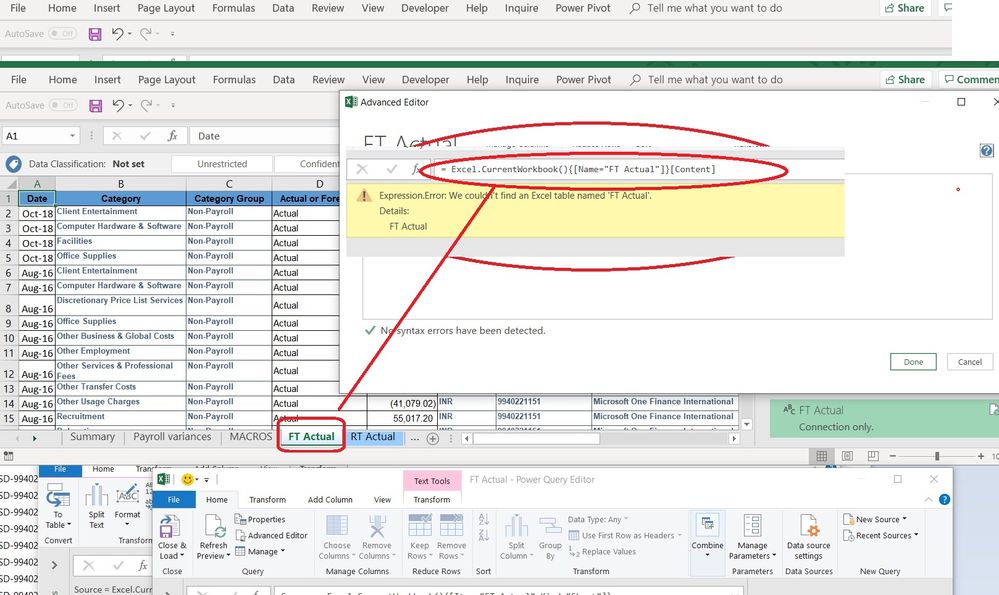- Power BI forums
- Updates
- News & Announcements
- Get Help with Power BI
- Desktop
- Service
- Report Server
- Power Query
- Mobile Apps
- Developer
- DAX Commands and Tips
- Custom Visuals Development Discussion
- Health and Life Sciences
- Power BI Spanish forums
- Translated Spanish Desktop
- Power Platform Integration - Better Together!
- Power Platform Integrations (Read-only)
- Power Platform and Dynamics 365 Integrations (Read-only)
- Training and Consulting
- Instructor Led Training
- Dashboard in a Day for Women, by Women
- Galleries
- Community Connections & How-To Videos
- COVID-19 Data Stories Gallery
- Themes Gallery
- Data Stories Gallery
- R Script Showcase
- Webinars and Video Gallery
- Quick Measures Gallery
- 2021 MSBizAppsSummit Gallery
- 2020 MSBizAppsSummit Gallery
- 2019 MSBizAppsSummit Gallery
- Events
- Ideas
- Custom Visuals Ideas
- Issues
- Issues
- Events
- Upcoming Events
- Community Blog
- Power BI Community Blog
- Custom Visuals Community Blog
- Community Support
- Community Accounts & Registration
- Using the Community
- Community Feedback
Register now to learn Fabric in free live sessions led by the best Microsoft experts. From Apr 16 to May 9, in English and Spanish.
- Power BI forums
- Forums
- Get Help with Power BI
- Power Query
- Re: Change Source = Excel.CurrentWorkbook() name s...
- Subscribe to RSS Feed
- Mark Topic as New
- Mark Topic as Read
- Float this Topic for Current User
- Bookmark
- Subscribe
- Printer Friendly Page
- Mark as New
- Bookmark
- Subscribe
- Mute
- Subscribe to RSS Feed
- Permalink
- Report Inappropriate Content
Change Source = Excel.CurrentWorkbook() name sheet
Hi,
I need help to change in advance editor in power query the source so it can get the data from an Excel tab called "FT Actual" that is in the current workbook. (.NOT FROM TABLE).
In somehow I think I need to use some of these but not sure how to combine them properly or what I missing :
Source = Excel.CurrentWorkbook() +
{[Name="FT Actual"]}[Content] or Kind="Sheet"]}[Data],
Note: I don´t need to create the normal get data from query, this is a special requirement that I need to solve in order to take the data from the current workbook and the specific sheet.
Any ideas ?
Thanks
Solved! Go to Solution.
- Mark as New
- Bookmark
- Subscribe
- Mute
- Subscribe to RSS Feed
- Permalink
- Report Inappropriate Content
Hi @cristianml ,
You'll need something like this to get the sheet names and then navigate to the specific sheet you need.
From what I understand you can't acheive this using Excel.CurrentWorkbook().
let
Source = Excel.Workbook(File.Contents("YourFilePath"), null, true),
#"Filtered Rows" = Table.SelectRows(Source, each ([Kind] = "Sheet")),
#"This Sheet_Sheet" = #"Filtered Rows"{[Item="This Sheet",Kind="Sheet"]}[Data]
in
#"This Sheet_Sheet"
Hope this helps point you in the right direction.
Regards,
Kim
| Have I solved your problem? Please click Accept as Solution so I don't keep coming back to this post, oh yeah, others may find it useful also ;). |
| If you found this post helpful, please give Kudos. It gives me a sense of instant gratification and, if you give me Kudos enough times, magical unicorns will appear on your screen. If you find my signature vaguely amusing, please give Kudos. | Proud to be a Super User! |
- Mark as New
- Bookmark
- Subscribe
- Mute
- Subscribe to RSS Feed
- Permalink
- Report Inappropriate Content
Hi @cristianml ,
You'll need something like this to get the sheet names and then navigate to the specific sheet you need.
From what I understand you can't acheive this using Excel.CurrentWorkbook().
let
Source = Excel.Workbook(File.Contents("YourFilePath"), null, true),
#"Filtered Rows" = Table.SelectRows(Source, each ([Kind] = "Sheet")),
#"This Sheet_Sheet" = #"Filtered Rows"{[Item="This Sheet",Kind="Sheet"]}[Data]
in
#"This Sheet_Sheet"
Hope this helps point you in the right direction.
Regards,
Kim
| Have I solved your problem? Please click Accept as Solution so I don't keep coming back to this post, oh yeah, others may find it useful also ;). |
| If you found this post helpful, please give Kudos. It gives me a sense of instant gratification and, if you give me Kudos enough times, magical unicorns will appear on your screen. If you find my signature vaguely amusing, please give Kudos. | Proud to be a Super User! |
- Mark as New
- Bookmark
- Subscribe
- Mute
- Subscribe to RSS Feed
- Permalink
- Report Inappropriate Content
Hi @KNP ,
thanks ! works perfect ! now I like to solved the other part that is change the path so when i share the file to other user can use it without change the hardcoded path:
File.Contents("C:\Users\cristian\Desktop\Actual vs Forecast\Macro Actual vs Forecast.xlsm")
but I will try this with filepath from cell value. 🙂
Thanks !!
- Mark as New
- Bookmark
- Subscribe
- Mute
- Subscribe to RSS Feed
- Permalink
- Report Inappropriate Content
This is what I do to change paths easily:
1. Add a tab to the workbook
2. Put the path in a cell and name that cell as "dir"
3. Load it to power query, the query should be named "dir"
4. Convert to List
5. Add {0} at the end of the previous step, that will conver the list to a value by taking yus the first value in the list
6. Replace "YourFilePath"
Excel.Workbook(File.Contents("YourFilePath"), null, true)with: (dir &"\filename.xlsx")
7. Now the path is dynamic, you can edit it in Excel and it will update in power query
Helpful resources

Microsoft Fabric Learn Together
Covering the world! 9:00-10:30 AM Sydney, 4:00-5:30 PM CET (Paris/Berlin), 7:00-8:30 PM Mexico City

Power BI Monthly Update - April 2024
Check out the April 2024 Power BI update to learn about new features.