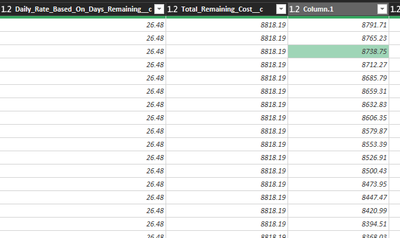- Power BI forums
- Updates
- News & Announcements
- Get Help with Power BI
- Desktop
- Service
- Report Server
- Power Query
- Mobile Apps
- Developer
- DAX Commands and Tips
- Custom Visuals Development Discussion
- Health and Life Sciences
- Power BI Spanish forums
- Translated Spanish Desktop
- Power Platform Integration - Better Together!
- Power Platform Integrations (Read-only)
- Power Platform and Dynamics 365 Integrations (Read-only)
- Training and Consulting
- Instructor Led Training
- Dashboard in a Day for Women, by Women
- Galleries
- Community Connections & How-To Videos
- COVID-19 Data Stories Gallery
- Themes Gallery
- Data Stories Gallery
- R Script Showcase
- Webinars and Video Gallery
- Quick Measures Gallery
- 2021 MSBizAppsSummit Gallery
- 2020 MSBizAppsSummit Gallery
- 2019 MSBizAppsSummit Gallery
- Events
- Ideas
- Custom Visuals Ideas
- Issues
- Issues
- Events
- Upcoming Events
- Community Blog
- Power BI Community Blog
- Custom Visuals Community Blog
- Community Support
- Community Accounts & Registration
- Using the Community
- Community Feedback
Register now to learn Fabric in free live sessions led by the best Microsoft experts. From Apr 16 to May 9, in English and Spanish.
- Power BI forums
- Forums
- Get Help with Power BI
- Power Query
- Re: Can this even be done in M??? I'm seriously st...
- Subscribe to RSS Feed
- Mark Topic as New
- Mark Topic as Read
- Float this Topic for Current User
- Bookmark
- Subscribe
- Printer Friendly Page
- Mark as New
- Bookmark
- Subscribe
- Mute
- Subscribe to RSS Feed
- Permalink
- Report Inappropriate Content
Can this even be done in M??? I'm seriously stuck
Hi all,
I desperately need to figure this out for my work.
Here's the sample data: https://drive.google.com/file/d/1dI7COyElnNXb33iSk1eiau8ESONHLphf/view?usp=sharing
Here's the overview:
I have a table , named 'Future Date Service Agreement Plans (3)' with two columns that are giving me trouble. They are called:
[Total_Remaining_Cost__c]
and
[Daily_Rate_Based_On_Days_Remaining__c]
Both of these columns repeat the same number over and over again until another dimension in the table [Account Name] changes, then they repeat the process.
Would I would like for them to do is subtract the [Daily_Rate_Based_On_Days_Remaining__c] from the [Total_Remaining_Cost__c] and the have the [Total_Remaining_Cost__c] column go down with each day. So, it would look like this:
But it would need to start over with each [Account ID] change (Which happens when the date in the Day By Day column reaches the date in the EndDate column .
Here's a picture of what the table currently looks like.
Solved! Go to Solution.
- Mark as New
- Bookmark
- Subscribe
- Mute
- Subscribe to RSS Feed
- Permalink
- Report Inappropriate Content
@CameronKudos - I may be misunderstanding but, have a look at the 'Custom' column in the attached PBIX. (be sure to provide the sample file next time, I had to recreate the file manually 😉) you'll need to repoint your Source step back to your file path.
Here's the code if you prefer...
let
Source = Excel.Workbook(
File.Contents("H:\My Drive\Power BI\Community Solutions\Files\Future Revenue Data.xlsx"),
null,
true
),
Future_Revenue_Table = Source{[Item = "Future_Revenue", Kind = "Table"]}[Data],
#"Changed Type" = Table.TransformColumnTypes(
Future_Revenue_Table,
{
{"AccountId", type text},
{"Day By Day", type date},
{" EndDate", type date},
{" Days Remaining", Int64.Type},
{" Days in Month", Int64.Type},
{" Months Remaining", Int64.Type},
{" Days Left In Month", Int64.Type},
{" Daily_Rate_Based_On_Days_Remaining__c", type number},
{" Total_Remaining_Cost__c", type number},
{"Funds_Allocated_Per_Month__c", type number}
}
),
#"Added Custom" = Table.AddColumn(
#"Changed Type",
"Custom",
each [#" Total_Remaining_Cost__c"]
- (
[#" Total_Remaining_Cost__c"]
- [#" Days Remaining"]
* [#" Daily_Rate_Based_On_Days_Remaining__c"]
)
)
in
#"Added Custom"
| Have I solved your problem? Please click Accept as Solution so I don't keep coming back to this post, oh yeah, others may find it useful also ;). |
| If you found this post helpful, please give Kudos. It gives me a sense of instant gratification and, if you give me Kudos enough times, magical unicorns will appear on your screen. If you find my signature vaguely amusing, please give Kudos. | Proud to be a Super User! |
- Mark as New
- Bookmark
- Subscribe
- Mute
- Subscribe to RSS Feed
- Permalink
- Report Inappropriate Content
@CameronKudos - I may be misunderstanding but, have a look at the 'Custom' column in the attached PBIX. (be sure to provide the sample file next time, I had to recreate the file manually 😉) you'll need to repoint your Source step back to your file path.
Here's the code if you prefer...
let
Source = Excel.Workbook(
File.Contents("H:\My Drive\Power BI\Community Solutions\Files\Future Revenue Data.xlsx"),
null,
true
),
Future_Revenue_Table = Source{[Item = "Future_Revenue", Kind = "Table"]}[Data],
#"Changed Type" = Table.TransformColumnTypes(
Future_Revenue_Table,
{
{"AccountId", type text},
{"Day By Day", type date},
{" EndDate", type date},
{" Days Remaining", Int64.Type},
{" Days in Month", Int64.Type},
{" Months Remaining", Int64.Type},
{" Days Left In Month", Int64.Type},
{" Daily_Rate_Based_On_Days_Remaining__c", type number},
{" Total_Remaining_Cost__c", type number},
{"Funds_Allocated_Per_Month__c", type number}
}
),
#"Added Custom" = Table.AddColumn(
#"Changed Type",
"Custom",
each [#" Total_Remaining_Cost__c"]
- (
[#" Total_Remaining_Cost__c"]
- [#" Days Remaining"]
* [#" Daily_Rate_Based_On_Days_Remaining__c"]
)
)
in
#"Added Custom"
| Have I solved your problem? Please click Accept as Solution so I don't keep coming back to this post, oh yeah, others may find it useful also ;). |
| If you found this post helpful, please give Kudos. It gives me a sense of instant gratification and, if you give me Kudos enough times, magical unicorns will appear on your screen. If you find my signature vaguely amusing, please give Kudos. | Proud to be a Super User! |
- Mark as New
- Bookmark
- Subscribe
- Mute
- Subscribe to RSS Feed
- Permalink
- Report Inappropriate Content
Thank you so much for thaking the time to do this!
- Mark as New
- Bookmark
- Subscribe
- Mute
- Subscribe to RSS Feed
- Permalink
- Report Inappropriate Content
I can't download your example (request access message when I tried), but one way to do this is by using the Table.Group function, and writing a custom aggregation that does the "running total" for each subgroup. You need to get into the Advanced Editor to do this.
- Mark as New
- Bookmark
- Subscribe
- Mute
- Subscribe to RSS Feed
- Permalink
- Report Inappropriate Content
Hi, I have changed the permissions now, sorry about that. I have come up with one solution similar to what you've said, but it slows everything down dratiscally, so if you do know a way to do it quicker, I'd be greatly appreciative of you.
- Mark as New
- Bookmark
- Subscribe
- Mute
- Subscribe to RSS Feed
- Permalink
- Report Inappropriate Content
There are slow and more rapid ways of doing the running totals.
Your download didn't have a raw data table I could use, but I was able to copy the data table shown in the report into an Excel workbook and apply power query there.
The code should work in either.
I was not sure, from your description, exactly what you were grouping on, so I chose to group on just the Account ID column, but a different algorithm could certainly be used.
The additional column is added as the last column to your table, but you can certainly move it around.
I use List.Generate to generate the running total (as a custom aggregation in Table.Group), and then add that column to the original grouped subtable. Let me know if you have trouble adapting it, and how it works out.
let
Source = Excel.CurrentWorkbook(){[Name="Table1"]}[Content],
#"Changed Type" = Table.TransformColumnTypes(Source,{{"AccountId", type text}, {"Day By Day", type date},
{" EndDate", type date}, {" Days Remaining", Int64.Type},{" Days in Month", Int64.Type},
{" Months Remaining", Int64.Type}, {" Days Left In Month", Int64.Type},
{" Daily_Rate_Based_On_Days_Remaining__c", type number}, {" Total_Remaining_Cost__c", type number},
{"Funds_Allocated_Per_Month__c", type number}}),
#"Grouped Rows" = Table.Group(#"Changed Type", {"AccountId"}, {
//create list of running totals (subtractions)
//then add it as a column to original table
{"Column", (t)=>
Table.FromColumns(
Table.ToColumns(t) & {
List.Generate(
()=>[rt=t[#" Total_Remaining_Cost__c"]{0} - t[#" Daily_Rate_Based_On_Days_Remaining__c"]{0}, idx=0],
each [idx] < Table.RowCount(t),
each [rt= [rt] - t[#" Daily_Rate_Based_On_Days_Remaining__c"]{[idx]+1}, idx=[idx]+1],
each [rt])},type table [
AccountId=nullable text, Day By Day=nullable date, #" EndDate"=nullable date, #" Days Remaining"=nullable number,
#" Days in Month"=nullable number, #" Months Remaining"=nullable number, #" Days Left In Month"=nullable number,
#" Daily_Rate_Based_On_Days_Remaining__c"=nullable number, #" Total_Remaining_Cost__c"=nullable number,
Funds_Allocated_Per_Month__c=nullable number,Column=nullable number
]), type table
}
}),
#"Expanded Column" = Table.ExpandTableColumn(#"Grouped Rows", "Column", {"Day By Day", " EndDate", " Days Remaining", " Days in Month", " Months Remaining", " Days Left In Month", " Daily_Rate_Based_On_Days_Remaining__c", " Total_Remaining_Cost__c", "Funds_Allocated_Per_Month__c", "Column"}, {"Day By Day", " EndDate", " Days Remaining", " Days in Month", " Months Remaining", " Days Left In Month", " Daily_Rate_Based_On_Days_Remaining__c", " Total_Remaining_Cost__c", "Funds_Allocated_Per_Month__c", "Column.1"}),
#"Changed Type1" = Table.TransformColumnTypes(#"Expanded Column",{{"AccountId", type text}, {"Day By Day", type date}, {" EndDate", type date}, {" Days Remaining", Int64.Type}, {" Days in Month", Int64.Type}, {" Months Remaining", Int64.Type}, {" Days Left In Month", Int64.Type}, {" Daily_Rate_Based_On_Days_Remaining__c", type number}, {" Total_Remaining_Cost__c", type number}, {"Funds_Allocated_Per_Month__c", type number}, {"Column.1", type number}})
in
#"Changed Type1"
- Mark as New
- Bookmark
- Subscribe
- Mute
- Subscribe to RSS Feed
- Permalink
- Report Inappropriate Content
Hi Pat, no problem, but how do I attach the .pbix file? I've tried excel ones too with no luck. I can't paste the sample here because you need 399 rows to see what happens when AccountID changes.
- Mark as New
- Bookmark
- Subscribe
- Mute
- Subscribe to RSS Feed
- Permalink
- Report Inappropriate Content
- Mark as New
- Bookmark
- Subscribe
- Mute
- Subscribe to RSS Feed
- Permalink
- Report Inappropriate Content
@CameronKudos I requested access. FYI that you need to set it to "anyone with the link" so that anyone in the community could help/respond.
Pat
Did I answer your question? Mark my post as a solution! Kudos are also appreciated!
To learn more about Power BI, follow me on Twitter or subscribe on YouTube.
@mahoneypa HoosierBI on YouTube
- Mark as New
- Bookmark
- Subscribe
- Mute
- Subscribe to RSS Feed
- Permalink
- Report Inappropriate Content
You should have permission now. I've figured one way of doing it, but it slows everything down ridiculously
- Mark as New
- Bookmark
- Subscribe
- Mute
- Subscribe to RSS Feed
- Permalink
- Report Inappropriate Content
See attached file for one way to do it. If the first is too slow, you can try the "WithBuffer" option. I would typically do this calculation with a measure, but you specified you wanted it in M. Note that I had to export your data as a csv with DAX studio and bring it in so I could modify the query.
Pat
Did I answer your question? Mark my post as a solution! Kudos are also appreciated!
To learn more about Power BI, follow me on Twitter or subscribe on YouTube.
@mahoneypa HoosierBI on YouTube
- Mark as New
- Bookmark
- Subscribe
- Mute
- Subscribe to RSS Feed
- Permalink
- Report Inappropriate Content
Thank you so much for thaking the time to do this!
- Mark as New
- Bookmark
- Subscribe
- Mute
- Subscribe to RSS Feed
- Permalink
- Report Inappropriate Content
People usually upload it to Google Drive, OneDrive, or some other fileshare and provide a link.
Pat
Did I answer your question? Mark my post as a solution! Kudos are also appreciated!
To learn more about Power BI, follow me on Twitter or subscribe on YouTube.
@mahoneypa HoosierBI on YouTube
- Mark as New
- Bookmark
- Subscribe
- Mute
- Subscribe to RSS Feed
- Permalink
- Report Inappropriate Content
This is doable, but please paste some sample data as a table and not as an image. It will make it much easier for someone to provide a specific solution.
Pat
Did I answer your question? Mark my post as a solution! Kudos are also appreciated!
To learn more about Power BI, follow me on Twitter or subscribe on YouTube.
@mahoneypa HoosierBI on YouTube
Helpful resources

Microsoft Fabric Learn Together
Covering the world! 9:00-10:30 AM Sydney, 4:00-5:30 PM CET (Paris/Berlin), 7:00-8:30 PM Mexico City

Power BI Monthly Update - April 2024
Check out the April 2024 Power BI update to learn about new features.

| User | Count |
|---|---|
| 100 | |
| 54 | |
| 21 | |
| 12 | |
| 11 |