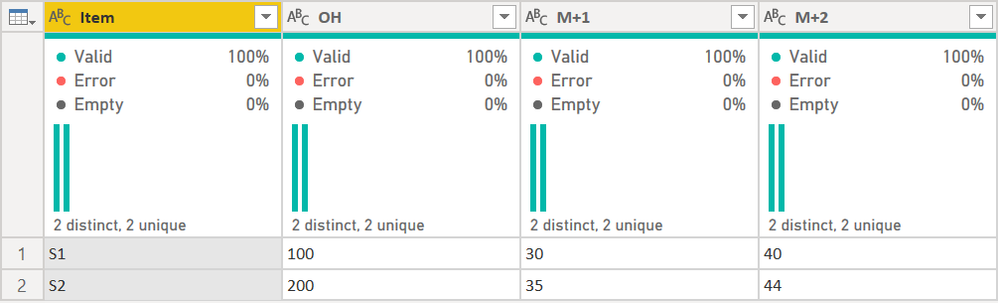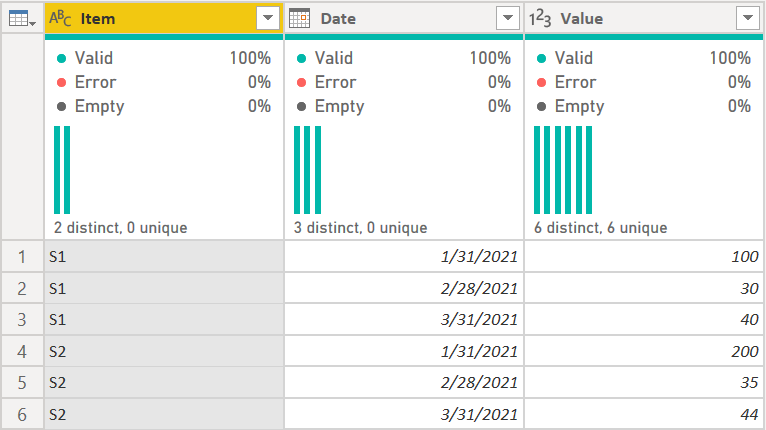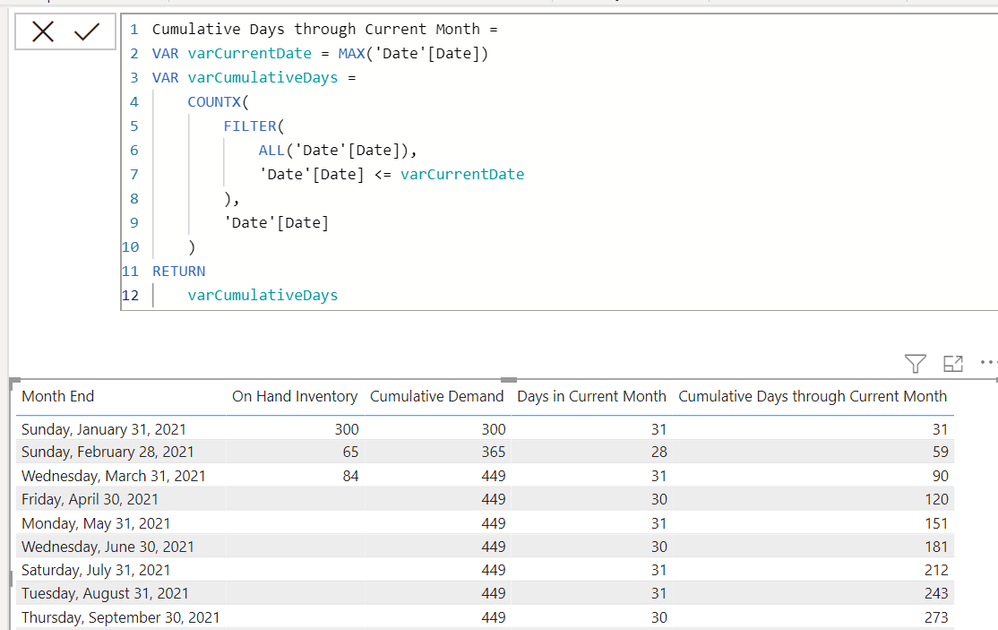- Power BI forums
- Updates
- News & Announcements
- Get Help with Power BI
- Desktop
- Service
- Report Server
- Power Query
- Mobile Apps
- Developer
- DAX Commands and Tips
- Custom Visuals Development Discussion
- Health and Life Sciences
- Power BI Spanish forums
- Translated Spanish Desktop
- Power Platform Integration - Better Together!
- Power Platform Integrations (Read-only)
- Power Platform and Dynamics 365 Integrations (Read-only)
- Training and Consulting
- Instructor Led Training
- Dashboard in a Day for Women, by Women
- Galleries
- Community Connections & How-To Videos
- COVID-19 Data Stories Gallery
- Themes Gallery
- Data Stories Gallery
- R Script Showcase
- Webinars and Video Gallery
- Quick Measures Gallery
- 2021 MSBizAppsSummit Gallery
- 2020 MSBizAppsSummit Gallery
- 2019 MSBizAppsSummit Gallery
- Events
- Ideas
- Custom Visuals Ideas
- Issues
- Issues
- Events
- Upcoming Events
- Community Blog
- Power BI Community Blog
- Custom Visuals Community Blog
- Community Support
- Community Accounts & Registration
- Using the Community
- Community Feedback
Register now to learn Fabric in free live sessions led by the best Microsoft experts. From Apr 16 to May 9, in English and Spanish.
- Power BI forums
- Forums
- Get Help with Power BI
- Power Query
- Calculation of inventory forecast coverage
- Subscribe to RSS Feed
- Mark Topic as New
- Mark Topic as Read
- Float this Topic for Current User
- Bookmark
- Subscribe
- Printer Friendly Page
- Mark as New
- Bookmark
- Subscribe
- Mute
- Subscribe to RSS Feed
- Permalink
- Report Inappropriate Content
Calculation of inventory forecast coverage
Hi Everyone,
I was making a visualization model for forecasting analysis and one of the measure is forecast coverage for various items. Following is a sample data.
| Item No | On-hand Inventory | M+1 | M+2 | M+3 | M+4 | M+5 | M+6 | M+7 | M+8 | M+9 | M+10 | M+11 | M+12 | Forecast Coverage (Day) |
| S1 | 500 | 50 | 120 | 100 | 80 | 170 | 210 | 130 | 110 | 140 | 162 | 90 | 70 | 148.42 |
| S2 | 1,500 | 100 | 100 | 100 | 100 | 200 | 200 | 100 | 150 | 150 | 150 | 150 | 200 | 334.40 |
| S3 | 2,500 | 1,500 | 1,700 | 2,100 | 1,500 | 1,400 | - | - | - | - | - | - | - | 48.28 |
| All SKUS | 4,500 | 1,650 | 1,920 | 2,300 | 1,680 | 1,770 | 410 | 230 | 260 | 290 | 312 | 240 | 270 | 73.09 |
Assuming number of days in each month is 30.4, formula= (number of months covered - 1)*30.4 + (remaining inventory/ demand in last covered month)*30.4
Overall coverage shall be the value calculated from total on-hand inventory and overall forecasted demands in each month, instead of average value.
I have made a unpivoted table and calculated cumulative sum of forecasted demand with reference to following post.
https://community.powerbi.com/t5/Desktop/Weeks-of-inventory-forecast-coverage/td-p/725459
But I cannot figure out how to make the calculation in term of days. Thank you so much for any solution provided!
Solved! Go to Solution.
- Mark as New
- Bookmark
- Subscribe
- Mute
- Subscribe to RSS Feed
- Permalink
- Report Inappropriate Content
@Anonymous you really need a date table for this.
First I had to make some assumptions. The on hand was current month, then M+1 meant next month, M+2 meant 2 months from now, etc. Then I converted those to dates by unpivoting. Full code here:
let
Source = Table.FromRows(Json.Document(Binary.Decompress(Binary.FromText("i45WCjZU0lEyNDAAksYgwsRAKVYHKGwEZBtBhE1BwiZKsbEA", BinaryEncoding.Base64), Compression.Deflate)), let _t = ((type nullable text) meta [Serialized.Text = true]) in type table [Item = _t, OH = _t, #"M+1" = _t, #"M+2" = _t]),
#"Unpivoted Other Columns" = Table.UnpivotOtherColumns(Source, {"Item"}, "Attribute", "Value"),
#"Extracted Text After Delimiter" = Table.TransformColumns(#"Unpivoted Other Columns", {{"Attribute", each Text.AfterDelimiter(_, "+"), type text}}),
#"Changed Type" = Table.TransformColumnTypes(#"Extracted Text After Delimiter",{{"Attribute", Int64.Type}, {"Value", Int64.Type}}),
#"Added Date" =
Table.AddColumn(
#"Changed Type",
"Date",
each
Date.AddMonths(
Date.EndOfMonth(
DateTime.Date(
DateTime.LocalNow()
)
), (if [Attribute] = null then 0 else [Attribute])
),
Date.Type
),
#"Removed Other Columns" = Table.SelectColumns(#"Added Date",{"Item", "Date", "Value"})
in
#"Removed Other Columns"That turns this:
into this:
I couldn't use your original data. It was just one long string of text. See links below for putting data in usable tables.
Then I added a date table to Power Query using this code, and changed the SOURCE line to be just Jan 1, 2021-Dec 31, 2021.
Finally, by creating a few relatively simple measures, I was able to create a Table Visual that looks like this:
Now we can count exact days in the month and do whatever you need. Rather than post those measures, just get my PBIX file here. It has everything in it.
If you need further help, please provide good data and expected results per info here:
How to get good help fast. Help us help you.
How to Get Your Question Answered Quickly - Give us a good and concise explanation
How to provide sample data in the Power BI Forum - Provide data in a table format per the link, or share an Excel/CSV file via OneDrive, Dropbox, etc.. Provide expected output using a screenshot of Excel or other image. Do not provide a screenshot of the source data. I cannot paste an image into Power BI tables.
Did I answer your question? Mark my post as a solution!
Did my answers help arrive at a solution? Give it a kudos by clicking the Thumbs Up!
DAX is for Analysis. Power Query is for Data Modeling
Proud to be a Super User!
MCSA: BI Reporting- Mark as New
- Bookmark
- Subscribe
- Mute
- Subscribe to RSS Feed
- Permalink
- Report Inappropriate Content
@Anonymous you really need a date table for this.
First I had to make some assumptions. The on hand was current month, then M+1 meant next month, M+2 meant 2 months from now, etc. Then I converted those to dates by unpivoting. Full code here:
let
Source = Table.FromRows(Json.Document(Binary.Decompress(Binary.FromText("i45WCjZU0lEyNDAAksYgwsRAKVYHKGwEZBtBhE1BwiZKsbEA", BinaryEncoding.Base64), Compression.Deflate)), let _t = ((type nullable text) meta [Serialized.Text = true]) in type table [Item = _t, OH = _t, #"M+1" = _t, #"M+2" = _t]),
#"Unpivoted Other Columns" = Table.UnpivotOtherColumns(Source, {"Item"}, "Attribute", "Value"),
#"Extracted Text After Delimiter" = Table.TransformColumns(#"Unpivoted Other Columns", {{"Attribute", each Text.AfterDelimiter(_, "+"), type text}}),
#"Changed Type" = Table.TransformColumnTypes(#"Extracted Text After Delimiter",{{"Attribute", Int64.Type}, {"Value", Int64.Type}}),
#"Added Date" =
Table.AddColumn(
#"Changed Type",
"Date",
each
Date.AddMonths(
Date.EndOfMonth(
DateTime.Date(
DateTime.LocalNow()
)
), (if [Attribute] = null then 0 else [Attribute])
),
Date.Type
),
#"Removed Other Columns" = Table.SelectColumns(#"Added Date",{"Item", "Date", "Value"})
in
#"Removed Other Columns"That turns this:
into this:
I couldn't use your original data. It was just one long string of text. See links below for putting data in usable tables.
Then I added a date table to Power Query using this code, and changed the SOURCE line to be just Jan 1, 2021-Dec 31, 2021.
Finally, by creating a few relatively simple measures, I was able to create a Table Visual that looks like this:
Now we can count exact days in the month and do whatever you need. Rather than post those measures, just get my PBIX file here. It has everything in it.
If you need further help, please provide good data and expected results per info here:
How to get good help fast. Help us help you.
How to Get Your Question Answered Quickly - Give us a good and concise explanation
How to provide sample data in the Power BI Forum - Provide data in a table format per the link, or share an Excel/CSV file via OneDrive, Dropbox, etc.. Provide expected output using a screenshot of Excel or other image. Do not provide a screenshot of the source data. I cannot paste an image into Power BI tables.
Did I answer your question? Mark my post as a solution!
Did my answers help arrive at a solution? Give it a kudos by clicking the Thumbs Up!
DAX is for Analysis. Power Query is for Data Modeling
Proud to be a Super User!
MCSA: BI ReportingHelpful resources

Microsoft Fabric Learn Together
Covering the world! 9:00-10:30 AM Sydney, 4:00-5:30 PM CET (Paris/Berlin), 7:00-8:30 PM Mexico City

Power BI Monthly Update - April 2024
Check out the April 2024 Power BI update to learn about new features.