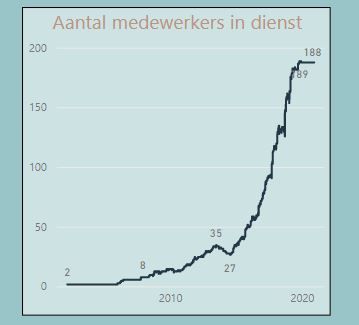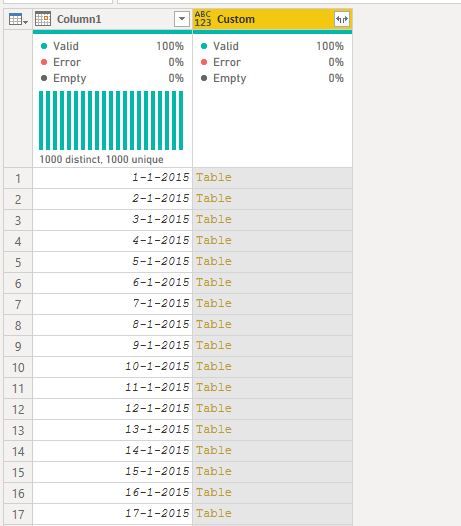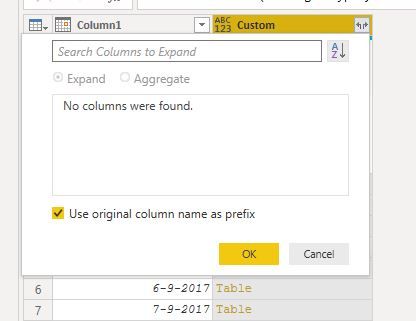- Power BI forums
- Updates
- News & Announcements
- Get Help with Power BI
- Desktop
- Service
- Report Server
- Power Query
- Mobile Apps
- Developer
- DAX Commands and Tips
- Custom Visuals Development Discussion
- Health and Life Sciences
- Power BI Spanish forums
- Translated Spanish Desktop
- Power Platform Integration - Better Together!
- Power Platform Integrations (Read-only)
- Power Platform and Dynamics 365 Integrations (Read-only)
- Training and Consulting
- Instructor Led Training
- Dashboard in a Day for Women, by Women
- Galleries
- Community Connections & How-To Videos
- COVID-19 Data Stories Gallery
- Themes Gallery
- Data Stories Gallery
- R Script Showcase
- Webinars and Video Gallery
- Quick Measures Gallery
- 2021 MSBizAppsSummit Gallery
- 2020 MSBizAppsSummit Gallery
- 2019 MSBizAppsSummit Gallery
- Events
- Ideas
- Custom Visuals Ideas
- Issues
- Issues
- Events
- Upcoming Events
- Community Blog
- Power BI Community Blog
- Custom Visuals Community Blog
- Community Support
- Community Accounts & Registration
- Using the Community
- Community Feedback
Register now to learn Fabric in free live sessions led by the best Microsoft experts. From Apr 16 to May 9, in English and Spanish.
- Power BI forums
- Forums
- Get Help with Power BI
- Power Query
- Re: Calculating a monthly employee count from a st...
- Subscribe to RSS Feed
- Mark Topic as New
- Mark Topic as Read
- Float this Topic for Current User
- Bookmark
- Subscribe
- Printer Friendly Page
- Mark as New
- Bookmark
- Subscribe
- Mute
- Subscribe to RSS Feed
- Permalink
- Report Inappropriate Content
Calculating a monthly employee count from a start and end date range
Dear Community,
In Power BI Desktop I created this table
Employee count =
VAR ExpandedTable =
GENERATE(
CALENDAR(DATE(2015;01;01);TODAY());
FILTER(
'CREmployee';
[Date]>='CREmployee'[Start date] &&
[Date]< IF(ISBLANK('CREmployee'[Start date]);TODAY();'CREmployee'[End date])
)
)
RETURN
SUMMARIZE(
ExpandedTable;
[Date] ; [Employee name];[Employee Status]; [Created Year]; [Start date];[ End date]; "Count";COUNTROWS('CRJob')
)
Solved! Go to Solution.
- Mark as New
- Bookmark
- Subscribe
- Mute
- Subscribe to RSS Feed
- Permalink
- Report Inappropriate Content
This Works!
let
Source = Query1(#date(2003, 2, 28), Duration.Days(DateTime.Date(DateTime.FixedLocalNow())-#date(2002,02,28)), #duration(1, 0, 0, 0)),
#"Converted to Table" = Table.FromList(Source, Splitter.SplitByNothing(), null, null, ExtraValues.Error),
#"Changed Type" = Table.TransformColumnTypes(#"Converted to Table",{{"Column1", type date}}),
#"Added Custom" = Table.AddColumn(#"Changed Type", "Custom", each let mydate=[Column1] in Table.SelectRows(CREmployeeList, each [StartDate]<=mydate and ([EndDate]>=mydate or [EndDate]=null))),
#"Custom uitgevouwen" = Table.ExpandTableColumn(#"Added Custom", "Custom", {"Employee name"}, {"Custom.Employee name"}),
#"Grouped Rows" = Table.Group(#"Custom uitgevouwen", {"Column1"}, {{"Count", each Table.RowCount(Table.Distinct(_)), type number}})
in
#"Grouped Rows"
Thanks AZ68!
- Mark as New
- Bookmark
- Subscribe
- Mute
- Subscribe to RSS Feed
- Permalink
- Report Inappropriate Content
Hi louisvp,
It seems that you want to create a table by M code, I suggest that you could use filter in column to select the date range , then use GroupBy to create group and create aggregation. If possible, could you please inform me more detailed information (such as your sample data and your expected output)? Then I will help you more correctly.
Please do mask sensitive data before uploading.
Thanks for your understanding and support.
Best Regards,
Zoe Zhi
If this post helps, then please consider Accept it as the solution to help the other members find it more quickly.
- Mark as New
- Bookmark
- Subscribe
- Mute
- Subscribe to RSS Feed
- Permalink
- Report Inappropriate Content
Dear Zoe Zhi and AZ 38,
I want to create a table in Power Query with these columns:
[Date]; [Employee name]; [Employee Status]; [Created Year]; [Start datum]; [Einddatum]; "Aantal"; COUNTROWS ('CREmployee')
This table must give me the number of employees with are in my company on every date starting from the first of January 2015.
The first row in this table contains the first of January 2015 in the date column.
The second row contains the second of Janaury 2015
The last row in this table is today
Therefor in DAX I use this code CALENDAR (DATE (2015; 01; 01); VANDAAG ());
I do already have a table called CREmployee which contains the contract start- and enddate of the contract of the employee.
You suggest to make a Join. What do you exactly mean by that? Do I first need to create a datetable starting the first of Janaury 2015 till today?
I used this DAX code so a table is created which calculates the number of employee. When an enddate is filled in in the table the employee is not counted anymore because he doesn't work for us anymore
VAR ExpandedTable =
GENERATE (
CALENDAR (DATE (2015; 01; 01); VANDAAG ());
FILTER (
'CREmployee';
[Date]> = 'CREmployee' [Startdatum] &&
[Date] <IF (ISBLANK ('CREmployee' [Start date]); TODAY (); 'CREmployee' [End date])
)
)
I hope this makes my question better to understood.
THanks for your both help.
Kind regards
Louis
- Mark as New
- Bookmark
- Subscribe
- Mute
- Subscribe to RSS Feed
- Permalink
- Report Inappropriate Content
Additional screen shots
1 The DAX code plus the table which is created
2 The Graph with the cummulative count of employees per date
- Mark as New
- Bookmark
- Subscribe
- Mute
- Subscribe to RSS Feed
- Permalink
- Report Inappropriate Content
Hi @louisvp
If you want to get the number of employees on each day in the period why do you need fields "[Employee name]; [Employee Status]; " in your table?
if you create a date table
CALENDAR (DATE (2015; 01; 01); today ())its going to be enough to create a new measure in this date table like this
number of employees = calculate(DISTINCTCOUNT(CREmployee[Employee name]); filter(All(CREmployee); AND(CREmployee[Start Date]<=SELECTEDVALUE(DateTable[Date]); or(isblank(CREmployee[End Date]); CREmployee[End Date]>=SELECTEDVALUE(DateTable[Date])))))
- Mark as New
- Bookmark
- Subscribe
- Mute
- Subscribe to RSS Feed
- Permalink
- Report Inappropriate Content
But how do you create this in de M Query?
I already know how to do this in DAX. But I am not able to do this in M Query / Power Query
Thanks agian
Louis
- Mark as New
- Bookmark
- Subscribe
- Mute
- Subscribe to RSS Feed
- Permalink
- Report Inappropriate Content
OK, @louisvp
It will not be easy, but I try to describe
1. you need to create a date table. For this you can use this link
repeat all steps before "Now add an Index column". It should be enough
Let's say it will create a table called Calendar with the onli field CalendarDate
2. Add custom column to your table Calendar with custom formula
= let mydate=[CalendarDate] in Table.SelectRows(CREmployee, each [Start Date]<=mydate and [End Date]>=mydate)
It will add a column-table to your calendar date
3. Expand your new column and choose only field
[Employee name]
You will get a table with 2 columns: CalendarDate and Employee name
4. Select column CalendarDate, right click and Group By function.
Choose Count Distinct Rows AS Operation
5. Enjoy
totally, you will have a table Calendar
let
Source = Query(#date(2015, 1, 1), Duration.Days(DateTime.Date(DateTime.FixedLocalNow())-#date(2015,1,1)), #duration(1, 0, 0, 0)),
#"Converted to Table" = Table.FromList(Source, Splitter.SplitByNothing(), null, null, ExtraValues.Error),
#"Changed Type" = Table.TransformColumnTypes(#"Converted to Table",{{"CalendarDate", type date}}),
#"Added Custom" = Table.AddColumn(#"Changed Type", "Custom", each let mydate=[CalendarDate] in Table.SelectRows(CREmployee, each [Start Date]<=mydate and [End Date]>=mydate)),
#"Expanded Custom" = Table.ExpandTableColumn(#"Added Custom", "Custom", {"Employee name"}, {"Custom.Employee name"}),
#"Grouped Rows" = Table.Group(#"Expanded Custom", {"CalendarDate"}, {{"Count", each Table.RowCount(Table.Distinct(_)), type number}})
in
#"Grouped Rows"
One moment. if you will have a date with 0 employees it will give you value 1 as count distinct rows
Thx this topic for a second part of solution https://community.powerbi.com/t5/Desktop/Power-Query-only-Join-on-Range-of-Dates/td-p/505197
do not hesitate to kudo posts and mark solutions as solution
- Mark as New
- Bookmark
- Subscribe
- Mute
- Subscribe to RSS Feed
- Permalink
- Report Inappropriate Content
| Employee name | Start Date | End Date |
| Noranchelo Bonafasia | 2-7-2018 | 31-12-2019 |
| Luuk de Niet | 2-1-2019 | 1-1-2020 |
| Nina Ching-Yong | 3-9-2018 | 2-9-2019 |
| José Oosterlee | 3-6-2019 | |
| George Vischer | 1-4-2019 | |
| Aryan Fatehifar | 21-1-2019 | |
| Stephan van der Linden | 16-8-2017 | 15-2-2020 |
| Wouter Steffens | 3-9-2018 | 2-9-2019 |
| Huub Rulkens | 15-2-2019 | |
| Justin-Bryan Gross | 1-10-2018 | 30-9-2019 |
| Sven Ritstier | 3-12-2018 | 2-12-2019 |
| Ricardo Rohde | 1-2-2019 | |
| Orhan Turksever | 17-9-2018 | 16-9-2019 |
| Bram van Stekelenburg | 3-6-2019 | |
| Christian Reijers | 29-4-2019 | |
| Malcolm Manley | 4-2-2019 | 3-2-2020 |
Thanks,
Above you will find my table EmployeeList
When I do this step:
#"Expanded Custom" = Table.ExpandTableColumn(#"Added Custom", "Custom", {"Employee name"}, {"Custom.Employee name"}),
The Employee Name is not available
Any idea what goes wrong here?
Thanks Louis
- Mark as New
- Bookmark
- Subscribe
- Mute
- Subscribe to RSS Feed
- Permalink
- Report Inappropriate Content
Hi @louisvp
it looks like you need either rename your column1 to CalendarDate or (better) replace CalendarDate to Column1 in my source code
#"Changed Type" = Table.TransformColumnTypes(#"Converted to Table",{{"Column1", type date}}),
#"Added Custom" = Table.AddColumn(#"Changed Type", "Custom", each let mydate=[Column1] in Table.SelectRows(CREmployee, each [Start Date]<=mydate and or([End Date]>=mydate;isblank([End Date])))),
notice, i forgot before to check if isblank([End Date)
next, be sure that type of columns Start date and end date is Date type
do not hesitate to kudo posts and mark solutions as solution
- Mark as New
- Bookmark
- Subscribe
- Mute
- Subscribe to RSS Feed
- Permalink
- Report Inappropriate Content
Thanks AZ 38,
When I use this code
#"Added Custom" = Table.AddColumn(#"Changed Type", "Custom", each let mydate=[Column1] in Table.SelectRows(CREmployee, each [Start Date]<=mydate and or([End Date]>=mydate;isblank([End Date]))))
I got an error "Token Literal expected" and a red snake line under the word "or"
Could you help me with this?
We will finaly get there!
You help is very much appreciated!
- Mark as New
- Bookmark
- Subscribe
- Mute
- Subscribe to RSS Feed
- Permalink
- Report Inappropriate Content
my bad, sorry
#"Added Custom" = Table.AddColumn(#"Changed Type", "Custom", each let mydate=[Column1] in Table.SelectRows(CREmployee, each [Start Date]<=mydate and ([End Date]>=mydate OR [End Date]=null )))do not hesitate to kudo useful posts and mark solutions as solution
- Mark as New
- Bookmark
- Subscribe
- Mute
- Subscribe to RSS Feed
- Permalink
- Report Inappropriate Content
Hi AZ38.
To test I created a new table with no empty cells in the column "End Date".
This worked with this code:
#"Added Custom" = Table.AddColumn(#"Changed Type", "Custom", each let mydate=[Column1] in Table.SelectRows(CREmployee2, each [StartDate]<=mydate and ([EndDate]>=mydate))),
This works when a employee has got no End Date:
= Table.AddColumn(#"Changed Type", "Custom", each let mydate=[Column1] in Table.SelectRows(CREmployee2, each [StartDate]<=mydate and ([EndDate]=null)))
But I still got a red snake line under the "OR" when I use this code:
#"Added Custom" = Table.AddColumn(#"Changed Type", "Custom", each let mydate=[Column1] in Table.SelectRows(CREmployee2, each [Start Date]<=mydate and ([End Date]>=mydate OR [End Date]=null )))
I Hope you are able to help me with the OR Error.
Thanks Louis
- Mark as New
- Bookmark
- Subscribe
- Mute
- Subscribe to RSS Feed
- Permalink
- Report Inappropriate Content
- Mark as New
- Bookmark
- Subscribe
- Mute
- Subscribe to RSS Feed
- Permalink
- Report Inappropriate Content
This Works!
let
Source = Query1(#date(2003, 2, 28), Duration.Days(DateTime.Date(DateTime.FixedLocalNow())-#date(2002,02,28)), #duration(1, 0, 0, 0)),
#"Converted to Table" = Table.FromList(Source, Splitter.SplitByNothing(), null, null, ExtraValues.Error),
#"Changed Type" = Table.TransformColumnTypes(#"Converted to Table",{{"Column1", type date}}),
#"Added Custom" = Table.AddColumn(#"Changed Type", "Custom", each let mydate=[Column1] in Table.SelectRows(CREmployeeList, each [StartDate]<=mydate and ([EndDate]>=mydate or [EndDate]=null))),
#"Custom uitgevouwen" = Table.ExpandTableColumn(#"Added Custom", "Custom", {"Employee name"}, {"Custom.Employee name"}),
#"Grouped Rows" = Table.Group(#"Custom uitgevouwen", {"Column1"}, {{"Count", each Table.RowCount(Table.Distinct(_)), type number}})
in
#"Grouped Rows"
Thanks AZ68!
- Mark as New
- Bookmark
- Subscribe
- Mute
- Subscribe to RSS Feed
- Permalink
- Report Inappropriate Content
check first row
Source = Query1(#date(2003, 2, 28), Duration.Days(DateTime.Date(DateTime.FixedLocalNow())-#date(2002,02,28)), #duration(1, 0, 0, 0)),different dates (2003 and 2002)
Ur welcome!
do not hesitate to kudo useful posts and mark solutions as solution
- Mark as New
- Bookmark
- Subscribe
- Mute
- Subscribe to RSS Feed
- Permalink
- Report Inappropriate Content
Hi @louisvp
I dont see your data model, but good practie to make cross join (it works similar as GENERATE) operation in Power Query mode is to add Table as Custom Column to the Table1
For that go to Table1, press Custom Column in Add Column ribbon and in the field Custom Column formula type just
= Table2then expand the fields from Table2.
but of course, first you need to prepare your data in both tables with filters
Helpful resources

Microsoft Fabric Learn Together
Covering the world! 9:00-10:30 AM Sydney, 4:00-5:30 PM CET (Paris/Berlin), 7:00-8:30 PM Mexico City

Power BI Monthly Update - April 2024
Check out the April 2024 Power BI update to learn about new features.