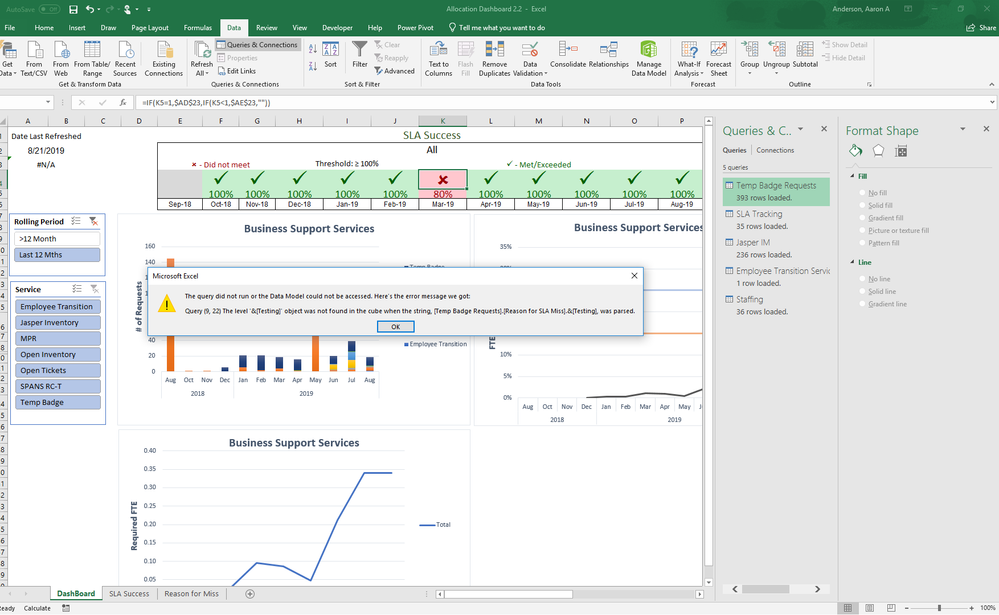- Power BI forums
- Updates
- News & Announcements
- Get Help with Power BI
- Desktop
- Service
- Report Server
- Power Query
- Mobile Apps
- Developer
- DAX Commands and Tips
- Custom Visuals Development Discussion
- Health and Life Sciences
- Power BI Spanish forums
- Translated Spanish Desktop
- Power Platform Integration - Better Together!
- Power Platform Integrations (Read-only)
- Power Platform and Dynamics 365 Integrations (Read-only)
- Training and Consulting
- Instructor Led Training
- Dashboard in a Day for Women, by Women
- Galleries
- Community Connections & How-To Videos
- COVID-19 Data Stories Gallery
- Themes Gallery
- Data Stories Gallery
- R Script Showcase
- Webinars and Video Gallery
- Quick Measures Gallery
- 2021 MSBizAppsSummit Gallery
- 2020 MSBizAppsSummit Gallery
- 2019 MSBizAppsSummit Gallery
- Events
- Ideas
- Custom Visuals Ideas
- Issues
- Issues
- Events
- Upcoming Events
- Community Blog
- Power BI Community Blog
- Custom Visuals Community Blog
- Community Support
- Community Accounts & Registration
- Using the Community
- Community Feedback
Register now to learn Fabric in free live sessions led by the best Microsoft experts. From Apr 16 to May 9, in English and Spanish.
- Power BI forums
- Forums
- Get Help with Power BI
- Power Query
- Broken Power Query
- Subscribe to RSS Feed
- Mark Topic as New
- Mark Topic as Read
- Float this Topic for Current User
- Bookmark
- Subscribe
- Printer Friendly Page
- Mark as New
- Bookmark
- Subscribe
- Mute
- Subscribe to RSS Feed
- Permalink
- Report Inappropriate Content
Broken Power Query
Currently I pull data form a sharpoint 2016 list. I had all my pivot tables and charts set up. I had deleted and re added a column in the sharepoint list which seems to have broke my power query. Error message indicated below. Within sharepoint I had added a new column called "Reason SLA Missed" to see if it would pull in the data to data model, which it did, then I deleted the old column named "Reason for SLA Miss" and renamed the new column to match the old. I went back into the power query to update and I get the error below. I changed the column name back to "Reason SLA Missed" and just update the name within the power query. However am still getting the same issue. Please see screen shots. Am wondering if there is something am not updating to get the power query to pull the new column in and forget the old column.
Solved! Go to Solution.
- Mark as New
- Bookmark
- Subscribe
- Mute
- Subscribe to RSS Feed
- Permalink
- Report Inappropriate Content
I found my solution here. It had to do with the filter that was on the pivot chart that was using the old column that I deleted. I removed the filter and it seems to have worked. Solution below.
The cleanest solution I found up to now is to use your previous working model (the one which worked fine before the update) and find all the pivots where you were filtered on "Desktop". Set these filters to "All" and then run your update.
This way you don't lose your pivot table, which sometimes is a big rework to rebuild, specially when you had charts and other dependencies linked to such pivot.
- Mark as New
- Bookmark
- Subscribe
- Mute
- Subscribe to RSS Feed
- Permalink
- Report Inappropriate Content
I found my solution here. It had to do with the filter that was on the pivot chart that was using the old column that I deleted. I removed the filter and it seems to have worked. Solution below.
The cleanest solution I found up to now is to use your previous working model (the one which worked fine before the update) and find all the pivots where you were filtered on "Desktop". Set these filters to "All" and then run your update.
This way you don't lose your pivot table, which sometimes is a big rework to rebuild, specially when you had charts and other dependencies linked to such pivot.
- Mark as New
- Bookmark
- Subscribe
- Mute
- Subscribe to RSS Feed
- Permalink
- Report Inappropriate Content
Hi @aaande8
You delete a column or change the column name which is imported into Power BI data model,
when refreshing, it can't find the column by the column name imported before from data source,
thus, it throws an error.
You could add a new column in data source, then refresh from Power BI/Power Query,
delete the old column from Power BI/Query, or rename the new column in Power BI/Query.
Best Regards
Maggie
Community Support Team _ Maggie Li
If this post helps, then please consider Accept it as the solution to help the other members find it more quickly.
- Mark as New
- Bookmark
- Subscribe
- Mute
- Subscribe to RSS Feed
- Permalink
- Report Inappropriate Content
When I changed the new columns name to Reason for SLA Missed and refreshed the data in the power query it still shows the old name "Reason SLA Missed" I am not sure why that wont pull in the new name now. Any idea as to why that is?
Helpful resources

Microsoft Fabric Learn Together
Covering the world! 9:00-10:30 AM Sydney, 4:00-5:30 PM CET (Paris/Berlin), 7:00-8:30 PM Mexico City

Power BI Monthly Update - April 2024
Check out the April 2024 Power BI update to learn about new features.

| User | Count |
|---|---|
| 102 | |
| 48 | |
| 19 | |
| 13 | |
| 11 |