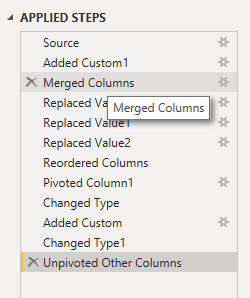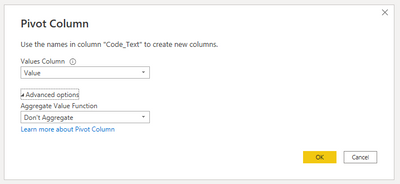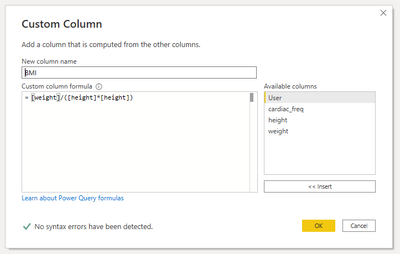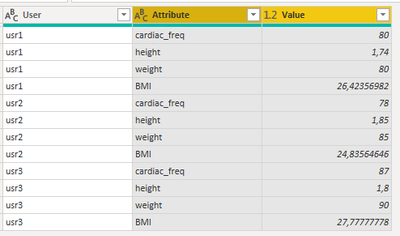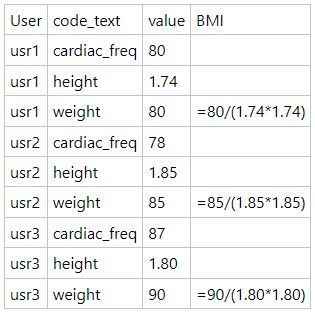- Power BI forums
- Updates
- News & Announcements
- Get Help with Power BI
- Desktop
- Service
- Report Server
- Power Query
- Mobile Apps
- Developer
- DAX Commands and Tips
- Custom Visuals Development Discussion
- Health and Life Sciences
- Power BI Spanish forums
- Translated Spanish Desktop
- Power Platform Integration - Better Together!
- Power Platform Integrations (Read-only)
- Power Platform and Dynamics 365 Integrations (Read-only)
- Training and Consulting
- Instructor Led Training
- Dashboard in a Day for Women, by Women
- Galleries
- Community Connections & How-To Videos
- COVID-19 Data Stories Gallery
- Themes Gallery
- Data Stories Gallery
- R Script Showcase
- Webinars and Video Gallery
- Quick Measures Gallery
- 2021 MSBizAppsSummit Gallery
- 2020 MSBizAppsSummit Gallery
- 2019 MSBizAppsSummit Gallery
- Events
- Ideas
- Custom Visuals Ideas
- Issues
- Issues
- Events
- Upcoming Events
- Community Blog
- Power BI Community Blog
- Custom Visuals Community Blog
- Community Support
- Community Accounts & Registration
- Using the Community
- Community Feedback
Register now to learn Fabric in free live sessions led by the best Microsoft experts. From Apr 16 to May 9, in English and Spanish.
- Power BI forums
- Forums
- Get Help with Power BI
- Power Query
- BMI Compute
- Subscribe to RSS Feed
- Mark Topic as New
- Mark Topic as Read
- Float this Topic for Current User
- Bookmark
- Subscribe
- Printer Friendly Page
- Mark as New
- Bookmark
- Subscribe
- Mute
- Subscribe to RSS Feed
- Permalink
- Report Inappropriate Content
BMI Compute
Hi all,
I need to add a custom column to calculate the Body Mass Index. I have two columns in the first one I have the code, where it stores the different vital measurements. This column, includes the body height and body weight. In the other column stores the values from different vital signs, including body height and body weight. The formula for the BMI is body weight/ body height square.
I realize that I have to split the values to other columns named height and weight, but my problem is, that in the same column I have not find a way to store in the same row the measurements for weight and height, since this measurements are in disctinct rows.
Any ideas?
Thank you in advance.
Miguel.
Solved! Go to Solution.
- Mark as New
- Bookmark
- Subscribe
- Mute
- Subscribe to RSS Feed
- Permalink
- Report Inappropriate Content
Hi,
to obtain this:
you need to apply these steps (from Reordered Columns to the end, previous steps were needed to insert your sample data)
You need to reorder Code_Text before User
then Pivot column
Change type to numeric if they aren't
and finally Add BMI column
If you prefer this table you have to select User and unpivot other columns
This is what you get in Advanced editor:
let
Source = Table.FromRows(Json.Document(Binary.Decompress(Binary.FromText("i45WMlTSUUoGYgsDpVgdCDcDiA11zE3gAuUIeSOocnMLOBei3MIULgBWDuEaw0w3h3Ohyg3gAiDllkBuLAA=", BinaryEncoding.Base64), Compression.Deflate)), let _t = ((type nullable text) meta [Serialized.Text = true]) in type table [User = _t, Code_Text = _t, Value = _t]),
#"Added Custom1" = Table.AddColumn(Source, "usr", each "usr"),
#"Merged Columns" = Table.CombineColumns(Table.TransformColumnTypes(#"Added Custom1", {{"User", type text}}, "it-IT"),{"usr", "User"},Combiner.CombineTextByDelimiter("", QuoteStyle.None),"User"),
#"Replaced Value" = Table.ReplaceValue(#"Merged Columns","c","cardiac_freq",Replacer.ReplaceText,{"Code_Text"}),
#"Replaced Value1" = Table.ReplaceValue(#"Replaced Value","h","height",Replacer.ReplaceText,{"Code_Text"}),
#"Replaced Value2" = Table.ReplaceValue(#"Replaced Value1","w","weight",Replacer.ReplaceText,{"Code_Text"}),
#"Reordered Columns" = Table.ReorderColumns(#"Replaced Value2",{"Code_Text", "User", "Value"}),
#"Pivoted Column1" = Table.Pivot(#"Reordered Columns", List.Distinct(#"Reordered Columns"[Code_Text]), "Code_Text", "Value"),
#"Changed Type" = Table.TransformColumnTypes(#"Pivoted Column1",{{"cardiac_freq", Int64.Type}, {"height", Currency.Type}, {"weight", Int64.Type}}),
#"Added Custom" = Table.AddColumn(#"Changed Type", "BMI", each [weight]/([height]*[height])),
#"Changed Type1" = Table.TransformColumnTypes(#"Added Custom",{{"BMI", type number}}),
#"Unpivoted Other Columns" = Table.UnpivotOtherColumns(#"Changed Type1", {"User"}, "Attribute", "Value")
in
#"Unpivoted Other Columns"
If this post isuseful to help you to solve your issue consider giving the post a thumbs up and accepting it as a solution !
- Mark as New
- Bookmark
- Subscribe
- Mute
- Subscribe to RSS Feed
- Permalink
- Report Inappropriate Content
Hi,
i think it is possible.
please provide soma sample data and, if possible, the result you want to obtain
- Mark as New
- Bookmark
- Subscribe
- Mute
- Subscribe to RSS Feed
- Permalink
- Report Inappropriate Content
Hi serpiva64,
Here is a data sample. And the custom column with the values (BMI).
Thank you in advance.
Miguel.
- Mark as New
- Bookmark
- Subscribe
- Mute
- Subscribe to RSS Feed
- Permalink
- Report Inappropriate Content
Hi,
to obtain this:
you need to apply these steps (from Reordered Columns to the end, previous steps were needed to insert your sample data)
You need to reorder Code_Text before User
then Pivot column
Change type to numeric if they aren't
and finally Add BMI column
If you prefer this table you have to select User and unpivot other columns
This is what you get in Advanced editor:
let
Source = Table.FromRows(Json.Document(Binary.Decompress(Binary.FromText("i45WMlTSUUoGYgsDpVgdCDcDiA11zE3gAuUIeSOocnMLOBei3MIULgBWDuEaw0w3h3Ohyg3gAiDllkBuLAA=", BinaryEncoding.Base64), Compression.Deflate)), let _t = ((type nullable text) meta [Serialized.Text = true]) in type table [User = _t, Code_Text = _t, Value = _t]),
#"Added Custom1" = Table.AddColumn(Source, "usr", each "usr"),
#"Merged Columns" = Table.CombineColumns(Table.TransformColumnTypes(#"Added Custom1", {{"User", type text}}, "it-IT"),{"usr", "User"},Combiner.CombineTextByDelimiter("", QuoteStyle.None),"User"),
#"Replaced Value" = Table.ReplaceValue(#"Merged Columns","c","cardiac_freq",Replacer.ReplaceText,{"Code_Text"}),
#"Replaced Value1" = Table.ReplaceValue(#"Replaced Value","h","height",Replacer.ReplaceText,{"Code_Text"}),
#"Replaced Value2" = Table.ReplaceValue(#"Replaced Value1","w","weight",Replacer.ReplaceText,{"Code_Text"}),
#"Reordered Columns" = Table.ReorderColumns(#"Replaced Value2",{"Code_Text", "User", "Value"}),
#"Pivoted Column1" = Table.Pivot(#"Reordered Columns", List.Distinct(#"Reordered Columns"[Code_Text]), "Code_Text", "Value"),
#"Changed Type" = Table.TransformColumnTypes(#"Pivoted Column1",{{"cardiac_freq", Int64.Type}, {"height", Currency.Type}, {"weight", Int64.Type}}),
#"Added Custom" = Table.AddColumn(#"Changed Type", "BMI", each [weight]/([height]*[height])),
#"Changed Type1" = Table.TransformColumnTypes(#"Added Custom",{{"BMI", type number}}),
#"Unpivoted Other Columns" = Table.UnpivotOtherColumns(#"Changed Type1", {"User"}, "Attribute", "Value")
in
#"Unpivoted Other Columns"
If this post isuseful to help you to solve your issue consider giving the post a thumbs up and accepting it as a solution !
Helpful resources

Microsoft Fabric Learn Together
Covering the world! 9:00-10:30 AM Sydney, 4:00-5:30 PM CET (Paris/Berlin), 7:00-8:30 PM Mexico City

Power BI Monthly Update - April 2024
Check out the April 2024 Power BI update to learn about new features.