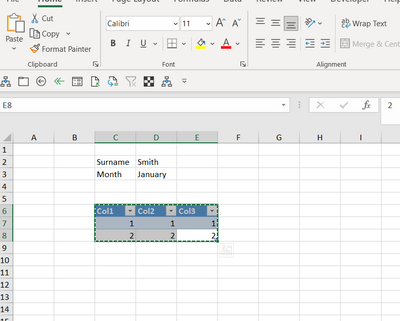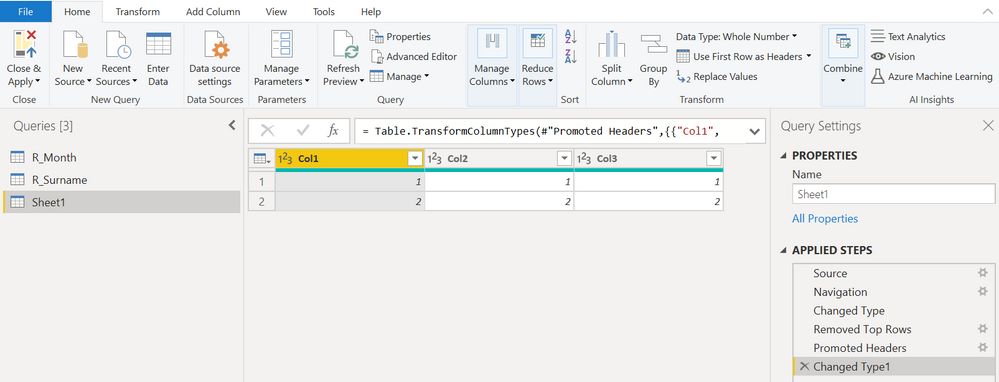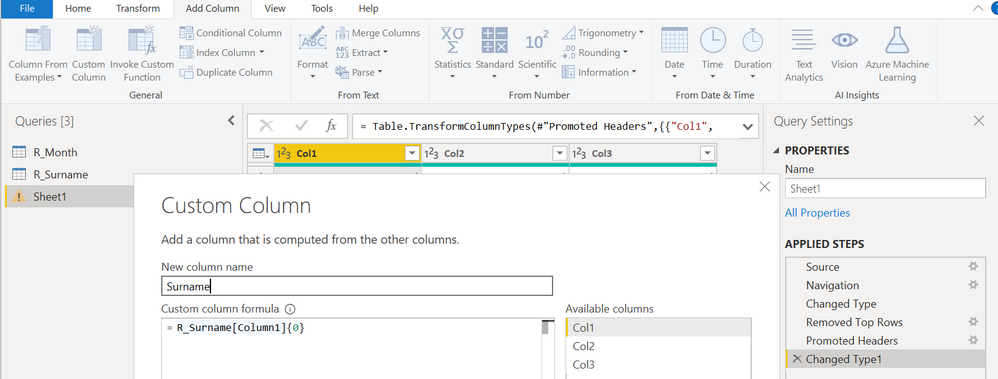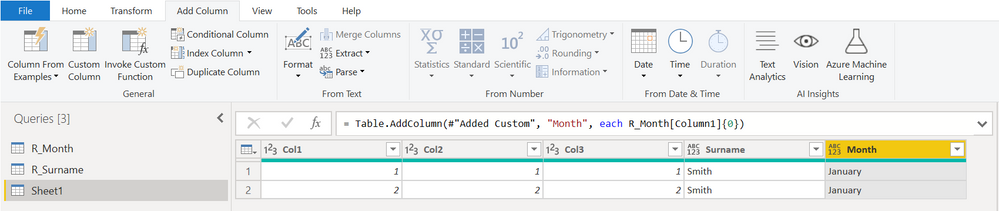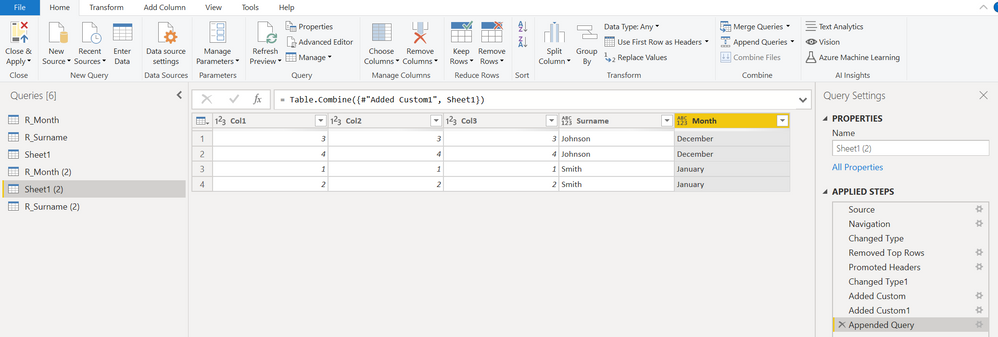- Power BI forums
- Updates
- News & Announcements
- Get Help with Power BI
- Desktop
- Service
- Report Server
- Power Query
- Mobile Apps
- Developer
- DAX Commands and Tips
- Custom Visuals Development Discussion
- Health and Life Sciences
- Power BI Spanish forums
- Translated Spanish Desktop
- Power Platform Integration - Better Together!
- Power Platform Integrations (Read-only)
- Power Platform and Dynamics 365 Integrations (Read-only)
- Training and Consulting
- Instructor Led Training
- Dashboard in a Day for Women, by Women
- Galleries
- Community Connections & How-To Videos
- COVID-19 Data Stories Gallery
- Themes Gallery
- Data Stories Gallery
- R Script Showcase
- Webinars and Video Gallery
- Quick Measures Gallery
- 2021 MSBizAppsSummit Gallery
- 2020 MSBizAppsSummit Gallery
- 2019 MSBizAppsSummit Gallery
- Events
- Ideas
- Custom Visuals Ideas
- Issues
- Issues
- Events
- Upcoming Events
- Community Blog
- Power BI Community Blog
- Custom Visuals Community Blog
- Community Support
- Community Accounts & Registration
- Using the Community
- Community Feedback
Register now to learn Fabric in free live sessions led by the best Microsoft experts. From Apr 16 to May 9, in English and Spanish.
- Power BI forums
- Forums
- Get Help with Power BI
- Power Query
- Re: Append tables and named ranges from multiple w...
- Subscribe to RSS Feed
- Mark Topic as New
- Mark Topic as Read
- Float this Topic for Current User
- Bookmark
- Subscribe
- Printer Friendly Page
- Mark as New
- Bookmark
- Subscribe
- Mute
- Subscribe to RSS Feed
- Permalink
- Report Inappropriate Content
Append tables and named ranges from multiple workbooks
Hi Guys,
i have table across multiple workbooks in xlsb:
Col1Col2Col3
| 1 | 1 | 1 |
| 2 | 2 | 2 |
plus named ranges in each: R_Surname and R_Month.
-------------------------------------------------------------
Now i would like to append all tables into one master workbook and get:
Col1Col2Col3SurnameMonth
| 1 | 1 | 1 | Smith | January |
| 2 | 2 | 2 | Smith | January |
| 3 | 3 | 3 | Johnson | December |
| 4 | 4 | 4 | Johnson | December |
Smith and January are coming from example workbook1 (table1.xlsb) and Johnson and December are coming from Table2.xlsb.
what is important that name ranges are in the same worksheet as table in each workbook.
How can i do this?
My google drive files:
https://drive.google.com/drive/folders/1VVABEwqkTPyhFHmhF4oaUIavsrHxm8zm?usp=sharing
Can you please help?
Best,
Jacek
Solved! Go to Solution.
- Mark as New
- Bookmark
- Subscribe
- Mute
- Subscribe to RSS Feed
- Permalink
- Report Inappropriate Content
Hi Jacek,
When you load one of your excel sheets into Power Query, you'll want to bring in all the named ranges and Sheet1:
My Power Query isn't picking up the table on Sheet1, so the first thing to do is remove the top 4 rows (with Remove Rows) and then promote the new top row to being column headers (with Use First Row as Headers) so that our Sheet1 query looks like the table on the worksheet:
In order to get the value from each named range to appear as a column on our "Sheet1" query, we need to add a Custom Column with the following formula:
We can repeat this process to get the Month field into this query too:
From here, we can just repeat the same process for any other workbooks (copying and pasting from the Advanced Editor if necessary), and then, becuase all of the queries have the same structure, we can Append them (using Append Queries) once we've processed them all to get it into a single table that looks like your master table:
- Mark as New
- Bookmark
- Subscribe
- Mute
- Subscribe to RSS Feed
- Permalink
- Report Inappropriate Content
Thank you so much!
- Mark as New
- Bookmark
- Subscribe
- Mute
- Subscribe to RSS Feed
- Permalink
- Report Inappropriate Content
Hi Jacek,
When you load one of your excel sheets into Power Query, you'll want to bring in all the named ranges and Sheet1:
My Power Query isn't picking up the table on Sheet1, so the first thing to do is remove the top 4 rows (with Remove Rows) and then promote the new top row to being column headers (with Use First Row as Headers) so that our Sheet1 query looks like the table on the worksheet:
In order to get the value from each named range to appear as a column on our "Sheet1" query, we need to add a Custom Column with the following formula:
We can repeat this process to get the Month field into this query too:
From here, we can just repeat the same process for any other workbooks (copying and pasting from the Advanced Editor if necessary), and then, becuase all of the queries have the same structure, we can Append them (using Append Queries) once we've processed them all to get it into a single table that looks like your master table:
- Mark as New
- Bookmark
- Subscribe
- Mute
- Subscribe to RSS Feed
- Permalink
- Report Inappropriate Content
Hi Jacek,
When you load one of your excel sheets into Power Query, you'll want to bring in all the named ranges and Sheet1:
My Power Query isn't picking up the table on Sheet1, so the first thing to do is remove the top 4 rows (with Remove Rows) and then promote the new top row to being column headers (with Use First Row as Headers) so that our Sheet1 query looks like the table on the worksheet:
In order to get the value from each named range to appear as a column on our "Sheet1" query, we need to add a Custom Column with the following formula:
We can repeat this process to get the Month field into this query too:
From here, we can just repeat the same process for any other workbooks (copying and pasting from the Advanced Editor if necessary), and then, becuase all of the queries have the same structure, we can Append them (using Append Queries) once we've processed them all to get it into a single table that looks like your master table:
Helpful resources

Microsoft Fabric Learn Together
Covering the world! 9:00-10:30 AM Sydney, 4:00-5:30 PM CET (Paris/Berlin), 7:00-8:30 PM Mexico City

Power BI Monthly Update - April 2024
Check out the April 2024 Power BI update to learn about new features.