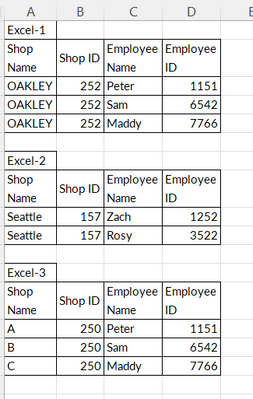- Power BI forums
- Updates
- News & Announcements
- Get Help with Power BI
- Desktop
- Service
- Report Server
- Power Query
- Mobile Apps
- Developer
- DAX Commands and Tips
- Custom Visuals Development Discussion
- Health and Life Sciences
- Power BI Spanish forums
- Translated Spanish Desktop
- Power Platform Integration - Better Together!
- Power Platform Integrations (Read-only)
- Power Platform and Dynamics 365 Integrations (Read-only)
- Training and Consulting
- Instructor Led Training
- Dashboard in a Day for Women, by Women
- Galleries
- Community Connections & How-To Videos
- COVID-19 Data Stories Gallery
- Themes Gallery
- Data Stories Gallery
- R Script Showcase
- Webinars and Video Gallery
- Quick Measures Gallery
- 2021 MSBizAppsSummit Gallery
- 2020 MSBizAppsSummit Gallery
- 2019 MSBizAppsSummit Gallery
- Events
- Ideas
- Custom Visuals Ideas
- Issues
- Issues
- Events
- Upcoming Events
- Community Blog
- Power BI Community Blog
- Custom Visuals Community Blog
- Community Support
- Community Accounts & Registration
- Using the Community
- Community Feedback
Register now to learn Fabric in free live sessions led by the best Microsoft experts. From Apr 16 to May 9, in English and Spanish.
- Power BI forums
- Forums
- Get Help with Power BI
- Power Query
- Adding a new column with value from a specific cel...
- Subscribe to RSS Feed
- Mark Topic as New
- Mark Topic as Read
- Float this Topic for Current User
- Bookmark
- Subscribe
- Printer Friendly Page
- Mark as New
- Bookmark
- Subscribe
- Mute
- Subscribe to RSS Feed
- Permalink
- Report Inappropriate Content
Adding a new column with value from a specific cell. Then append all sheets from a single excel
Hi everyone,
I have a single excel file with multiple excel sheets. Now I am able to combine all excel sheets and then clean the data. However, I have one specific thing which needs to be done, where the data can't be formatted later. Each sheet has data for pupils.
So all my sheets have something like this at the start of the sheet where the number in the bracket is pupil id:
Pupil name (115)
This is followed by column headers and then the entire data.
I want to create two new columns in each sheet where the value of 1 column is Pupil name and the value of column 2 is pupil id.
And then I want to append all sheets.
So data looks something like -
Pupil Name Pupil ID Record1 Record2
Alice 115 xxx yyy
Alice 115 xxtx nnyyy
Alice 115 sbx yll
Sid 275 aaa bbb
Sid 275 aa1 b2b
Where records of Alice are coming from sheet 1 and records of Sid are coming from sheet 2.
Can someone please help with it?
Thanks a lot.
Solved! Go to Solution.
- Mark as New
- Bookmark
- Subscribe
- Mute
- Subscribe to RSS Feed
- Permalink
- Report Inappropriate Content
Hi @NS_powerbi ,
Paste the following code over the default code in Advanced Editor of a new blank query to see the steps I took:
let
Source = Table.FromRows(Json.Document(Binary.Decompress(Binary.FromText("ZY9ND4IwDIb/CuGkCcnGYAOOIqIeCIncJBymNtHIhyFo4N/bApGDy9L3bfa0a/PcTPWzhMFYCcnXpmUut7ByM3u3ta4A07hpYba76mUcIzRRGmLcQ32DdsI7+BCxKaFHsW0pFSoPGFfMDnyBSTKSiSbgrK93FE+50iXOZVwi5/Efd2ou6MMxKjz0wgXjDrVbsAx015VgrFwu/rcINZUfmgoGVN+X0282w07zVPEIbkvdUk/dP2raQ0ohHEI9hjQOpia0+AI=", BinaryEncoding.Base64), Compression.Deflate)), let _t = ((type nullable text) meta [Serialized.Text = true]) in type table [Column1 = _t, Column2 = _t, Column3 = _t, Column4 = _t, Column5 = _t]),
cleanBlanks = Table.ReplaceValue(Source,"",null,Replacer.ReplaceValue,{"Column2", "Column3", "Column4", "Column5"}),
addShopToSplit = Table.AddColumn(cleanBlanks, "Shop", each if [Column1] <> null and [Column3] = null then [Column1]
else null),
splitToShopShopId = Table.SplitColumn(addShopToSplit, "Shop", Splitter.SplitTextByEachDelimiter({" ("}, QuoteStyle.Csv, false), {"Shop.1", "Shop.2"}),
repCloseBracket = Table.ReplaceValue(splitToShopShopId,")","",Replacer.ReplaceText,{"Shop.2"}),
fillDownShopShopId = Table.FillDown(repCloseBracket,{"Shop.1", "Shop.2"}),
filterNullEmpId = Table.SelectRows(fillDownShopShopId, each ([Column3] <> null)),
repR1ShopHeader = Table.ReplaceValue(filterNullEmpId, each [Shop.1], each if [Column1] = "Surname" then "Shop" else [Shop.1],Replacer.ReplaceText,{"Shop.1"}),
repR1ShopIdHeader = Table.ReplaceValue(repR1ShopHeader, each [Shop.2], each if [Column1] = "Surname" then "Shop Id" else [Shop.2],Replacer.ReplaceText,{"Shop.2"}),
promHeads = Table.PromoteHeaders(repR1ShopIdHeader, [PromoteAllScalars=true]),
reorderCols = Table.ReorderColumns(promHeads,{"Shop", "Shop Id", "Surname", "Forename", "Emp ID", "DOB", "Gender"})
in
reorderCols
You probably won't need the 'cleanBlanks' step as I understand your actual data contains pure nulls.
This gives me the following output:
As I mentioned before, this is completely bespoke to the exact situation that you have presented and, therefore, you will need to understand the principles and functions used in order to amend it to a new scenario if required.
Pete
Now accepting Kudos! If my post helped you, why not give it a thumbs-up?
Proud to be a Datanaut!
- Mark as New
- Bookmark
- Subscribe
- Mute
- Subscribe to RSS Feed
- Permalink
- Report Inappropriate Content
Here is what I get after cleaning the data in power query editor
| Oakley (250) | Null | Null | Null | Null |
| Surname | Forename | Emp ID | DOB | Gender |
| Steve | Alex | 11556 | 09/06/1982 | M |
| Max | Zach | 76454 | 04/05/1970 | M |
| Rob | Bob | 66660 | 02/03/1980 | M |
| Seattle (402) | Null | Null | Null | Null |
| Bab | Homey | 88554 | 01/02/1982 | F |
| Clar | Maxine | 55223 | 07/01/1976 | F |
There are 40 shops. And the number of employees are different in each sheet. Now I want to use the row with the surname as header, amd create two new columns to enter the shop name and the shop id. To get result like this.
| Shop | Shop id | Surname | Forename | Emp ID | DOB | Gender |
| Oakley | 250 | Steve | Alex | 11556 | 09/06/1982 | M |
| Oakley | 250 | Max | Zach | 76454 | 04/05/1970 | M |
| Oakley | 250 | Rob | Bob | 66660 | 02/03/1980 | M |
| Seattle | 402 | Bab | Homey | 88554 | 01/02/1982 | F |
| Seattle | 402 | Clar | Maxine | 55223 | 07/01/1976 | F |
Hope this makes my problem clearer. Thanks a lot. Really appreciate it.
- Mark as New
- Bookmark
- Subscribe
- Mute
- Subscribe to RSS Feed
- Permalink
- Report Inappropriate Content
Hi @NS_powerbi ,
Paste the following code over the default code in Advanced Editor of a new blank query to see the steps I took:
let
Source = Table.FromRows(Json.Document(Binary.Decompress(Binary.FromText("ZY9ND4IwDIb/CuGkCcnGYAOOIqIeCIncJBymNtHIhyFo4N/bApGDy9L3bfa0a/PcTPWzhMFYCcnXpmUut7ByM3u3ta4A07hpYba76mUcIzRRGmLcQ32DdsI7+BCxKaFHsW0pFSoPGFfMDnyBSTKSiSbgrK93FE+50iXOZVwi5/Efd2ou6MMxKjz0wgXjDrVbsAx015VgrFwu/rcINZUfmgoGVN+X0282w07zVPEIbkvdUk/dP2raQ0ohHEI9hjQOpia0+AI=", BinaryEncoding.Base64), Compression.Deflate)), let _t = ((type nullable text) meta [Serialized.Text = true]) in type table [Column1 = _t, Column2 = _t, Column3 = _t, Column4 = _t, Column5 = _t]),
cleanBlanks = Table.ReplaceValue(Source,"",null,Replacer.ReplaceValue,{"Column2", "Column3", "Column4", "Column5"}),
addShopToSplit = Table.AddColumn(cleanBlanks, "Shop", each if [Column1] <> null and [Column3] = null then [Column1]
else null),
splitToShopShopId = Table.SplitColumn(addShopToSplit, "Shop", Splitter.SplitTextByEachDelimiter({" ("}, QuoteStyle.Csv, false), {"Shop.1", "Shop.2"}),
repCloseBracket = Table.ReplaceValue(splitToShopShopId,")","",Replacer.ReplaceText,{"Shop.2"}),
fillDownShopShopId = Table.FillDown(repCloseBracket,{"Shop.1", "Shop.2"}),
filterNullEmpId = Table.SelectRows(fillDownShopShopId, each ([Column3] <> null)),
repR1ShopHeader = Table.ReplaceValue(filterNullEmpId, each [Shop.1], each if [Column1] = "Surname" then "Shop" else [Shop.1],Replacer.ReplaceText,{"Shop.1"}),
repR1ShopIdHeader = Table.ReplaceValue(repR1ShopHeader, each [Shop.2], each if [Column1] = "Surname" then "Shop Id" else [Shop.2],Replacer.ReplaceText,{"Shop.2"}),
promHeads = Table.PromoteHeaders(repR1ShopIdHeader, [PromoteAllScalars=true]),
reorderCols = Table.ReorderColumns(promHeads,{"Shop", "Shop Id", "Surname", "Forename", "Emp ID", "DOB", "Gender"})
in
reorderCols
You probably won't need the 'cleanBlanks' step as I understand your actual data contains pure nulls.
This gives me the following output:
As I mentioned before, this is completely bespoke to the exact situation that you have presented and, therefore, you will need to understand the principles and functions used in order to amend it to a new scenario if required.
Pete
Now accepting Kudos! If my post helped you, why not give it a thumbs-up?
Proud to be a Datanaut!
- Mark as New
- Bookmark
- Subscribe
- Mute
- Subscribe to RSS Feed
- Permalink
- Report Inappropriate Content
Thanks a lot Pete. I was able to implement it on my dataset perfectly.
- Mark as New
- Bookmark
- Subscribe
- Mute
- Subscribe to RSS Feed
- Permalink
- Report Inappropriate Content
@BA_Pete , the above example wasn't the actual data I am using. So I will give another example to make it clearer.
Suppose a business has several shops. The excel file is for that business. In the excel file, there are several sheets with each shop being of a specific shop.
Each sheet has the shop information stored in a specific cell and is of the format - ShopName(Shop_ID). This is at the same place in all sheets - suppose at Cell (5,B).
Now I want to create a single sheet with information from all the sheets appended. However, I want the employees information matched to the shop they work in. So I need to add two new columns and get the Shop information from Cell (5,B). So it would be like this
| Shop Name | Shop ID | Employee Name | Employee ID |
| OAKLEY | 252 | Peter | 1151 |
| OAKLEY | 252 | Sam | 6542 |
| OAKLEY | 252 | Maddy | 7766 |
| Seattle | 157 | Zach | 1252 |
| Seattle | 157 | Rosy | 3522 |
So here the first 3 rows are coming from sheet 1 and the next two rows are coming from sheet 2. The Shop Name and Shop ID are the two columns I want to add and fill with values from a specific cell.
- Mark as New
- Bookmark
- Subscribe
- Mute
- Subscribe to RSS Feed
- Permalink
- Report Inappropriate Content
Hi @NS_powerbi ,
Thanks for the update.
I understand the scenario, it's just that I need to see exactly what these sheets look like once imported into Power Query to be able to help you.
This isn't likely to be a generic 'click this then this' solution, it will need to be specifically tailored to your exact situation.
The types of things I will need to see:
- Exactly which table cell the ShopName(Shop_ID) value appears in Power Query.
- Whether it appears in the same cell for every sheet.
- Whether the main data displays directly below it, or off to the side.
- How many rows there are between the Shop(ID) cell and the main data.
- Whether the employee data you need is part of the main data, or where it comes from if not.
- What the structure of the main data is e.g. what order the columns are in, number of rows etc.
- And so on...
Pete
Now accepting Kudos! If my post helped you, why not give it a thumbs-up?
Proud to be a Datanaut!
- Mark as New
- Bookmark
- Subscribe
- Mute
- Subscribe to RSS Feed
- Permalink
- Report Inappropriate Content
Hi! @NS_powerbi
What Pete mentioned was to share a sanitized sample data and your expected result, that helps us to answer your queries much faster.
I hope I've understood your problem here. You've let's say 3 excel sheet with the data as shown below, but these are 3 different sheets.
So, what you can do is keep all the sheets in the same folder and choose the Get Data --> and Folder option and Power BI does the magic for you.
I'm sharing the m code for your reference as well. I hope this helps, please let me know if you've anyother questions.
let
Source = Folder.Files("C:\Users\ankit kukreja\Desktop\Power BI Community"),
#"Filtered Hidden Files1" = Table.SelectRows(Source, each [Attributes]?[Hidden]? <> true),
#"Invoke Custom Function1" = Table.AddColumn(#"Filtered Hidden Files1", "Transform File", each #"Transform File"([Content])),
#"Renamed Columns1" = Table.RenameColumns(#"Invoke Custom Function1", {"Name", "Source.Name"}),
#"Removed Other Columns1" = Table.SelectColumns(#"Renamed Columns1", {"Source.Name", "Transform File"}),
#"Expanded Table Column1" = Table.ExpandTableColumn(#"Removed Other Columns1", "Transform File", Table.ColumnNames(#"Transform File"(#"Sample File"))),
#"Changed Type" = Table.TransformColumnTypes(#"Expanded Table Column1",{{"Source.Name", type text}, {"Shop Name", type text}, {"Shop ID", Int64.Type}, {"Employee Name", type text}, {"Employee ID", Int64.Type}}),
#"Removed Columns" = Table.RemoveColumns(#"Changed Type",{"Source.Name"})
in
#"Removed Columns"
Thanks,
Ankit Kukreja
www.linkedin.com/in/ankit-kukreja1904
- Mark as New
- Bookmark
- Subscribe
- Mute
- Subscribe to RSS Feed
- Permalink
- Report Inappropriate Content
Thanks Ankit. But I don't have the data in this format.
- Mark as New
- Bookmark
- Subscribe
- Mute
- Subscribe to RSS Feed
- Permalink
- Report Inappropriate Content
Hi @NS_powerbi ,
Can you provide a fairly detailed example of your source data/structure please?
Please remove any sensitive information first.
Pete
Now accepting Kudos! If my post helped you, why not give it a thumbs-up?
Proud to be a Datanaut!
Helpful resources

Microsoft Fabric Learn Together
Covering the world! 9:00-10:30 AM Sydney, 4:00-5:30 PM CET (Paris/Berlin), 7:00-8:30 PM Mexico City

Power BI Monthly Update - April 2024
Check out the April 2024 Power BI update to learn about new features.

| User | Count |
|---|---|
| 102 | |
| 53 | |
| 21 | |
| 12 | |
| 12 |